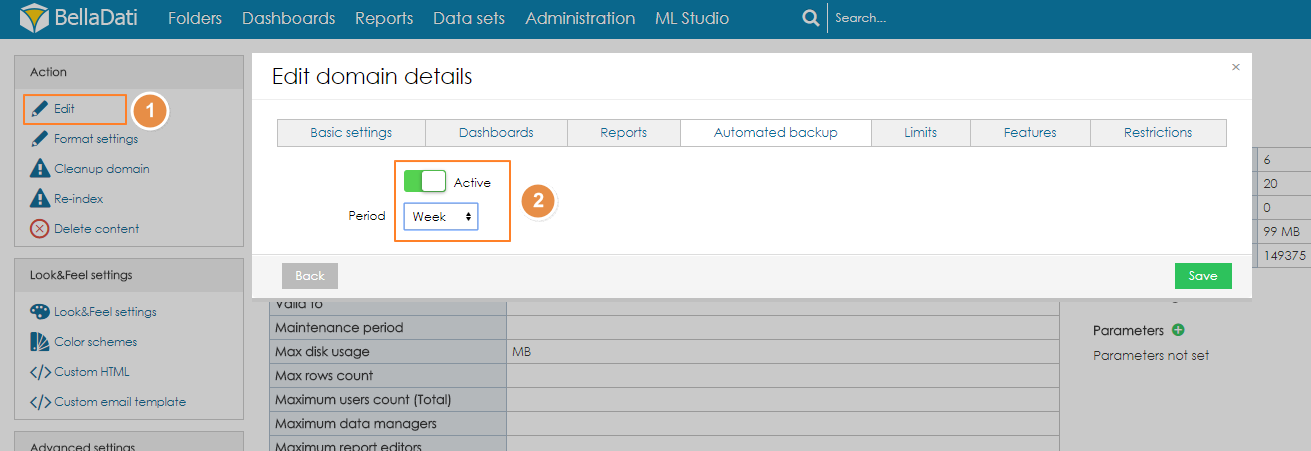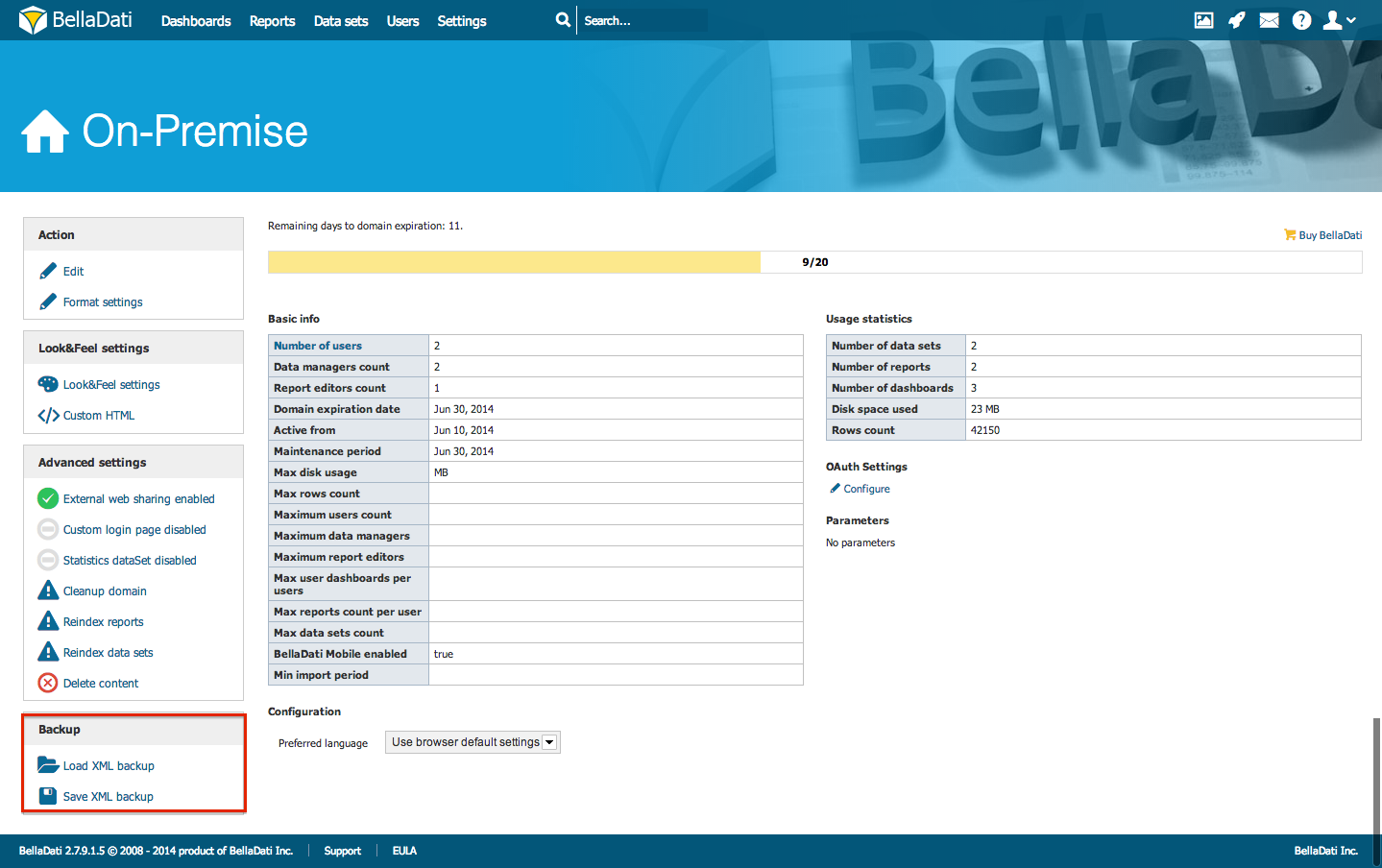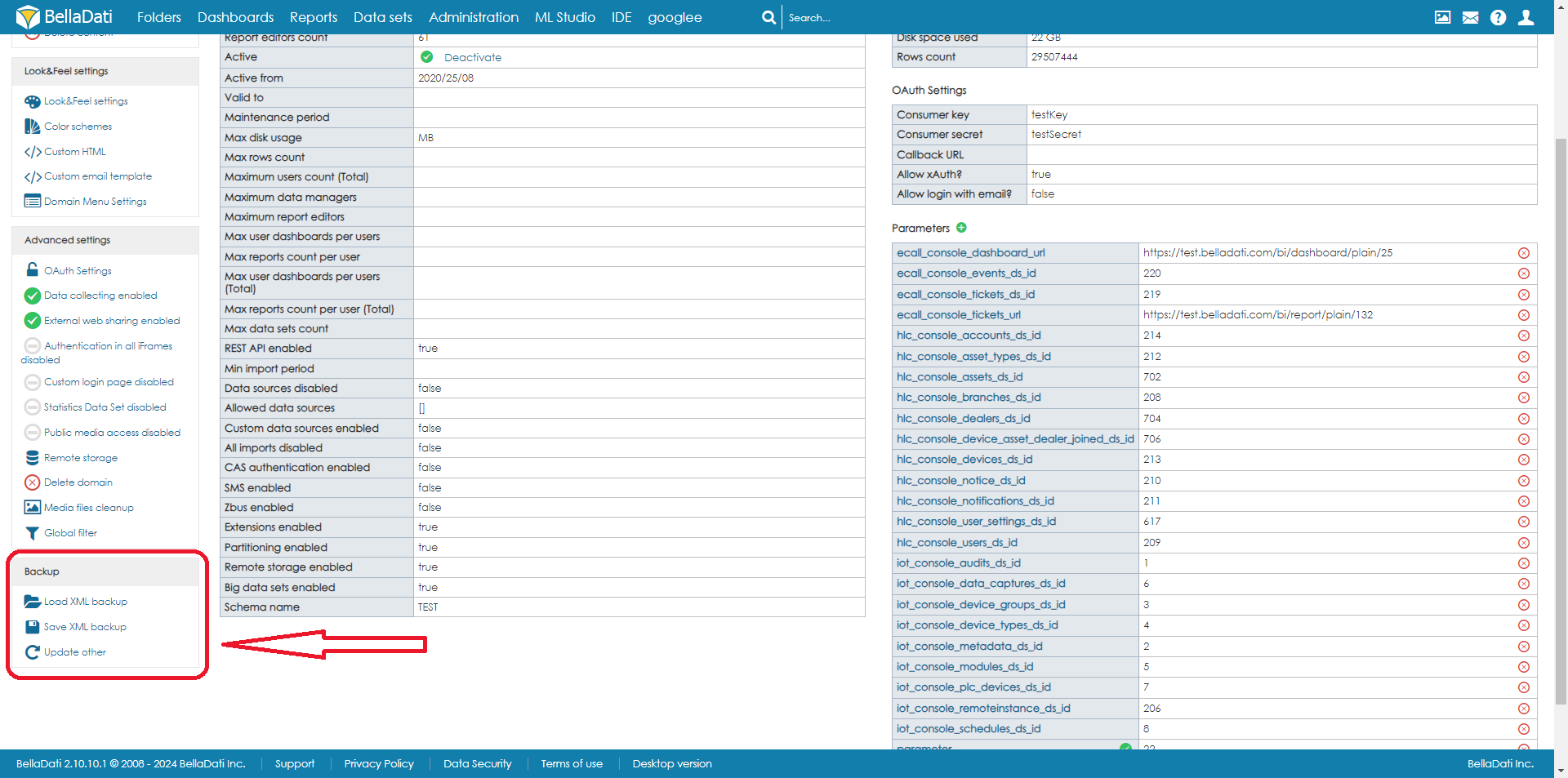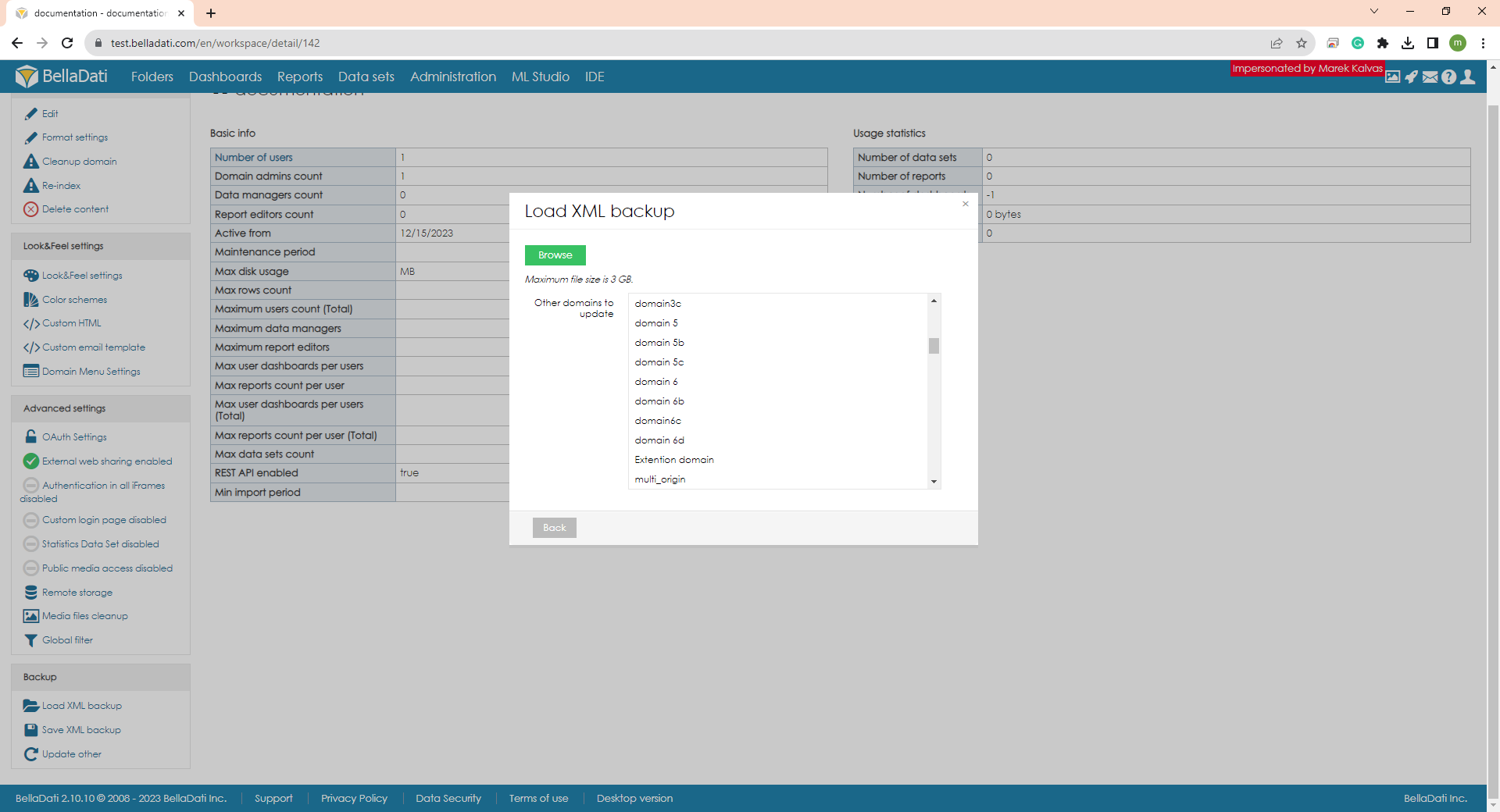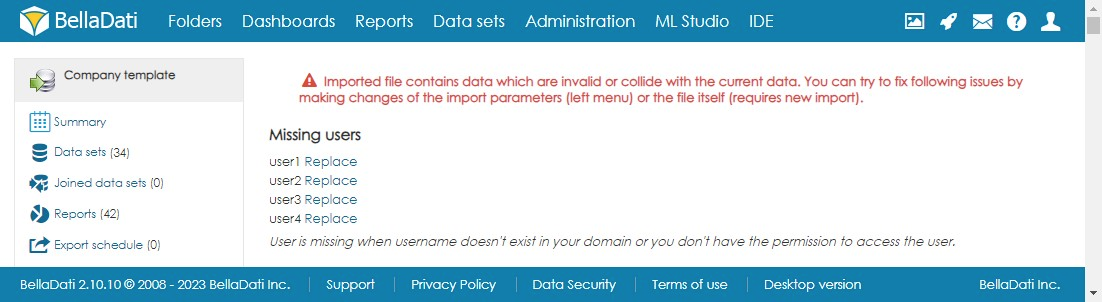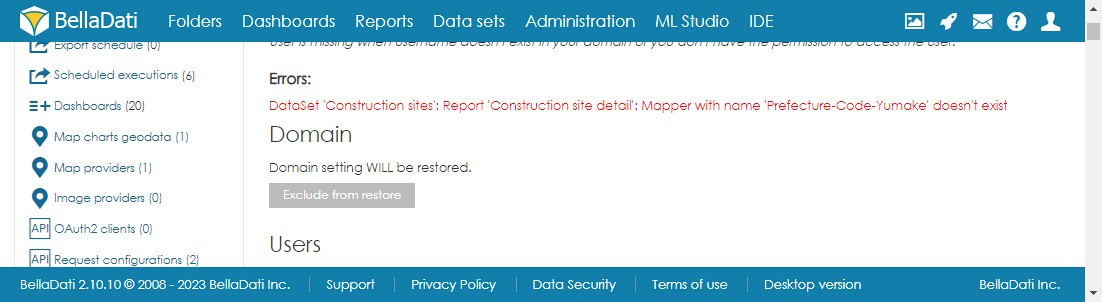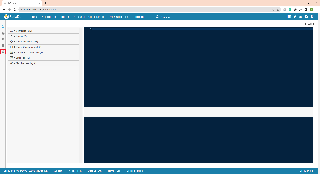Page History
| Sv translation | ||||||||||||||
|---|---|---|---|---|---|---|---|---|---|---|---|---|---|---|
| ||||||||||||||
Domain backup allows you to store all domain information in XML format.
Saving XML BackupDomain backup can be done manually or automatically. Automatic domain backup
This function allows the user to schedule automatic backup of the domain to a folder, which is specified in the global configuration. To schedule Domain Backup:
Manual domain backupTo perform Domain Backup:
Loading XML Backup
To load Domain Backup
Update otherYou can update other domains settings from current domain
Import WizardMissing usersUsers, that ows any entity such as Dataset, Report etc. and are not part of domain import will be displayed under Missing users. Ownership of that user can be then replaced with different user. Click on Replace and select user. ErrorsAny errors, that could have not been resolved by system and needs to be resolved by user manually. In this example we can see XML with Dataset "Construction sites" contains report "Construction site detail" that uses GEO Map, does not contain map definition called "Prefecture-Code-Yumake". This map definition needs to be also part of that XML or needs to be available on server, where XML restore is executed. Other option is to ignore import of that report, and do it later manually using report backup/restore. This is not recommended. If any other report will use this report e.g. button from different report would open view from this report. This linkage would be lost. If problems are still displayed even-though you for example excluded dataset from import, try to refresh the page. Loading XML Backup from GIT
To load domain backup from GIT
User can Ignore import of object, it can be also mapped to already existing object (for example if dataset exists, import can be mapped to that existing dataset and it will be updated with new informations) or it can be added as a new object. Existing extensions can be mapped to reports, but are not part of import. Domain menu is imported every time. Next Steps
|
| Sv translation | ||||||||||
|---|---|---|---|---|---|---|---|---|---|---|
| ||||||||||
ドメインバックアップを使用すると、すべてのドメイン情報をXML形式で保存できます。
XMLバックアップの保存ドメインのバックアップは手動または自動で実行できます。 自動ドメインバックアップ
この機能により、ユーザーは、グローバル構成で指定されたフォルダーへのドメインの自動バックアップをスケジュールできます。ドメインバックアップをスケジュールするには:
手動ドメインバックアップドメインバックアップを実行するには:
XMLバックアップの読み込み
ドメインバックアップをロードするには:
他ドメインの更新現在のドメインから他のドメインの設定を更新できます
インポートウィザード不明のユーザーデータセットやレポートなどのエンティティを所有し、ドメインのインポートに参加していないユーザーは、[不足しているユーザー]に表示されます。そのユーザーの所有権は、別のユーザーに置き換えることができます。Replaceをクリックし、ユーザーを選択します。 エラーシステムで解決できなかったエラーは、ユーザーが手動で解決する必要があります。この例では、データセット "建設用地 "のXMLには、GEOマップを使用したレポート "建設用地の詳細 "が含まれていますが、"県-コード-Yumake "というマップ定義が含まれていません。この地図定義もXMLの一部であるか、XMLリストアが実行されるサーバーで利用可能である必要があります。 他の方法として、そのレポートのインポートを無視し、レポートのバックアップ/リストアを使用して後で手動で行うこともできます。これは推奨されません。他のレポートがこのレポートを使用する場合、例えば、別のレポートからボタンを押すと、このレポートのビューが開きます。このリンクは失われます。 GITからXMLバックアップの読み込みマルチドメイン環境では、ドメイン管理者をリストアするときにドメイン管理者を使用し、既存のドメインにバックアップをリストアする必要があります。 この機能はIDEが有効な場合のみアクセス可能です。 GITからドメインバックアップをロードする
ユーザーはオブジェクトのインポートを無視することができ、既存のオブジェクトにマッピングすることもできます(例えば、データセットが存在する場合、インポートはその既存のデータセットにマッピングすることができ、新しい情報で更新されます)。 既存の拡張機能はレポートにマッピングできますが、インポートには含まれません。ドメインメニューは毎回インポートされます。 次に |
...