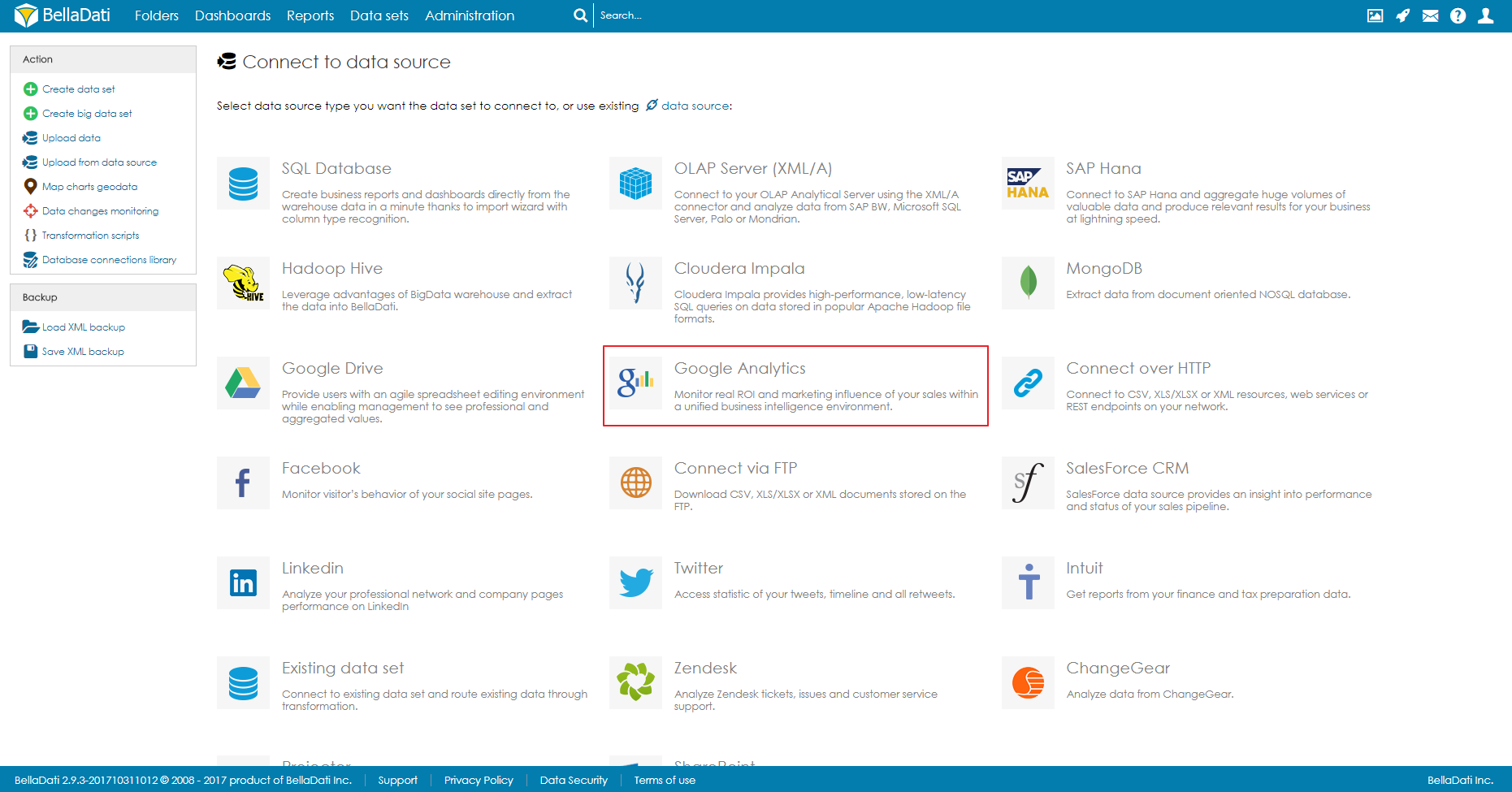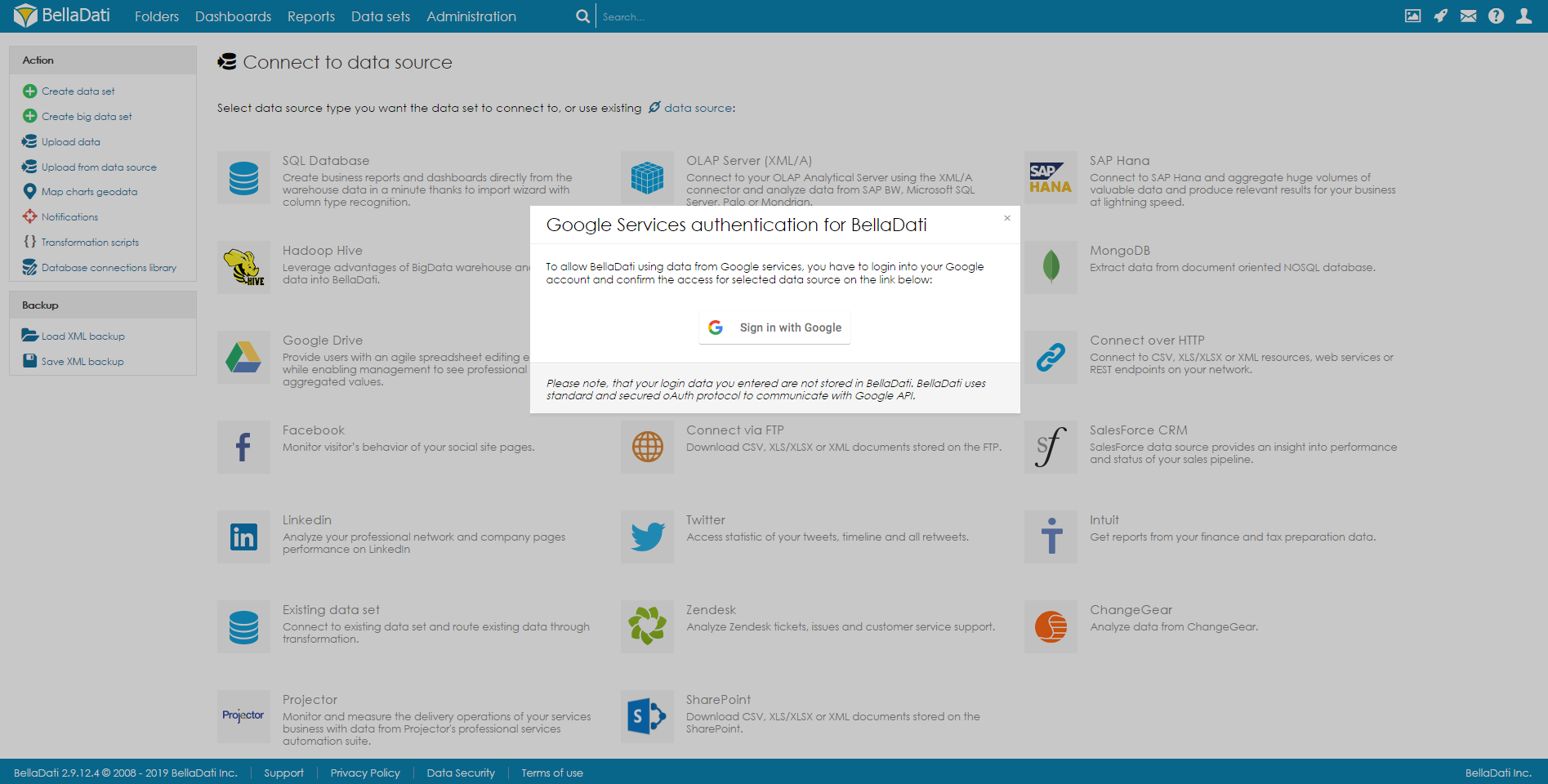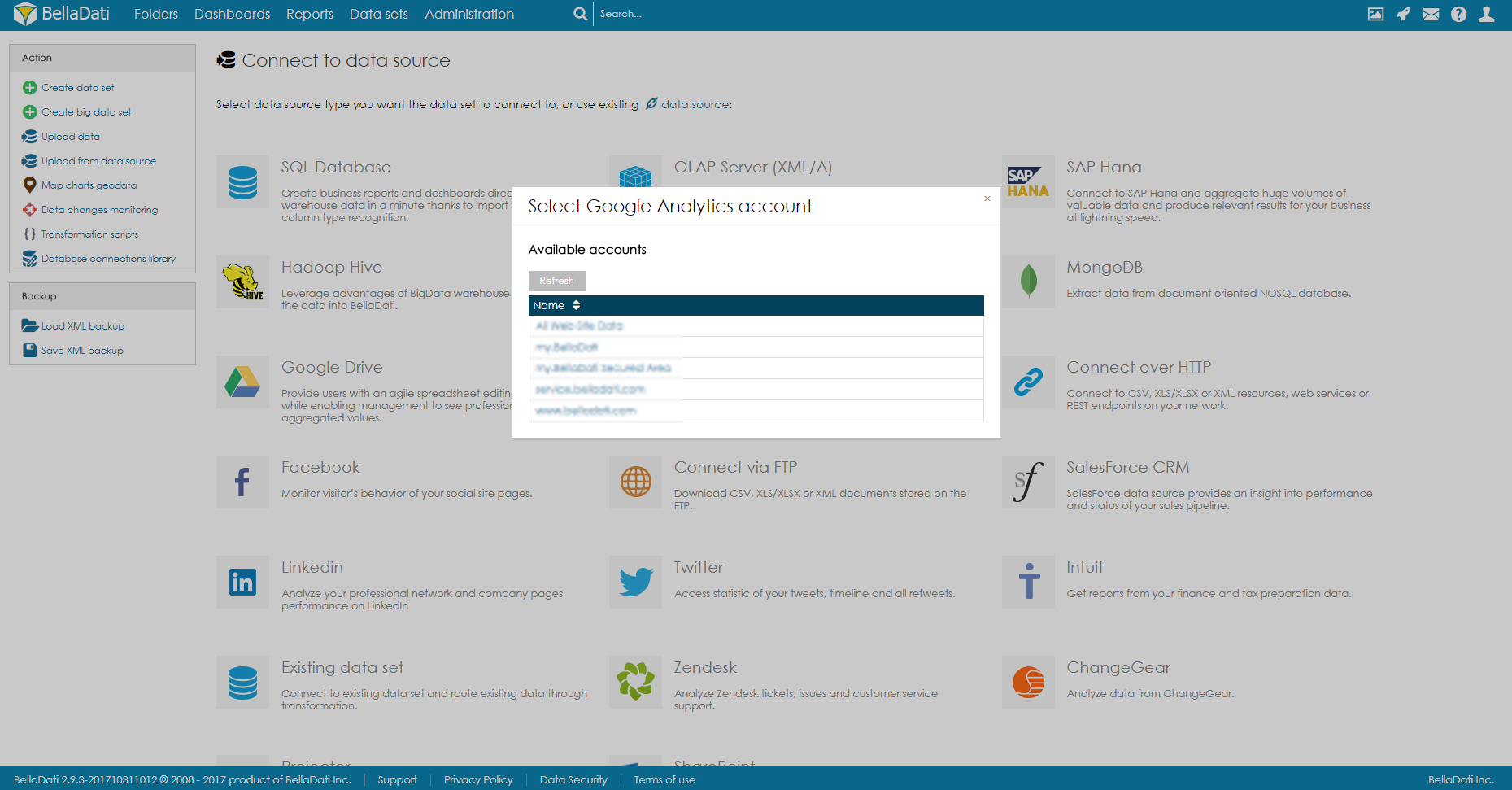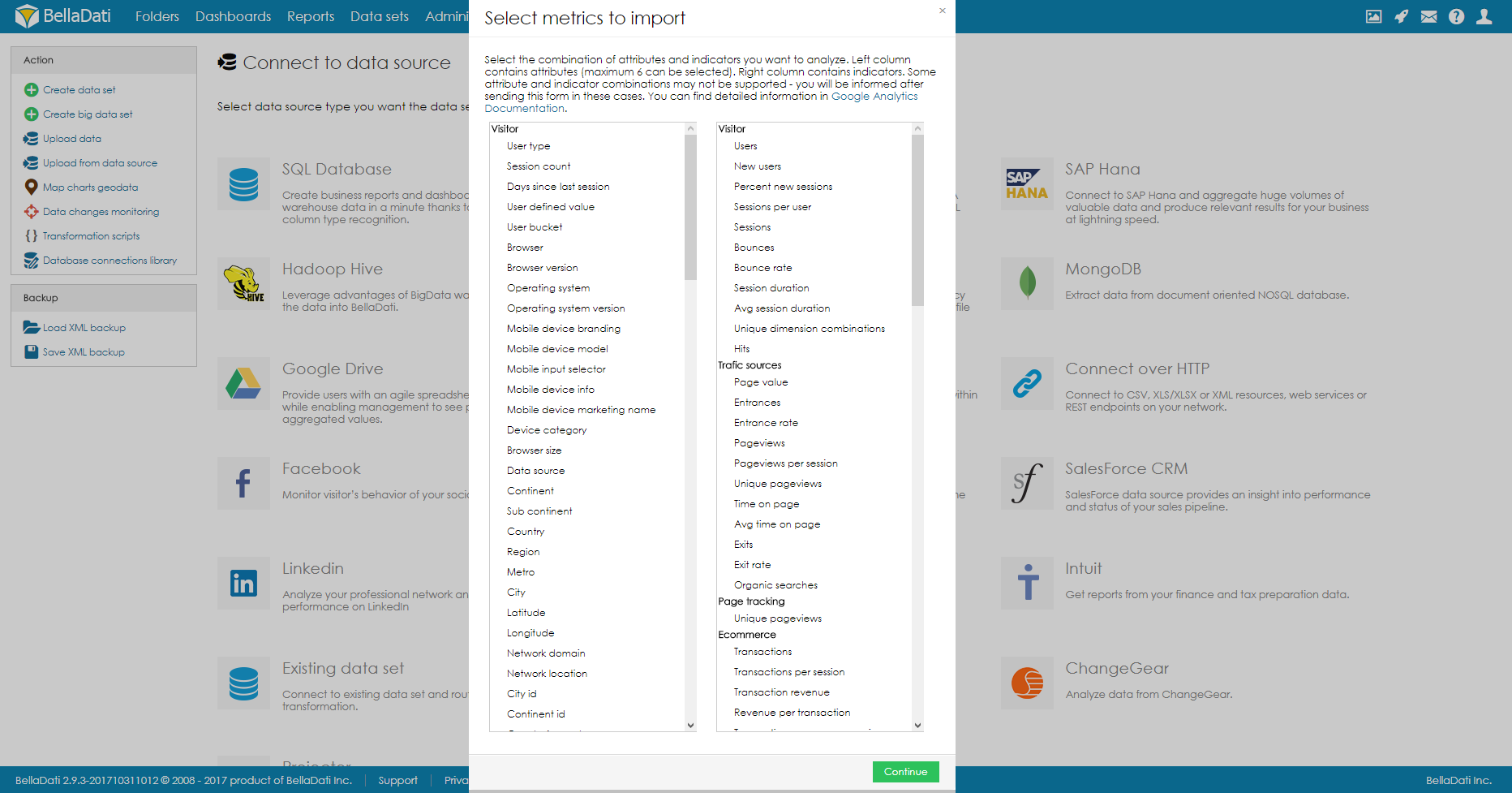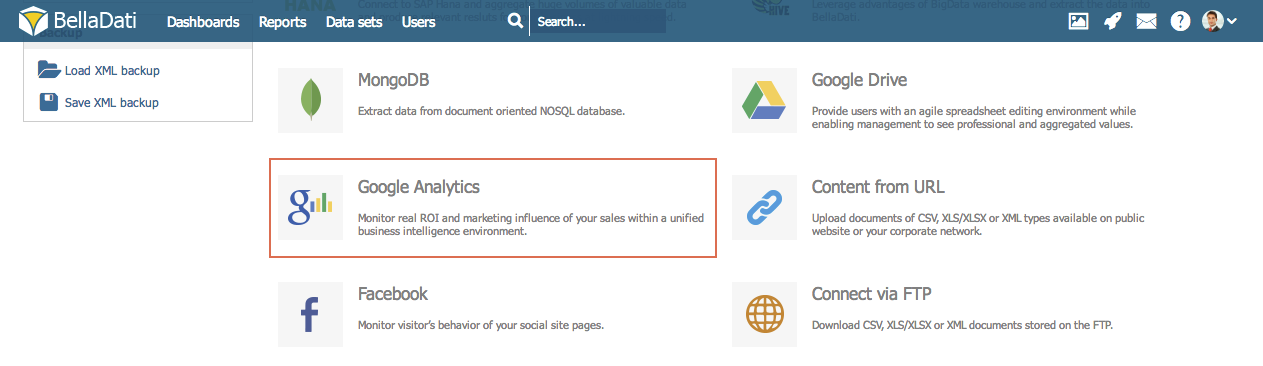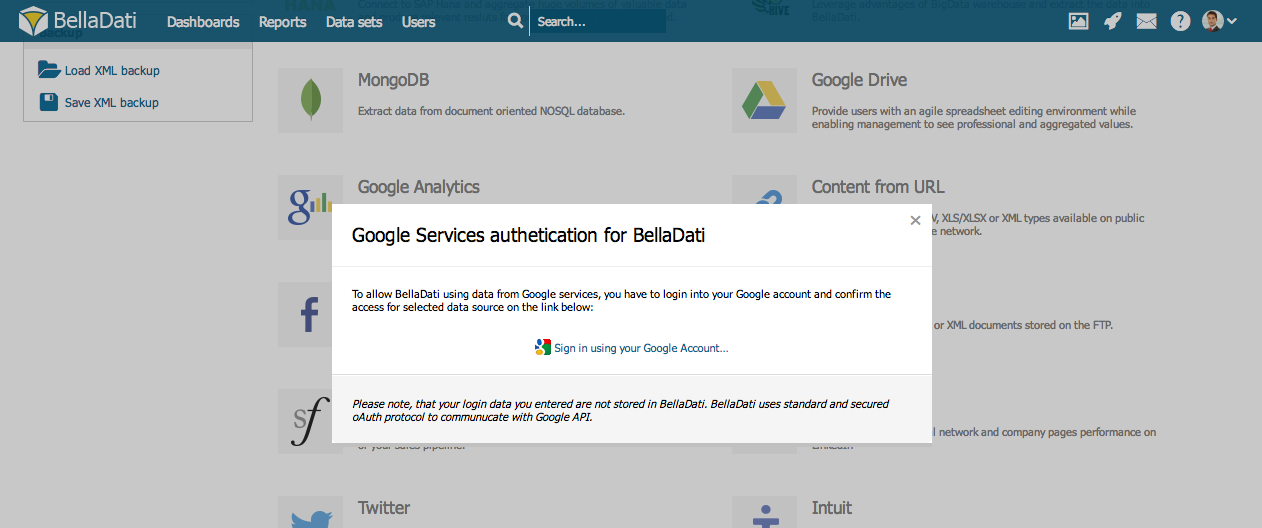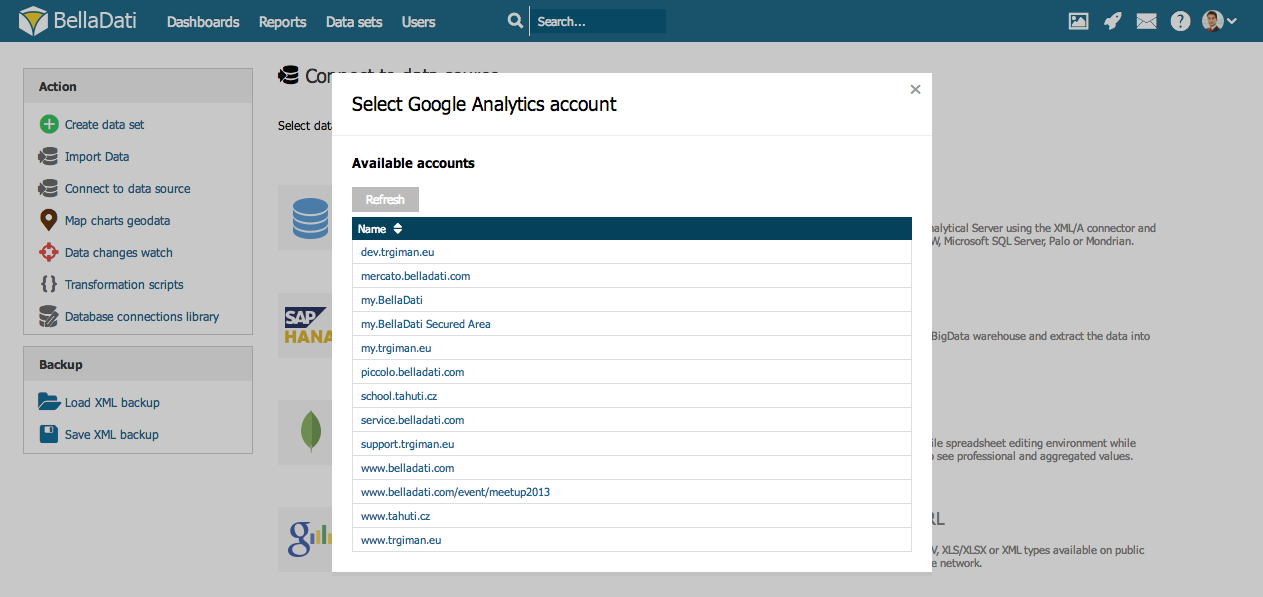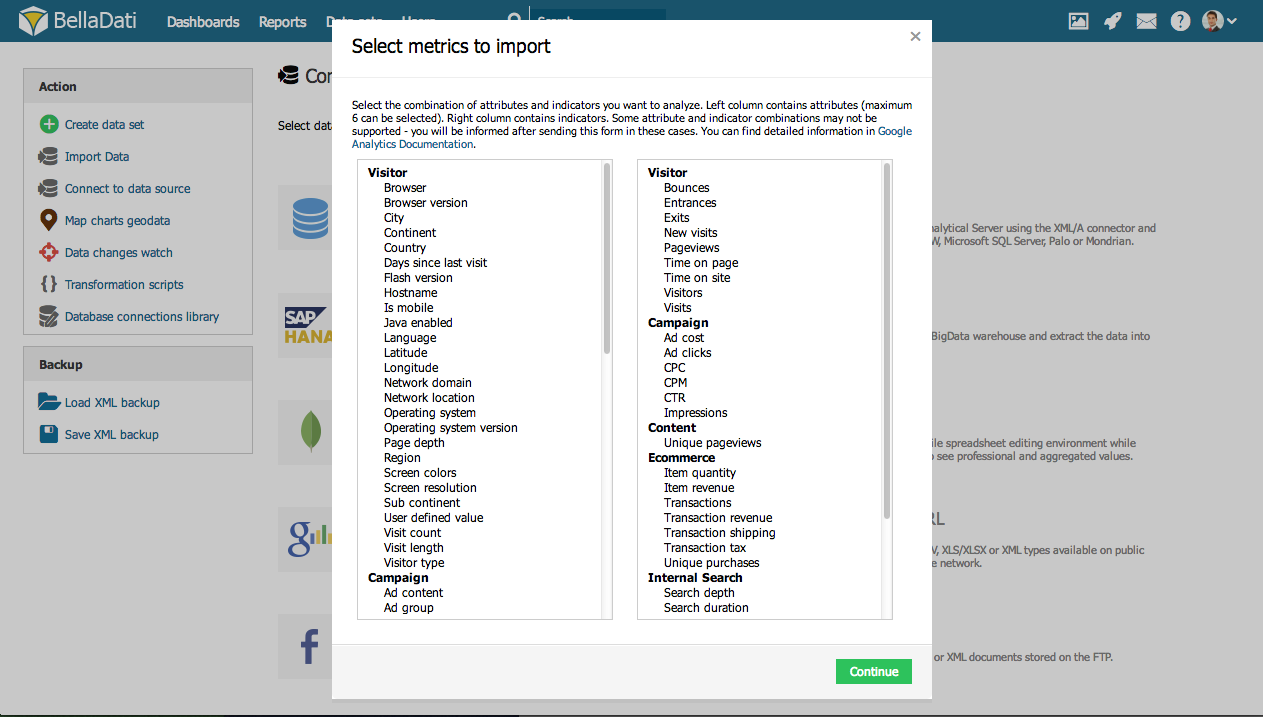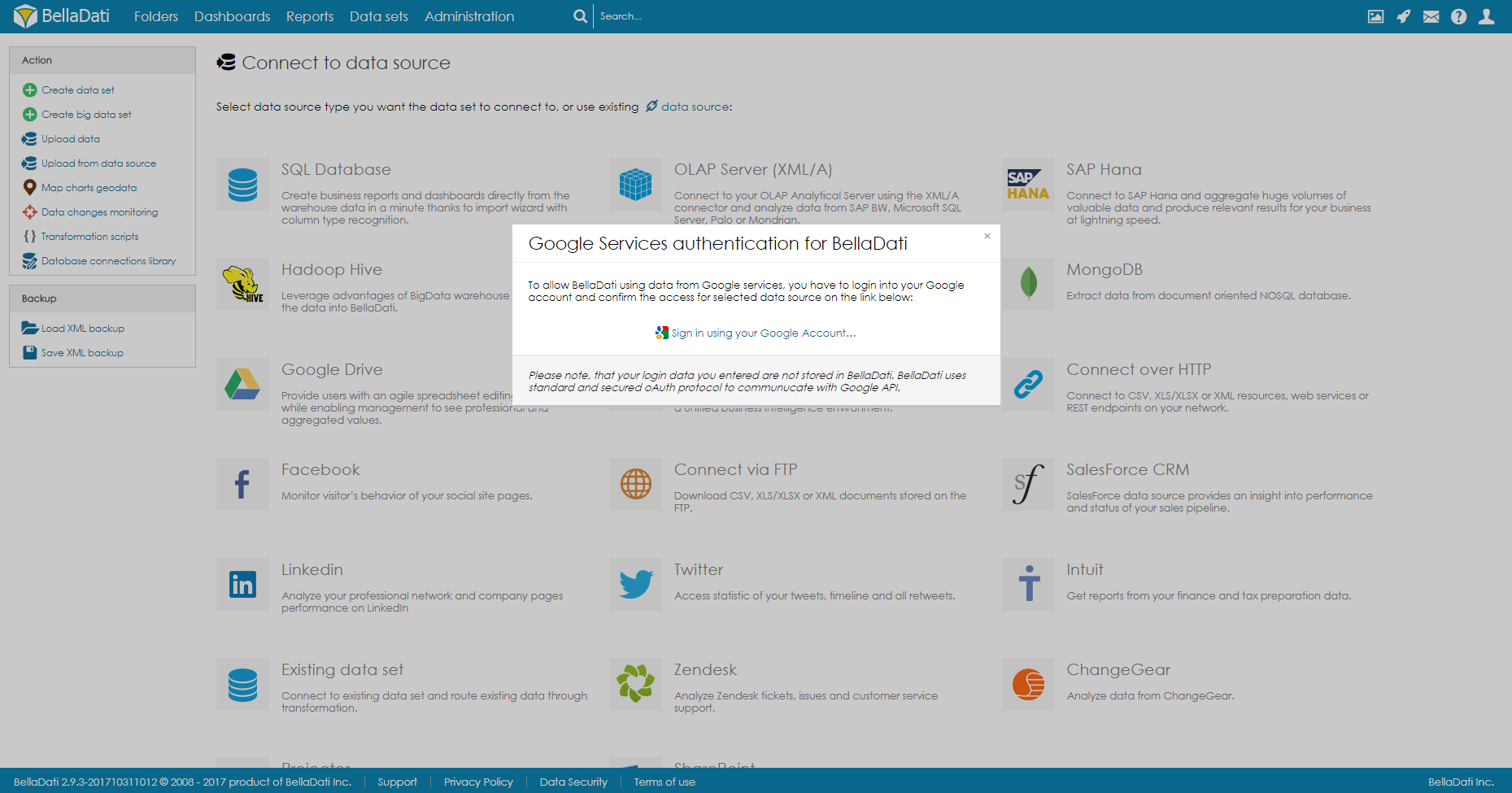Page History
| Sv translation | |||||
|---|---|---|---|---|---|
| |||||
BellaDati allows you to connect and analyze data from Google Analytics. In order to connect to a Google Analytics data source:
AuthenticationFollowing window will request granting BellaDati access to your Google account. Select PageBellaDati lists all available web pages. Select one to continue. Select Dimensions and MetricsClick on desired attributes and indicators to be imported.
ModificationsThe following modifications are available for the existing Google Analytics data source:
Entering date/time parameters
Tutorial video
Next Steps
|
| Sv translation | |||||||||||||
|---|---|---|---|---|---|---|---|---|---|---|---|---|---|
| |||||||||||||
BellaDati Vám umožňuje pripojiť sa a analyzovať dáta z Google Analytics. Pre pripojenie sa na Google Analytics:
AutentifikáciaNasledujúce okno Vás požiada o pridelenie prístupu BellaDati k Vášmu Google účtu. Výber stránkyBellaDati zobrazí zoznam všetkým dostupných web stránok. Pre pokračovanie vyberte jednu z nich. Vyberte dimenzie a metrikyKliknite na požadované atribúty a indikátor pre import.
ÚpravyPre existujúce spojenie prostredníctvom Google Analytics sú dostupné nasledujúce úpravy:
Zadávanie parametrov času/dátumu
Tutorial video
Kam ďalej
|
| Sv translation | |||||
|---|---|---|---|---|---|
| |||||
BellaDatiで、Googleアナリティクスに接続してデータを分析できます。 Googleアナリティクスのデータソースに接続するには:
認証次のウィンドウでは、BellaDatiにGoogleアカウントへのアクセスを許可するよう要求します。 ページの選択BellaDatiは利用可能なすべてのWebページをリストします。いずれかを選択して続行します。 ディメンションとメトリックの選択インポートする属性とインジケータをクリックします。
変更以下の変更は、既存のGoogleアナリティクスデータソースで利用可能です:
日付/時刻パラメーターの入力
チュートリアルビデオ
次に
|
| Sv translation | |||||
|---|---|---|---|---|---|
| |||||
Mit BellaDati können Sie Daten von Google Analytics verbinden und analysieren. So stellen Sie eine Verbindung zu einer Google Analytics-Datenquelle her:
AuthentifizierungDas folgende Fenster fordert Sie auf, BellaDati Zugriff auf Ihr Google-Konto zu gewähren. Seite auswählenBellaDati listet alle verfügbaren Webseiten auf. Wählen Sie eine aus, um fortzufahren. Wählen Sie Bemaßungen und Metriken ausKlicken Sie auf die gewünschten Attribute und Indikatoren, die importiert werden sollen.
ÄnderungenDie folgenden Änderungen stehen für die vorhandene Google Analytics-Datenquelle zur Verfügung:
Datums- / Uhrzeitparameter eingeben
Tutorial-Video
Nächste Schritte
|