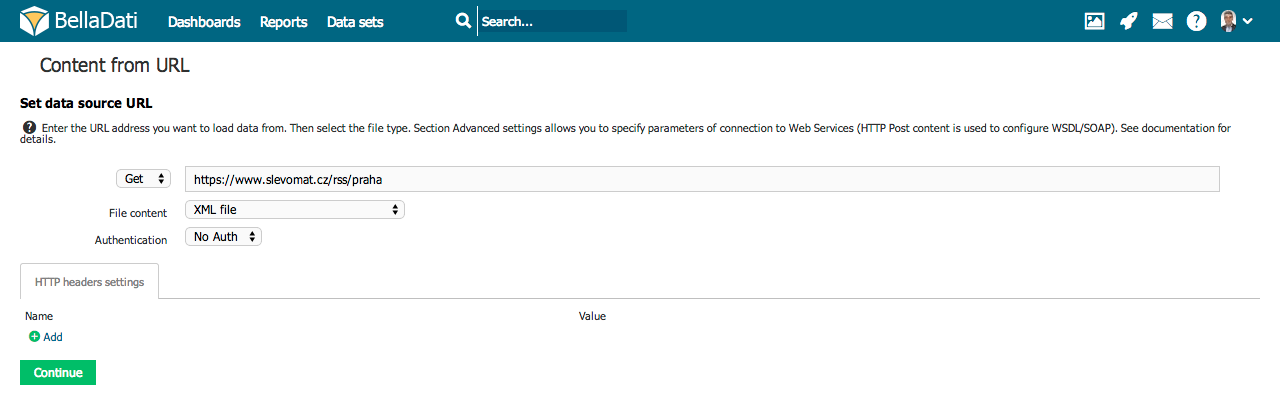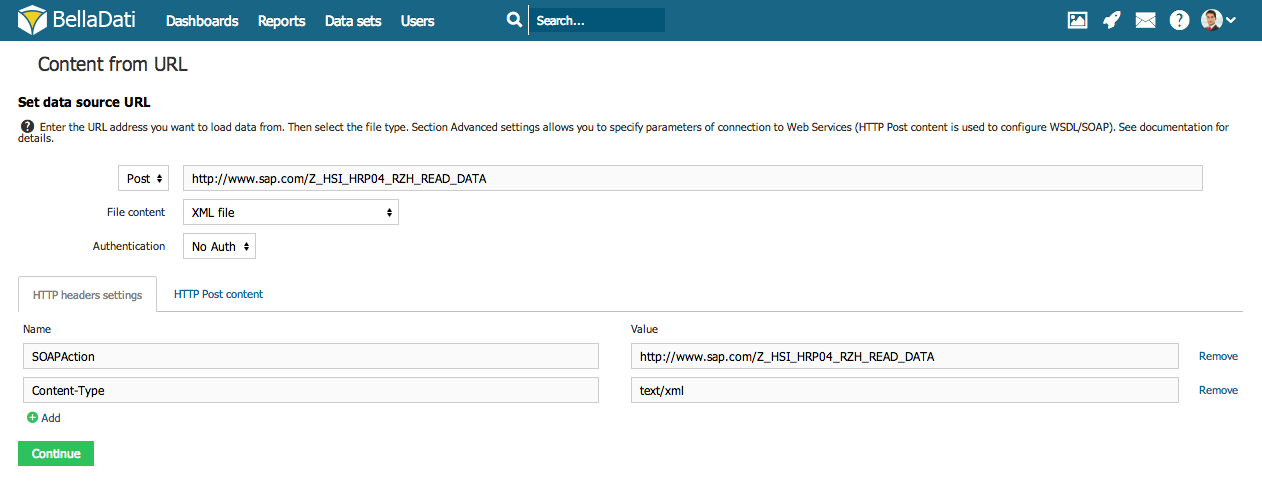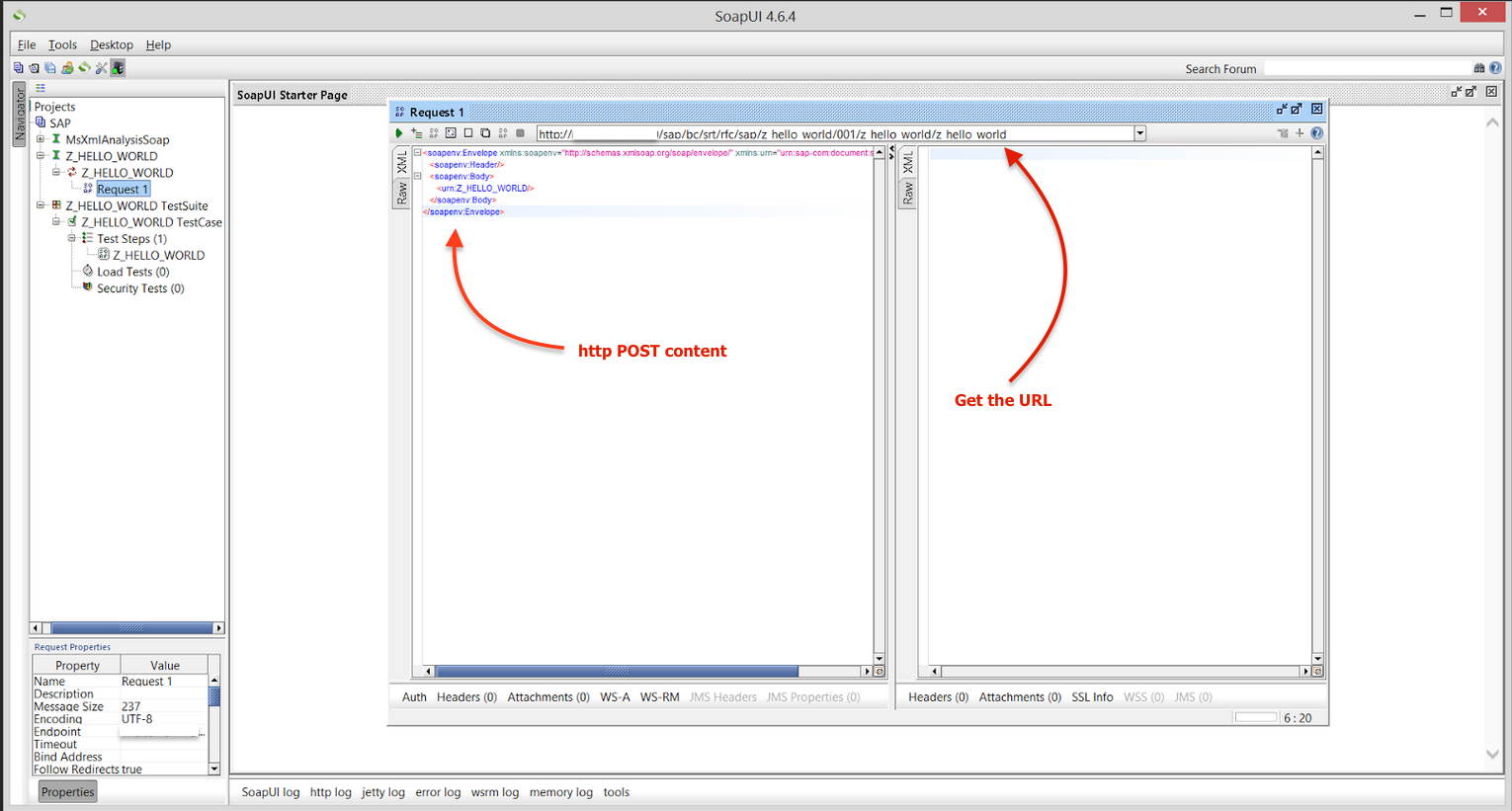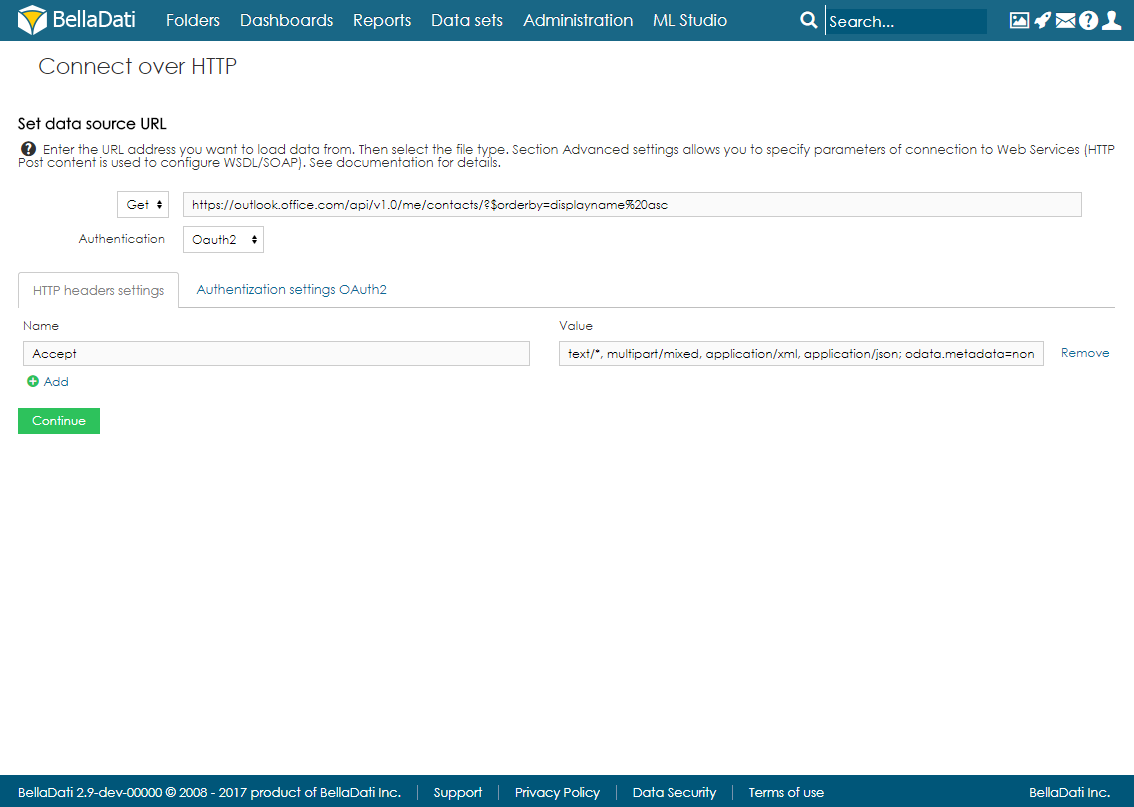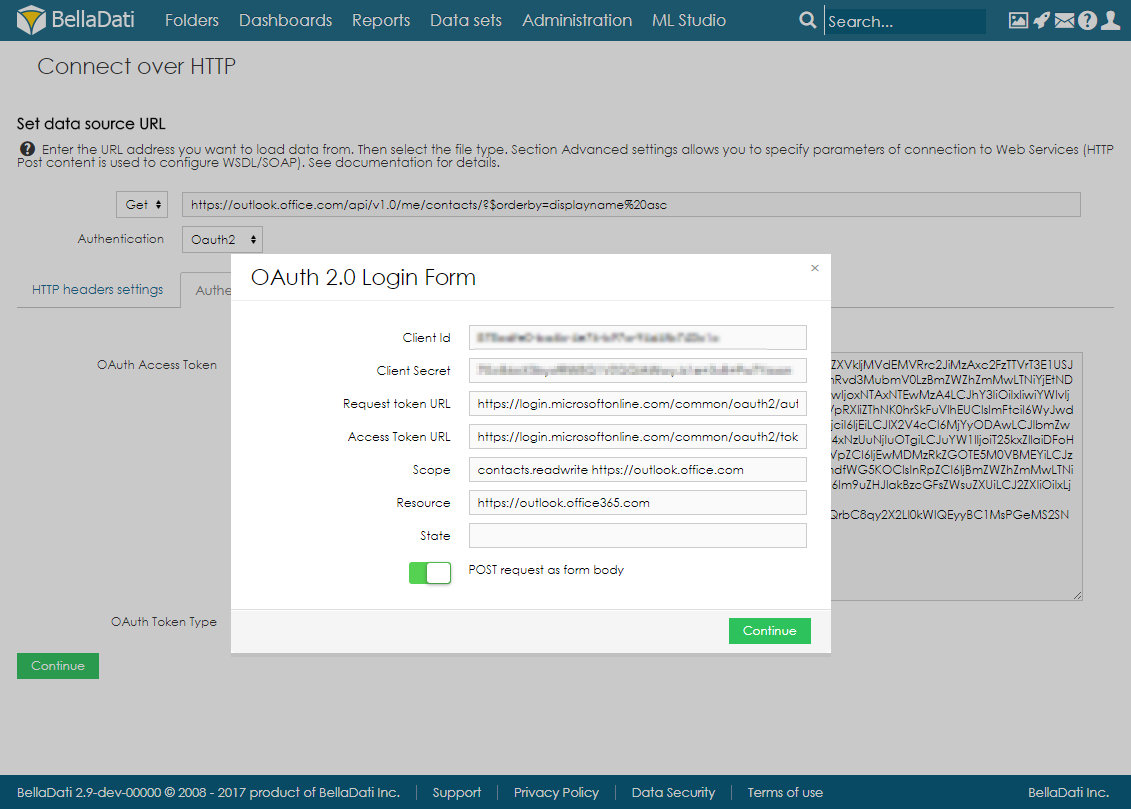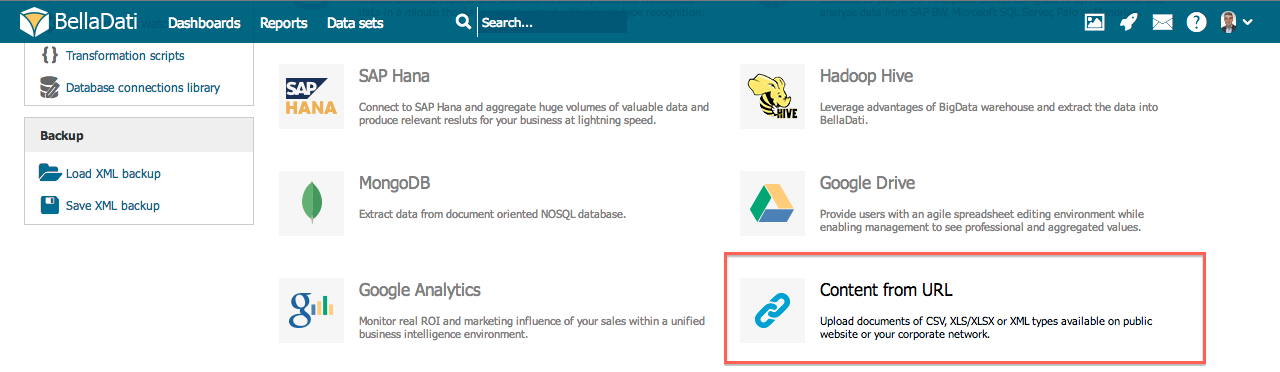Page History
| Sv translation | |||||||||||||||||||||||||||||||||||
|---|---|---|---|---|---|---|---|---|---|---|---|---|---|---|---|---|---|---|---|---|---|---|---|---|---|---|---|---|---|---|---|---|---|---|---|
| |||||||||||||||||||||||||||||||||||
BellaDati can import data from URLs, web services and REST APIs. Connecting to URL has similarities with file import . In addition URL imports can be scheduled to execute automatically and repeatedly.
Connecting to URLFrom Data Source Connectors page select Connect over HTTP. Connection ParametersEnter following parameters to connect to URL source:
Then continue setting like for file import .
Date and Time VariablesIf you need to change the URL or HTTP post content dynamically, you can use predefined variables. BellaDati currently supports functions to get date, time or timestamp in user defined formats:
|
| HTML |
|---|
<iframe width="560" height="315" src="https://www.youtube.com/embed/wMG1n4jEf2k" frameborder="0" allow="accelerometer; autoplay; encrypted-media; gyroscope; picture-in-picture" allowfullscreen></iframe> |
Connecting to SOAP web Services
BellaDati is able to connect resources available on network via the HTTP protocol. Except this simple usage, we can connect also more complex resources available as Web services. Web services are using the SOAP protocol, which is based on the plain HTTP protocol. The SOAP message comes in standard XML format, which is in BellaDati perfectly supported. Here is an example how to do it:
- Enter the endpoint URL of your web service and choose the XML file format.
- Open the advanced settings, choose the POST method and set the following parameters:
- SOAPAction - value is contained in the WSDL file, which describes your web service. It is defined in the soapAction tag, e.g.: <soap:operation soapAction="http://www.sap.com/Z_HSI_HRP04_RZH_READ_DATA"/>
- Content-Type - set the value to text/xml
- Insert the POST content in the depicted structure:
| Info |
|---|
In case you suffer any issues while connecting to SAP Web Services, we recommend to use external tools like SoapUI to which will generate right structure of XML structure based on WSDL. SoapUI will also help you to generate right http Post content. |
Connecting to REST web services
You can connect to REST web services over HTTP using BellaDati. Just select the proper HTTP GET header type and file type (eg. CSV).
Authentication
The following authentication methods are supported:
- Basic and Digest HTTP Access Authentication ( RFC2617 standard )
- OAuth1a
- OAuth2
| Info |
|---|
REST API supports OAuth standard with a security token. |
For OAuth1a, following connection parameters are available:
- Consumer Key,
- Consumer Secret,
- Request Token URL,
- Token Authorization URL,
- Access Token URL.
For OAuth2, it is also possible to define Resource and State parameters, which are used for example when connecting to Office 365 services.
Connecting to Office 365 via HTTP Connector
This example will show how to connect to Office 365 via HTTP Connector and how to import list of contacts from the e-mail account.
- Select Connect over HTTP from list of data sources.
- Fill in the URL, in this example https://outlook.office.com/api/v1.0/me/contacts/?$orderby=displayname%20asc.
- Change File content to JSON.
- Select OAuth2 authentication.
- Add HTTP header with name Accept and value text/*, multipart/mixed, application/xml, application/json; odata.metadata=none.
- In Authentication settings, fill in the OAuth Access Token which you generated in Office 365 and set the OAuth Token Type to Bearer (see Office 365 settings below).
- Click on Sign in using OAuth and fill in all the parameters. Set the scope accordingly to the token.
- Click on Continue and import the data.
Office 365 settings
- Go to https://portal.azure.com/
- In the left menu, click on Azure Active Directory and then on App registrations .
- Add new application registration, select Web app/API and fill in the URL of your BellaDati application.
- In Reply URLs, add new record: URLofYourBD/auth/callback/oauth2
- In Required permissions, add:
- Office 365 Exchange Online (Microsoft.Exchange) - Read contacts in all mailboxes
- Windows Azure Active Directory (Microsoft.Azure.ActiveDirectory) - Sign in and read user profile
- In Keys, add a new key and copy the credentials.
Next Steps
- Take me back to data sources
- Import settings
- Scheduling Import
List siblings
| Sv translation | |||||||||||||||||||||||||||
|---|---|---|---|---|---|---|---|---|---|---|---|---|---|---|---|---|---|---|---|---|---|---|---|---|---|---|---|
| |||||||||||||||||||||||||||
BellaDati je schopné importovať dáta z URL, webových služieb a RESP API. Pripojenie na URL je podobné importu súboru. Avšak v porovnaní s týmto importom, je možné pri URL nastaviť interval opakovania.
Pripojenie cez URLZo zoznamu zdrojov dát vyberte Obsah z URL.
Parametre pripojeniaPre pripojenie k URL zadajte nasledujúce parametre:
Nasledujúce nastavenia sú rovnaké ako pri importe súboru.
Premenné času a dátumuAk potrebujete aby sa obsah URL alebo HTTP menil dynamicky, použite prednastavené premenné. BellaDati podporuje funkciu získavania času, dátumu alebo timestamp v použivateľom definovaných formátoch:
|
| Info |
|---|
REST API podporuje štandarný OAuth s bezpečnostným mechanizmom (security token). |
Tutoriálové video
| HTML |
|---|
<iframe width="560" height="315" src="https://www.youtube.com/embed/wMG1n4jEf2k" frameborder="0" allow="accelerometer; autoplay; encrypted-media; gyroscope; picture-in-picture" allowfullscreen></iframe> |
Kam ďalej
- Späť na zdroje dát
- Nastavenia importu
- Plánovanie importu
List siblings
| Sv translation | |||||||||||||||||||||||||||||||||||
|---|---|---|---|---|---|---|---|---|---|---|---|---|---|---|---|---|---|---|---|---|---|---|---|---|---|---|---|---|---|---|---|---|---|---|---|
| |||||||||||||||||||||||||||||||||||
BellaDatiは、URL、Webサービス、REST APIからデータをインポートすることができます。 URLへの接続は、Importing from Fileと類似しています。さらに、URLのインポートは、自動的に繰り返し実行されるようスケジューリングできます。
URLに接続データソースに接続するページからHTTPで接続を選択してください。 接続パラメーター以下のパラメーターを入力して、URLソースに接続します:
次に、Importing from Fileなどの設定を続けます。
日付と時刻の変数URLやHTTPポストコンテンツを動的に変更する必要がある場合、事前定義された変数を使用できます。BellaDatiは現在、ユーザー定義の形式で日付、時刻、タイムスタンプを取得する関数をサポートしています:
|
| HTML |
|---|
<iframe width="560" height="315" src="https://www.youtube.com/embed/wMG1n4jEf2k" frameborder="0" allow="accelerometer; autoplay; encrypted-media; gyroscope; picture-in-picture" allowfullscreen></iframe> |
SOAP webサービスに接続
BellaDatiは、HTTPプロトコルを介してネットワーク上で利用可能なリソースに接続できます。この単純な使用法を除いて、Webサービスとして利用可能なより複雑なリソースも接続できます。 Webサービスは、プレーンHTTPプロトコルに基づくSOAPプロトコルを使用しています。 SOAPメッセージは標準のXML形式で提供され、BellaDatiで完全にサポートされています。これを行う方法の例を次に示します:
- webサービスのエンドポイントURLを入力し、XMLファイル形式を選択します。
- 詳細設定を開き、POSTメソッドを選択、以下のパラメーターを設定します:
- SOAPAction – 値は、Webサービスを説明するWSDLファイルに含まれています。soapActionタグで定義されています。例: <soap:operation soapAction="http://www.sap.com/Z_HSI_HRP04_RZH_READ_DATA"/>
- Content-Type – 値をtext/xmlに設定します。
- 表される構造にPOSTコンテンツを挿入します:
| Info |
|---|
SAP webサービスへの接続中に問題が発生した場合、SoapUIのなどの外部のツールを用いて、WSDLに基づいたXML構造の正しい構造を生成することをお勧めします。 SoapUIは、正しいhttpポストコンテンツを生成するのにも役立ちます。 |
REST webサービスに接続
BellaDatiを使用して、HTTP経由でREST Webサービスに接続できます。適切なHTTP GETヘッダータイプとファイルタイプ(例: CSV)を選択するだけです。
認証
サポートされる認証方法は次の通りです:
- 基本アクセス認証およびダイジェストHTTPアクセス認証 (RFC2617標準)。
- OAuth1a
- OAuth2
| Info |
|---|
REST APIは、セキュリティトークンを使用したOAuth標準をサポートしています。 |
OAuth1aの場合、次の接続パラメーターを使用できます:
- コンシューマキー
- コンシューマシークレット
- リクエストトークンURL
- トークン認証URL
- アクセストークンURL
OAuth2の場合、例えばOffice 365サービスに接続する時に使用されるResourceおよびStateパラメーターを定義することもできます。
HTTPコネクター経由でOffice 365に接続
この例では、HTTPコネクターを介してOffice 365に接続する方法と、電子メールアカウントから連絡先のリストをインポートする方法を示します。
- データソースのリストから[HTTP経由で接続]を選択します。
- URL(この例では https://outlook.office.com/api/v1.0/me/contacts/?$orderby=displayname%20asc.)に入力します。
- ファイルのコンテンツをJSONに変更します。
- OAuth2認証を選択します。
- Acceptという名前とtext/*, multipart/mixed, application/xml, application/json; odata.metadata=noneという値を持つHTTPヘッダーを追加します。
- [認証設定]で、Office 365で生成したOAuthアクセストークンを入力し、OAuthトークンタイプをBearerに設定します(以下のOffice 365設定を参照)。
- OAuthを使用してサインインをクリックし、すべてのパラメーターを入力します。トークンに応じてスコープを設定します。
- [続行]をクリックして、データをインポートします。
Office 365の設定
- https://portal.azure.com/ にアクセスします。
- 左側のメニューで、[Azure Active Directory]をクリックし、[アプリの登録]をクリックします。
- 新しいアプリケーション登録を追加し、Webアプリ/APIを選択して、BellaDatiアプリケーションのURLを入力します。
- 返信URLで、新しいレコードを追加します: URLofYourBD/auth/callback/oauth2
- [必要なアクセス許可]で、次を追加します:
- Office 365 Exchange Online(Microsoft.Exchange) - すべてのメールボックスの連絡先を読み取る
- Windows Azure Active Directory(Microsoft.Azure.ActiveDirectory) - サインインしてユーザープロファイルを読み取る
- [キー]で、新しいキーを追加し、資格情報をコピーします。
次に
- Data Sourcesに戻る
- Import Settings
- Scheduling Import
List siblings
| Sv translation | |||||||||||||||||||||||||||||||||||
|---|---|---|---|---|---|---|---|---|---|---|---|---|---|---|---|---|---|---|---|---|---|---|---|---|---|---|---|---|---|---|---|---|---|---|---|
| |||||||||||||||||||||||||||||||||||
BellaDati kann Daten von URLs, Webservices und REST-APIs importieren. Das Verbinden mit einer URL hat Ähnlichkeiten mit dem Dateiimport. Außerdem können URL-Importe automatisch und wiederholt ausgeführt werden.
Verbindung zur URL herstellenWählen Sie auf der Seite Datenquellen-Connectors die Option Verbindung über URL herstellen.
VerbindungsparameterGeben Sie die folgenden Parameter ein, um eine Verbindung zur URL-Quelle herzustellen:
Setzen Sie dann die Einstellungen wie beim Dateiimport fort.
Datums- und ZeitvariablenWenn Sie den URL- oder HTTP-Post-Inhalt dynamisch ändern müssen, können Sie vordefinierte Variablen verwenden. BellaDati unterstützt derzeit Funktionen zum Abrufen von Datum, Uhrzeit oder Zeitstempel in benutzerdefinierten Formaten:
|
| HTML |
|---|
<iframe width="560" height="315" src="https://www.youtube.com/embed/wMG1n4jEf2k" frameborder="0" allow="accelerometer; autoplay; encrypted-media; gyroscope; picture-in-picture" allowfullscreen></iframe> |
Verbindung zu SOAP-Webdiensten
BellaDati kann über das HTTP-Protokoll verfügbare Ressourcen im Netzwerk verbinden. Abgesehen von dieser einfachen Verwendung können wir auch komplexere Ressourcen verbinden, die als Web-Services verfügbar sind. Webdienste verwenden das SOAP-Protokoll, das auf dem einfachen HTTP-Protokoll basiert. Die SOAP-Nachricht wird im Standard-XML-Format geliefert, das in BellaDati perfekt unterstützt wird. Hier ist ein Beispiel, wie es geht:
- Geben Sie die Endpunkt-URL Ihres Web-Service ein und wählen Sie das XML Dateiformat.
- Öffnen Sie die erweiterten Einstellungen, wählen Sie die POST-Methode aus und legen Sie die folgenden Parameter fest:
- Der SOAPAction-Wert ist in der WSDL-Datei enthalten, die Ihren Webdienst beschreibt. Es ist im soapAction-Tag definiert, z.B.: <soap:operation soapAction="http://www.sap.com/Z_HSI_HRP04_RZH_READ_DATA"/>
- Content-Type - Setzen Sie den Wert auf text / xml
- Fügen Sie den POST-Inhalt in die dargestellte Struktur ein:
| Info |
|---|
Wenn bei der Verbindung zu SAP Web Services Probleme auftreten, empfehlen wir die Verwendung externer Tools wie SoapUI, mit denen eine auf WSDL basierende rechte Struktur der XML-Struktur generiert wird. SoapUI hilft Ihnen auch, den richtigen http Post-Inhalt zu generieren. |
Verbindung zu REST-Webdiensten
Sie können über BellaDati eine Verbindung zu REST-Webdiensten über HTTP herstellen. Wählen Sie einfach den richtigen HTTP-GET-Headertyp und -Dateityp aus (z. B. CSV).
Authentifizierung
Die folgenden Authentifizierungsmethoden werden unterstützt:
- Basic and Digest HTTP Access Authentication (RFC2617 standard)
- OAuth1a
- OAuth2
| Info |
|---|
Die REST-API unterstützt den OAuth-Standard mit einem Sicherheitstoken. |
Für OAuth1a stehen folgende Verbindungsparameter zur Verfügung:
- Consumer Key,
- Consumer Secret,
- Token-URL anfordern,
- Token-Autorisierungs-URL,
- Zugriffstoken-URL
Für OAuth2 können auch Ressourcen- und Zustandsparameter definiert werden, die beispielsweise beim Herstellen einer Verbindung mit Office 365-Diensten verwendet werden.
Verbindung zu Office 365 über HTTP Connector
In diesem Beispiel wird gezeigt, wie Sie über HTTP Connector eine Verbindung zu Office 365 herstellen und eine Liste der Kontakte aus dem E-Mail-Konto importieren.
- Wählen Sie Connect over HTTP aus der Liste der Datenquellen aus.
- Geben Sie die URL ein, in diesem Beispiel https://outlook.office.com/api/v1.0/me/contacts/?$orderby=displayname%20asc.
- Ändern Sie den Inhalt der Datei in JSON.
- Wählen Sie OAuth2-Authentifizierung aus.
- Fügen Sie einen HTTP-Header mit dem Namen Accept und Wert text / *, multipart / mixed, application / xml, application / json hinzu. odata.metadata = keine.
- Geben Sie unter Authentifizierungseinstellungen das OAuth-Zugriffstoken ein, das Sie in Office 365 generiert haben, und legen Sie den OAuth-Token-Typ auf Träger fest (siehe Office 365-Einstellungen unten).
- Klicken Sie auf mit OAuth anmelden und geben Sie alle Parameter ein. Stellen Sie den Gültigkeitsbereich entsprechend dem Token ein.
- Klicken Sie auf Weiter und importieren Sie die Daten.
Office 365 Einstellungen
- Gehen Sie zu https://portal.azure.com/
- Klicken Sie im linken Menü auf Azure Active Directory und dann auf App-Registrierungen.
- Fügen Sie eine neue Anwendungsregistrierung hinzu, wählen Sie Web-App / API aus und geben Sie die URL Ihrer BellaDati-Anwendung ein.
- Fügen Sie unter Antwort-URLs einen neuen Dataset hinzu: URLofYourBD / auth / callback / oauth2
- Fügen Sie unter Erforderliche Berechtigungen folgendes hinzu:
- Office 365 Exchange Online (Microsoft.Exchange) - Kontakte in allen Mailboxen lesen
- Windows Azure Active Directory (Microsoft.Azure.ActiveDirectory) - Melden Sie sich an und lesen Sie das Benutzerprofil
- Fügen Sie unter Schlüssel einen neuen Schlüssel hinzu und kopieren Sie die Anmeldeinformationen.
Nächste Schritte
- Bring mich zu den Datenquellen zurück
- Importeinstellungen
- Planen des Imports
List siblings