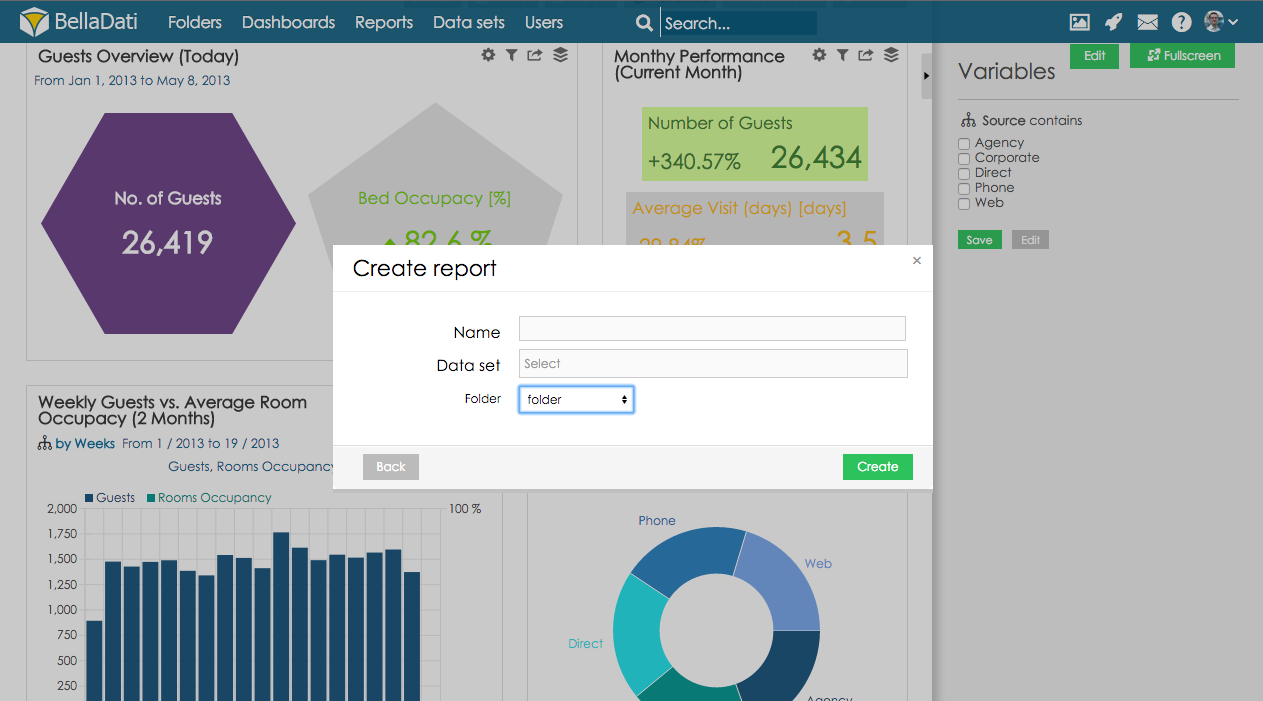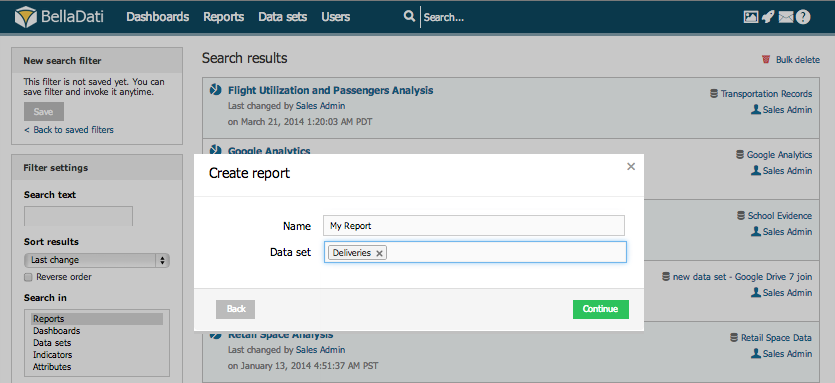Page History
| Sv translation | ||||||||||||||||||||||
|---|---|---|---|---|---|---|---|---|---|---|---|---|---|---|---|---|---|---|---|---|---|---|
| ||||||||||||||||||||||
Point to the Reports in main menu on the top of the screen and click "New report" item which will appear.
New report has no contents - continue by Creating View . ViewsEach report can consist of the following elements (generally called views): You can select up to three basic dimensions in each view:
See Import Settings or Detailed Glossary for more detailed description.
Video Tutorial
|
| Sv translation | ||||||||
|---|---|---|---|---|---|---|---|---|
| ||||||||
Pre vytvorenie reportu prejdite myšou na záložku Reporty v hlavnou menu a zo zoznamu vyberte položku "Vytvoriť report",
Vytvorený report nemá žiadny obsah - pokračujte vytvorením pohľadu.
PohľadyKaždý report pozostáva z nasledujúcich elementov (všeobecne sa nazývajú pohľady): V každom pohľade môžete vybrať tri základné dimenzie:
Pre bližší popis prejdite na Nastavenia importu alebo Slovník BellaDati.
Video Tutoriál
Kam ďalej |
| Sv translation | ||||||||||||||
|---|---|---|---|---|---|---|---|---|---|---|---|---|---|---|
| ||||||||||||||
Pro vytvoření reportu najeďte myší na volbu Reporty zobrazenou v hlavním menu a vyberte položku "Vytvořit report",
Nově vytvořené report je prázdný - pokračujte Vytvořením pohledu.
PohledyEach report can consist of the following elements (generally called views): Každý report se skládá z následujících elementů: V každém pohledu můžete vybrat tři následující dimenze:
Pro bližší popis přejděte na Nastavení importu nebo Detailní slovník.
Video tutorial
Další kroky |
| Sv translation | ||||||||
|---|---|---|---|---|---|---|---|---|
| ||||||||
画面上部のメインメニューの[レポート]をポイントし、表示される[新しいレポート]項目をクリックします。
新規レポートには内容がありません – Creating Viewに進みます。
ビュー各レポートは、以下の要素 (一般にビューと呼ばれます)で構成できます : 各ビューで、最大3つの基本ディメンジョンを選択できます :
詳細な説明については、Import Settingsまたは詳細な用語集をご確認ください。
チュートリアルビデオ
|
| Sv translation | ||||||||
|---|---|---|---|---|---|---|---|---|
| ||||||||
Klicken Sie auf den Report im Hauptmenü oben auf dem Bildschirm und klicken dann auf "Report erstellen", der angezeigt wird.
1. Geben Sie den Namen des neuen Reportss ein.
Neuer Report enthält keine Inhalte - fahren Sie fort mit Erstellen der Views.
VIEWJeder Report kann aus den folgenden Elementen bestehen (allgemein als Views bezeichnet):
Sie können in jeder bis zu drei grundlegenden Dimensionen auswählen: • Datum, Zeit
Eine detaillierte Beschreibung finden Sie unter Importeinstellungen oder dem detaillierten Glossar.
Video Tutorial
|