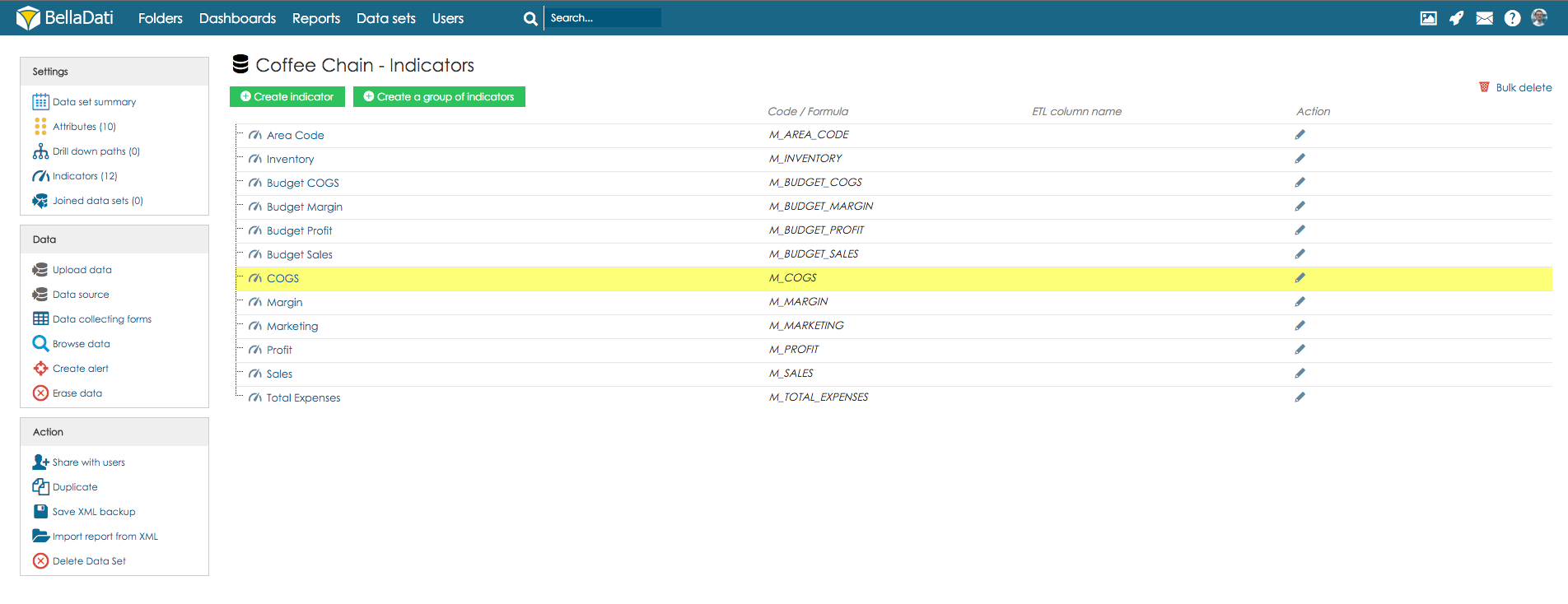Managing the indicators is a part of BellaDati's data warehouse modelling. Values of particular indicators represent the point of the examination interest. Indicators have usually numeric values (wages, costs, incomes etc.). We are distinguishing two types of indicators: - data set indicators are defined within the data set and are available as musters for report indicators. Another settings (like aggregations, appearance, etc.) are not supported. Simply said, the data set indicators represents a raw numerical value (in the OLAP language it is a fact) with basic attributes - name, unit and rounding mode. Values of these indicators are straightforwardly stored in BellaDati's data warehouse directly from imported data.
| Info |
|---|
Each data set indicator is represented by its code (unless defined by formula). This code always begins with "M_" prefix and serves as unique identification for usage in formulas. Note: Indicator code is not editable and is assigned during it's creation. |
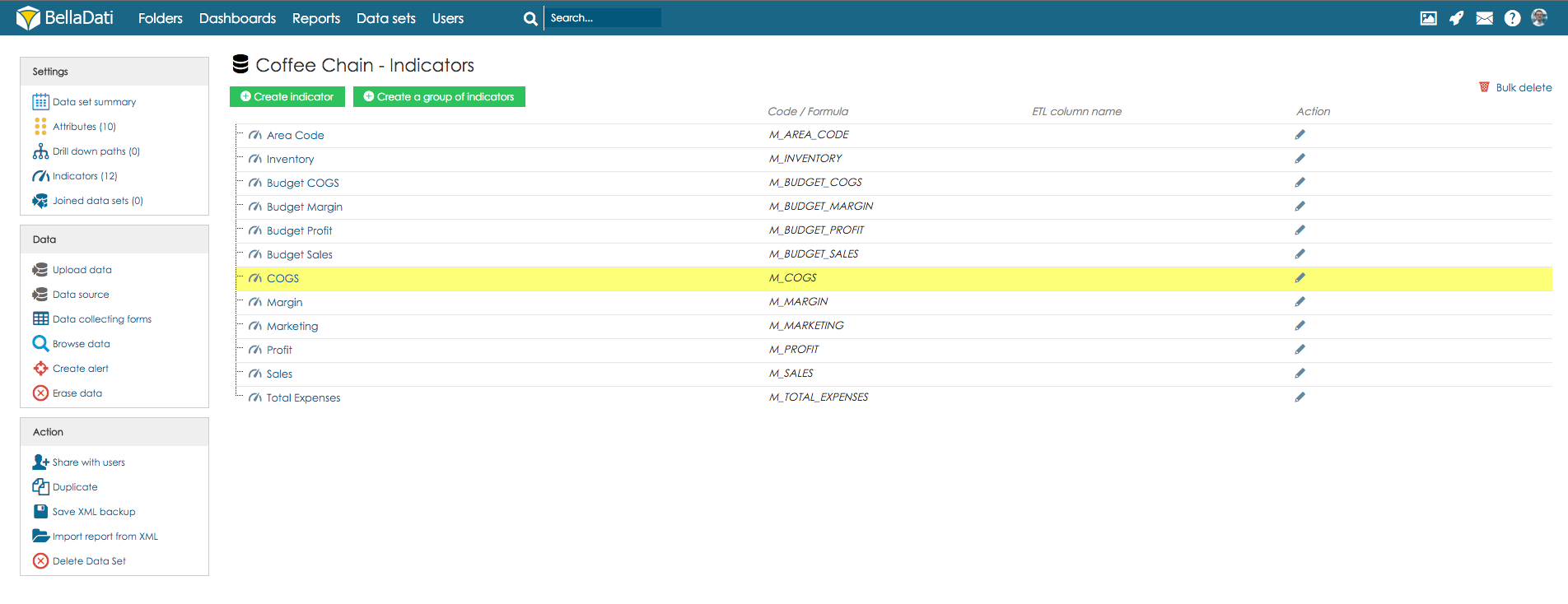
- Formula indicators: Their value is calculated according assigned mathematical formula or another operation. Values of indicators created by formula are not imported to data set, they are evaluated from formula. Formula indicators can be defined on report level as well. See Formula Reference Guide for details.
| Info |
|---|
Data set indicators contain numeric values only. Formula indicators on the other side can contain also textual values or member counts. |
Creating data set indicatorNew indicator can be created by following ways: - Within data set (data set indicators)
- During the import
- Transforming an attribute into an data set indicator
- When inserting data row manually
Data set indicator settingsWhen you click on the name of particular indicator name in the data set, you can adjust a lot of different parameters of this indicator. You can define or change: - Indicator name
- ETL column name
- Code
- Indicator unit
- Format (see chapter below)
- Type of rounding
- Assign indicator to group
- Formula. This function is available only when the indicator is defined by formula or when creating new one.
Those adjustments will take effect in each occurrence of this indicator (data sets, reports, dashboards). | Note |
|---|
When the data set is a part of join, you can choose if you want to propagate new indicator to joined data set (by checking the propagate option in dialog window). |
| Info |
|---|
Changing of indicator code is available only for data sets which are not joined with other data set. Indicator code must start with "M_". Please note that changing of the indicator code might affect existing reports and calculations. |
Format is a useful tool to: - insert separate characters into indicator
- insert additional characters into unit
- adjust number of decimal positions
Indicators without adjusted decimal format are displayed with a comma after each three positions of digits (thousands, millions etc.) and with dot between whole number and decimal places. You can use prepared help window in BellaDati for some examples, how to define the decimal format. Basic description is also in the table below: Code | Meaning |
|---|
# | Represents one digit | , | Separator of digit places (thousands, millions etc.). It's displayed as a comma in English localization. | . | Decimal separator. It's displayed as a dot in english localization. | % | Multiply value by 100 and add % symbol | '' | If you want to display any of described operational character (., #), you have to place it between '' characters. It's a useful function, when you deal with shortcuts which ends with "." character. |
Decimal format examples: Actual value | Display | Code |
|---|
1234 | 1234 | # | 1234 | $1234 | $# | 1234.56 | $1 235 | $#,### | 1234.56 | 1 234,6 | #,###.# | 1234.56 | $1 234, 56 | $#,###.## | 1234 | $1 234 k | $#,### k | 0.56 | 56 % | # % | 0.5612345 | 56.12345% | #.#####% |
| Tip |
|---|
You can display brief decimal format help by clicking on "Show help" link in the popup window. |
Removing IndicatorClick on the cross icon (Remove link) at the end of corresponding row in indicators' list. Then confirm the removal in popup. | Note |
|---|
Indicator removal will affect all reports and dashboards where the indicator has been used! |
Next Steps |