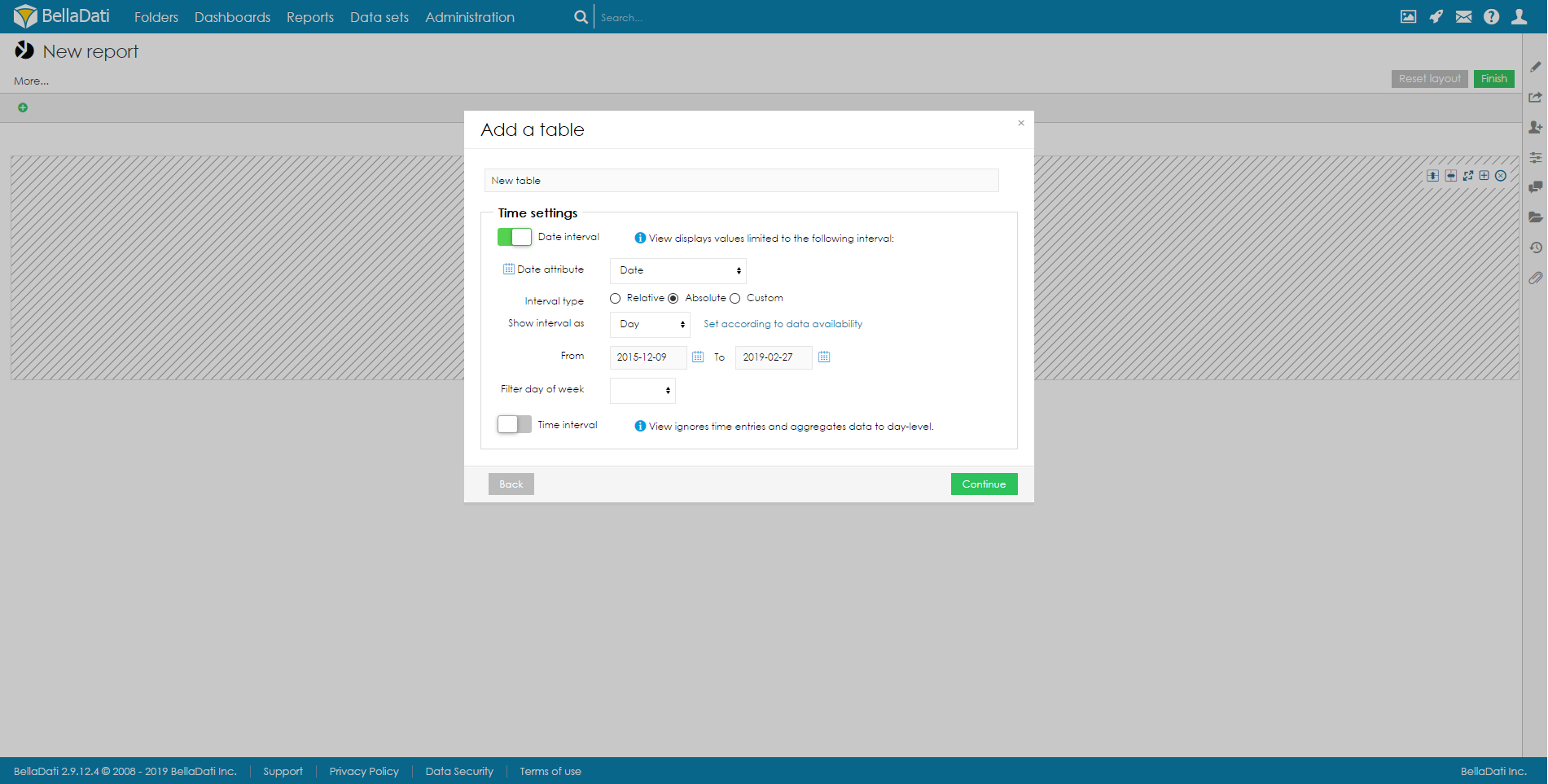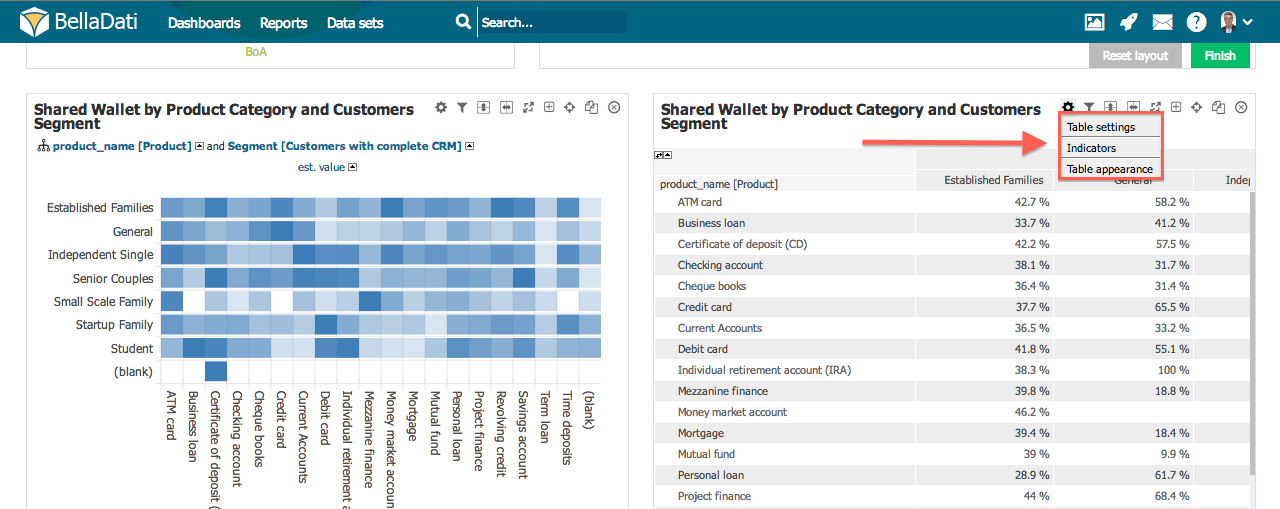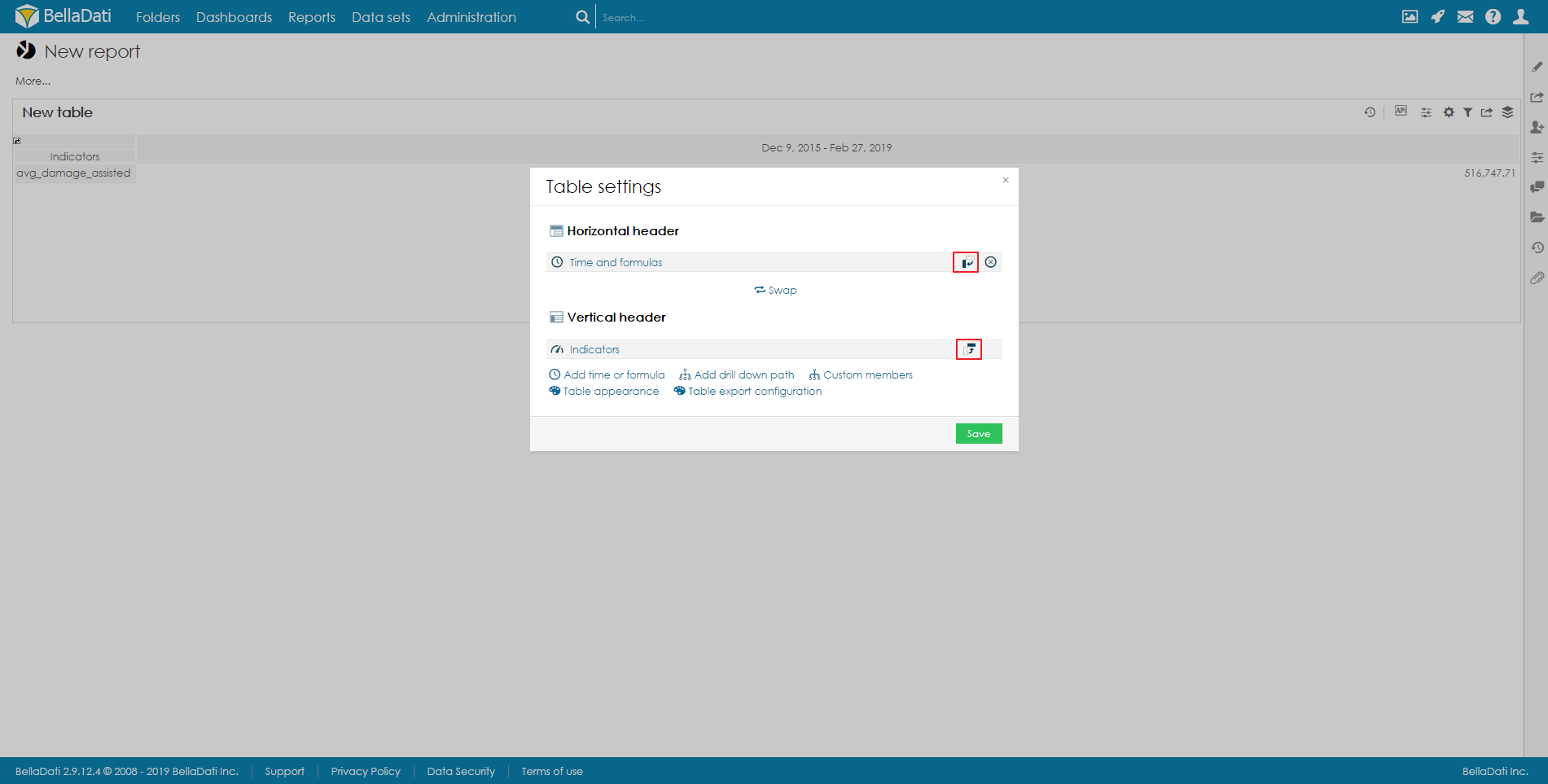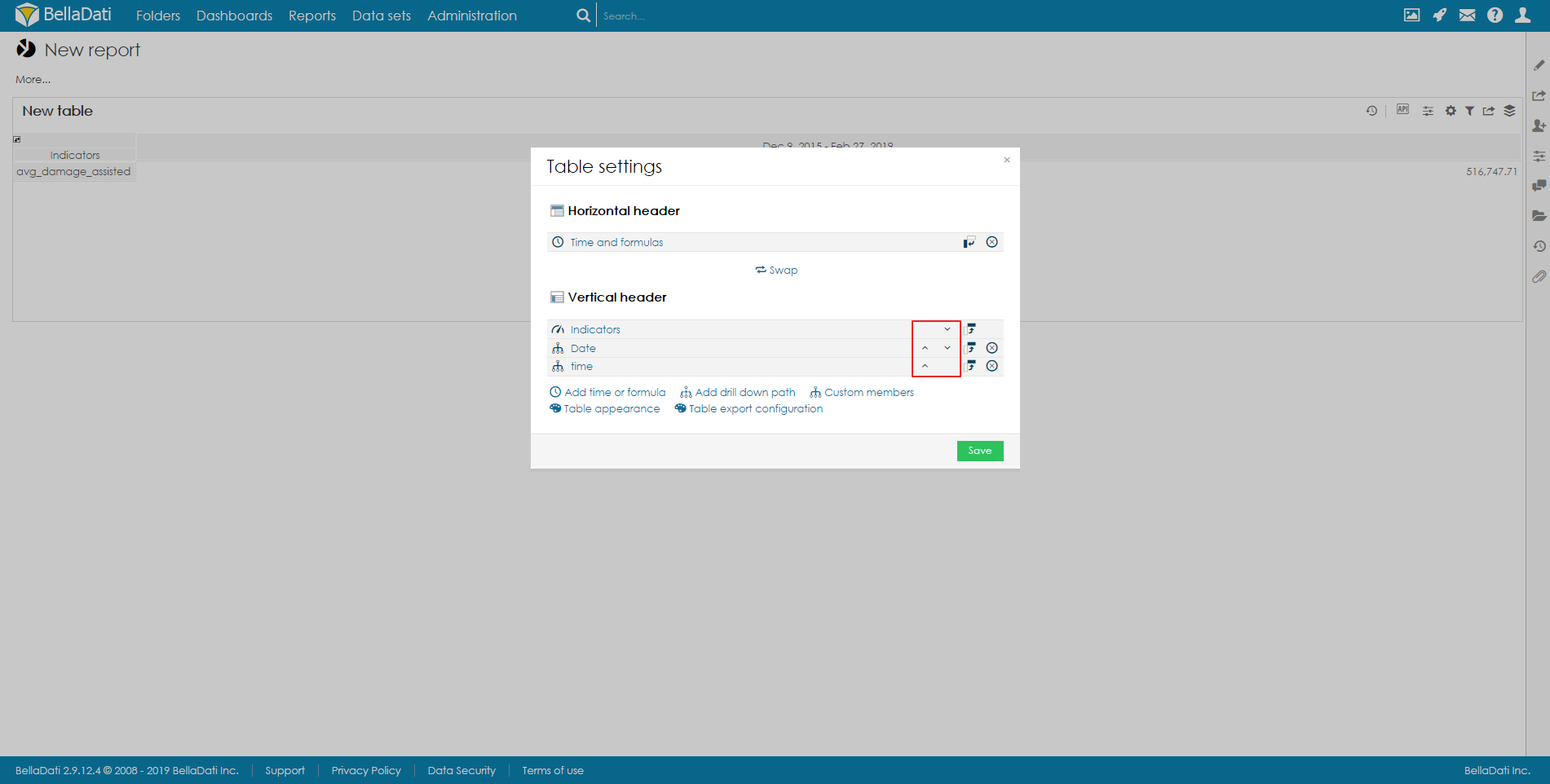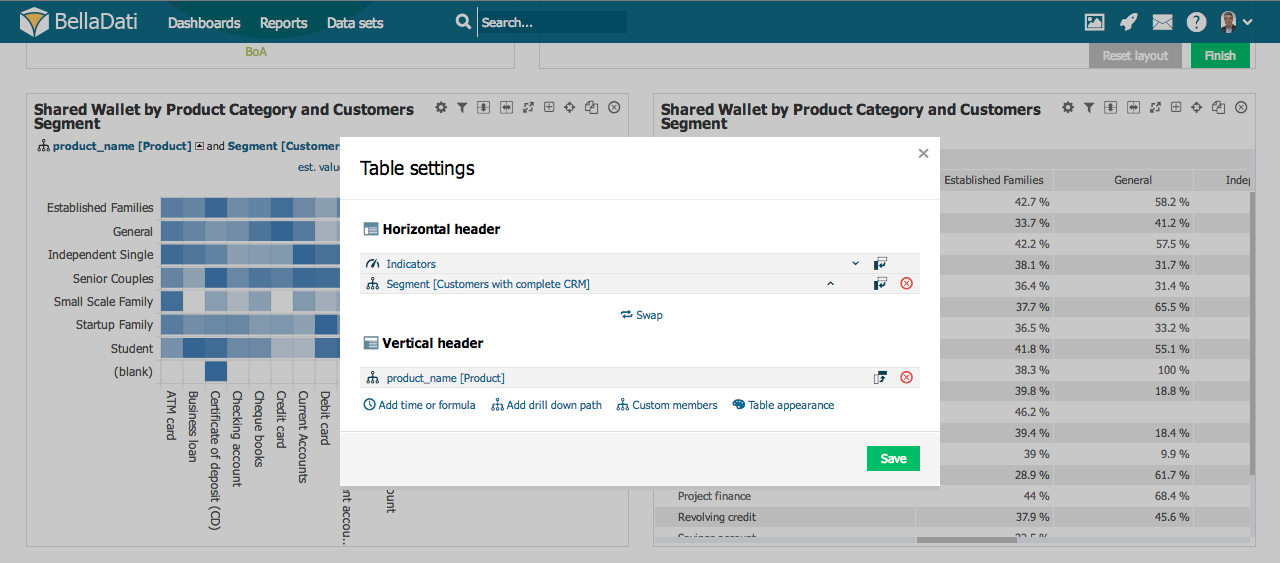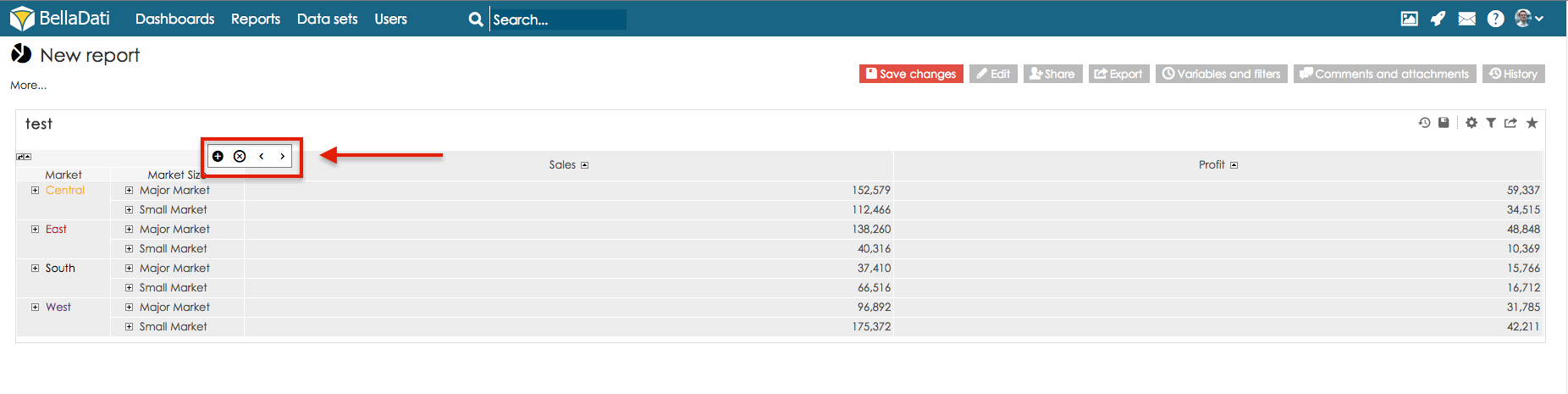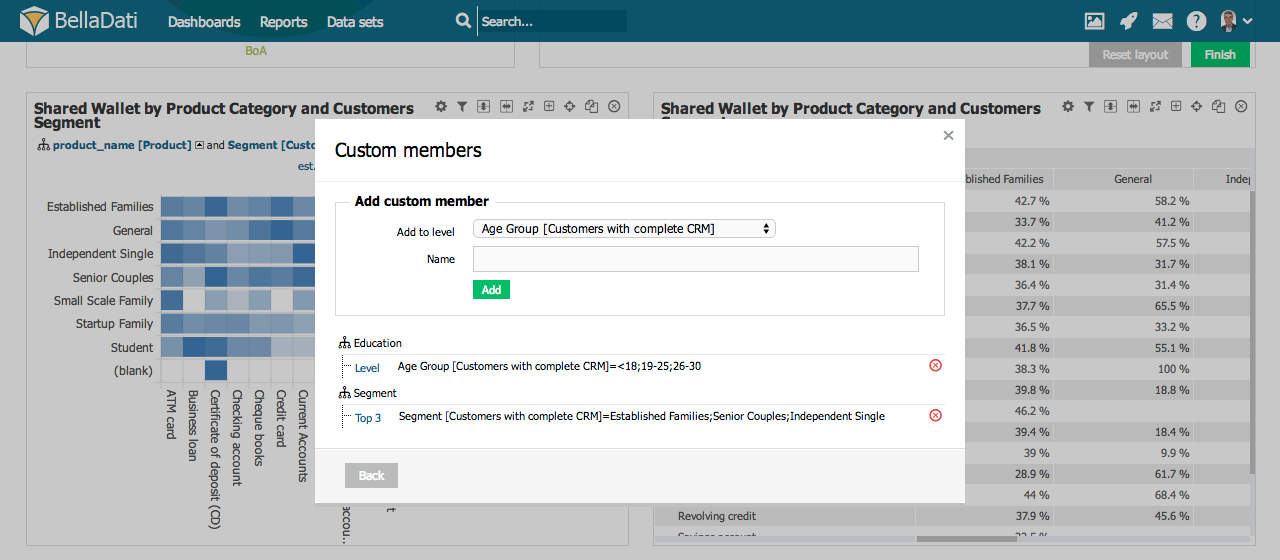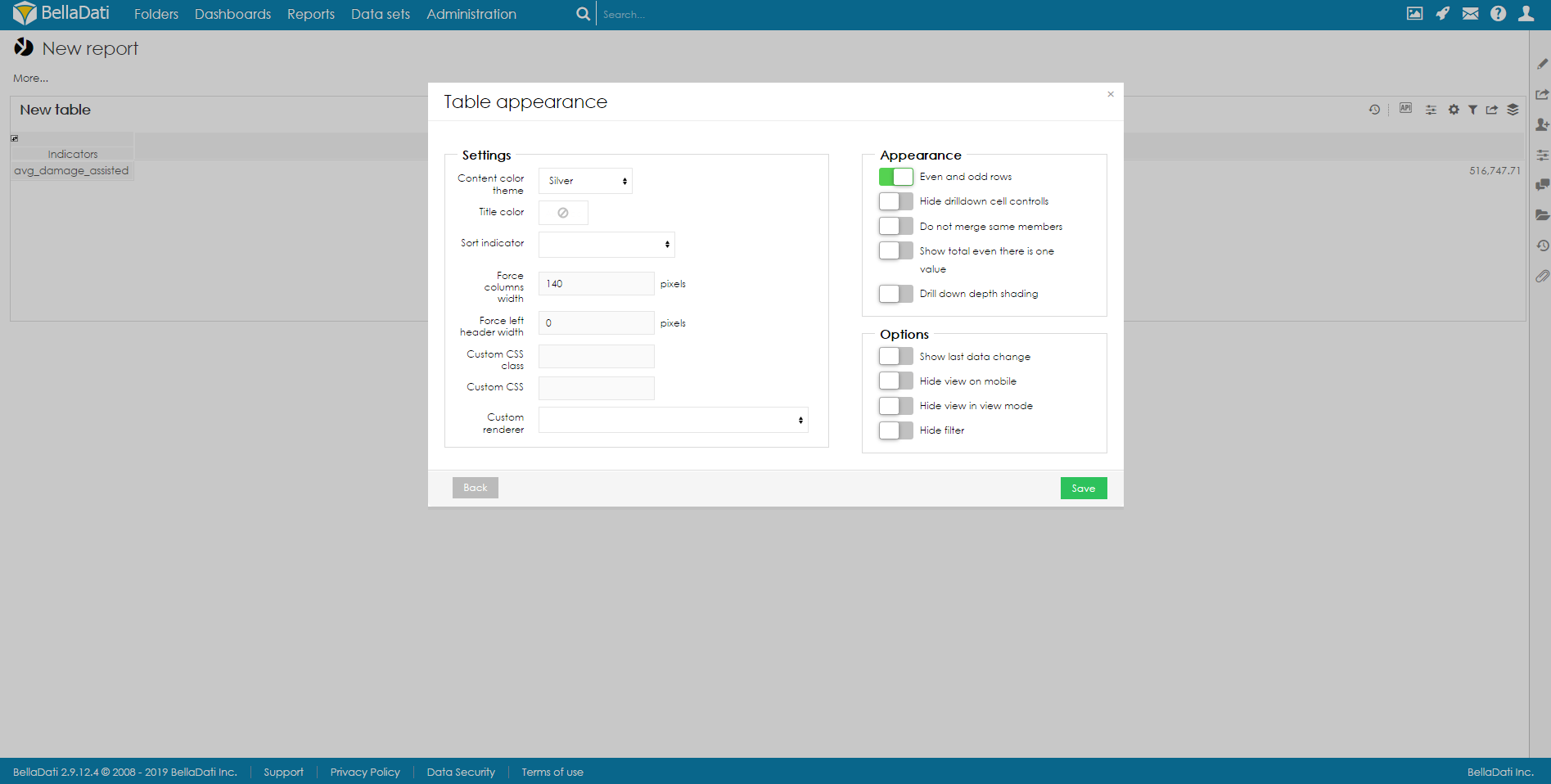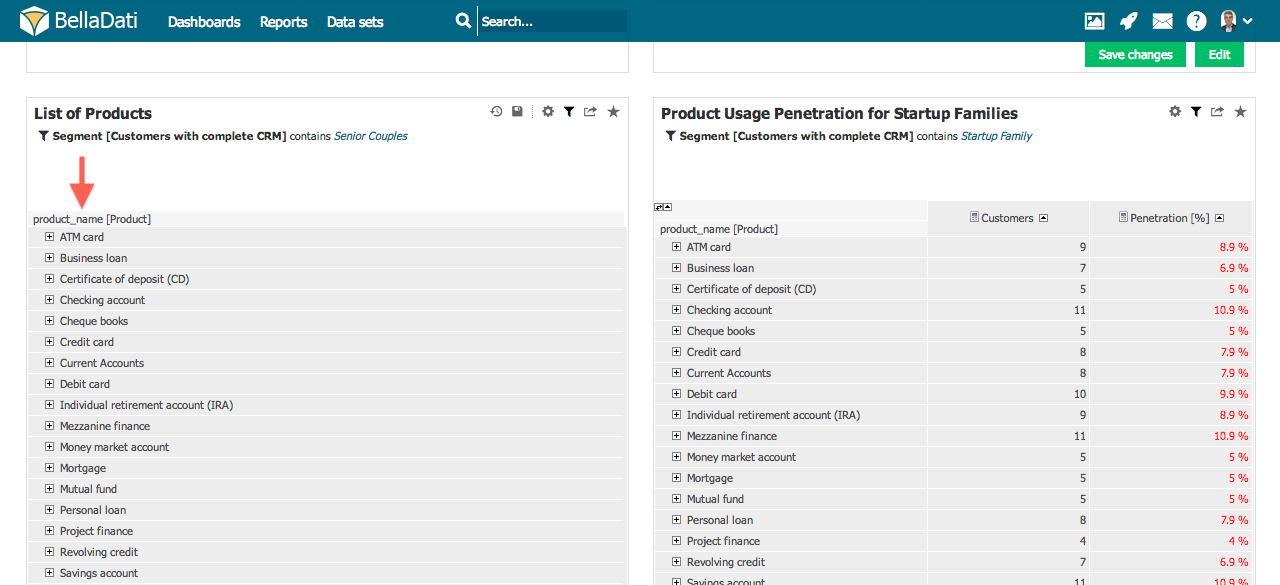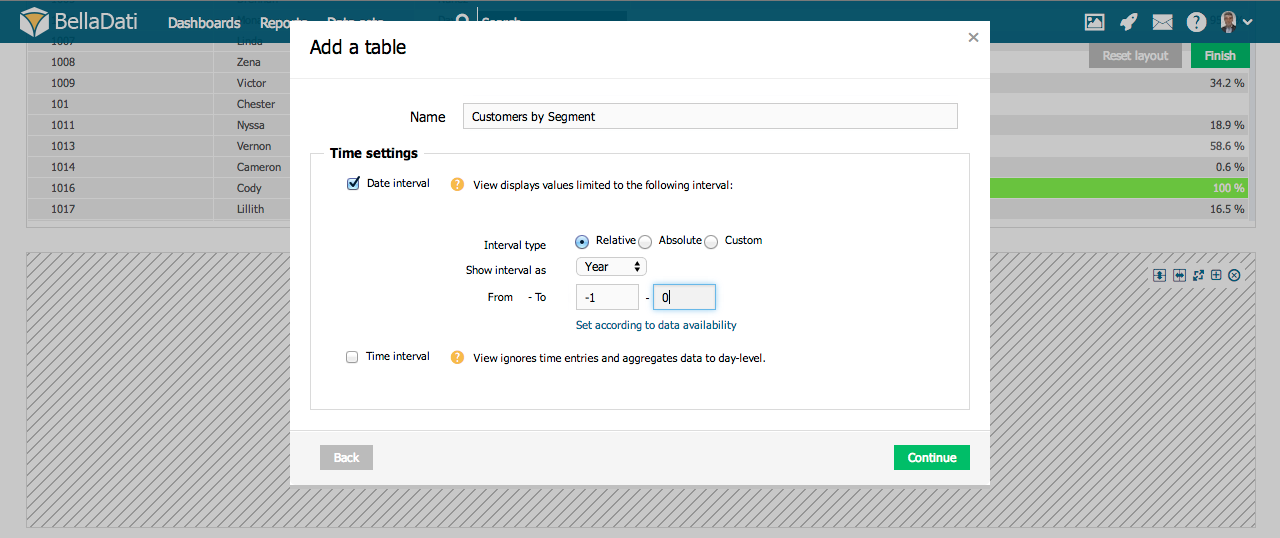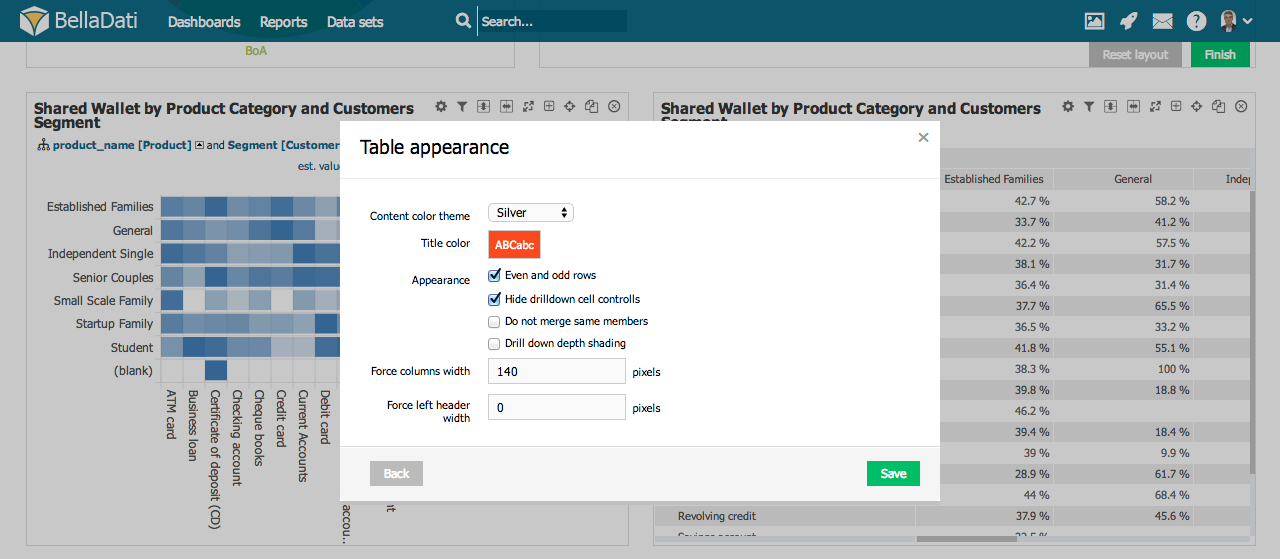Page History
| Sv translation | ||||||||||||||||||||||
|---|---|---|---|---|---|---|---|---|---|---|---|---|---|---|---|---|---|---|---|---|---|---|
| ||||||||||||||||||||||
To add a new Table, hover over free place and click on Table view type. The Add a table dialog box will appear.
Confirm new Table view by clicking on a green Continue button. BellaDati will guide you through additional setup.
Table managementYou can perform additional operations in the upper right corner of the inserted Table view:
Table settingsClick on toolbox icon or select Table settings from the toolbox list to enter Table settings dialog. Table settings dialog shows Time, Indicators and Drill down paths currently positioned at X and Y axes (horizontal and vertical header). BellaDati allows you to:
Managing drill-downsHover your mouse over the drill-down header to display drill-down management box. This box allows you to:
Custom memberCustom member allows you adding your own nodes into drill down paths. You can add Custom member from Table settings dialog after selecting Custom members. Custom member dialog allows you to:
Every new node requires additional definition. Custom member definition dialog allows you to determine attribute values from particular levels which will be aggregated into custom member.
Table AppearanceYou can access Table Appearance from the Table Settings dialog or the from toolbox drop down list. Table Appearance dialog allows:
Displaying Source DataSee how it works. Static ListsBellaDati allows you to list attribute members without any indicators in form of a static lists. In order to create static lists:
Setup export layoutTo see how setup your own export layout (custom row height, column width, table header, data formatting or merged regions), proceed to separate page.
|
| Sv translation | ||||||||||
|---|---|---|---|---|---|---|---|---|---|---|
| ||||||||||
Pre pridanie novej Tabuľky, prejdite nad prázdnym miesto v reporte a vyberte Tabuľku ako nový pohľad. Zobrazí sa nové okno so základnými nastaveniami:
Potvrďte novú tabuľku kliknutím na zelené tlačidlo pridať. BellaDati Vás prevedie ďalšími nastaveniami.
Správa tabuľkyĎalšie operácie môžete vykonať z pravého rohu tabuľky:
Nastavenia tabuľkyKliknite na ikonu nástrojov a zo zoznamu vyberte Nastavenia tabuľky. Zobrazené okno ukazuje pozície Času, Ukazovateľov a Vetvenia na X a Y osy. BellaDati Vám umožňuje:
Správa vetveniaPrejdite myšou ponad hlavičku vetvenia pre zobrazenie menu nastavení. Toto menu Vám umožní:
Vlastná hodnota atribútuVlastná hodnota atribútu Vám umožní pridať vlastné uzly do jednotlivých vetvení. Vlastnú hodnotu atribútu môžete pridať z okna Nastavení tabuľku po kliknutí na Pridať vlastnú hodnotu atribútu. Okno nastavení vlastnej hodnoty atribútu Vám umožní:
Každý nový uzol potrebuje novú definíciu. Definície vlastných hodnôt atribútu Vám umožňuje určite hodnoty ostatných atribút, ktoré sa budú podieľať na agregácii danej vlastnej hodnoty.
Vzhľad tabuľkyNastavenia vzhľadu tabuľku sú dostupné v okne Nastavenia tabuľky alebo priamo z menu na hornej lište pohľadu. Okno nastavení vzhľadu umožňuje:
Zobrazenie zdrojových dátPozrite sa ako to funguje. Statický zoznamBellaDati Vám umožňuje vytvoriť zoznam atribútov bez akýchkoľvek ukazovateľov vo forme statického listu. Pre vytvorenie takéhoto zoznamu:
Kam ďalej |
...