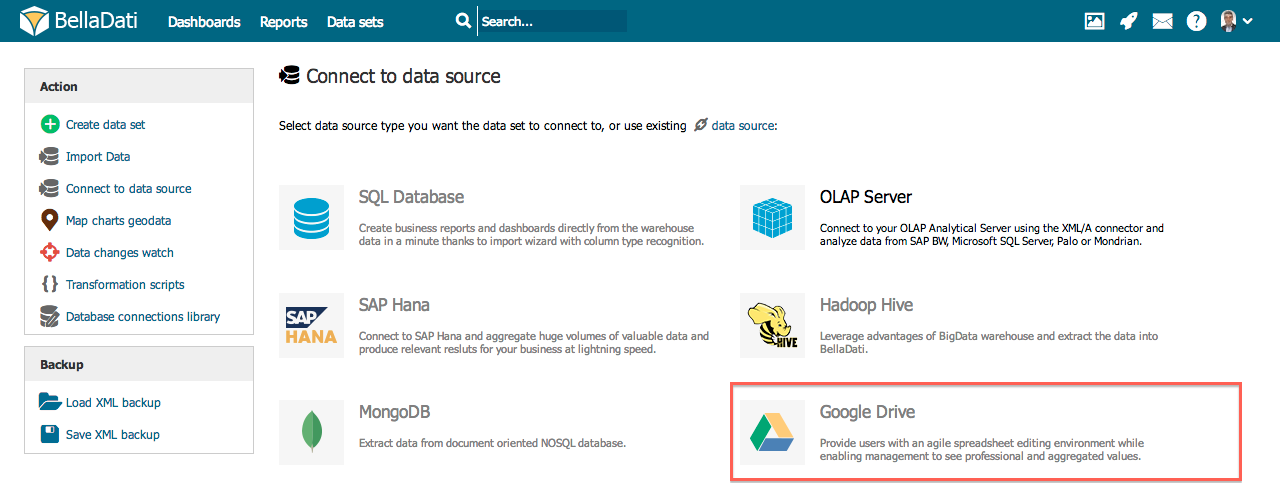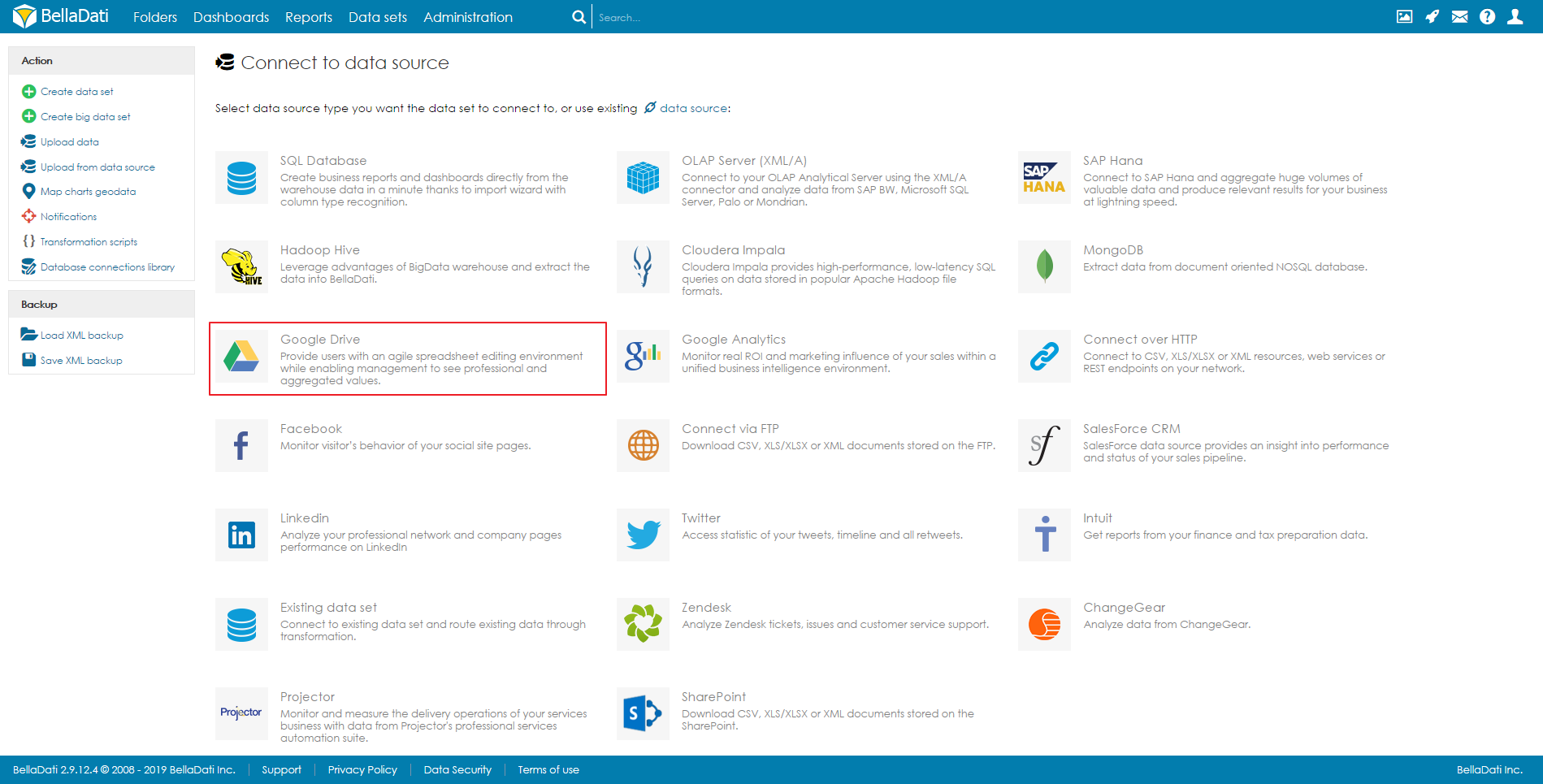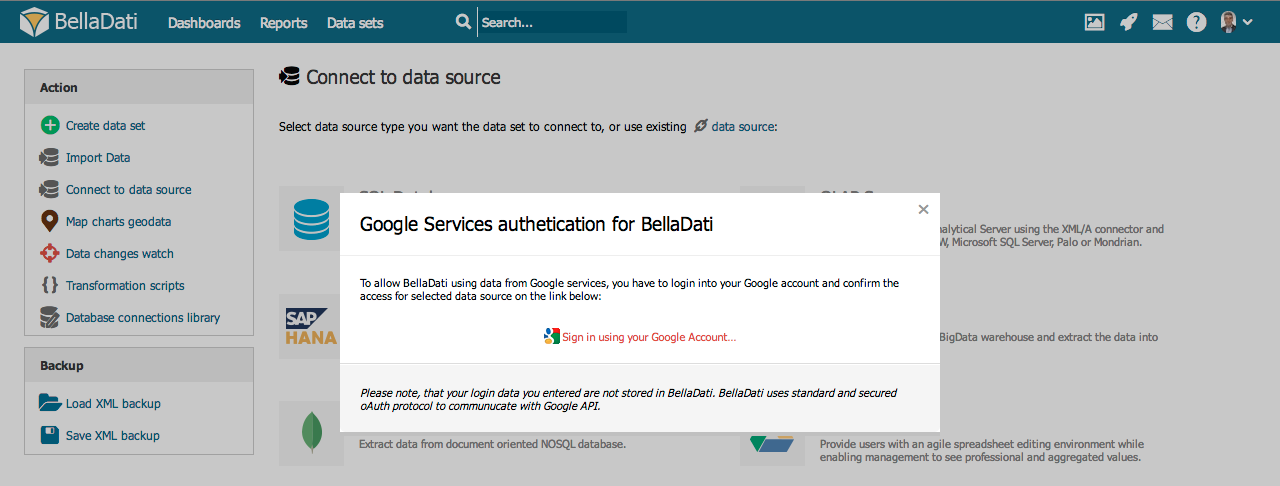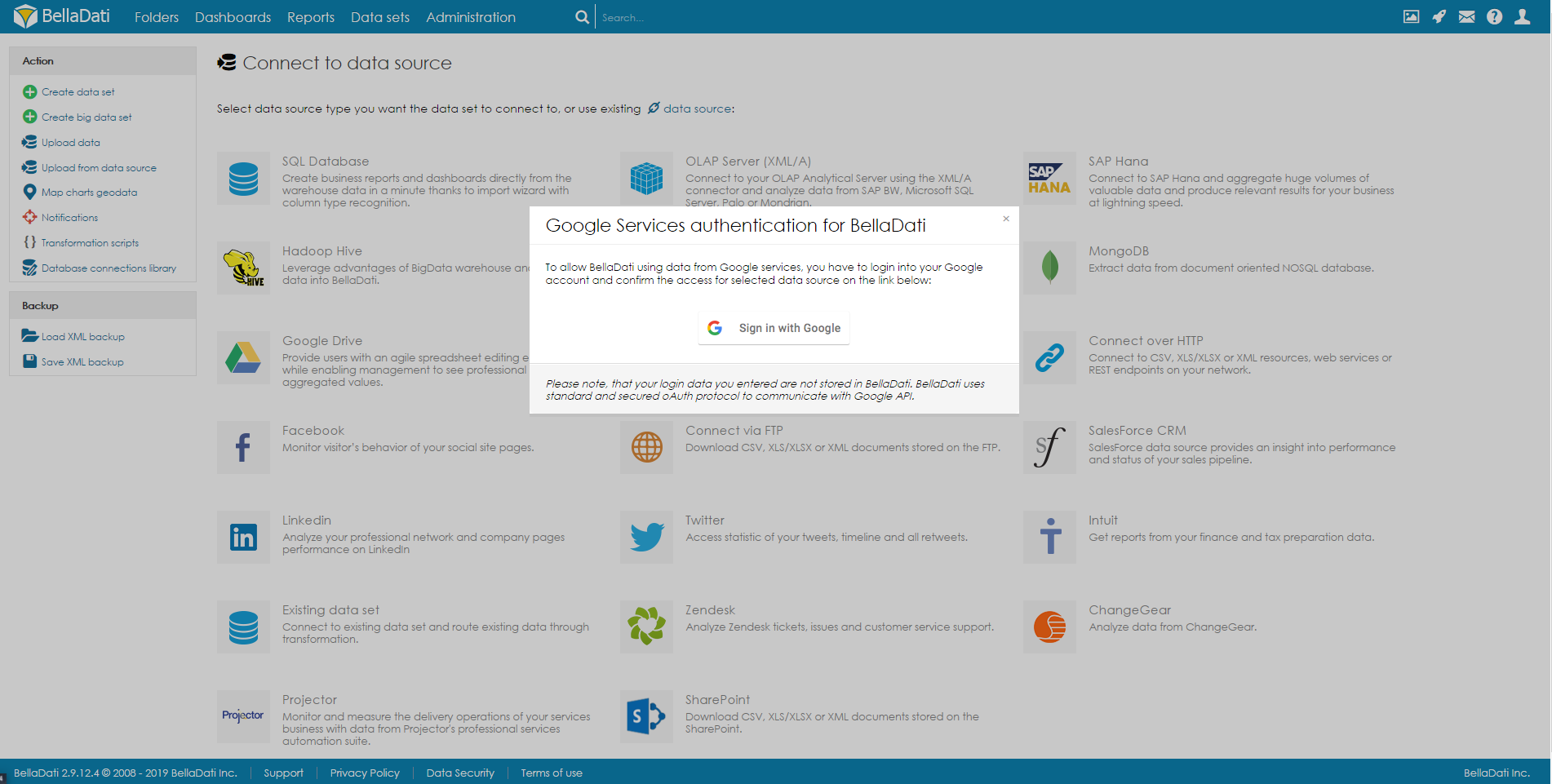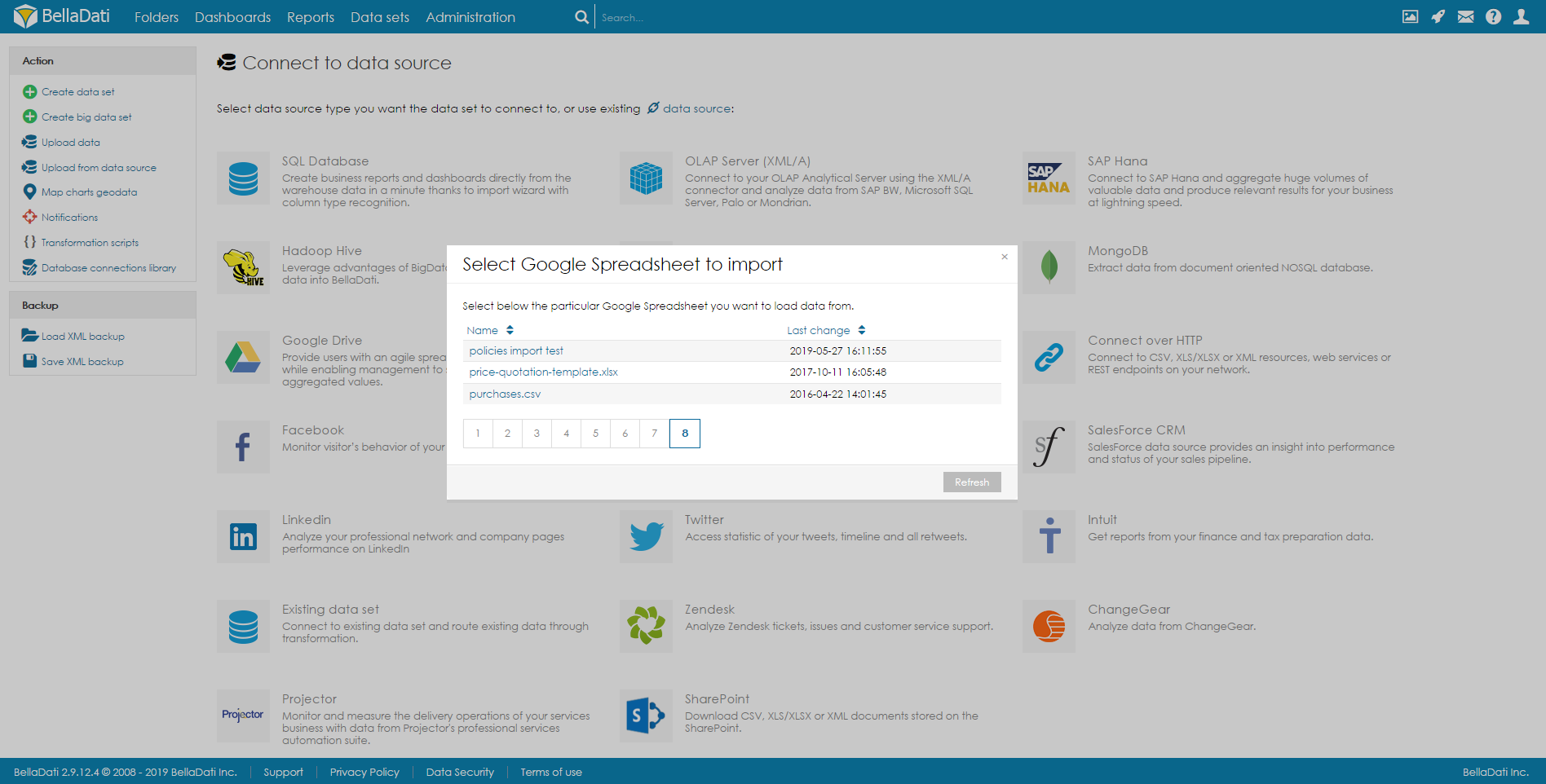Page History
| Sv translation | ||
|---|---|---|
| ||
BellaDati allows you to connect and analyze data from Google Drive Spreadsheets. In order to connect to a Google Drive data source:
AuthenticationFollowing window will request granting BellaDati access to your Google account. Select Data SetBellaDati lists all available spreadsheets. Select one to continue.
Next Steps
|
| Sv translation | ||
|---|---|---|
| ||
BellaDati Vám umožňuje pripojiť sa a importovať dáta z Google Drive. Pre pripojenie sa ku Google Drive:
AutentifikáciaNasledujúce okno od Vás bude vyžadovať potvrdenie prístupu ku Vášmu účtu Google. Vyberte skupinu dátBellaDati zobrazí všetky dostupné dokumenty. Pre pokračovanie vyberte jeden.
Kam ďalej |
| Sv translation | ||
|---|---|---|
| ||
BellaDatiで、Googleドライブに接続してスプレッドシートからのデータを分析できます。 Googleドライブのデータソースに接続するには:
認証次のウィンドウでは、BellaDatiにGoogleアカウントへのアクセスを許可するよう要求します。 データセットの選択BellaDatiは、利用可能なすべてのスプレッドシートをリストします。いずれかを選択して続行します。
次に |
| Sv translation | ||
|---|---|---|
| ||
Mit BellaDati können Sie Daten aus Google Drive Spreadsheets verbinden und analysieren. So stellen Sie eine Verbindung zu einer Google Drive-Datenquelle her:
AuthentifizierungDas folgende Fenster fordert Sie auf, BellaDati Zugriff auf Ihr Google-Konto zu gewähren. Dataset auswählenBellaDati listet alle verfügbaren Tabellen auf. Wählen Sie eine aus, um fortzufahren.
Nächste Schritte
BellaDatiで、Google Drive表からのデータを収集・分析できます。 Google Driveのデータソースに接続するには:
認証次のウィンドウが、BellaDatiのあなたのGoogle アカウントへのアクセスを承諾する要求になります。 データセットの選択BellaDatiは全ての利用可能なスプレッドシートをリストアップしています。この中から一つを選択してください。
次に
|