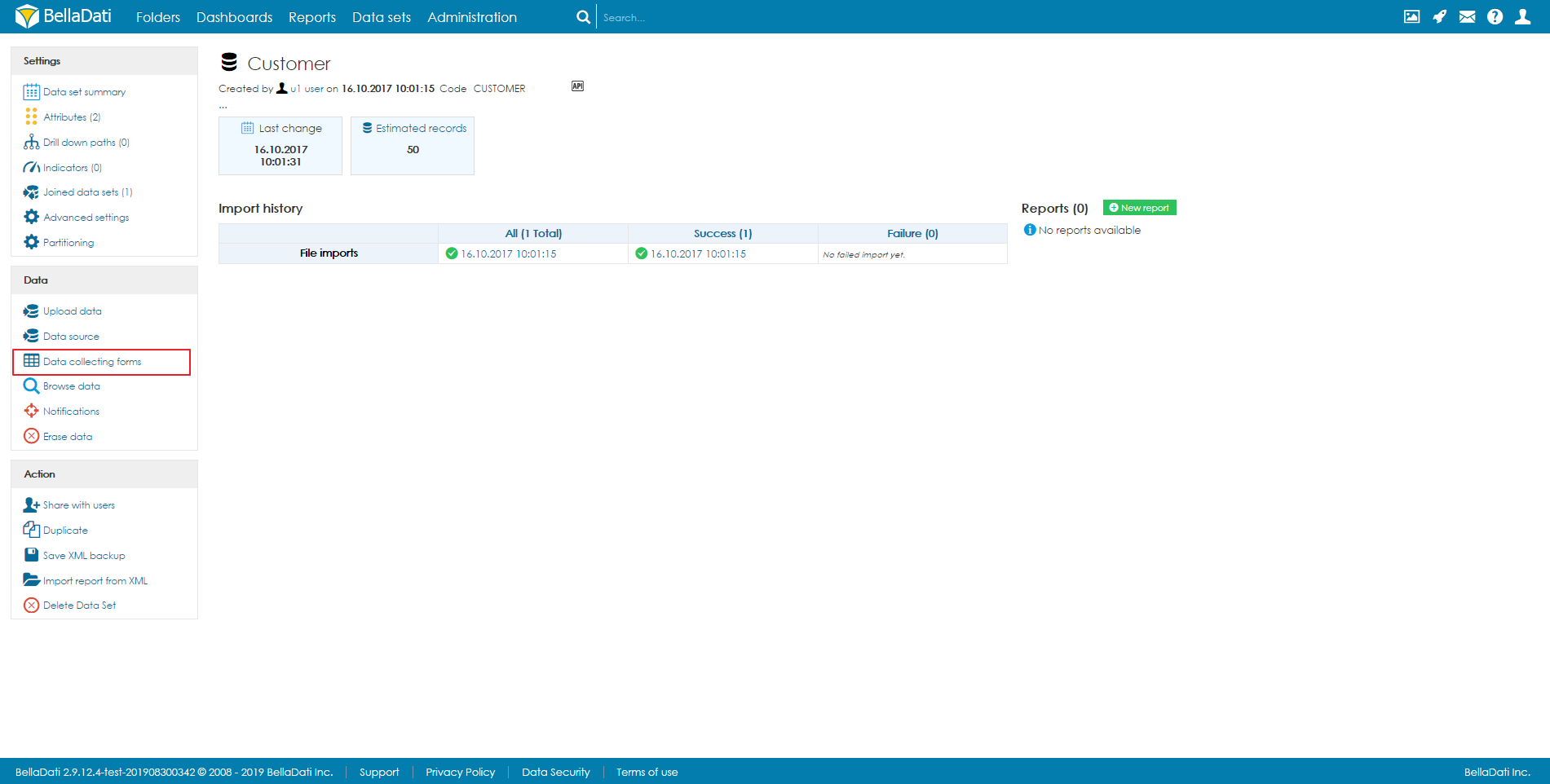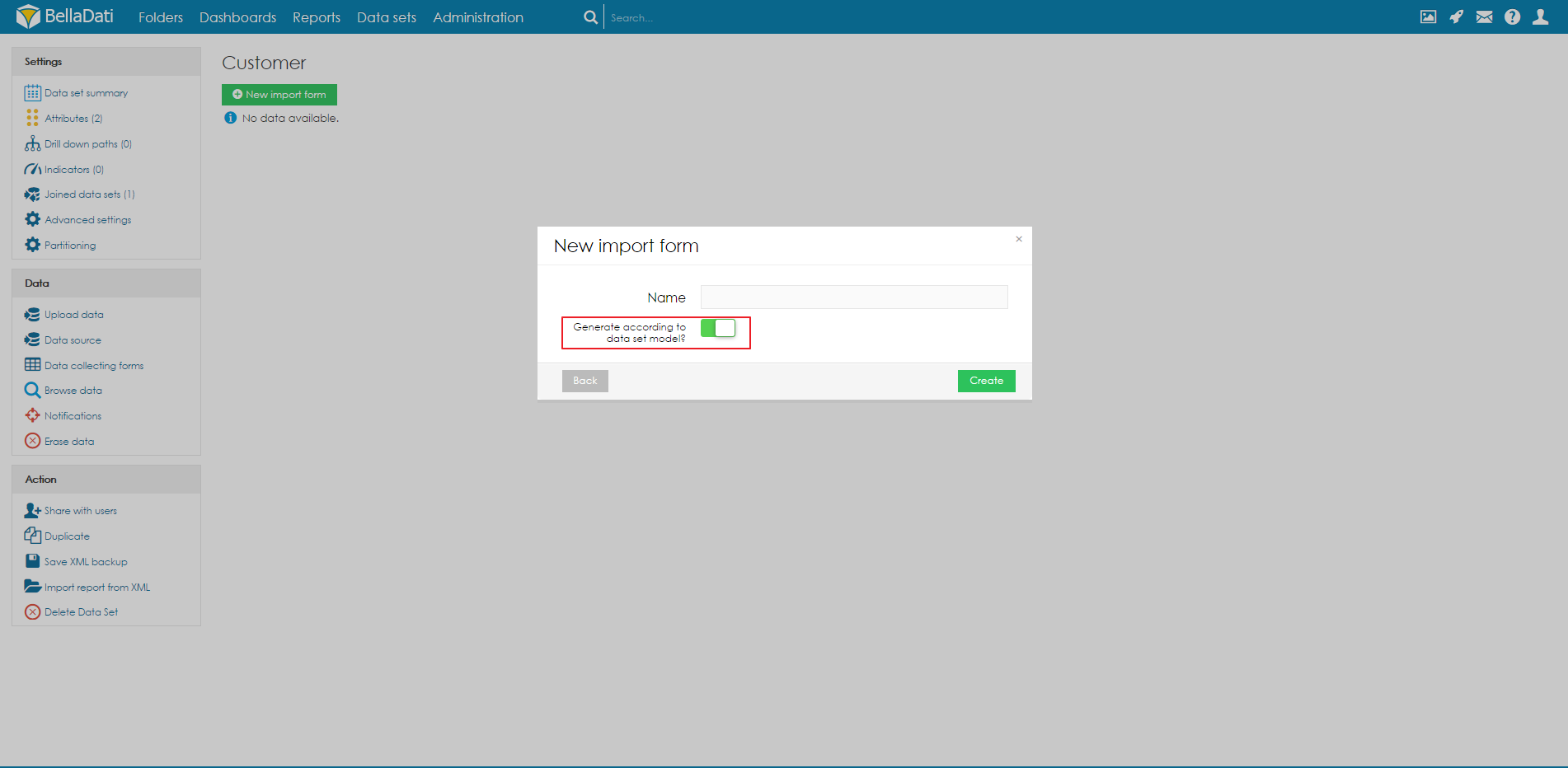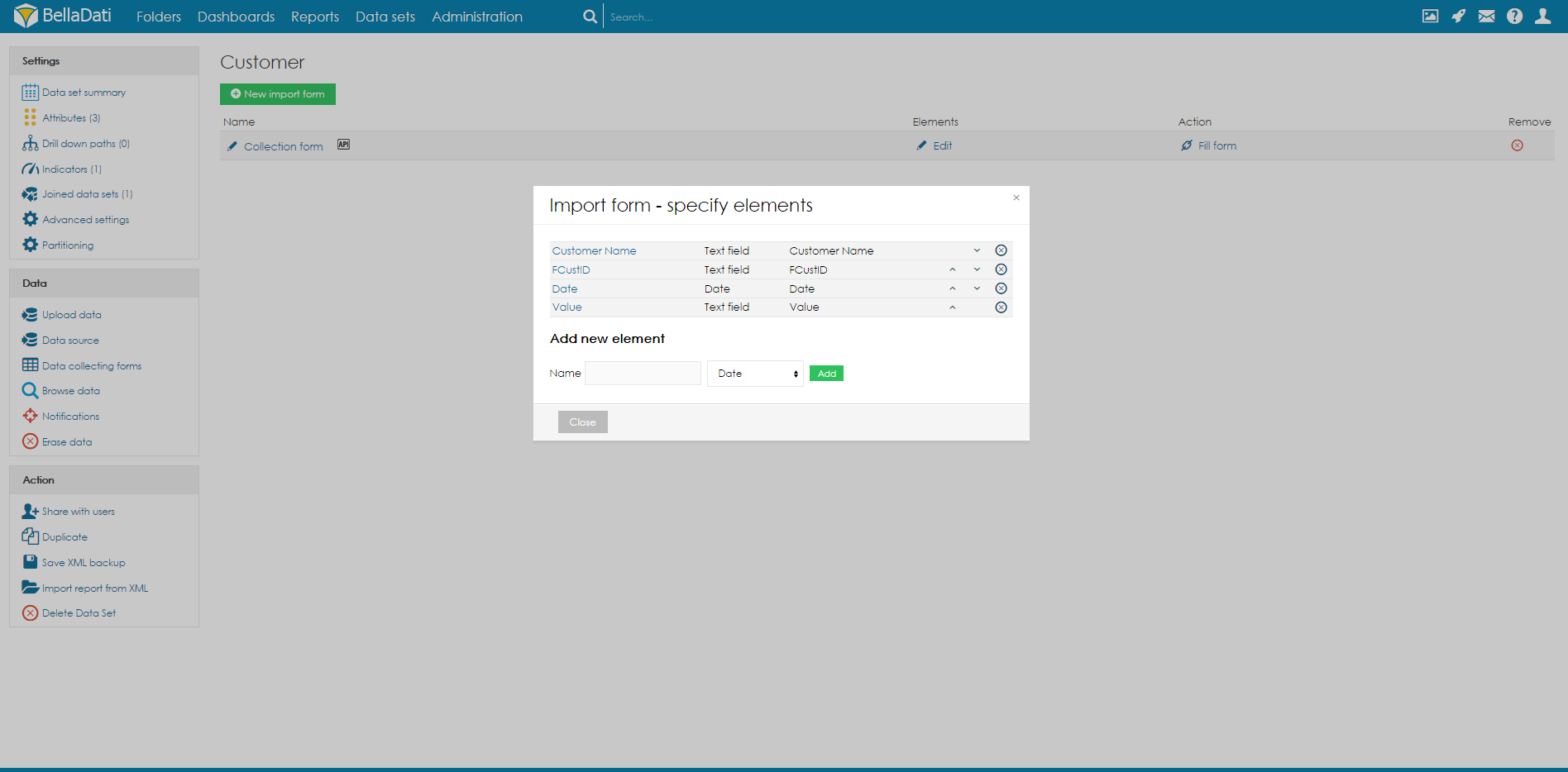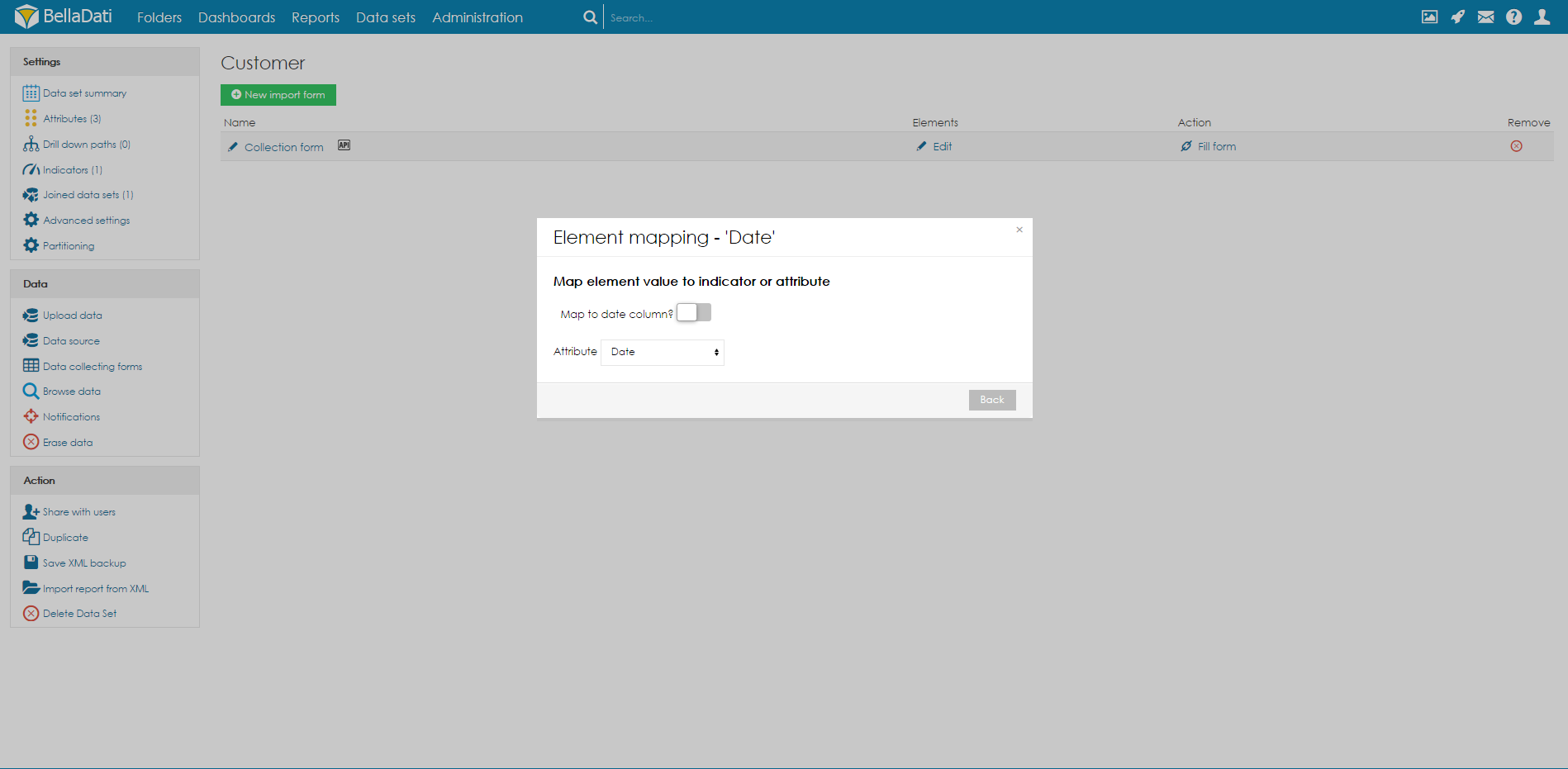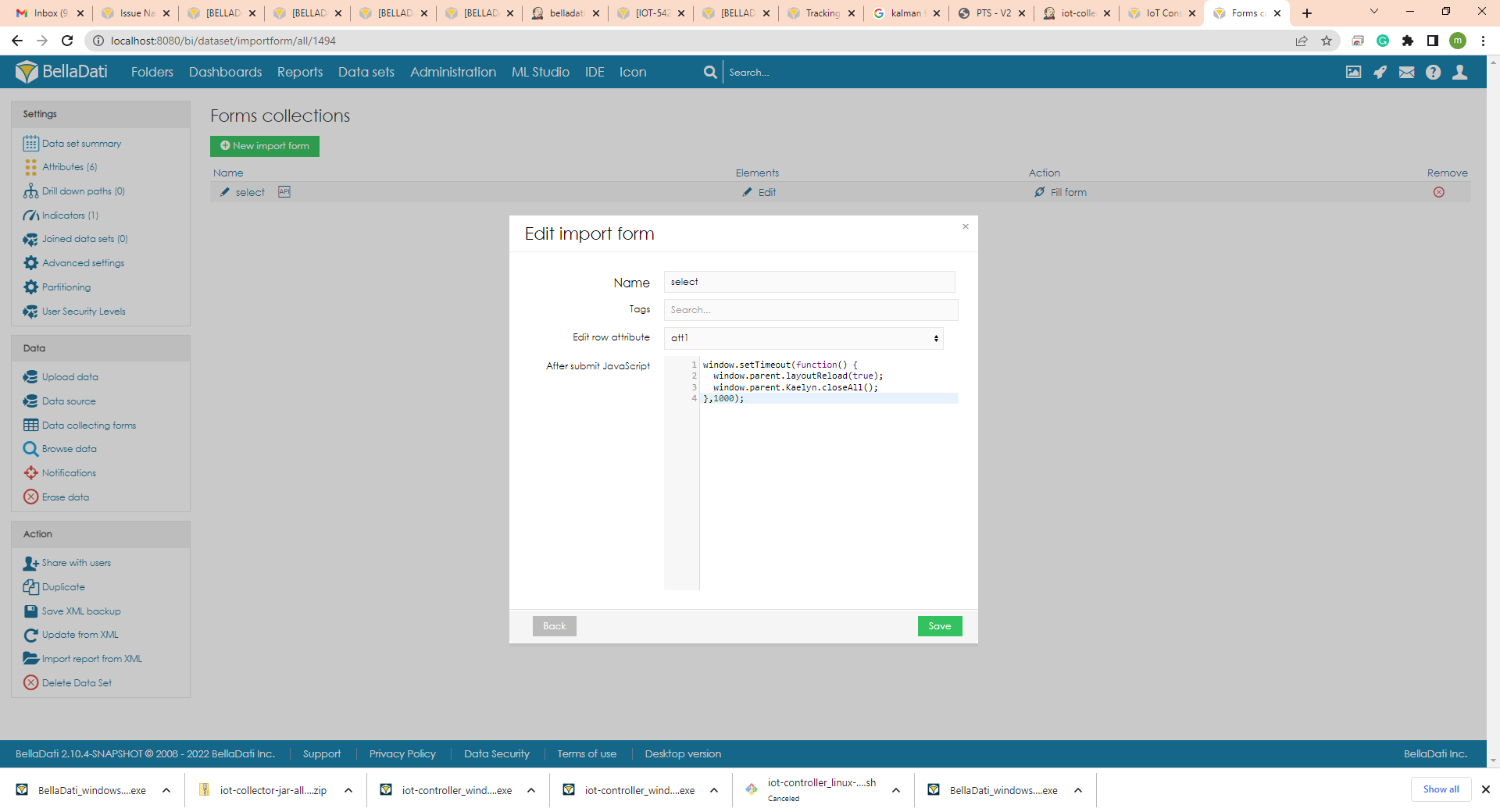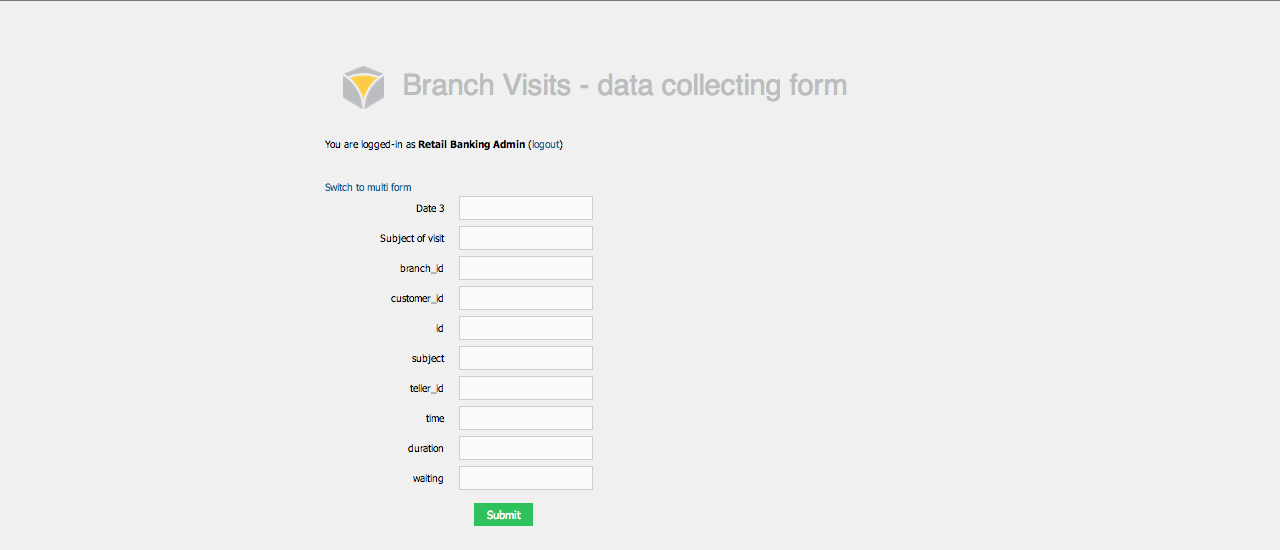Page History
| Sv translation | |||||||||||||||||||||||||||||||||||||||||
|---|---|---|---|---|---|---|---|---|---|---|---|---|---|---|---|---|---|---|---|---|---|---|---|---|---|---|---|---|---|---|---|---|---|---|---|---|---|---|---|---|---|
| |||||||||||||||||||||||||||||||||||||||||
Data Collection module allows you to create and publish forms connected to BellaDati Data Sets. Creating FormNavigate to Data Set for which you want to create the form. Click on Data Collecting Forms in left navigation. BellaDati will list all existing forms. Click on the New import form button.
Creating Form ElementsTo create form element, provide its name, type and click Add button. BellaDati offers following input types:
Mapping Elements to Data Set ColumnsIn order to map form element to data set column, click on the element name and select one of the Attributes or Indicators. Endpoint URL - Executes endpoint after form submitting. If "ERROR;any text" is returned, validation will fail and text will be displayed General settingsTo edit general settings, click on Name of your Form collection. Edit row attribute - you can set the matching of attribute. According to match value row will be edited. Match only unique value attribute. After submit JavaScript - when form is submited this JavaScript will be executed. See example
After submiting Form in pop-up, this pop-up will be closed, and report will be updated. Formula can also be used here. See example
Edit items formulaSelect and Hidden item can use formula to dynamically load values. Only if Select does not have any default values set, formula can be used. Here is an example of loading value from variable, filtering data in different dataset (FORMS_2) and using allValues function to retrieve all values from L_ATT2, where L_ATT1 is our selected variable.
Publishing FormClick on Fill form from Data Collecting Forms list. BellaDati will open new window.
Managing FormsYou can create multiple forms. Click on New import form to add new one. Watch VIDEO TUTORIAL
Visit BellaDati YouTube channel for more tutorials |
...