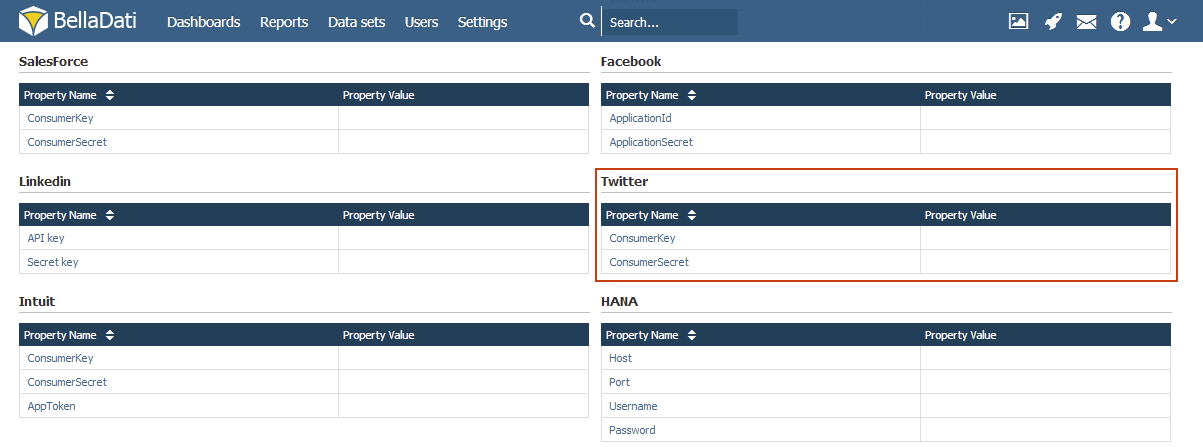Page History
| Sv translation | ||||
|---|---|---|---|---|
| ||||
Creating a Twitter ApplicationTo be able to access Twitter, you need to create a Twitter application.
Configuring BellaDatiAfter you have created an application, you can get your consumer key and consumer secret on the next page: These parameters must be set in the
Next Steps |
| Sv translation | ||
|---|---|---|
| ||
Vytváranie aplikácie pre FacebookPre prístup k Twitter-u musíte najprv vytvoriť aplikáciu pre Twitter Nastavenie BellaDatiPo vytvorení aplikácie môžete získať Váš consumer key a consumer secret na nasledujúcej stránke. Tieto parametre musia byť následne zadané do súboru
Kam ďalej
|
| Sv translation | ||||
|---|---|---|---|---|
| ||||
Twitterアプリケーションの作成Twitterへのアクセスには、Twitterアプリケーションの作成が必要になります。
BellaDatiの構成アプリケーションを作成後、次のページでコンシューマーキーとコンシューマーシークレットを得ることができます: これらのパラメーターは、オンプレミスインストールのapplication.propertiesファイルで設定する必要があります。アプリケーションプロパティを編集するには:
|
| Sv translation | ||
|---|---|---|
| ||
Erstellen einer Twitter-AnwendungUm auf Twitter zugreifen zu können, müssen Sie eine Twitter Anwendungerstellen. Konfigurieren von BellaDatiNachdem Sie eine Anwendung erstellt haben, können Sie auf der nächsten Seite Ihren Consumer Key und Ihr Consumer Secret erhalten: Diese Parameter müssen in der Datei application.properties Ihrer lokalen Installation eingestellt sein. Um die Anwendungseigenschaften zu bearbeiten:
Nächste Schritte
|