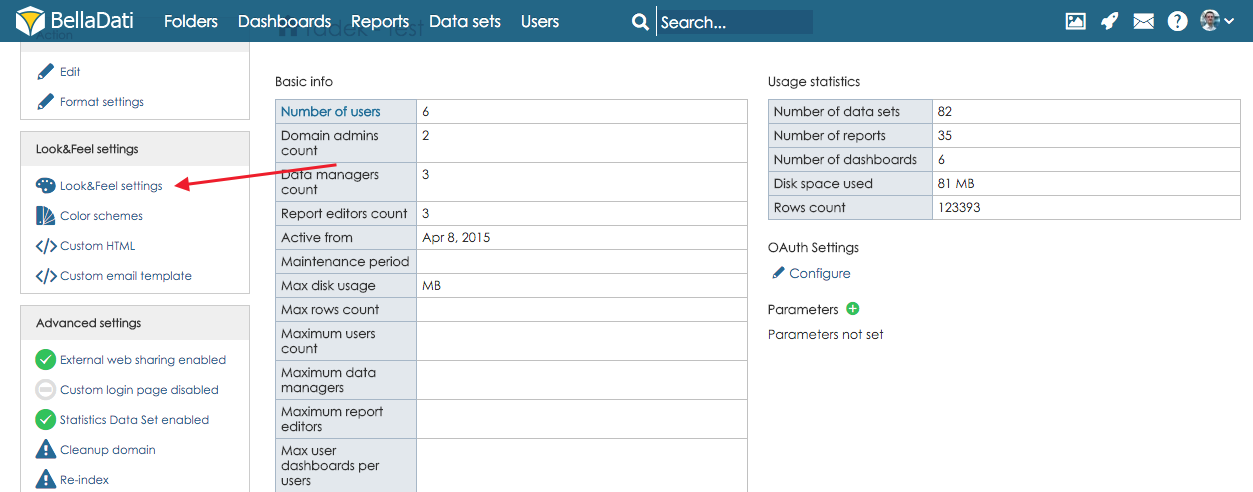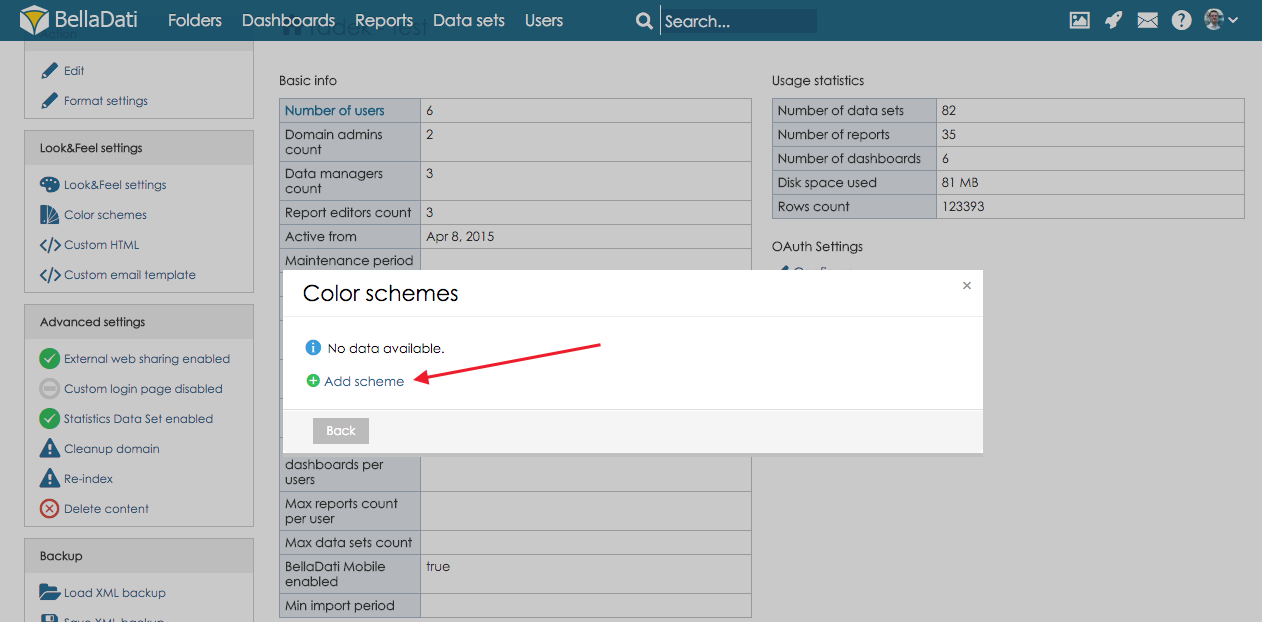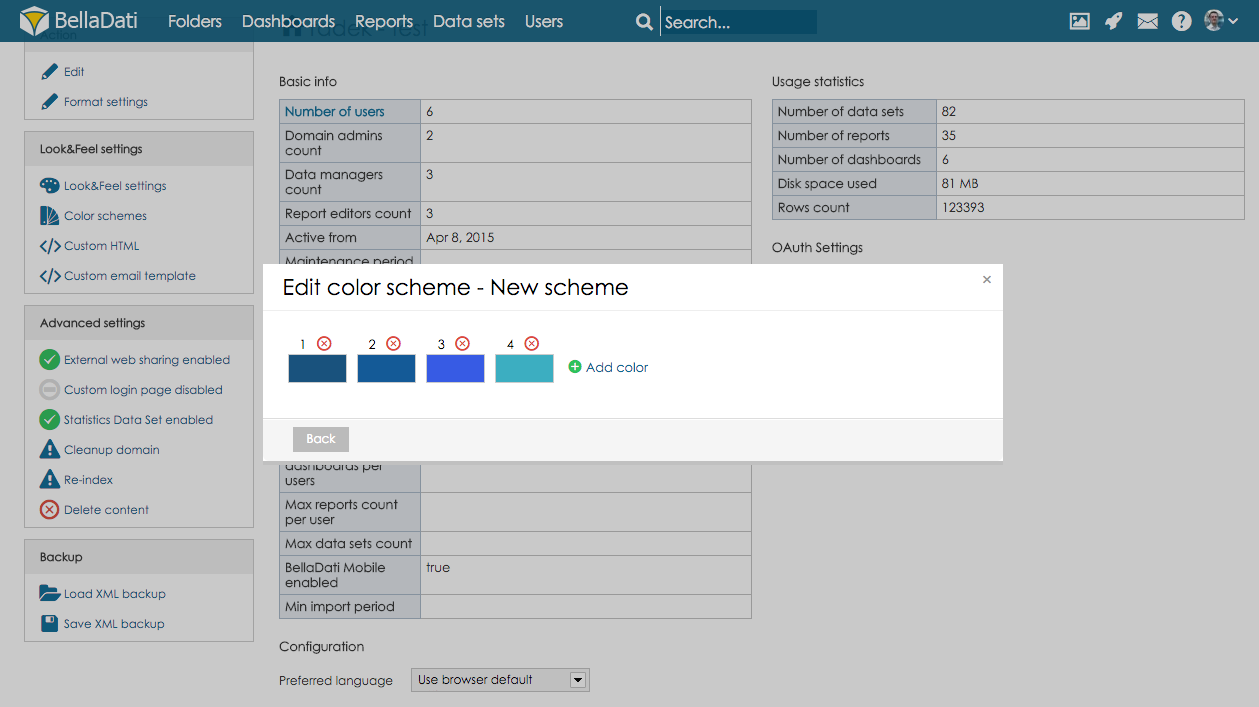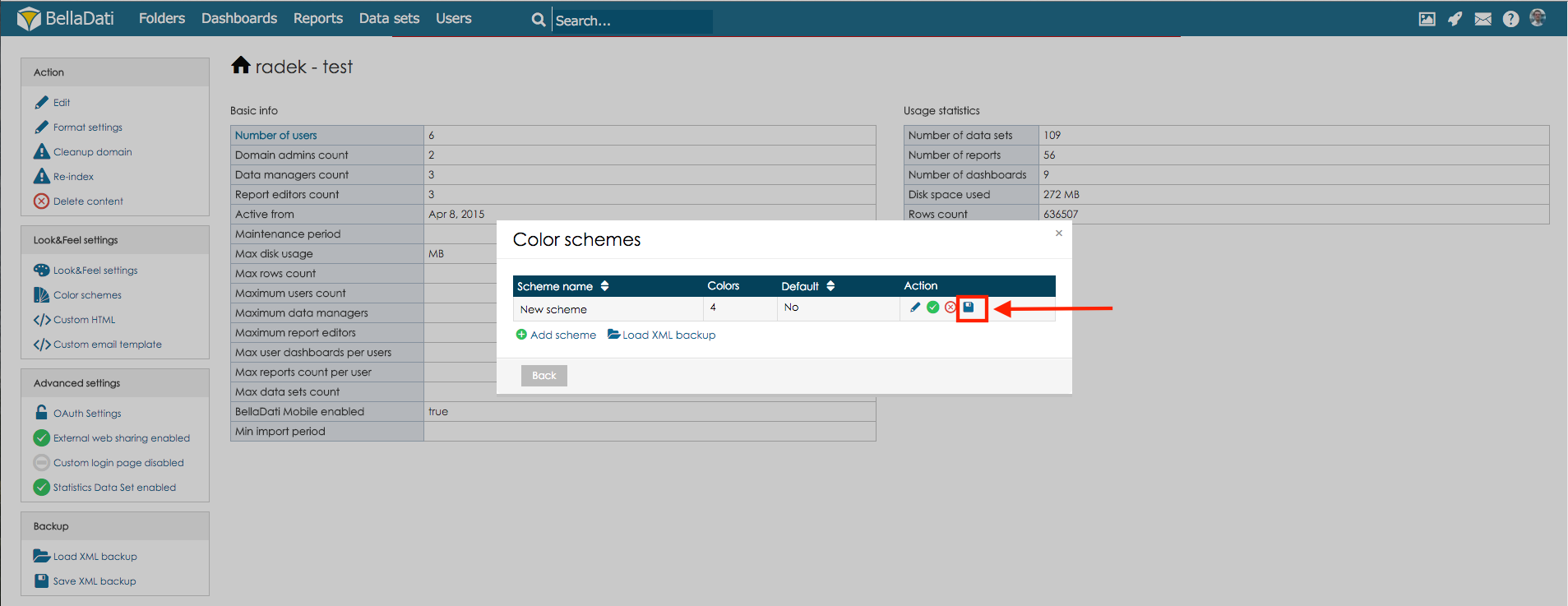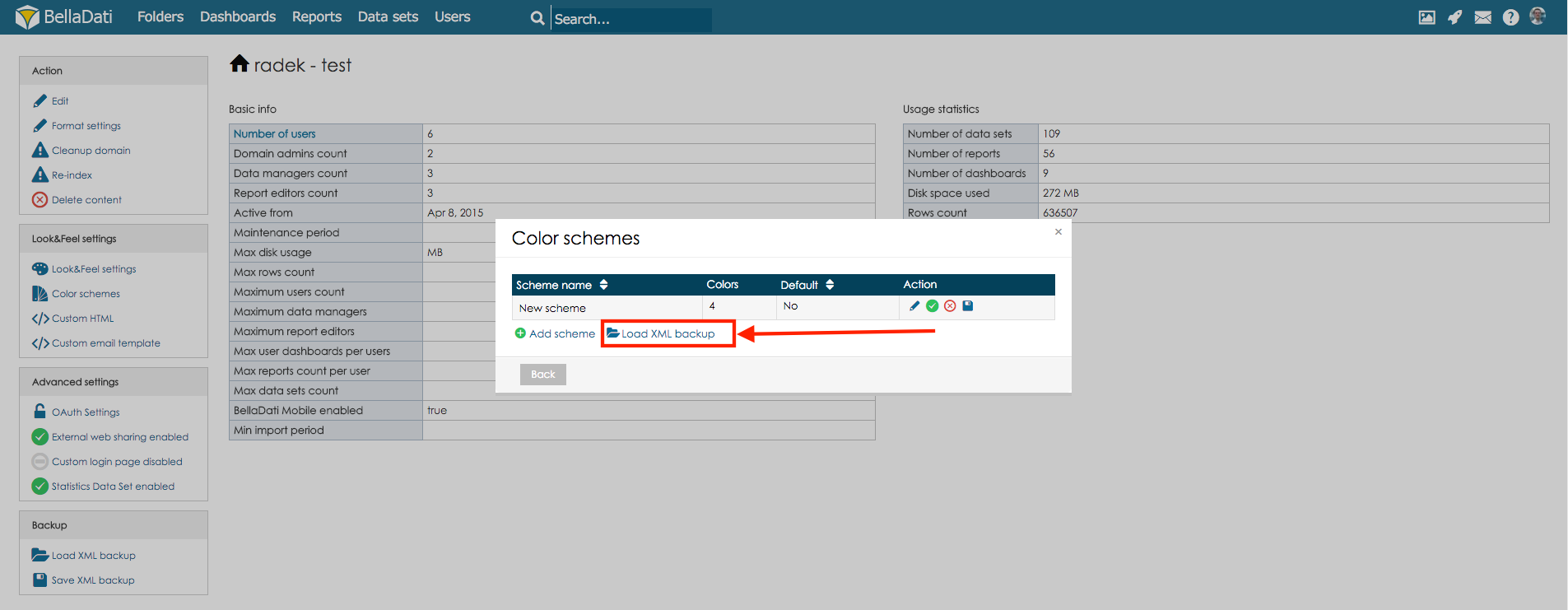Page History
| Sv translation | ||
|---|---|---|
| ||
BellaDati allows domain administrators to set color schemes which can be selected in the reports. To create color scheme, select option Color schemes in section Look&Feel settings. In newly displayed dialogue window hit a click on button Add scheme Give a name to the new scheme and hit a click on button Add scheme. Now hit a click on button Add color to add new color to the color scheme. You can add as many colors to the color scheme as you want. Exporting color schemesIn order to export the color scheme, go to color scheme details, and hit a click on Save color scheme button. Color scheme will be saved as XML backup. Importing color schemesIf you would like to import color scheme (g.e. from different environment), select option Load XML backup. In newly displayed dialogue window select color scheme which should be imported and color scheme will be imported after clicking button Import.
|
| Sv translation | ||
|---|---|---|
| ||
ドメイン管理者がBellaDatiでレポートで選択したカラースキームを設定できます。カラースキームを作成するためにセクションに「Look&Feel settings」オプションを選択ます。 表示された新ダイアログウィンドウで「スキーマ追加」ボタンをクリックします 新スキームに名前を付け、「スキーマ追加」ボタンをクリックします。カラースキームを追加するため「色追加」ボタンをクリックします。興味によってカラースキームに多くの色を追加できます。 カラースキーム出力カラースキームを出力するために、スキーム詳細に移動し、「スキーマの色保存」ボタンをクリックします。カラースキームがXML backup形で保存されます。 カラースキーム入力カラースキームを取り込みたい(別の環境からなど)場合は、「Load XML backup」オプションを選択してください。 新ダイアログウィンドウで入力されるカラースキームを選択します 。「取り込み」ボタンをクリックしてカラースキームが取り込まれます。 |