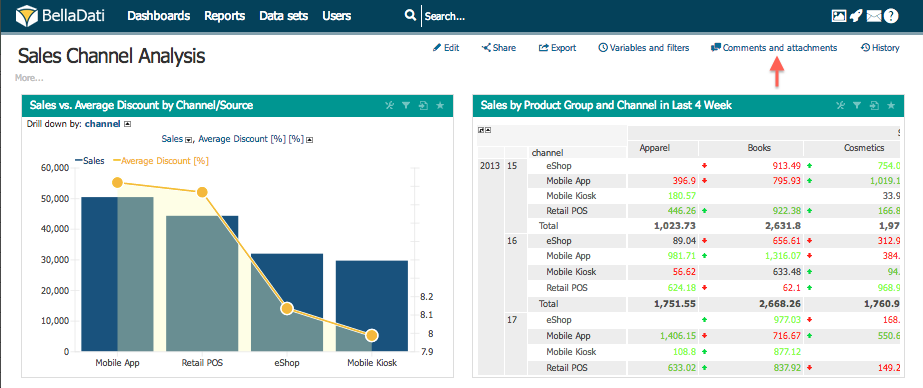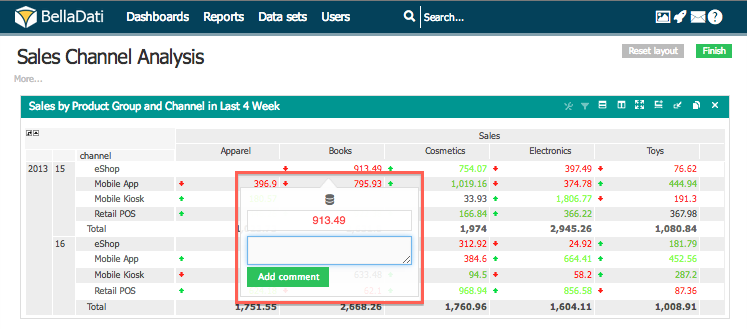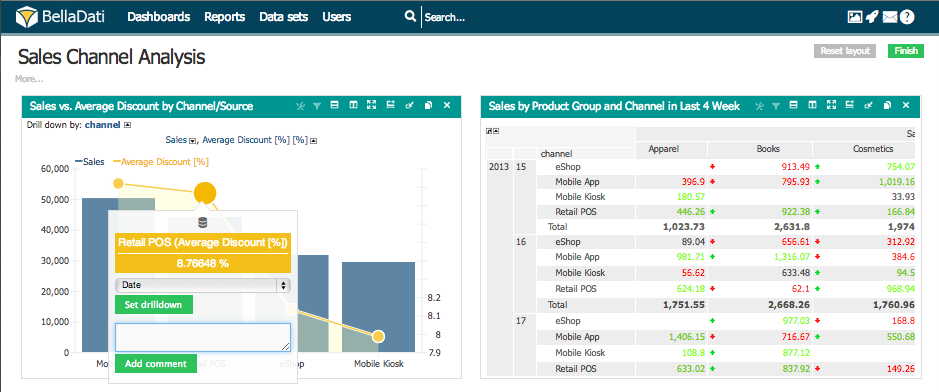Page History
| Sv translation | ||||||
|---|---|---|---|---|---|---|
| ||||||
Select Comments and Attachments from the report toolbox list in the upper right corner to open Attachments panel. Attachments dialog allows you to add:
Adding Comments in Table CellsHover over desired table cell and select comment to attach comment to the data.
Adding Comments in ChartsHover and click on desired values in the chart. The value settings popup will be opened. Type comments and hit Add. Comments will be recorded:
Next Steps |
| Sv translation | ||||||
|---|---|---|---|---|---|---|
| ||||||
Vyberte Komentáre a prílohy z menu ponuky reportu. Otvorí sa vám panel Prílohy a komentáre. Tento panel Vám umožní pridávať:
Pridávanie komentárov do buniek tabuľkyPrejdite ukazovateľom myši nad požadovanú bunku tabulky a kliknite pravým tlačítkom myši. Následne vložte požadovaný komentár.
Pridávanie komentárov v grafochVyberte element grafu a kliknite pravým tlačítkom myši. Napíšte komentár a stačte Pridať. Váš komentár bude zobrazený:
Ďalšie kroky |