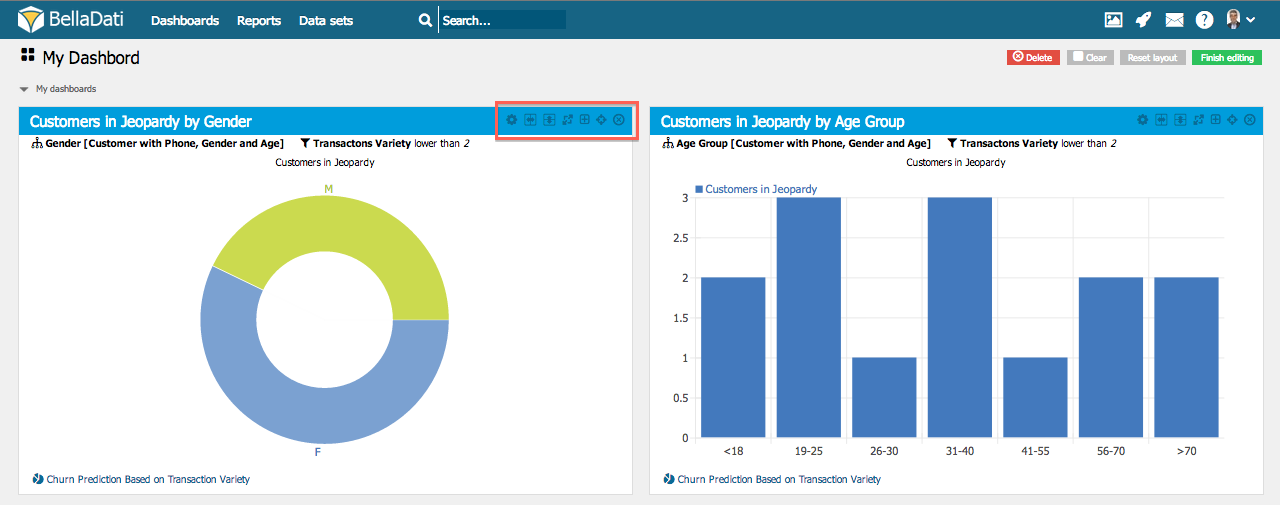Page History
| Sv translation | ||
|---|---|---|
| ||
You can modify Dashboard layout to your needs by:
Adding rowsScroll to the bottom of the Dashboard and select number of columns you require in the new row.
Changing sizePoint your mouse among two dashlets and move with bar to change their size. You can change:
Manipulating dashletPoint your mouse to manipulation buttons in upper right corner of the dashlet. They allow you to:
Next steps |
| Sv translation | ||
|---|---|---|
| ||
Dashboard je možné modifikovať následovne:
Pridávanie riadkovNaskrolujte na koniec Dashboardu a vyberte rozloženie riadku ktorý chcete pridať.
Zmeniť veľkosť dashletuPrejdite ukazovateľom myši na hranu mezdi dvoma dashletami a tiahnutím zmente ich rozmery. Úprava dashletu´Dostupné funkcie:
Ďalšie kroky |