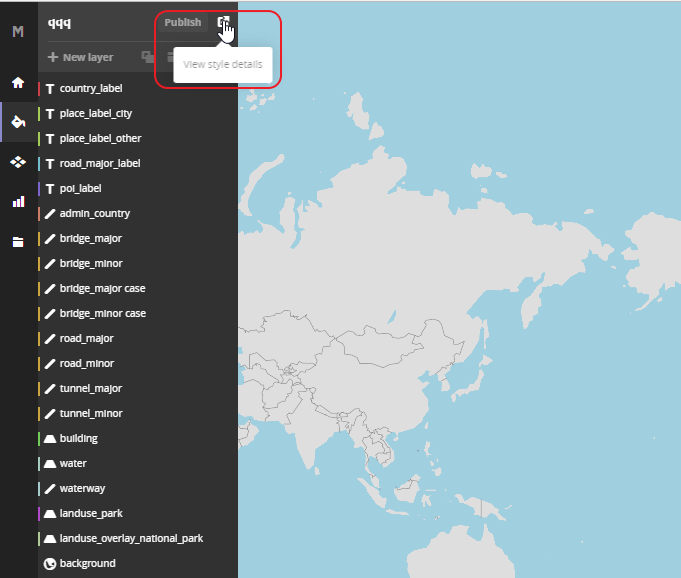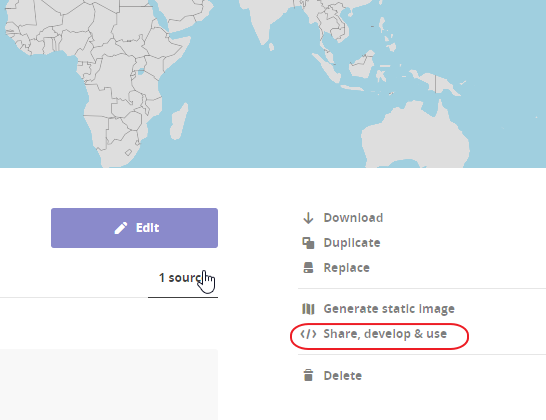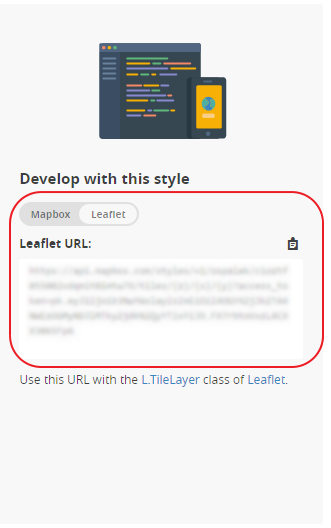Page History
| Sv translation | ||||
|---|---|---|---|---|
| ||||
Map providersCustom map providers are supported. You can add your own map provider to use in map charts.
Using Mapbox as tile serverMapbox is a mapping platform which can also be used as a map tile server in BellaDati.
Creating own map tile server
We suggest using this tutorial for installing and configuring your map tile server. It is compatible with Ubuntu (tested on version 14.04). More info can be found here:
Maps can be downloaded from these links:
After successful start of server, copy the URL (or IP adress) and paste it in BellaDati in correct format (see Map Providers above) Next StepsDevelop with this style |
| Sv translation | ||||
|---|---|---|---|---|
| ||||
マップ提供者カスタムのマップ提供者がサポートされています。マップ図表に使うために、ユーザーは自分でマップ提供者を追加できます。
タイルサーバーとしてマップボックスを使用マップボックスはBellaDatiでマップタイルサーバーとしても使えるマッピングプラットフォームです。
自分のマップタイルサーバーを作成する
マップタイルサーバーのインストールと設定ではこのチューとリアルの使用をお勧めします。Ubuntu (14.04版でテスト済み)に対応できます。詳細は以下で参照して下さい
マップは以下のリンクからダウンロードできます:
サーバーの成功した起動の後、URL(やIPアドレス)をコピーし、正しい形式でBellaDatiにペーストしてください(上記のマップ提供者を参照してください)。 次に |