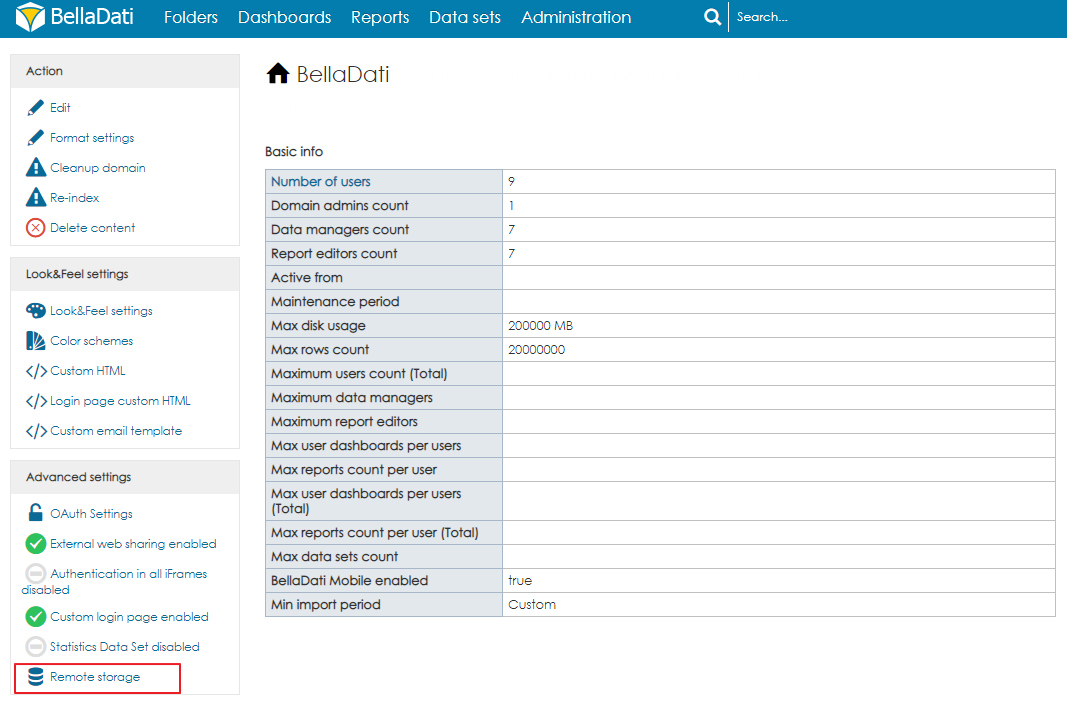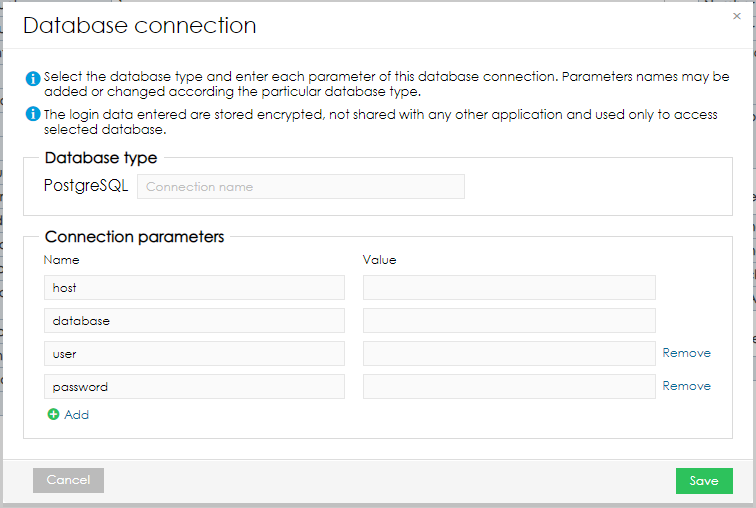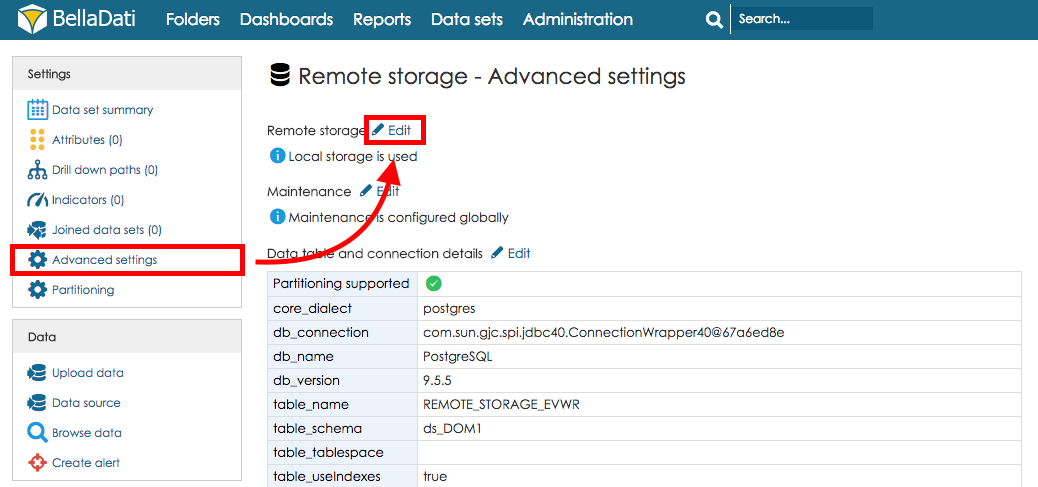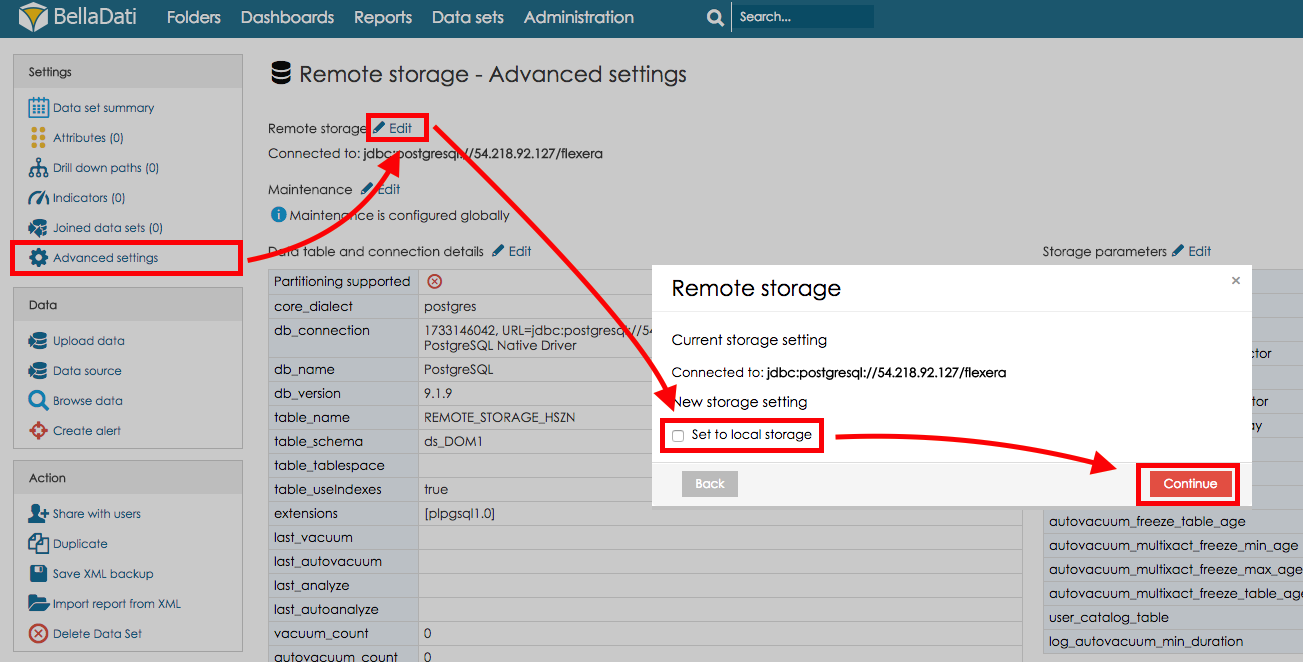Page History
| Sv translation | ||||||||||||||||||||||||||||||||||
|---|---|---|---|---|---|---|---|---|---|---|---|---|---|---|---|---|---|---|---|---|---|---|---|---|---|---|---|---|---|---|---|---|---|---|
| ||||||||||||||||||||||||||||||||||
Remote storage enables to store Data set in a remote database instead of the database used by BellaDati. It is used to decrease the load on the main server and to increase the performance when working with large amounts of data. CompatibilityRemote storage is currently available for these types of databases:
setting up remote storage
Remote Storage can be configured for the whole domain or for each data set individually. Domain settingsIt is possible to set up a global remote storage for the whole domain. When used, all data sets will be stored in the selected database by default. The remote storage can be enabled in the Advanced settings of the domain. As a next step, the user has to select an existing database connection or create a new one, by filling in the following information:
After clicking on Continue, the Remote storage will be connected and it will be used as the default storage for all newly created data sets. Existing data set will remain unchanged, including the data. To apply the changes, the users need to sign out and sign in again.
Data set settingsRemote storage can be set up by opening Advanced settings in the Settings menu on Data Set detail page and clicking on Edit link in the Remote storage section. You can use already existing database connection or create a new connection to a database.
switching to local STORAGETo switch Data set using Remote storage to use Local storage (the database used by BellaDati) open Advanced settings in the Settings menu on Data Set detail page and clicking on Edit link in the Remote storage section. Under New storage setting check Set to local storage and hit Continue. Joined data setsWhen using remote storage, data set can be joined only with data sets located in the same remote storage. Using Microsoft SQL Server as Remote Storage
It is possible to use Microsoft SQL Server as remote storage. Currently, versions Server 2016 and Server 2017 are supported. When defining the database connection, users can switch from PostgreSQL to Microsoft SQL Server. Further steps are the same as when working with PostgreSQL. Currently, there are following known issues:
USING Oracle Database AS REMOTE STORAGE
It is possible to use Oracle Database as remote storage. Currently, version Oracle 12c is supported. Also, the container databases are not supported at the moment. When defining the database connection, users can switch from PostgreSQL to Oracle Database. Further steps are the same as when working with PostgreSQL. Currently, there are following known issues:
The user, which is used to connect to the Oracle database, has to have a specific set of privileges. For testing purposes and internal environments, it is possible to use a database administrator (DBA). For production environments, we recommend creating a user which will have only the necessary privileges, assigned by following queries (executed by the administrator):
Importing dataWhen Oracle is used as remote storage, a special SQL query without logging is used when using the import method Delete all rows in data set. This is done to improve the performance of the import. |
...