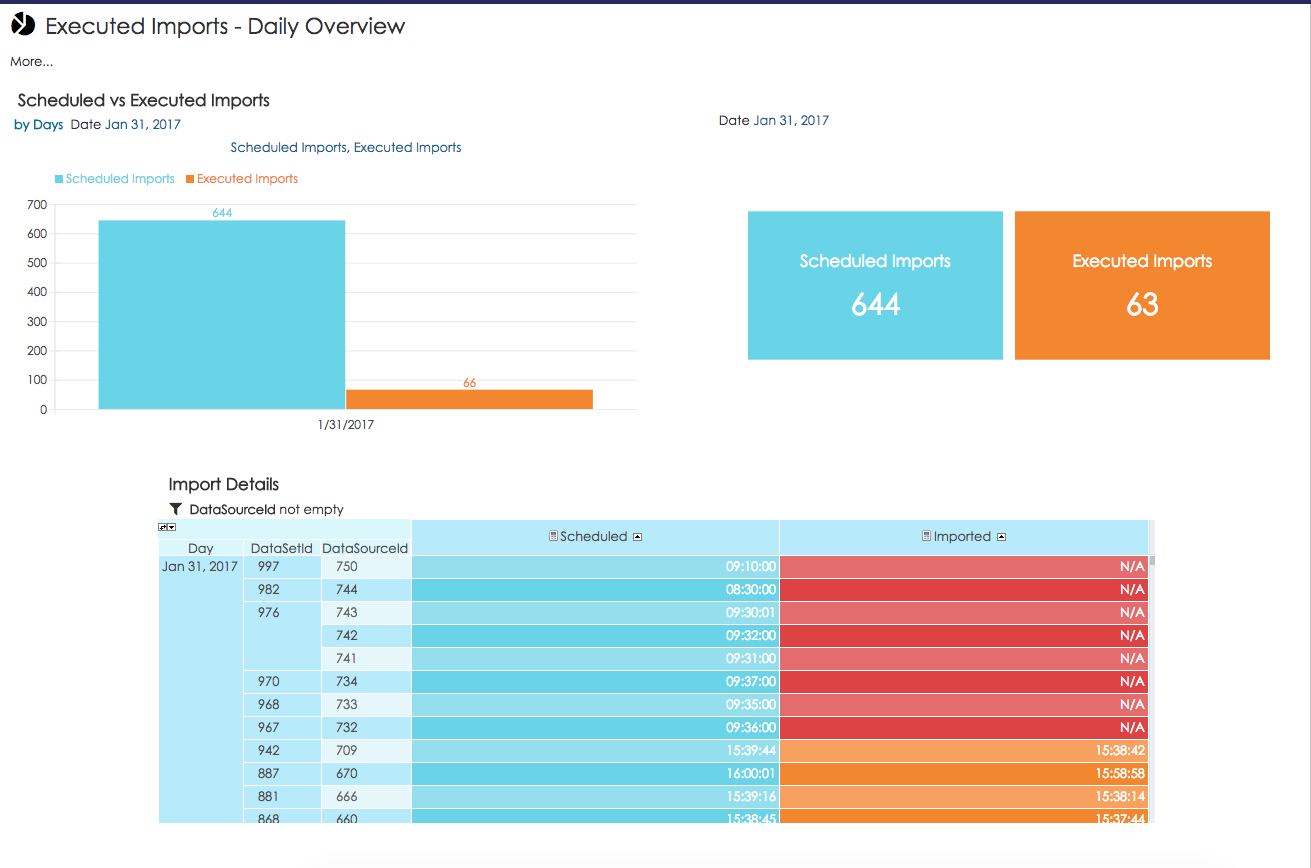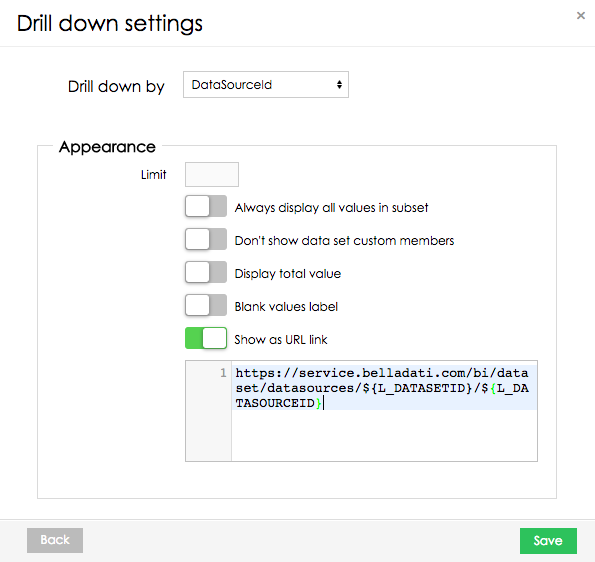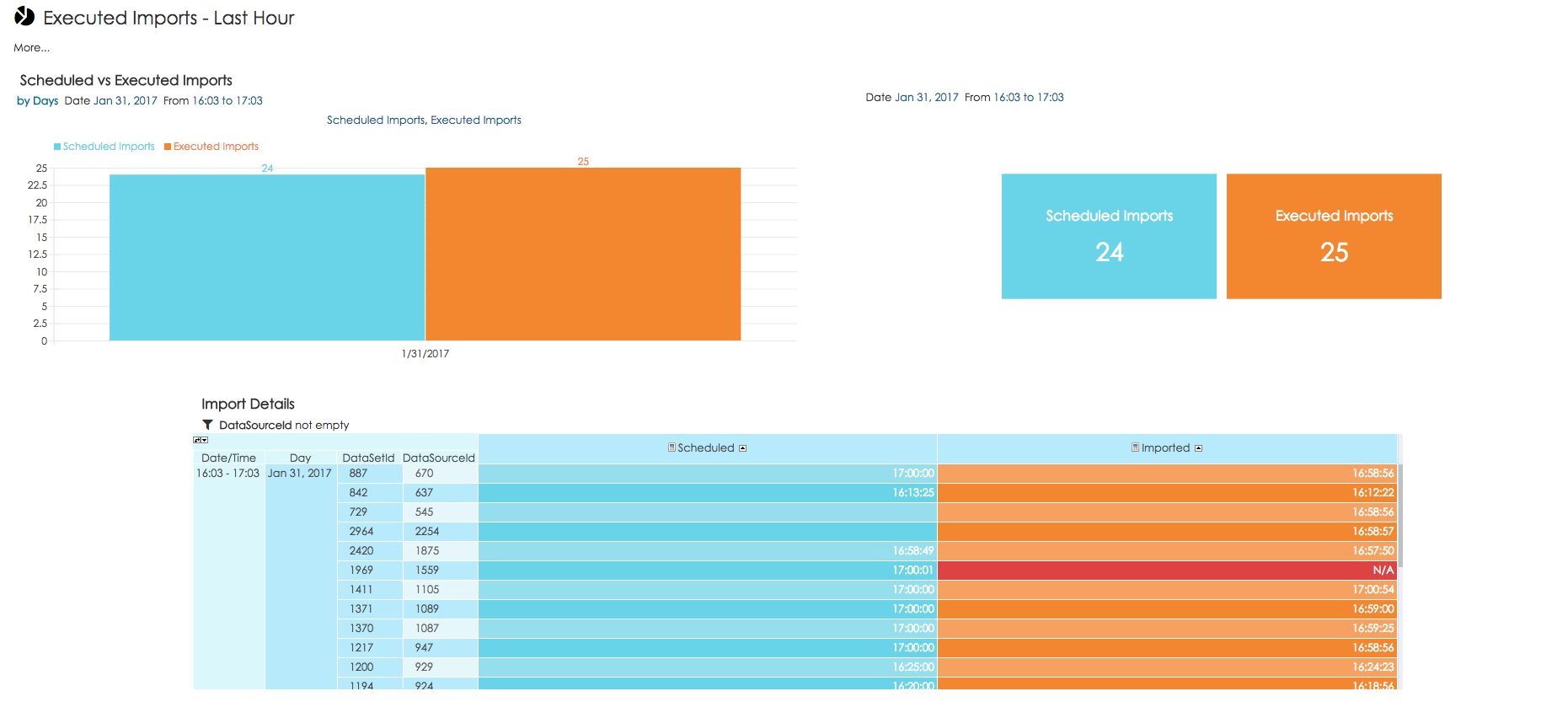Page History
...
| Sv translation | ||||||
|---|---|---|---|---|---|---|
| ||||||
New reports can be created based on Usage monitoring data set. These reports are automatically updated based on changes in the data set. 使用状況モニタリングデータセットに基づいて、新しいレポートを作成できます。これらのレポートは、データセットの変更に基づいて自動的に更新されます。 この例では、実行されたインポートの監視に使用できるレポートテンプレートへのアクセスを提供します。インポートが開始されると、タイプScheduledImportの新しい行が使用状況モニタリングデータセットに追加されます。このインポートが完了すると、使用状況モニタリングデータセットに新しい行(タイプImport)が追加されます。管理者はこれらのデータを使用して、ロックされたインポートがあるかどうかを確認できます。 This example provides access to report templates which can be used for monitoring of executed imports. When the import starts, there is added new row with type ScheduledImport into Usage monitoring data set. Once this import is completed, there is added new row (type Import) into Usage monitoring data set. Administrators can use these data to check whether there are some locked import. Report #1 - 日々のモニタリングThis report can be used for monitoring of data for last current day. XML backup of this report can be downloaded from here. Description how to import report XML backup to own data set can be accessed in related part of documentation. This report contains information about: このレポートは、最終日のデータの監視に使用できます。 このレポートのXMLバックアップは、ここからダウンロードできます。 レポートXMLバックアップを独自のデータセットにインポートする方法の説明は、ドキュメントの関連部分でアクセスできます。 このレポートには、以下に関する情報が含まれています:
Report #2 - 直近の1時間のモニタリングThis report can be used for detailed monitoring of data based on last hour. XML backup of this report can be downloaded from here. Description how to import report XML backup to own data set can be accessed in related part of documentation. このレポートには、以下に関する情報が含まれています:
|