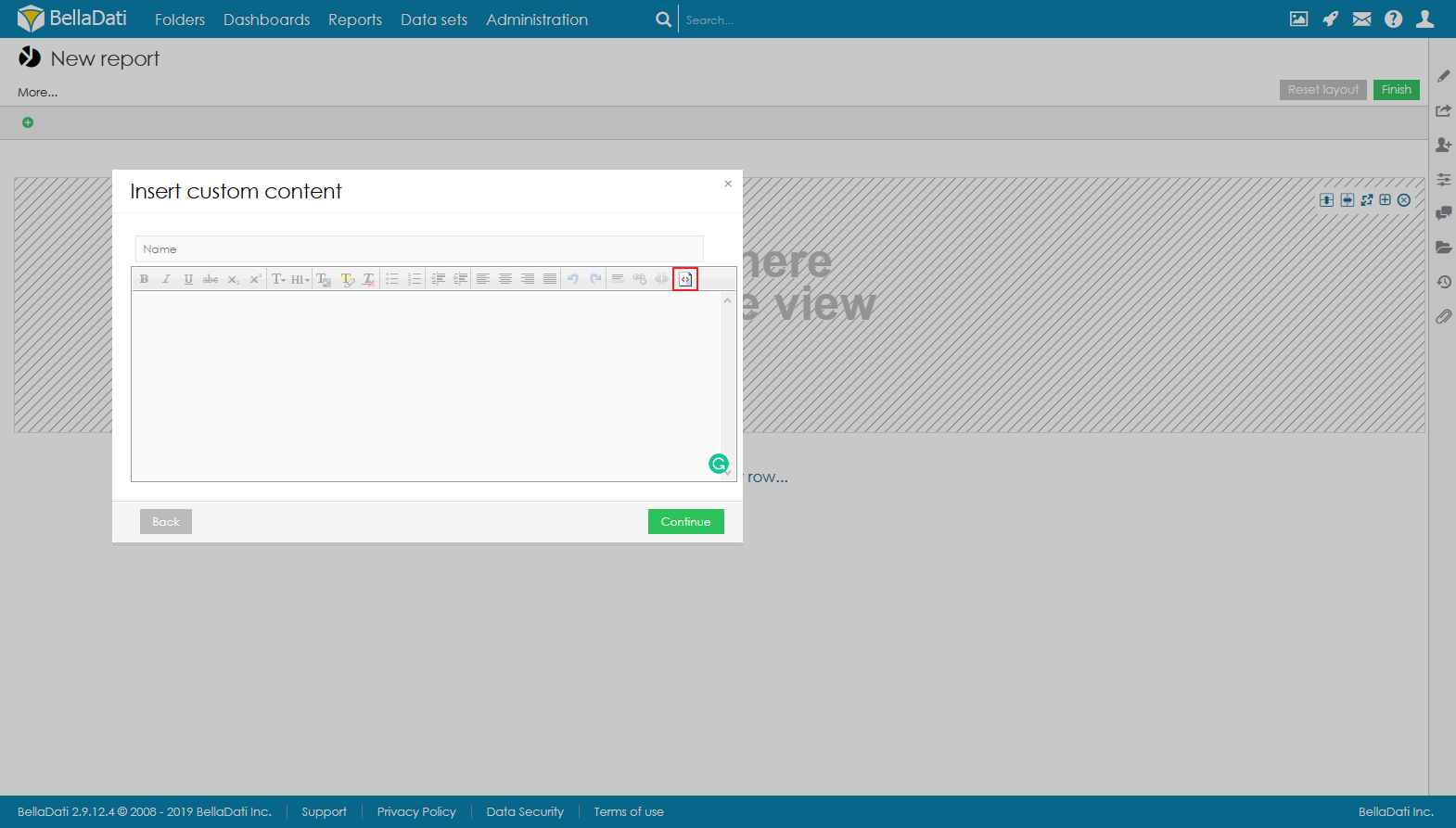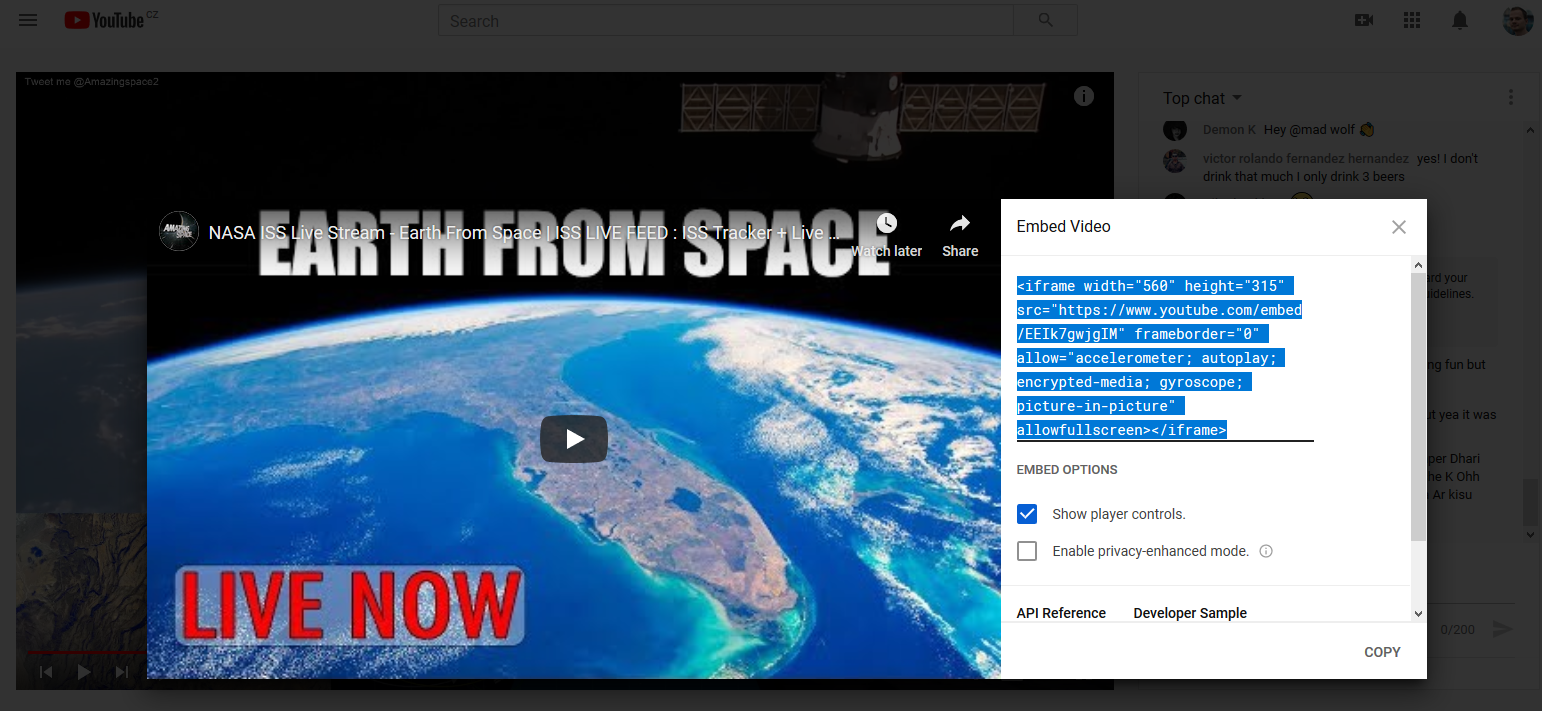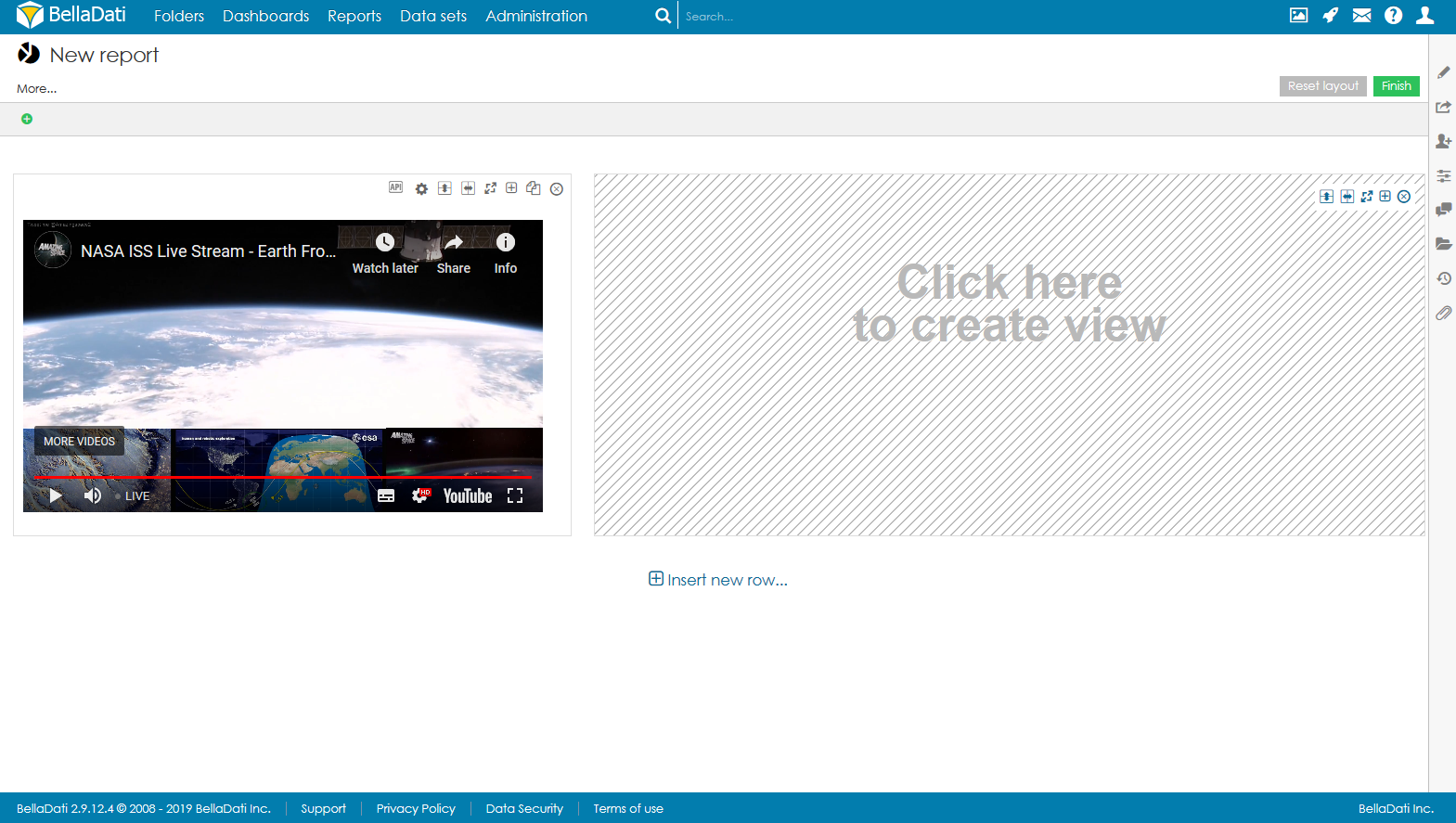BellaDati allows to add any HTML content to the report, by using the HTML mode of the custom content. To add a live video stream (or any video in general) to a report, please follow these steps: - Add a new Custom content view to the report and switch to HTML mode by clicking on "Show source"
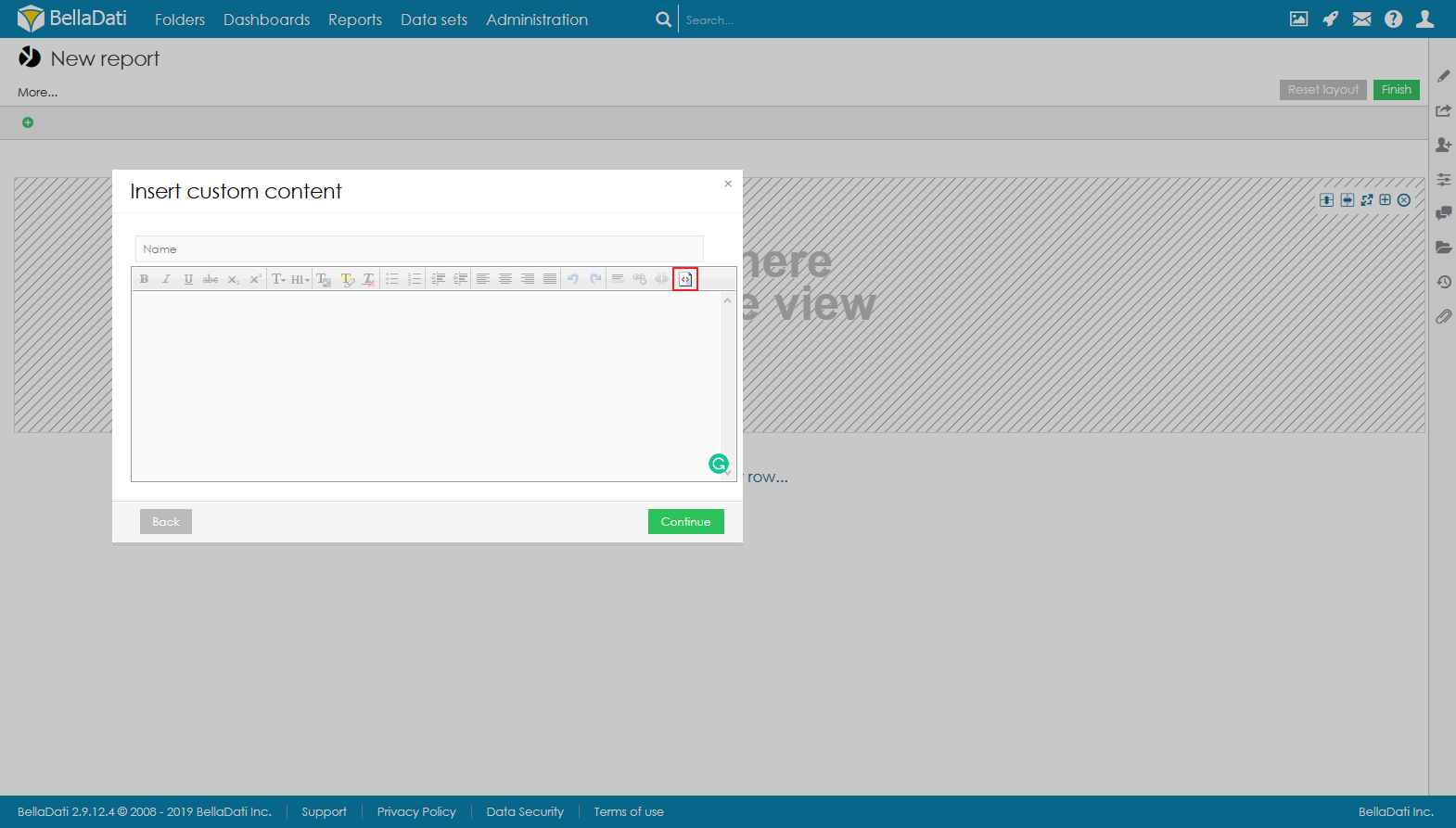 Image Modified Image Modified - Insert the code of the live video stream. This can be an Iframe, HTML 5 <video> tag, or a custom JS + HTML component. In that case, you also need to add the JavaScript code. In this example, we will embed a live video from YouTube:
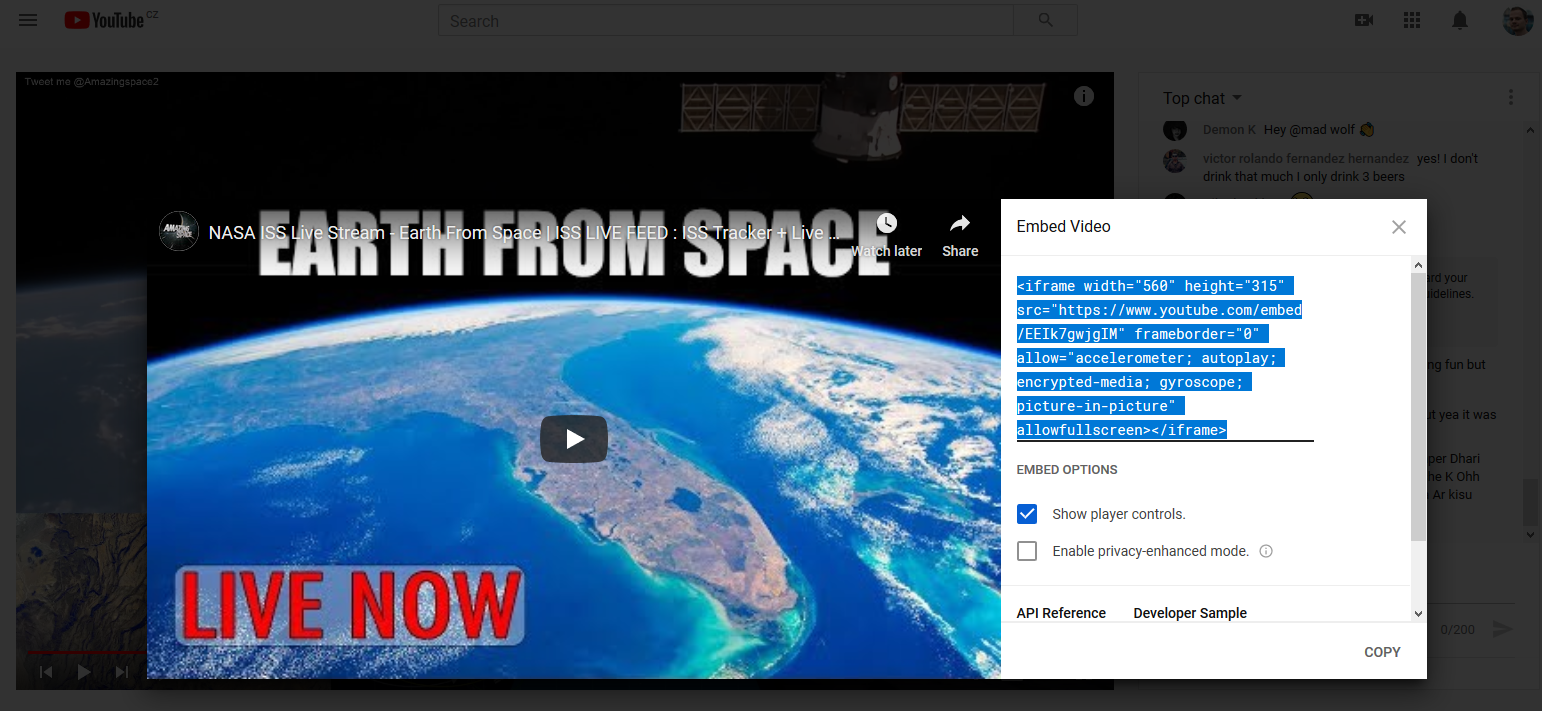 Image Modified Image Modified - Copy the HTML code and paste it to the custom content. After saving, the livde vide stream will be displayed in the report.
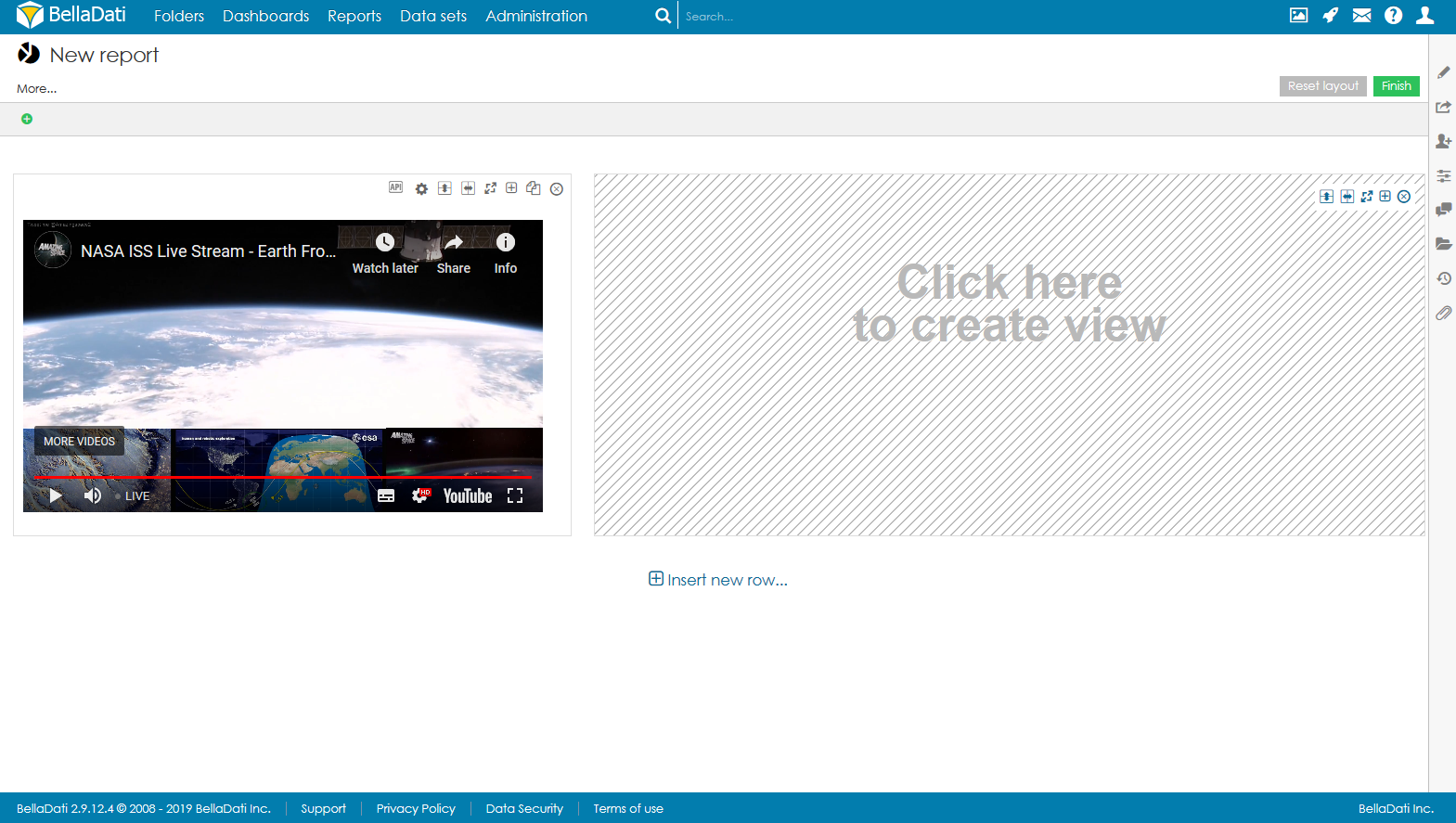 Image Modified Image Modified
| Note |
|---|
Please note that the technology used to create the video stream is completely indepdent from BellaDati. BellaDati will only consume the existing video stream. |
|