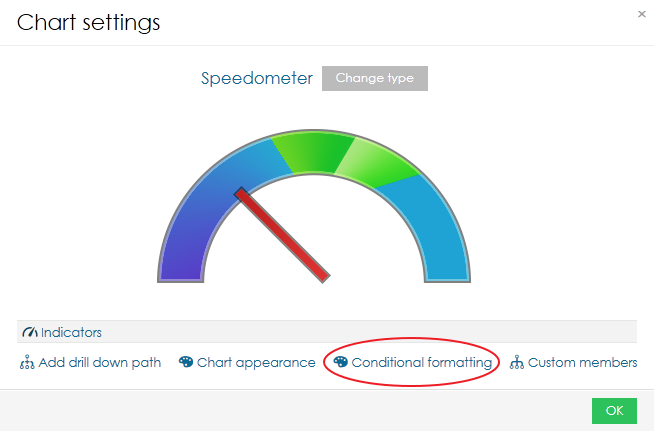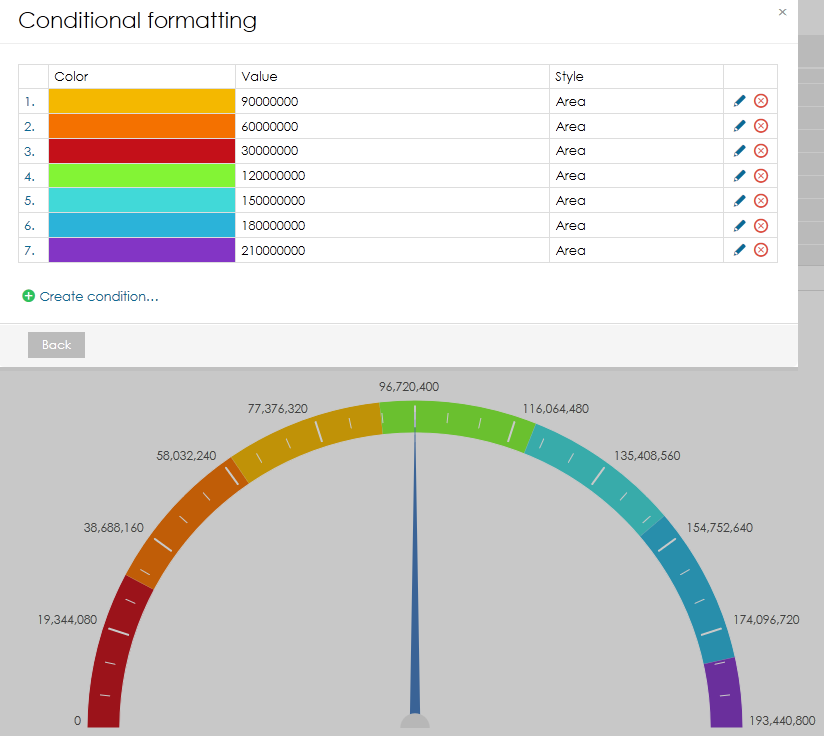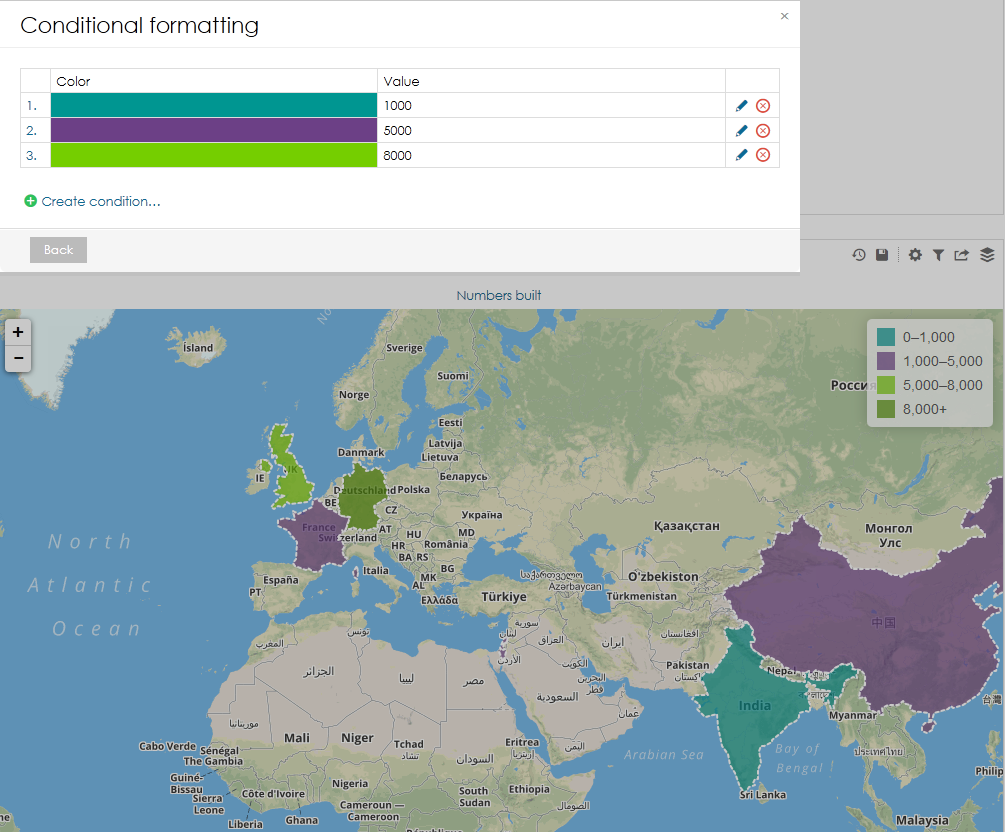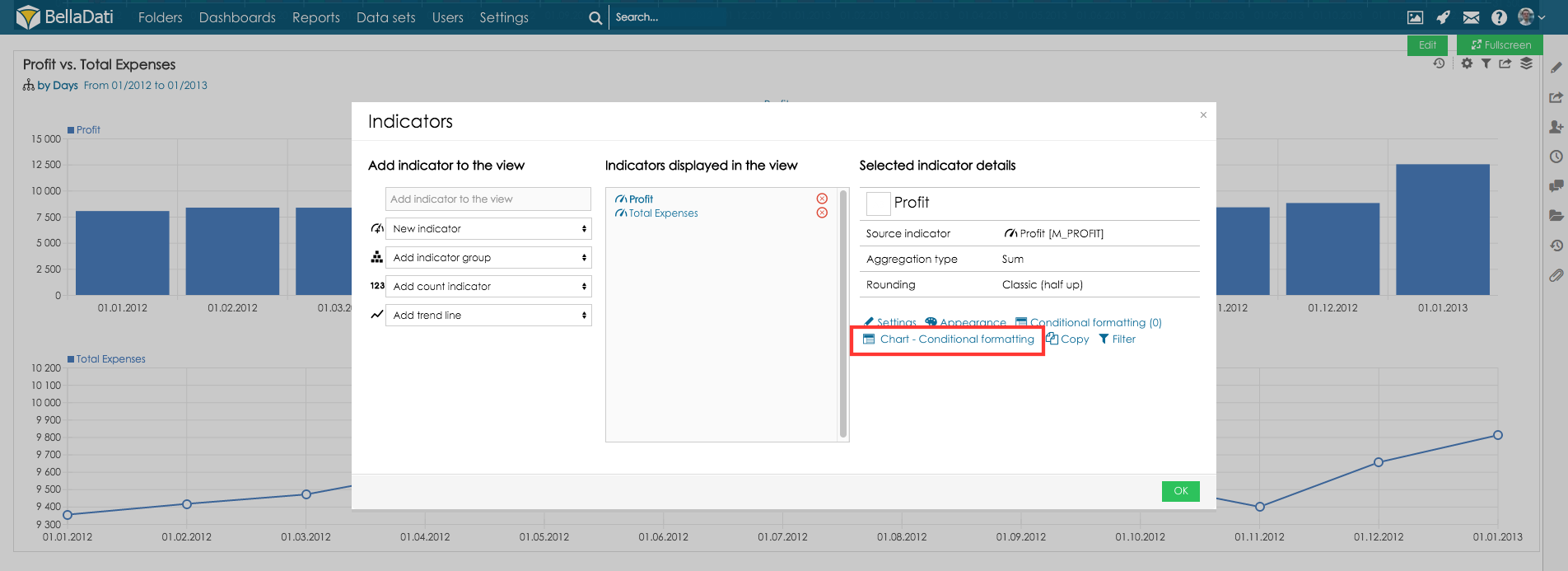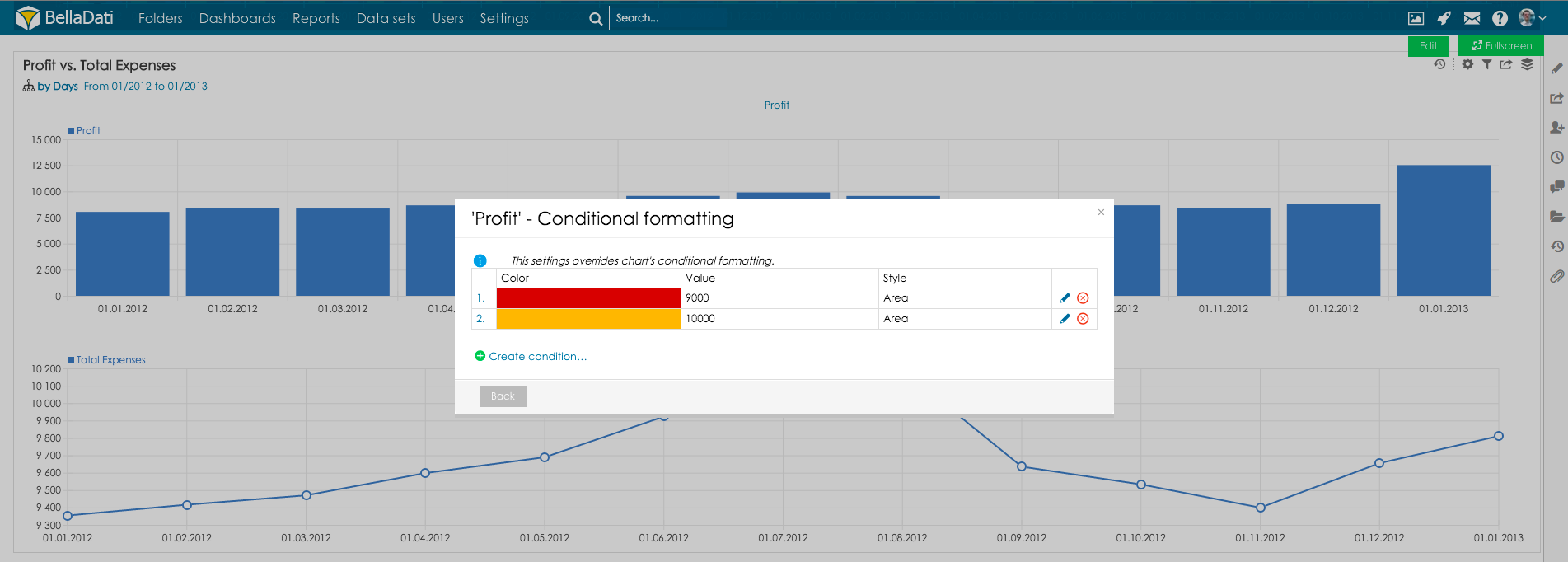Page History
| Sv translation | ||||||
|---|---|---|---|---|---|---|
| ||||||
View conditional formattingThis form of conditional formatting is available for charts and maps only and it has a little different function in each case. Chart conditional formattingThis type of conditional formatting is used for highlighting values on axis or scale, for example if you want to highlight some critical value. It is accessible from chart settings. It is available for these charts:
Step-by-step tutorial
It is possible to add multiple conditions. This way you can create beatiful scales. Map conditional formattingConditional formatting in map is primarly used for creating custom color scale. The procedure is the same as in charts. View with multiple indicators conditional formattingIn some cases, you might like to define different conditional formatting for the views which contain multiple indicators.
This feature is accessible from indicator settings, select indicator and go to Chart - conditional formatting: Now set conditional formatting in the same way as in chart conditional formatting:
|
| Sv translation | |||||||||
|---|---|---|---|---|---|---|---|---|---|
| |||||||||
ellaDatiでBellaDatiでは、2種類の条件付き書式があります:
ビューの条件付き書式この形式の条件付き書式は、チャートとマップでのみ使用でき、それぞれの場合で少し異なる機能があります。 チャートの条件付き書式このタイプの条件付き書式は、例えば重要な値を強調表示する場合など、軸またはスケールの値を強調表示するために使用されます。チャート設定からアクセスできます。 これらのチャートで利用可能です:
段階的なチュートリアル
複数の条件を追加することができます。この方法で、美しいスケールを作成できます。 マップの条件付き書式マップの条件付き書式は、主にカスタムカラースケールの作成に使用されます。手順は、チャートと同じです。 複数のインジケータで表示する条件付き書式場合によっては、複数のインジケータを含むビューに異なる条件付き書式を定義することができます。
この機能は、インジケータ設定からアクセスでき、インジケータを選択して、チャート からアクセスでき、インジケータを選択して、チャート - 条件付き書式設定に進みます条件付き書式設定に進みます: 次に、チャートの条件付き書式と同じ方法で条件付き書式を設定します:
|
...