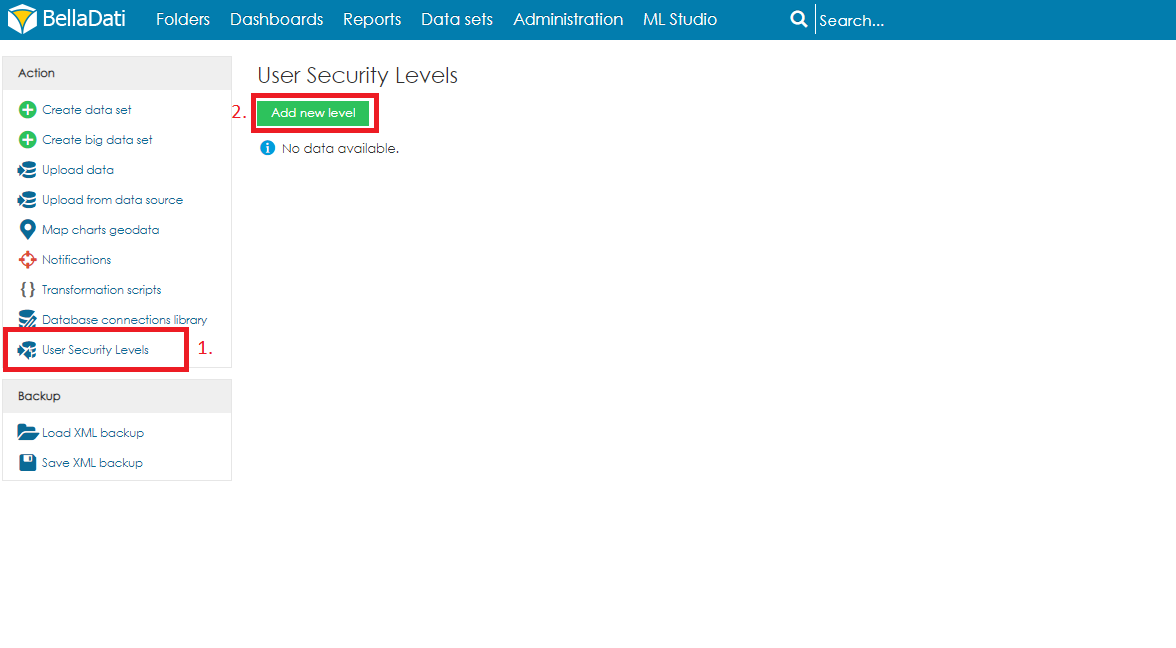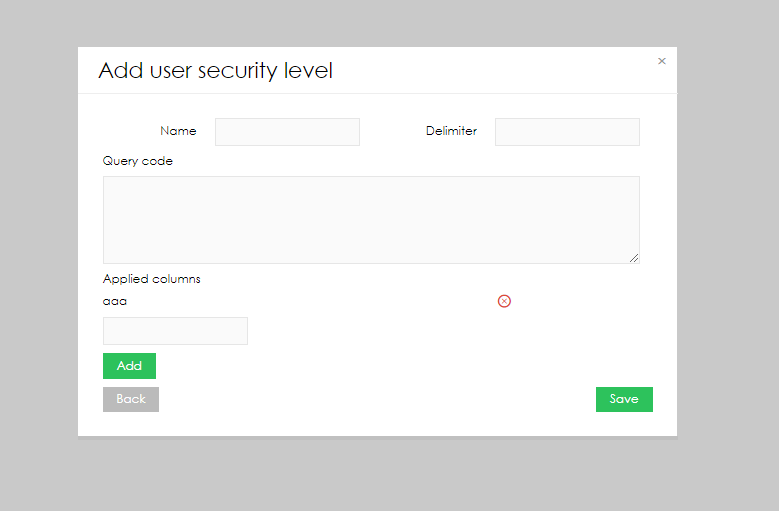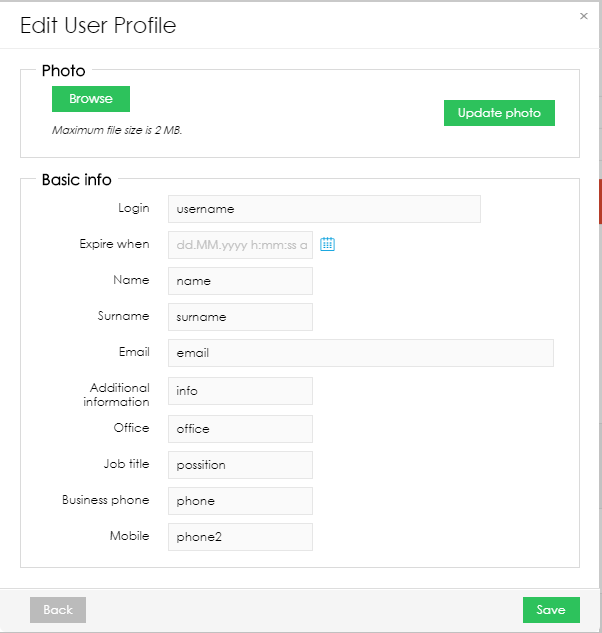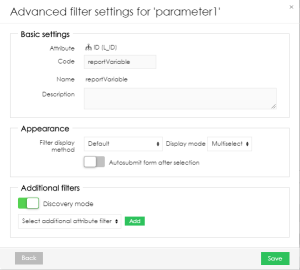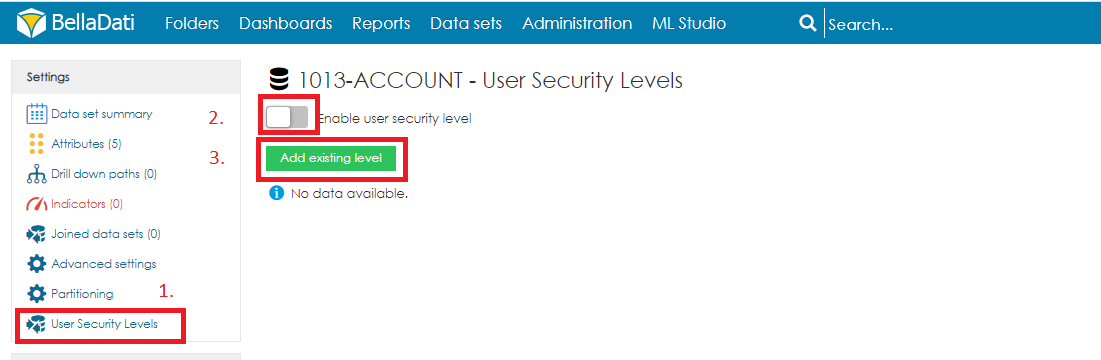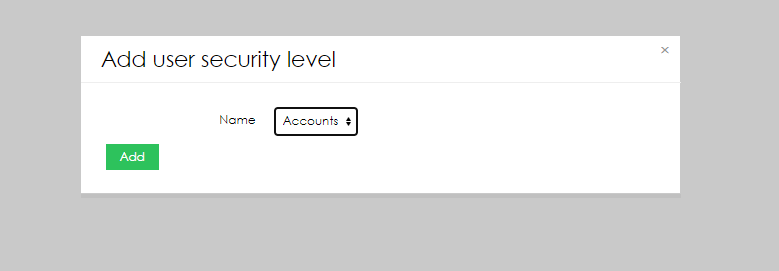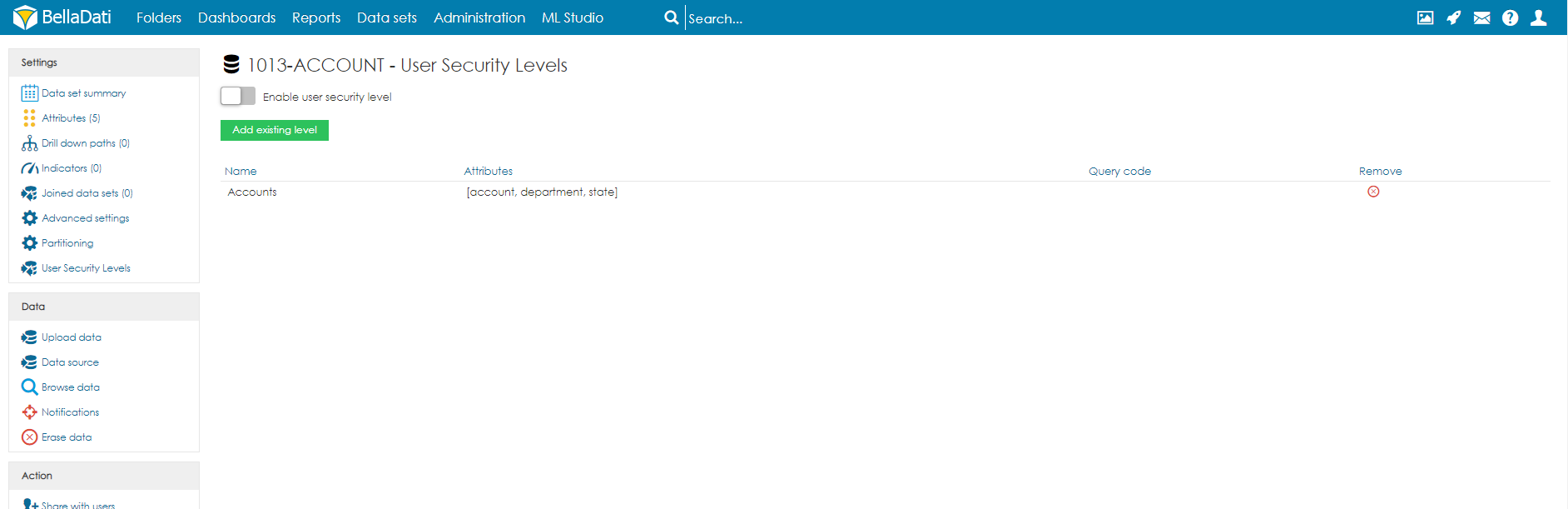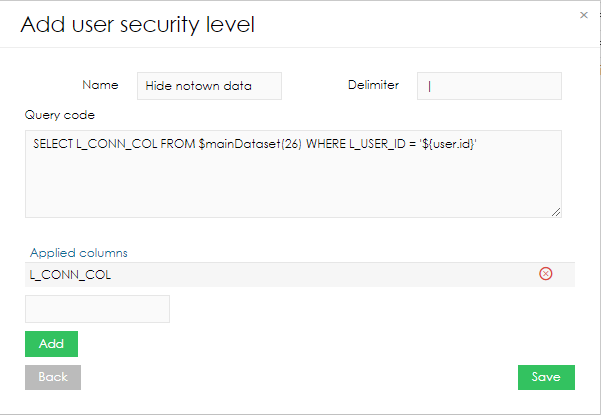Page History
| Sv translation | |||||||||||||||||||
|---|---|---|---|---|---|---|---|---|---|---|---|---|---|---|---|---|---|---|---|
| |||||||||||||||||||
User security level enables creating advanced data level access definition. The definition is based on the specified filter which is applied to the selected data sets. User security levels are great way to reduce vulnerability risk, as it allows you to access data belonging only to specific user.
Creating user security levelsOpen the Data sets page from main menu on the top of the screen.
The dialogue window Add user security level allow users define a security level that can be assigned to selected data sets. The following parameters are available:
defining query codeThe query is using SQL-like format that will be applied to the selected columns as a filter. The query must apply the following steps:
Query code example
VariablesThe following variables are available:
UnionWildcardYou can use wildcards in BellaDati which allows you to substitute any number of characters
UnionIn case multiple selects are required, use key UNION to In case multiple selects are required, use key UNION to join them. JOINIf JOIN is needed, it can be also used in query. JOIN represents LEFT JOIN Applying security levelsOnce a user security level is specified, it can be assigned to a data set. In order to do that, open data set detail and follow the below steps:
Applied user security levels are displayed on the user security level screen: New levels can be added by using the option Add existing level. Selected user security levels can be unassigned by using X button. Vulnerability risk reduceHere you can see simple example of limiting data only to specific userId. DataSet 26 must contain L_CONN_COL this column will be key for both tables and L_USER_ID. This security can be applied to any other DataSet that has L_CONN_COL which will grant access to specific row. |
| Sv translation | |||||||||||
|---|---|---|---|---|---|---|---|---|---|---|---|
| |||||||||||
User security level enables creating advanced data level access definition. The definition is based on the specified filter which is applied to the | |||||||||||
| Sv translation | |||||||||||
| |||||||||||
User security level enables creating advanced data level access definition. The definition is based on the specified filter which is applied to the selected data sets
CREATING USER SECURITY LEVELSOpen the Data sets page from main menu on the top of the screen.
The dialogue window Add user security level allow users define a security level that can be assigned to selected data sets. The following parameters are available:
DEFINING QUERY CODEThe query is using SQL-like format that will be applied to the selected columns as a filter. The query must apply the following steps:
QUERY CODE EXAMPLE
VARIABLESThe following variables are available:
UNIONIn case multiple selects are required, use key UNION to join them. APPLYING SECURITY LEVELSOnce a user security level is specified, it can be assigned to a data set. In order to do that, open data set detail and follow the below steps:
Applied user security levels are displayed on the user security level screen: New levels can be added by using the option Add existing level. Selected user security levels can be unassigned by using X button. |
| Sv translation | ||||||||||||||||||||||||
|---|---|---|---|---|---|---|---|---|---|---|---|---|---|---|---|---|---|---|---|---|---|---|---|---|
| ||||||||||||||||||||||||
ユーザーセキュリティレベルにより、高度なデータレベルのアクセス定義を作成できます。定義は、選択したデータセットに適用される指定されたフィルターに基づいています。 ユーザーセキュリティレベルは、特定のユーザーのみに属するデータへのアクセスを可能にするため、脆弱性リスクを軽減する最適な方法です。
ユーザーセキュリティレベルの作成画面上部のメインメニューから[データセット]ページを開きます。
[ユーザーセキュリティレベルの追加] ダイアログウィンドウでは、ユーザーは選択したデータセットに割り当てることができるセキュリティレベルを定義できます。次のパラメーターを使用できます:
クエリ―コードの定義クエリーは、選択した列にフィルターとして適用されるSQLのような形式を使用しています。クエリーは次の手順を適用する必要があります:
クエリ―コード 例
User security level enables creating advanced data level access definition. The definition is based on the specified filter which is applied to the selected data sets
CREATING USER SECURITY LEVELSOpen the Data sets page from main menu on the top of the screen.
The dialogue window Add user security level allow users define a security level that can be assigned to selected data sets. The following parameters are available:
DEFINING QUERY CODEThe query is using SQL-like format that will be applied to the selected columns as a filter. The query must apply the following steps:
QUERY CODE EXAMPLE
VARIABLES変数次の変数を使用できますThe following variables are available:
WHERE '${user.parameters}' LIKE '%department=ACCOUNTING;%'.
ワイルドカードBellaDatiではワイルドカードを使用できます。これにより、任意の数の文字を置き換えることができます。
UNIONIn case multiple selects are required, use key UNION to join them. APPLYING SECURITY LEVELSOnce a user security level is specified, it can be assigned to a data set. In order to do that, open data set detail and follow the below steps:
Applied user security levels are displayed on the user security level screen: New levels can be added by using the option Add existing level. Selected user security levels can be unassigned by using X button. | ||||||||||||||||||||||||
| Sv translation | ||||||||||||||||||||||||
| ||||||||||||||||||||||||
複数の選択が必要な場合は、UNIONキーを使用してそれらを結合します。 JOINJOINが必要な場合は、クエリーでも使用できます。 JOINはLEFT JOINを表します。 セキュリティレベルの適用ユーザーのセキュリティレベルを指定すると、データセットに割り当てることができます。これを行うには、データセットの詳細を開き、次の手順に従います:
適用されたユーザーセキュリティレベルは、ユーザーセキュリティレベル画面に表示されます: [既存のレベルを追加] オプションを使用して、新しいレベルを追加できます。選択したユーザーのセキュリティレベルは、Xボタンを使用して割り当てを解除できます。 脆弱性リスクの低減ここでは、特定のユーザーIDにのみデータを限定する簡単な例を示します。データセット26には、L_CONN_COLが含まれていなければなりません。このセキュリティは、L_CONN_COLを持つ他のデータセットにも適用でき、特定の行へのアクセスを可能にします。 |
| Sv translation | |||||||||||||
|---|---|---|---|---|---|---|---|---|---|---|---|---|---|
| |||||||||||||
Die Benutzersicherheitsebene ermöglicht die Erstellung einer erweiterten Zugriffsdefinition auf Datenebene. Die Definition basiert auf dem angegebenen Filter, der auf die ausgewählten Datensätze angewendet wird
BENUTZERSICHERHEITSSTUFEN ERSTELLENÖffnen Sie die Seite „Datensätze“ über das Hauptmenü oben auf dem Bildschirm.
Über das Dialogfenster Benutzersicherheitsstufe hinzufügen können Benutzer eine Sicherheitsstufe definieren, die ausgewählten Datensätzen zugewiesen werden kann. Folgende Parameter stehen zur Verfügung:Name der Sicherheitsstufe
ABFRAGECODE DEFINIERENDie Abfrage verwendet ein SQL-ähnliches Format, das als Filter auf die ausgewählten Spalten angewendet wird. Die Abfrage muss die folgenden Schritte anwenden:
BEISPIEL FÜR ABFRAGECODE |
| Note |
|---|
Only users with Domain administrator roles assigned are allowed to create and manage user security levels. |
CREATING USER SECURITY LEVELS
Open the Data sets page from main menu on the top of the screen.
- Click "User Security Levels" in the left submenu
- Select the option Add new level
The dialogue window Add user security level allow users define a security level that can be assigned to selected data sets. The following parameters are available:
- Name of the security level
- Delimiter that will be used in the query
- Query code for the data filtering
- Applied columns to which the security levels will be applied to (multiple columns can be added)
DEFINING QUERY CODE
The query is using SQL-like format that will be applied to the selected columns as a filter. The query must apply the following steps:
- Start with SELECT
- Main data set is referenced via variable $mainDataset(ID) where ID is the data set ID
- Main data set alias is PT
- Main data set needs to be defined in the first part of join
- Other data sets are referenced via variable $dataset(ID) where ID is the data set ID
- Only data set attributes are allowed for the definition
- Variables can be applied
QUERY CODE EXAMPLE
| Code Block | ||
|---|---|---|
| ||
SELECT PT.L_COMPANY, PT.L_LEDGER, PT.L_FIELD from $mainDataset(210) PT JOIN $dataset(208) JD1 ON (PT.L_COMPANY= JD1.L_COMPANY AND PT.L_LEDGER=JD1.L_LEDGER AND PT.L_FIELD=JD1.L_FIELD)
JOIN $dataset(209) JD2 ON (PT.L_CODE = JD2.L_CODE AND JD1.L_SHARED_CD = JD2.L_SHARED_CD) where ((JD1.L_USER = '$user(username)') AND (PT.L_COMPANY like '$@reportVariable1')) |
VARIABLES
The following variables are available:
- $user(XXX) - will return user profile information
- XXX = username, name, surname, phone, phone2. email, address, office, position, active, locale, timeZone, chartType
- $date(now) - will return the current date
- $@reportVariable - will apply value of the report variable
UNION
In case multiple selects are required, use key UNION to join them.
APPLYING SECURITY LEVELS
Once a user security level is specified, it can be assigned to a data set. In order to do that, open data set detail and follow the below steps:
- Select the sub-menu option User security levels
- Select the option Enable user security level to enable data set filtering based on the user security level
- Select option Add existing level to apply an existing user security level to the data set
- Select the required security level and click add
Applied user security levels are displayed on the user security level screen:
New levels can be added by using the option Add existing level. Selected user security levels can be unassigned by using X button.
| language | cs |
|---|
User security level enables creating advanced data level access definition. The definition is based on the specified filter which is applied to the selected data sets
| Note |
|---|
Only users with Domain administrator roles assigned are allowed to create and manage user security levels. |
CREATING USER SECURITY LEVELS
Open the Data sets page from main menu on the top of the screen.
- Click "User Security Levels" in the left submenu
- Select the option Add new level
The dialogue window Add user security level allow users define a security level that can be assigned to selected data sets. The following parameters are available:
- Name of the security level
- Delimiter that will be used in the query
- Query code for the data filtering
- Applied columns to which the security levels will be applied to (multiple columns can be added)
DEFINING QUERY CODE
The query is using SQL-like format that will be applied to the selected columns as a filter. The query must apply the following steps:
- Start with SELECT
- Main data set is referenced via variable $mainDataset(ID) where ID is the data set ID
- Main data set alias is PT
- Main data set needs to be defined in the first part of join
- Other data sets are referenced via variable $dataset(ID) where ID is the data set ID
- Only data set attributes are allowed for the definition
- Variables can be applied
QUERY CODE EXAMPLE
| Code Block | ||
|---|---|---|
| ||
SELECT PT.L_COMPANY, PT.L_LEDGER, PT.L_FIELD from $mainDataset(210) PT JOIN $dataset(208) JD1 ON (PT.L_COMPANY= JD1.L_COMPANY AND PT.L_LEDGER=JD1.L_LEDGER AND PT.L_FIELD=JD1.L_FIELD)
JOIN $dataset(209) JD2 ON (PT.L_CODE = JD2.L_CODE AND JD1.L_SHARED_CD = JD2.L_SHARED_CD) where ((JD1.L_USER = '$user(username)') AND (PT.L_COMPANY like '$@reportVariable1')) |
VARIABLES
The following variables are available:
- $user(XXX) - will return user profile information
- XXX = username, name, surname, phone, phone2. email, address, office, position, active, locale, timeZone, chartType
- $date(now) - will return the current date
- $@reportVariable - will apply value of the report variable
UNION
In case multiple selects are required, use key UNION to join them.
APPLYING SECURITY LEVELS
Once a user security level is specified, it can be assigned to a data set. In order to do that, open data set detail and follow the below steps:
- Select the sub-menu option User security levels
- Select the option Enable user security level to enable data set filtering based on the user security level
- Select option Add existing level to apply an existing user security level to the data set
- Select the required security level and click add
Applied user security levels are displayed on the user security level screen:
New levels can be added by using the option Add existing level. Selected user security levels can be unassigned by using X button.
| language | zh |
|---|
User security level enables creating advanced data level access definition. The definition is based on the specified filter which is applied to the selected data sets
| Note |
|---|
Only users with Domain administrator roles assigned are allowed to create and manage user security levels. |
CREATING USER SECURITY LEVELS
Open the Data sets page from main menu on the top of the screen.
- Click "User Security Levels" in the left submenu
- Select the option Add new level
The dialogue window Add user security level allow users define a security level that can be assigned to selected data sets. The following parameters are available:
- Name of the security level
- Delimiter that will be used in the query
- Query code for the data filtering
- Applied columns to which the security levels will be applied to (multiple columns can be added)
DEFINING QUERY CODE
The query is using SQL-like format that will be applied to the selected columns as a filter. The query must apply the following steps:
- Start with SELECT
- Main data set is referenced via variable $mainDataset(ID) where ID is the data set ID
- Main data set alias is PT
- Main data set needs to be defined in the first part of join
- Other data sets are referenced via variable $dataset(ID) where ID is the data set ID
- Only data set attributes are allowed for the definition
- Variables can be applied
QUERY CODE EXAMPLE
| Code Block | ||
|---|---|---|
| ||
SELECT PT.L_COMPANY, PT.L_LEDGER, PT.L_FIELD from $mainDataset(210) PT JOIN $dataset(208) JD1 ON (PT.L_COMPANY= JD1.L_COMPANY AND PT.L_LEDGER=JD1.L_LEDGER AND PT.L_FIELD=JD1.L_FIELD) JOIN $dataset(209) JD2 ON (PT.L_CODE = JD2.L_CODE AND JD1.L_SHARED_CD = JD2.L_SHARED_CD) where ((JD1.L_USER = '$user(username)') AND (PT.L_COMPANY like '$@reportVariable1')) |
VARIABLES
VARIABLEN
Folgende Variablen stehen zur VerfügungThe following variables are available:
- $user(XXX) - will return user profile informationgibt Benutzerprofilinformationen zurück
- XXX = username, name, surname, phone, phone2. email, address, office, position, active, locale, timeZone, chartType
- $date(now) - will return the current dategibt das aktuelle Datum zurück
- $@reportVariable - will apply value of the report variablewendet den Wert der Berichtsvariablen an
| Benutzervariablen | Berichtsvariablen | user variables | report variables |
|---|---|---|---|
UNION
In case multiple selects are required, use key UNION to join themFalls mehrere Auswahlen erforderlich sind, verwenden Sie die Taste UNION, um sie zu verbinden.
APPLYING SECURITY LEVELS
Once a user security level is specified, it can be assigned to a data set. In order to do that, open data set detail and follow the below steps:
- Select the sub-menu option User security levels
- Select the option Enable user security level to enable data set filtering based on the user security level
- Select option Add existing level to apply an existing user security level to the data set
- Select the required security level and click add
Applied user security levels are displayed on the user security level screen:
Sobald eine Benutzersicherheitsstufe angegeben ist, kann sie einem Datensatz zugewiesen werden. Öffnen Sie dazu das Datensatzdetail und führen Sie die folgenden Schritte aus:
- Wählen Sie die Untermenüoption Benutzersicherheitsstufen
- Wählen Sie die Option benutzersicherheitsstufe aktivieren, um die Datensatzfilterung basierend auf der Benutzersicherheitsstufe zu aktivieren
- Wählen Sie die Option vorhandene Ebene hinzufügen, um eine vorhandene Benutzersicherheitsebene auf den Datensatz anzuwenden
- Wählen Sie die erforderliche Sicherheitsstufe aus und klicken Sie auf Hinzufügen
Angewandte Benutzersicherheitsstufen werden auf dem Bildschirm Benutzersicherheitsstufe angezeigt:
Neue Ebenen können mit der Option Vorhandene Ebene hinzufügen hinzugefügt werden. Die Zuweisung ausgewählter Benutzersicherheitsstufen kann mit der X-Taste aufgehoben werdenNew levels can be added by using the option Add existing level. Selected user security levels can be unassigned by using X button.