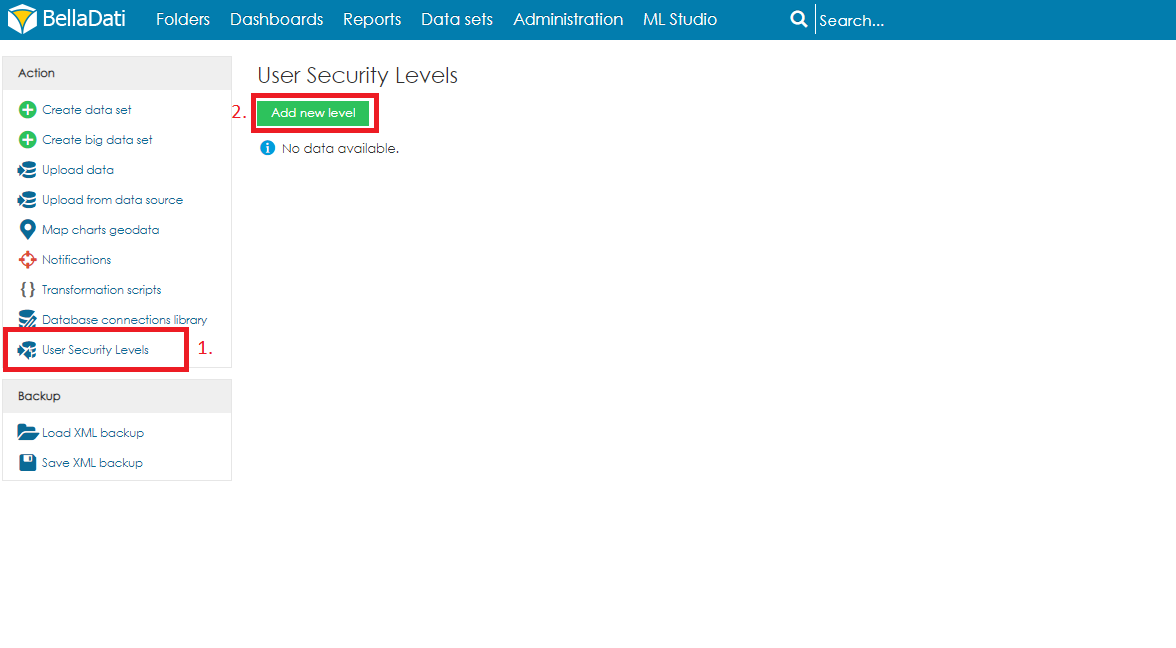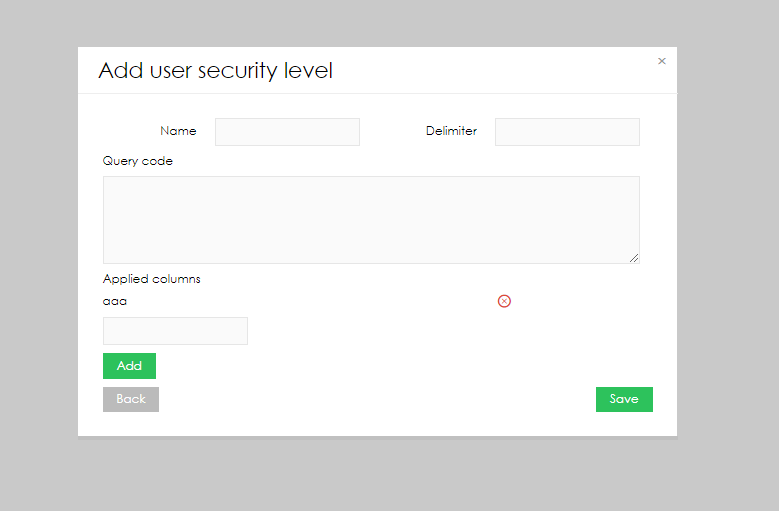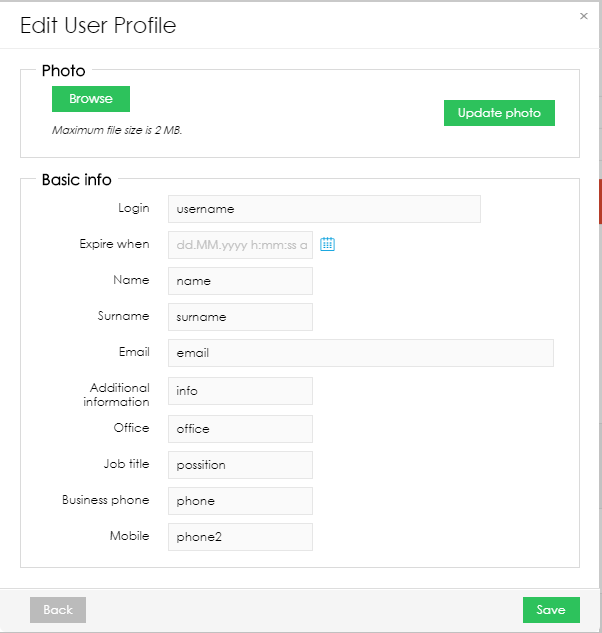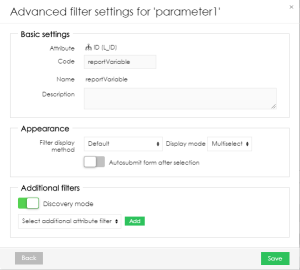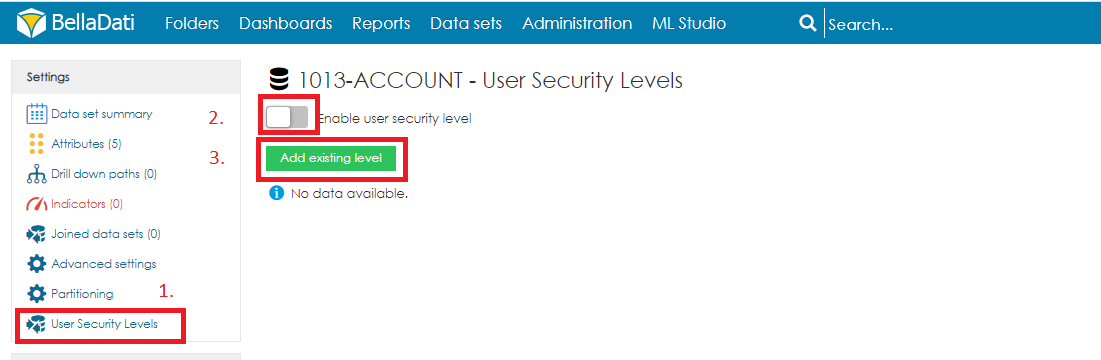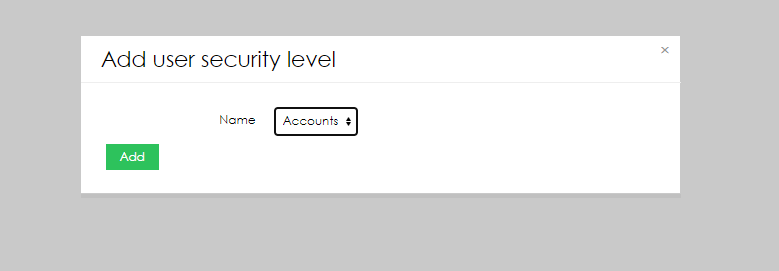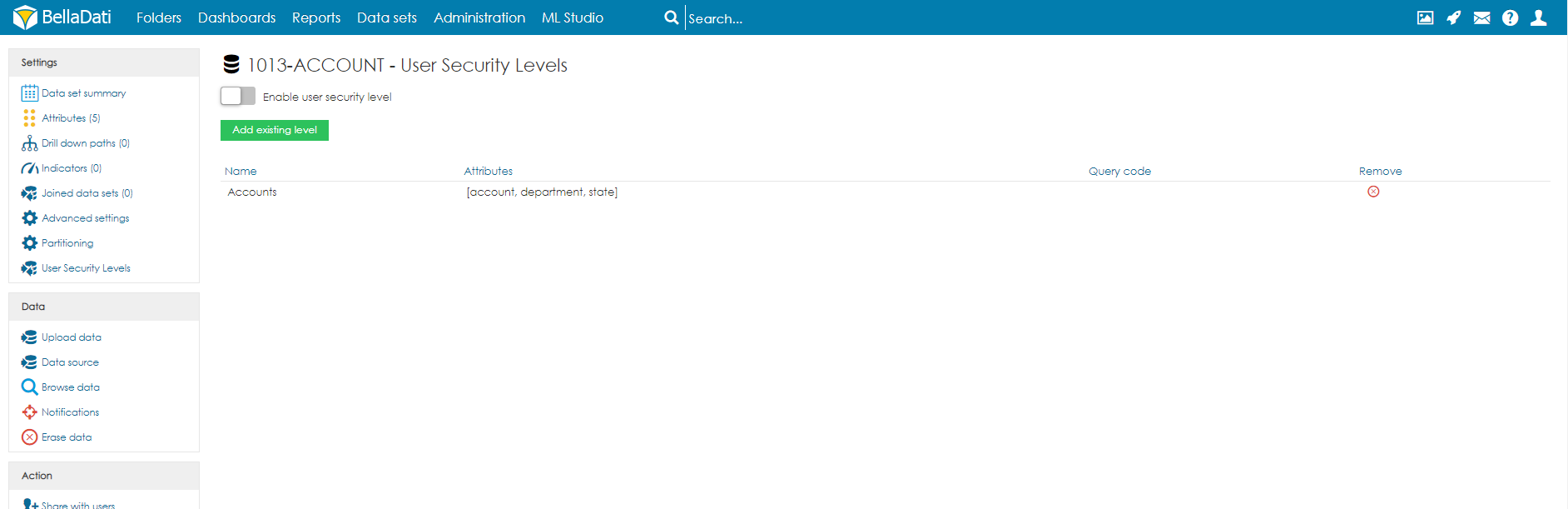Page History
...
| Sv translation | |||||||||||
|---|---|---|---|---|---|---|---|---|---|---|---|
| |||||||||||
User security level enables creating advanced data level access definition. The definition is based on the specified filter which is applied to the selected data sets
CREATING USER SECURITY LEVELSOpen the Data sets page from main menu on the top of the screen.
The dialogue window Add user security level allow users define a security level that can be assigned to selected data sets. The following parameters are available:
DEFINING QUERY CODEThe query is using SQL-like format that will be applied to the selected columns as a filter. The query must apply the following steps:
QUERY CODE EXAMPLE
VARIABLESThe following variables are available:
UNIONIn case multiple selects are required, use key UNION to join them. APPLYING SECURITY LEVELSOnce a user security level is specified, it can be assigned to a data set. In order to do that, open data set detail and follow the below steps:
Applied user security levels are displayed on the user security level screen: New levels can be added by using the option Add existing level. Selected user security levels can be unassigned by using X button. |
| Sv translation | |||||||||||||||||||||||||
|---|---|---|---|---|---|---|---|---|---|---|---|---|---|---|---|---|---|---|---|---|---|---|---|---|---|
| |||||||||||||||||||||||||
ユーザーセキュリティレベルにより、高度なデータレベルのアクセス定義を作成できます。定義は、選択したデータセットに適用される指定されたフィルターに基づいています。
ユーザーセキュリティレベルの作成画面上部のメインメニューから[データセット]ページを開きます。
[ユーザーセキュリティレベルの追加] ダイアログウィンドウでは、ユーザーは選択したデータセットに割り当てることができるセキュリティレベルを定義できます。次のパラメーターを使用できます:
クエリ―コードの定義クエリーは、選択した列にフィルターとして適用されるSQLのような形式を使用しています。クエリーは次の手順を適用する必要があります:
クエリ―コード 例
User security level enables creating advanced data level access definition. The definition is based on the specified filter which is applied to the selected data sets
CREATING USER SECURITY LEVELSOpen the Data sets page from main menu on the top of the screen.
The dialogue window Add user security level allow users define a security level that can be assigned to selected data sets. The following parameters are available:
DEFINING QUERY CODEThe query is using SQL-like format that will be applied to the selected columns as a filter. The query must apply the following steps:
QUERY CODE EXAMPLE
VARIABLES変数次の変数を使用できますThe following variables are available:
UNIONIn case multiple selects are required, use key UNION to join them. APPLYING SECURITY LEVELSOnce a user security level is specified, it can be assigned to a data set. In order to do that, open data set detail and follow the below steps:
Applied user security levels are displayed on the user security level screen: ワイルドカードBellaDatiではワイルドカードを使用できます。これにより、任意の数の文字を置き換えることができます。
UNION複数の選択が必要な場合は、UNIONキーを使用してそれらを結合します。 JOINJOINが必要な場合は、クエリーでも使用できます。 JOINはLEFT JOINを表します。 セキュリティレベルの適用ユーザーのセキュリティレベルを指定すると、データセットに割り当てることができます。これを行うには、データセットの詳細を開き、次の手順に従います:
適用されたユーザーセキュリティレベルは、ユーザーセキュリティレベル画面に表示されます: [既存のレベルを追加] オプションを使用して、新しいレベルを追加できます。選択したユーザーのセキュリティレベルは、Xボタンを使用して割り当てを解除できます。New levels can be added by using the option Add existing level. Selected user security levels can be unassigned by using X button. |
| Sv translation | |||||||||||
|---|---|---|---|---|---|---|---|---|---|---|---|
| |||||||||||
User security level enables creating advanced data level access definition. The definition is based on the specified filter which is applied to the selected data sets
CREATING USER SECURITY LEVELSOpen the Data sets page from main menu on the top of the screen.
The dialogue window Add user security level allow users define a security level that can be assigned to selected data sets. The following parameters are available:
DEFINING QUERY CODEThe query is using SQL-like format that will be applied to the selected columns as a filter. The query must apply the following steps:
QUERY CODE EXAMPLE
VARIABLESThe following variables are available:
UNIONIn case multiple selects are required, use key UNION to join them. APPLYING SECURITY LEVELSOnce a user security level is specified, it can be assigned to a data set. In order to do that, open data set detail and follow the below steps:
Applied user security levels are displayed on the user security level screen: New levels can be added by using the option Add existing level. Selected user security levels can be unassigned by using X button. |
| Sv translation | |||||||||||
|---|---|---|---|---|---|---|---|---|---|---|---|
| |||||||||||
User security level enables creating advanced data level access definition. The definition is based on the specified filter which is applied to the selected data sets
CREATING USER SECURITY LEVELSOpen the Data sets page from main menu on the top of the screen.
The dialogue window Add user security level allow users define a security level that can be assigned to selected data sets. The following parameters are available:
DEFINING QUERY CODEThe query is using SQL-like format that will be applied to the selected columns as a filter. The query must apply the following steps:
QUERY CODE EXAMPLE
VARIABLESThe following variables are available:
UNIONIn case multiple selects are required, use key UNION to join them. APPLYING SECURITY LEVELSOnce a user security level is specified, it can be assigned to a data set. In order to do that, open data set detail and follow the below steps:
Applied user security levels are displayed on the user security level screen: New levels can be added by using the option Add existing level. Selected user security levels can be unassigned by using X button. |
| Sv translation | |||||||||||
|---|---|---|---|---|---|---|---|---|---|---|---|
| |||||||||||
User security level enables creating advanced data level access definition. The definition is based on the specified filter which is applied to the selected data sets
CREATING USER SECURITY LEVELSOpen the Data sets page from main menu on the top of the screen.
The dialogue window Add user security level allow users define a security level that can be assigned to selected data sets. The following parameters are available:
DEFINING QUERY CODEThe query is using SQL-like format that will be applied to the selected columns as a filter. The query must apply the following steps:
QUERY CODE EXAMPLE
VARIABLESThe following variables are available:
UNIONIn case multiple selects are required, use key UNION to join them. APPLYING SECURITY LEVELSOnce a user security level is specified, it can be assigned to a data set. In order to do that, open data set detail and follow the below steps:
Applied user security levels are displayed on the user security level screen: New levels can be added by using the option Add existing level. Selected user security levels can be unassigned by using X button. |