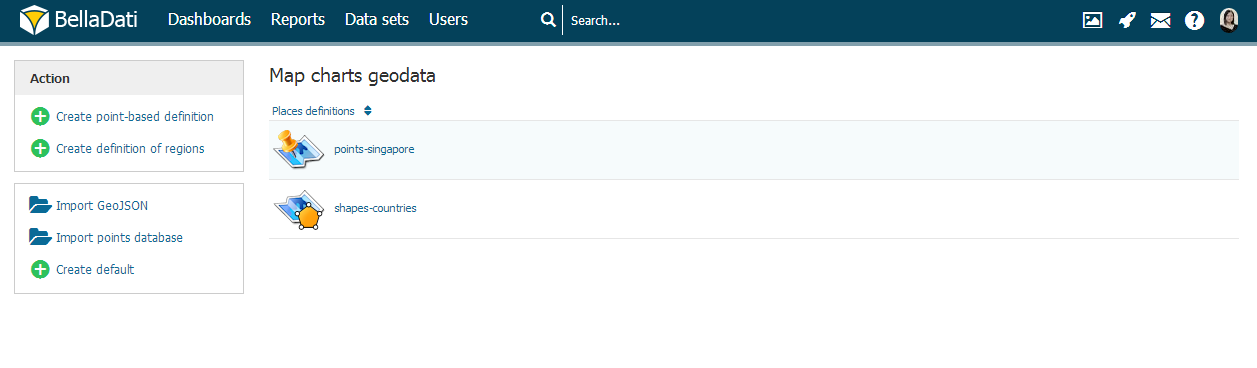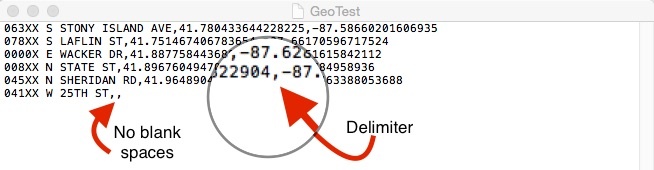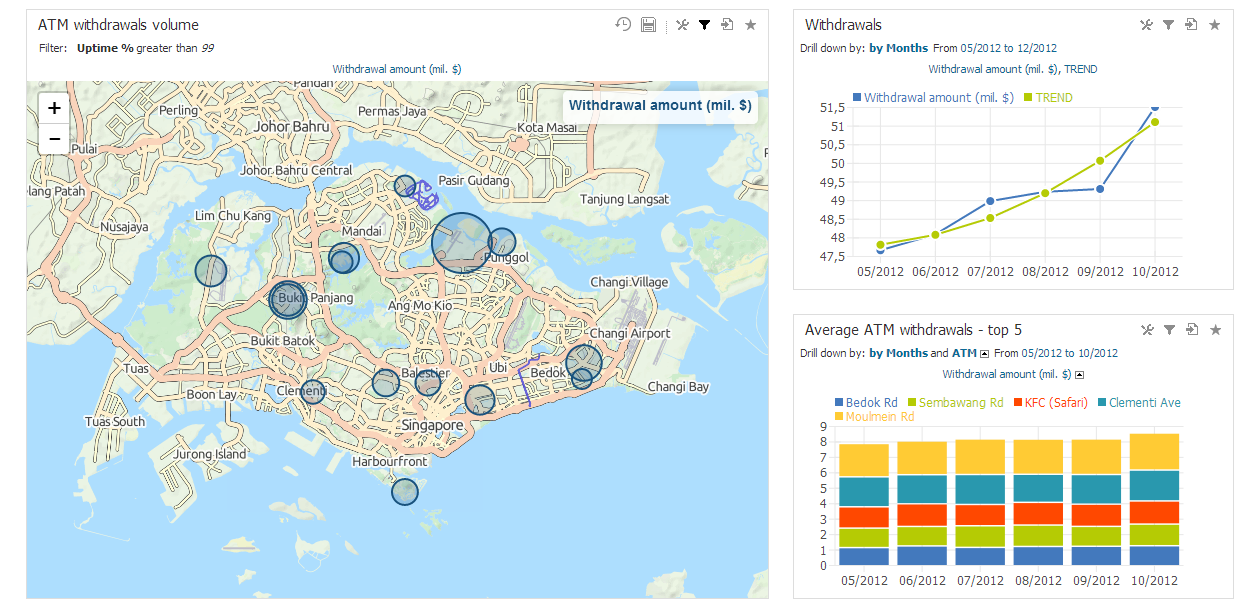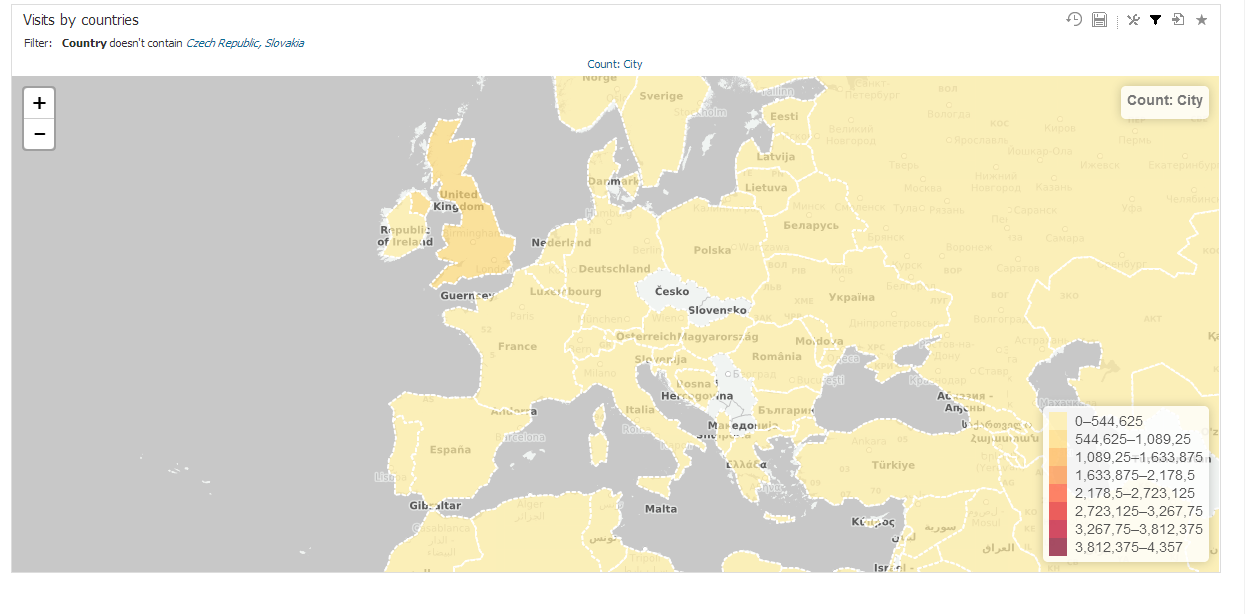BellaDati supports visualizing data in geo maps using two options:
- GEO Points
- GEO Shapes
Click "Map charts geodata" in Data set menu to manage GEO points and regions.
Only users with data manager role can manage GEO points and regions. See BellaDati permissions and roles for details.
Available actions:
- Create point-based definition
- Create definition of regions
- Import GeoJSON: Allow to import predefined geo regions from file using GeoJSON format.
- Import points database: Allow to import predefined geo points from CSV file in structure: point name, longitude, latitude, additional names
- Create default: Will create default set of regions and points (countries, world capital cities, US states).
GEO Points
Include the GEO point definition in the regular data import mapping the longitude/latitude to the GEO Point attribute type. But if you need use Show details for option during creating new maps. Import GEO data trough Map Charts Geo Data section
Your CSV file with GEO location points should have exact format on picture below. Please note the delimiter type and no blank spaces are accepted. Each GEO point is defined by its latitude and longitude coordinantes. You have to define associated drill-down values to match drill-down members in the report view. You can associate more drill-down values to single GEO point definition. Upper and lower case are distinguished (eg. New York, new york, NY are different values).
This picture includes GEO POINTS for streets of Chicago city as following - Street Name, latitude, longitude
Following parameters are manageable for GEO points:
- Definition name
- Point parameters: Name, Latitude, Longitude, Associated drill-down values
GEO Regions
Each GEO region is defined by three or usually more points specified by latitude and longitude coordinantes. Standardized GeoJSON format is supported to simplify importing these definitions. You have to define associated drill-down values to match drill-down members in the report view. You can associate more drill-down values to single GEO region definition. Upper and lower case are distinguished (eg. Canada, canada, CAN are different values).
Following parameters are manageable for GEO regions:
- Definition name
- Region parameters: Name, GeoJSON coordinantes, Associated drill-down values