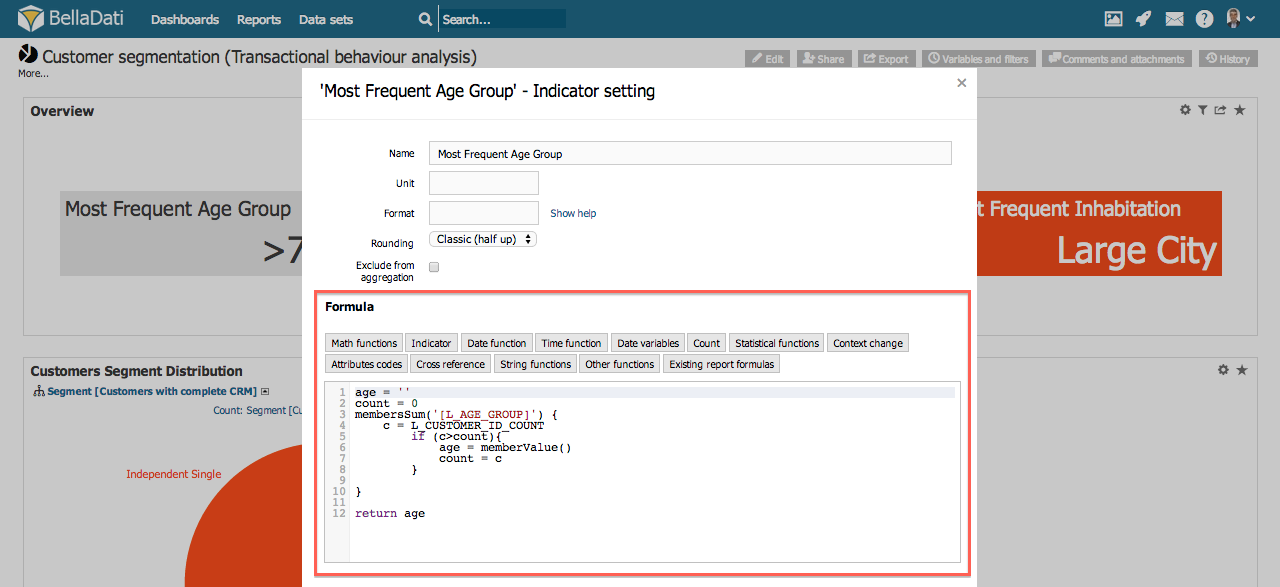Formulas and scripts are used to create calculated indicators from indicators inside of BellaDati dataset.
There are four types of indicators defined by formula:
- Formula indicators defined on data set level. These are available in all reports based on this data set.
- Formula indicators defined ad hoc on view level in each report. These are available only for the particular view and belong to the two subcathegories:
- Additional formula defined indicators
- Formulas on date/time axis
Creating Formulas
Make sure that you are familiar with Displaying Indicators section prior proceeding with Formulas.
You can edit Formulas only of Calculated Indicators. To create Calculated Indicator:
- Go to Indicators Settings dialog.
- Provide name and click on green plus button next to New Indicator input.
- Click on Indicator Settings.
- Create/edit formula in Formula window.
Calculated indicators can be determined by calculator symbol next to indicator name.
You can leverage autocomplete or lists of availabe functions for rapid formula development.
See Formula Reference Guide for complete specification of available formulas.
Editing Formulas
Click on Indicator name in the report to open Indicator settings window.
Formula indicator editor
Aggregation in Calculated Indicators
Notice that Indicators setting dialog of Calculated Indicator lacks specification of Members and Time aggregation.
This is because you can define it programatically in combination with additional functions.
Member aggregation can be defined by suffixing Indicator with:
- @SUM for aggregation
- @AVG for average
- @MIN for minimum
- @MAX for maximum
- @DC for distinct count
Example: use M_SALES@SUM to obtain Total Sales or M_PRICE@MIN to find the lowest price.
Visit Formula Reference Guide to learn more about aggregations in formulas.