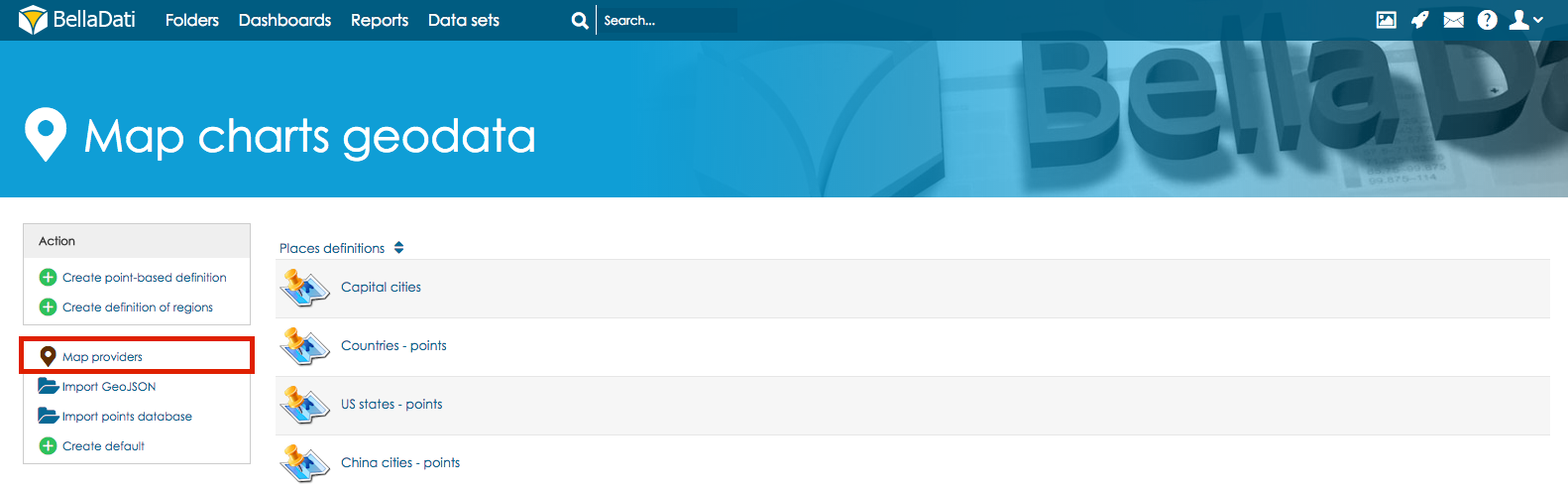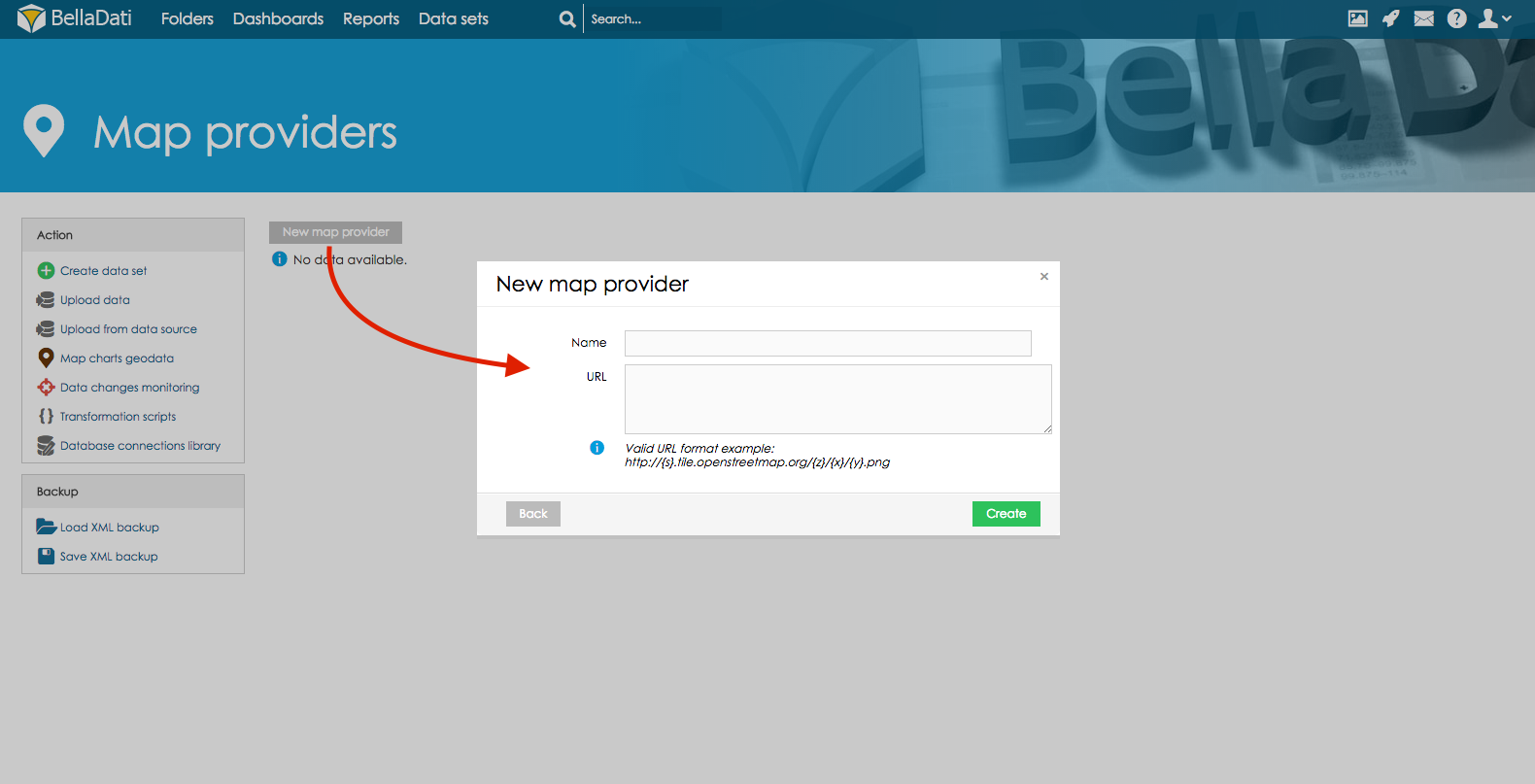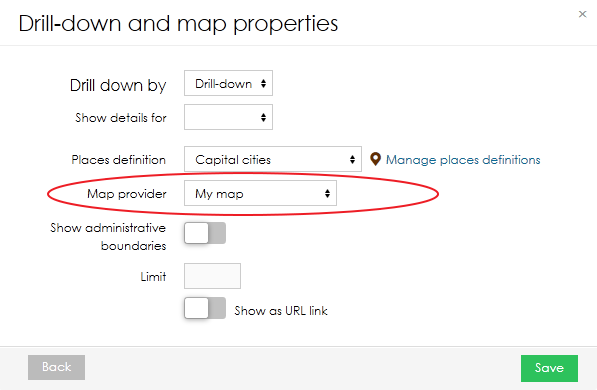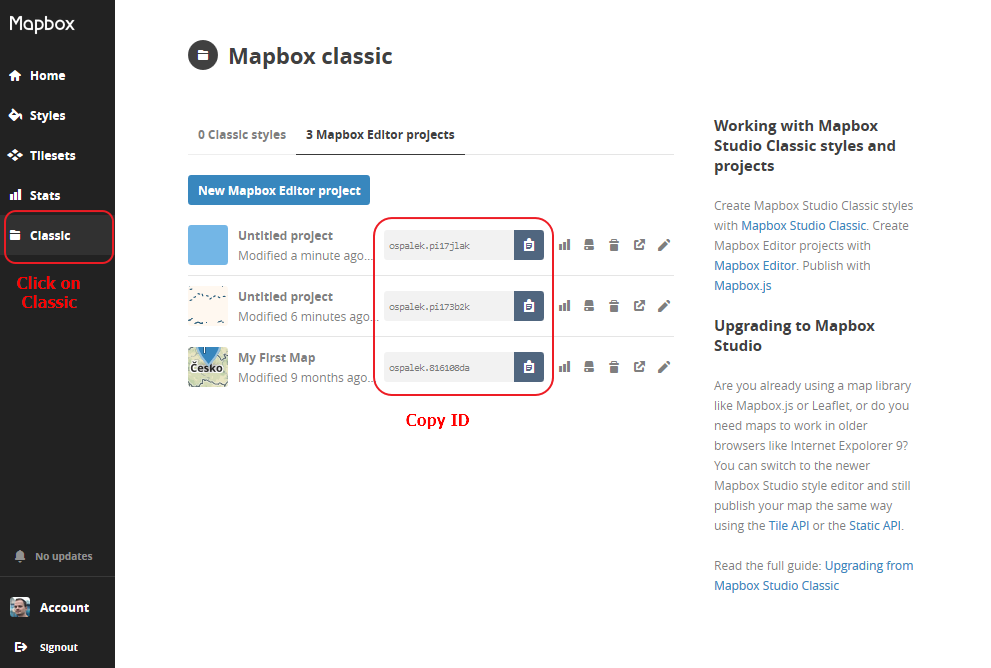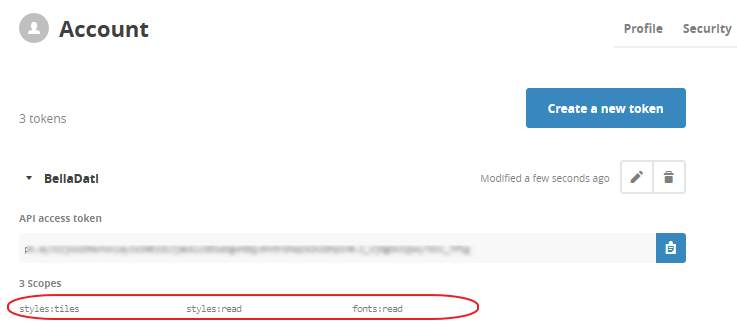Map providers
Custom map providers are supported. You can add your own map provider to use in map charts.
- In the Map charts geodata screen click on the Map providers
- Click on New map provider. In the popup window name your map provider and paste its URL
- Open your report and select your map provider.
Follow the valid URL format example using the OSM standard. You can refer to OpenStreetMap wiki for more information (section "Tile servers"). In case you are using only one server, parameter {s} is not used.
Using Mapbox as tile server
Mapbox is a mapping platform which can also be used as a map tile server in BellaDati.
- Create new account here.
- Open Mapbox studio - https://www.mapbox.com/studio/
- In left menu click on Classic.
- Click on Mapbox Editor projects.
- Create new Mapbox project with desired settings.
- Save the project.
- In BellaDati click on New map provider and this URL:
http://api.tiles.mapbox.com/v4/{mapid}/{z}/{x}/{y}.png?access_token=<your access token>{mapid} - ID of your map, can be found in map info in Mapbox.
<your access token> - access token that can be found on Mapbox Account page. You need to create a public token with all three public scopes enabled.
Creating own map tile server
Own map tile server is very resource-demanding and requires powerful server with big storage. In most cases it is better to use default map provider.
We suggest using this tutorial for installing and configuring your map tile server. It is compatible with Ubuntu (tested on version 14.04). More info can be found here:
- https://switch2osm.org/serving-tiles/using-an-all-in-one-solution/
- https://switch2osm.org/serving-tiles/manually-building-a-tile-server-14-04/
- https://switch2osm.org/serving-tiles/building-a-tile-server-from-packages/
Maps can be downloaded from these links:
- http://planet.openstreetmap.org/ - map of the whole planet - 28 GB
- http://download.geofabrik.de/index.html - maps of regions. In case only one country is needed, clicking on region name will open list of countries.
After successful start of server, copy the URL (or IP adress) and paste it in BellaDati in correct format (see Map Providers above)