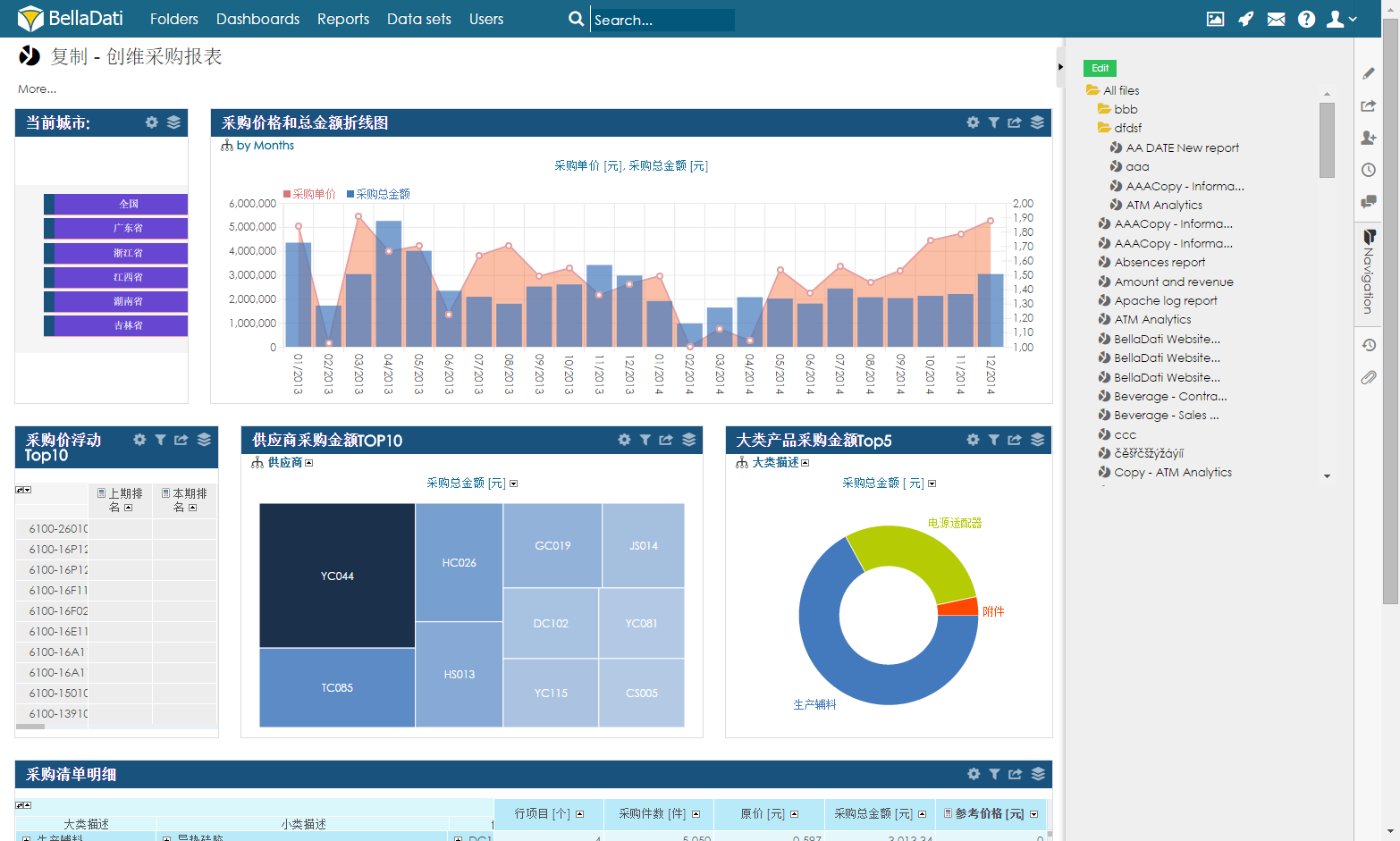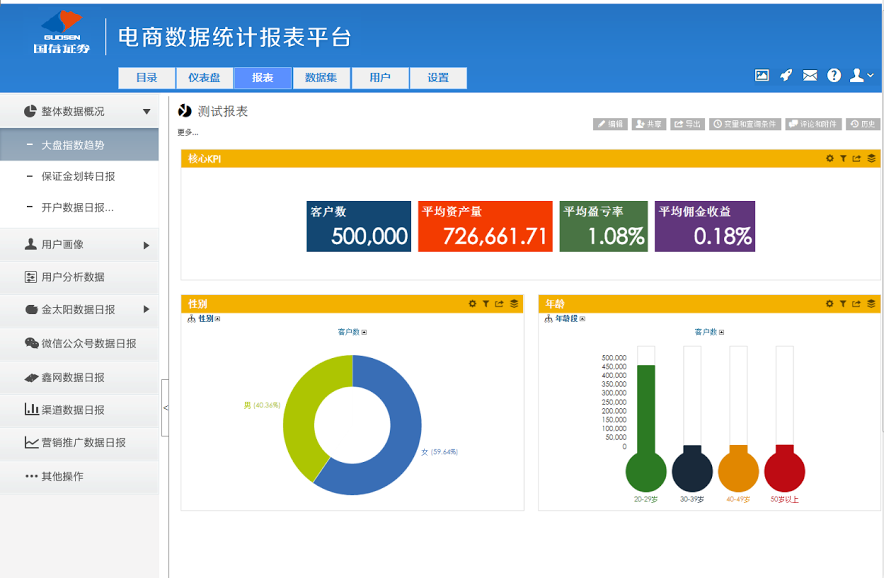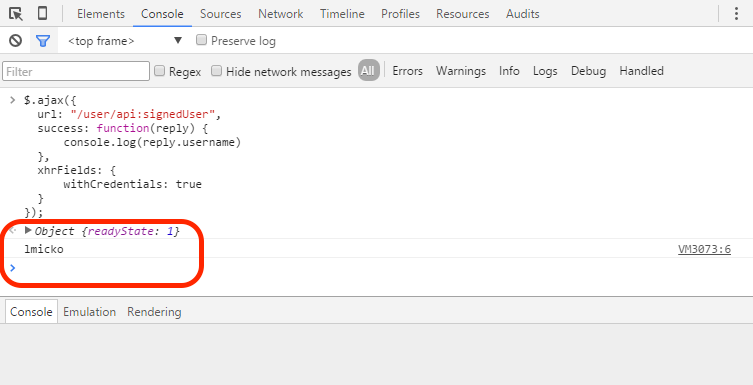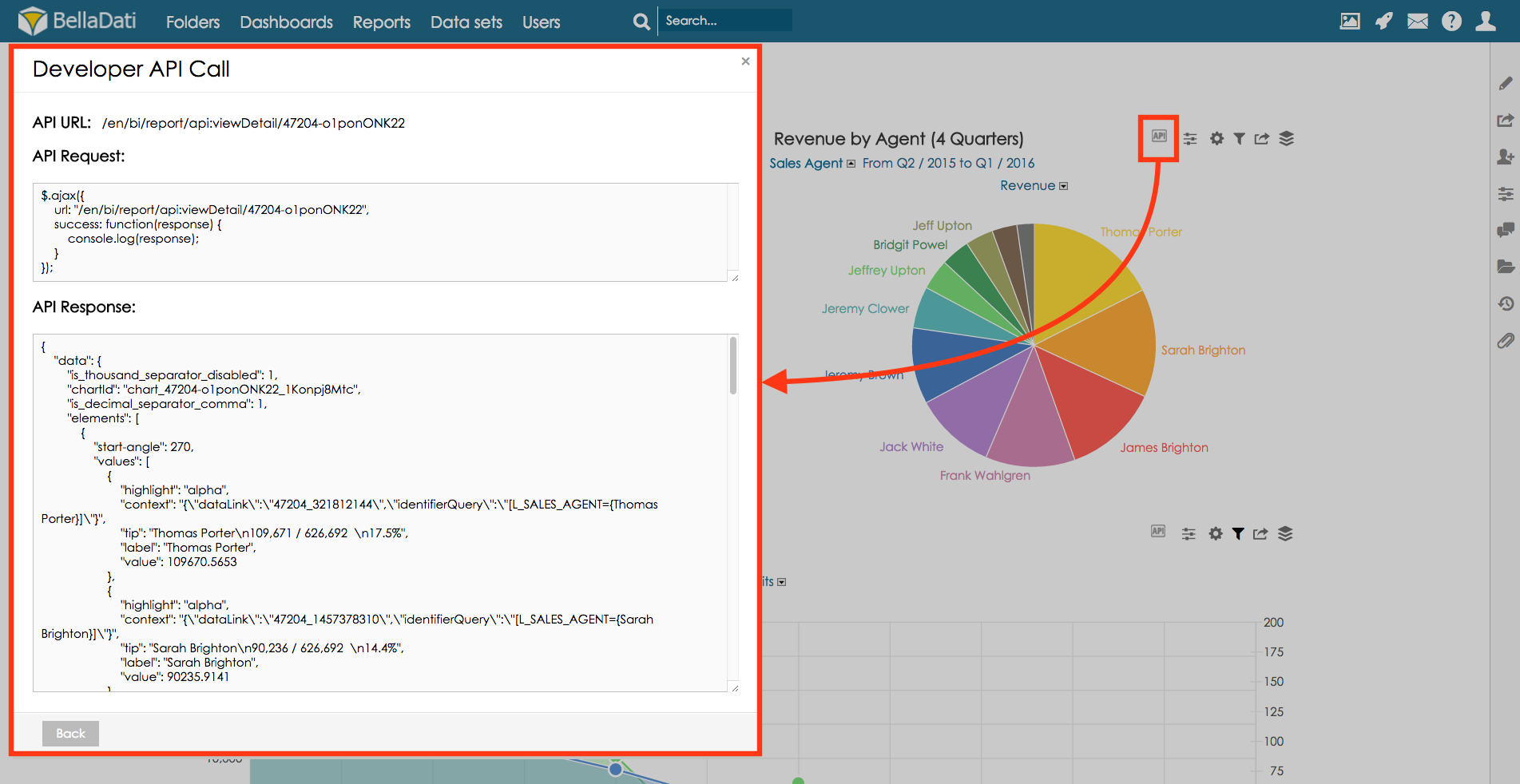BellaDati Client API is a statefull HTTP based API available directly from the web browser. This API is dedicated for Javascript usage.
You can use the BellaDati Client API to extend BellaDati front-end functions or create various UI components. The most common use-cases are:
- designing and implementing own menu structure and user controls inside report or dashboard
- creating customised messaging and chatting functions
- accessing detailed information about users, reports and dashboards
| Out-of-the-box Report Screen (without coding, no Client API used) | Report Screen with custom menus etc (Client API used) |
|---|---|
How to start
Activate Development console in your favourite web-browser using following steps.
- Chrome Windows and Linux (Shift + Ctrl + J)
- Chrome Mac OS (Option + Command + J)
- Firefox Windows and Linux (Shift + Ctrl + K)
- Firefox Mac OS (Option + Command + K)
- Internet Explorer Windows (F12 or Fn + F12)
- Safari Mac OS ( Enable Develop option by following steps - Command + comma, than click Advanced, than select Show Develop in menu bar,close window an use keys Option + Command + C)
Example - Getting signed user
Log-in into BellaDati. Into the activated development console write following script:
$.ajax({
url: "https://service.belladati.com/user/api:signedUser",
success: function(reply) {
console.log(reply.username)
},
xhrFields: {
withCredentials: true
}
});
As a result, the current user's username will be displayed in the console.
How to get API call overview from BellaDati GUI
The API call overview can be displayed directly in BellaDati GUI. This option is displayed only for users who have enabled the developer mode. Developer mode can be enabled in the user profile.
After the developer mode is enabled, API call icon will be displayed for all related components:
API call overview is displayed in:
1. Report detail -> for each type of the view (chart, table, KPI label, geo map, custom content view)
2. Search/Reports page -> for each report, user, dataset
3. Data set detail -> Data collecting forms -> for each form