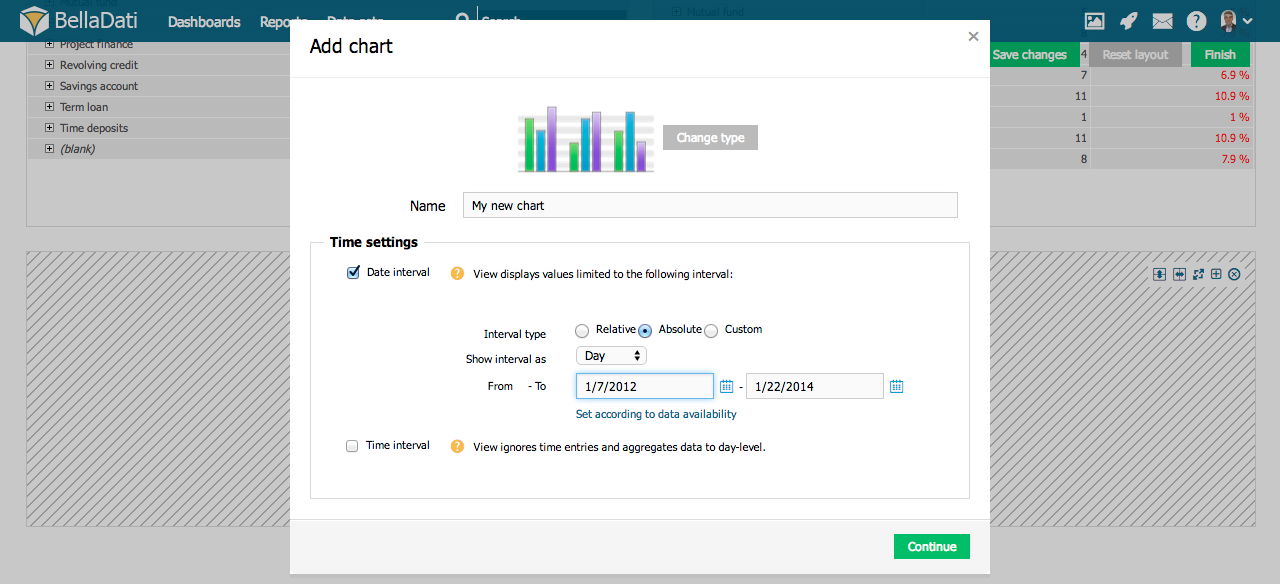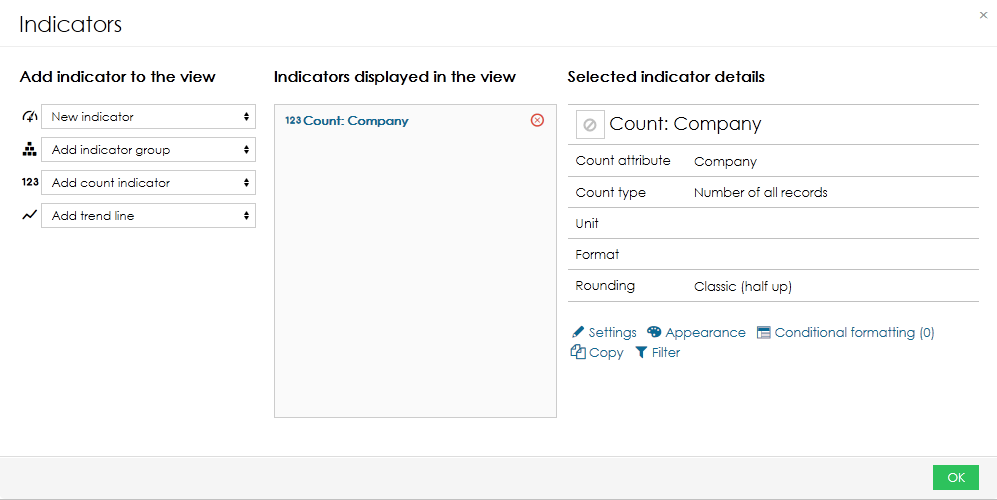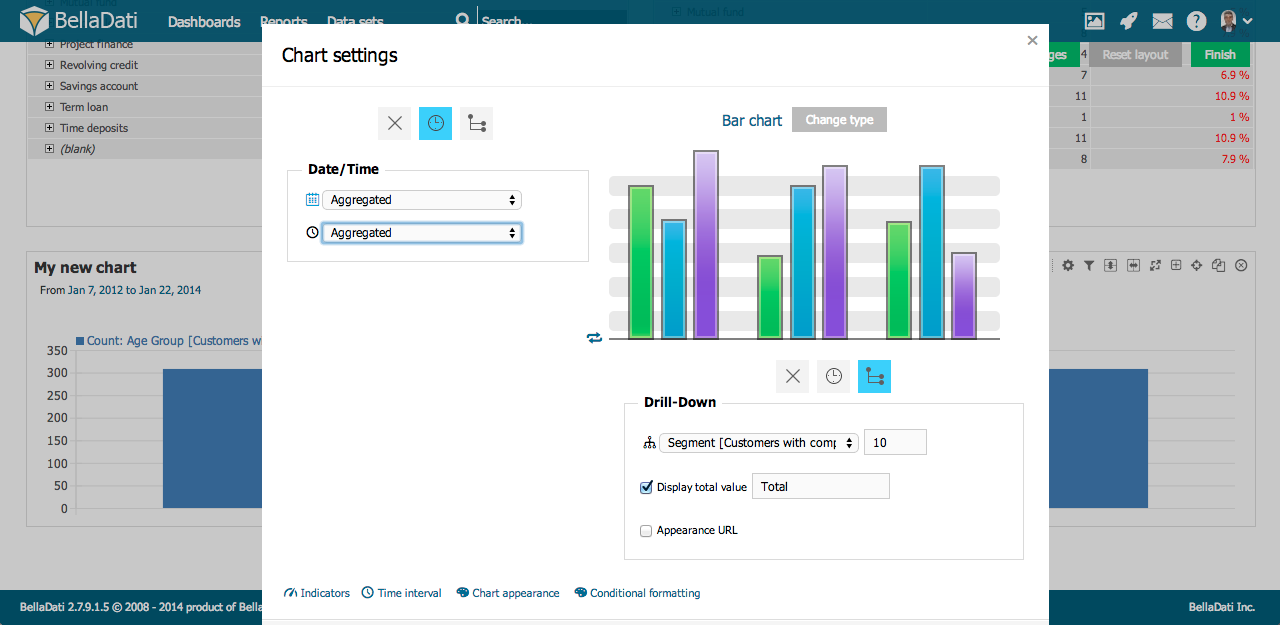- Select type of chart by clicking on one of thumbnails. BellaDati supports various chart types:
- Pie chart
- Bar chart
- Stack bar chart
- Line chart
- Horizontal scatter chart
- Scatter chart
- Radial chart
- Horizontal bar chart
- Horizontal heat map
- Candle chart
- Thermometer
- Funnel
- Speedometer
- Bullet chart
- Horizontal bullet chart
- Gantt chart
- Combined (each indicator can be displayed differently): bar chart, stack bar chart, line chart, scatter chart
- Histogram
- Box plot chart
- X/Y scatter chart
- Enter name of the new chart.
- Check Date interval if you need to restrict time period of displayed data - continue by Setting Date Interval .
- Add indicators into view from Indicators dialog box. Indicators dialog box is separated into three columns:
- List of Available indicators
- List of Indicators displayed in the view
- Additional Indicator details
For more information about Indicators continue by Displaying Indicators . - Add drill-down by selecting one or more attributes. Drill-down is used for changing granularity according to the chosen drill-down path. The settings for drill-down is different for various charts:
- For most charts, you can set drill-down for both x-axis and y-axis. This applies for:
- Bar chart
- Stack bar chart
- Line chart
- Horizontal scatter chart
- Scatter chart
- Radial chart
- Horizontal bar chart
- Horizontal heat map
- Combined
- Some chart allows only one drill-down:
- Pie chart - you can also set secondary drill-down - use option Show details for.
- Candle chart
- Thermometer
- Funnel
- Speedometer
- Bullet chart
- Horizontal bullet chart
- Gantt chart
- Drill-down by regular attribute - use attributes such as City, Country, Department or Customer for changing granularity.
Drill-down by date or time. You can place following date aggregations on the axis:
For more information continue by Editing Chart Axes Content .
- For most charts, you can set drill-down for both x-axis and y-axis. This applies for:
- Click OK to finish the creation of chart. Alternatively, you can edit advanced settings and apperance of chart.
Chart management
You can perform additional operations in the upper right corner of the inserted Chart view:
- Chart settings - see below
- Associate - continue by Associated views
- Drill down paths - continue by Defining Drill-down Path
- Indicators - continue by Displaying Indicators
- Chart appearance - continue by Managing chart appearance
- Filter setting - continue by Static Filters
- Export view - continue by Exporting View
- Add to dashboard - continue by Creating Dashlet
- Move chart - use drag&drop for changing the layout of report
- Duplicate chart - click on the Copy icon
- Delete chart - click on the "x" icon
Hover over Indicators in the toolbox list to quickly add or remove indicators. Hover over Drill down path in the toolbox list to quickly add or remove attributes.
Chart Settings
Click on toolbox icon or select Chart settings from the toolbox list to enter Chart settings dialog.
Each chart usually contains at least one indicator. Chart settings dialog allows you to:
- Edit Indicators
- Change type of the chart
- Add Time axis - continue by Setting Date Interval
- Editing Chart Axes Content
- Change Chart appearance
- Edit Conditional formatting
- Force indicators to Display in the single chart
When more Indicators are added to the chart, they are displayed in separate charts within the view by default. Display in the single chart option forces them to be grouped into single chart.
Displaying Source Data
See how it works.
Next Steps | Related content |
|---|---|
| ${xhtml} |
Overview
Content Tools