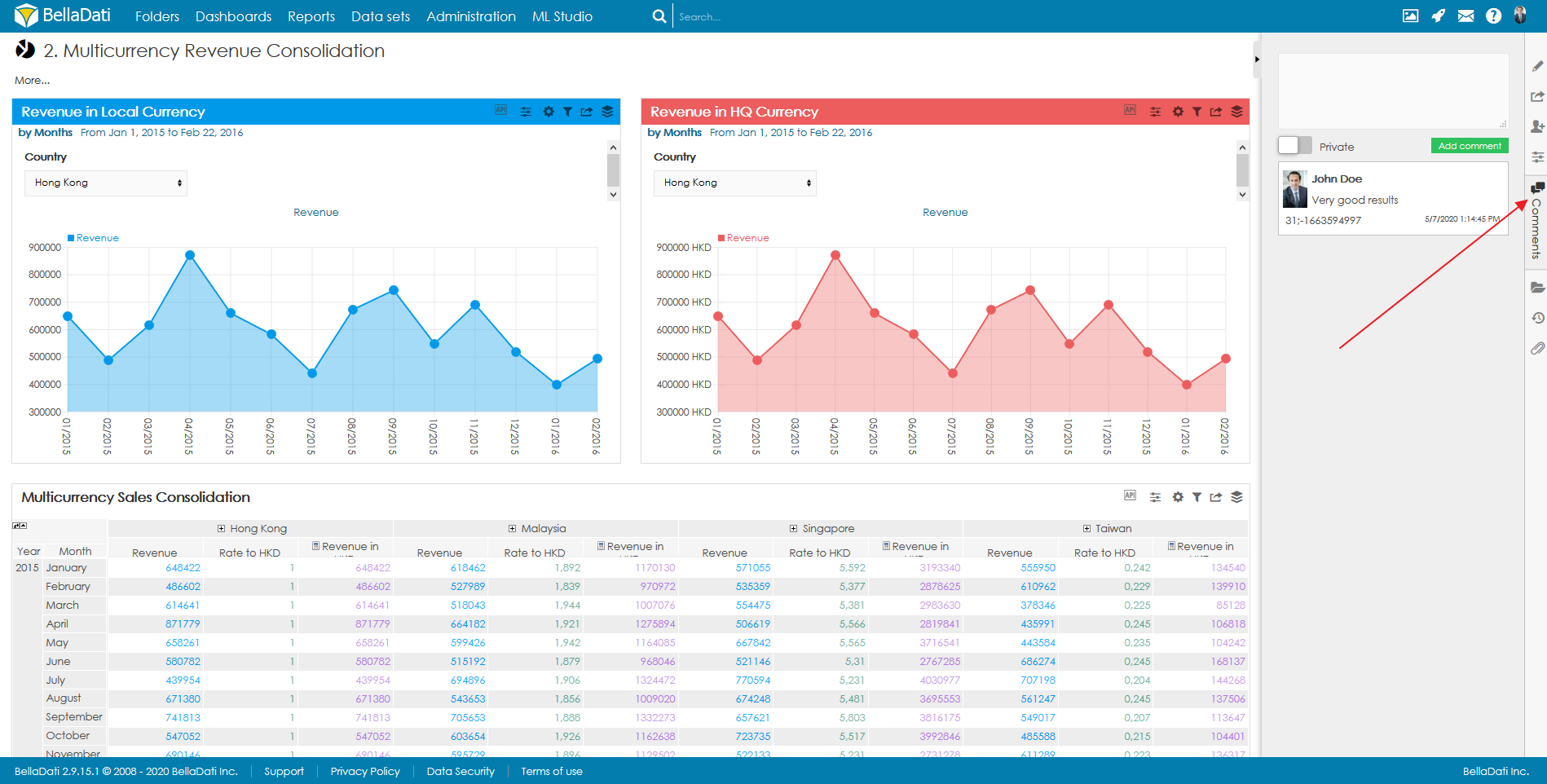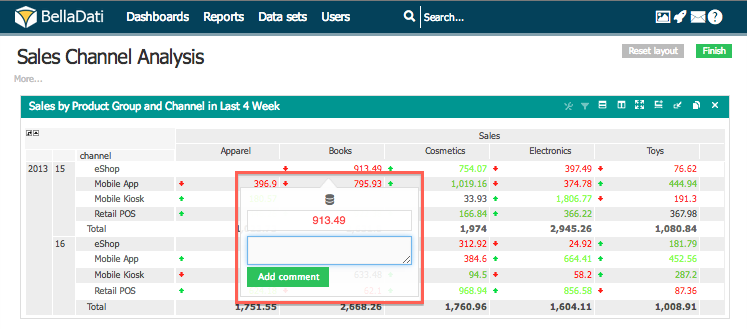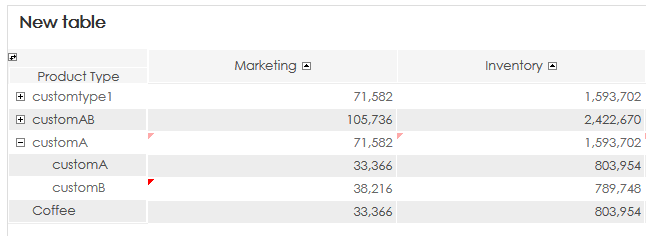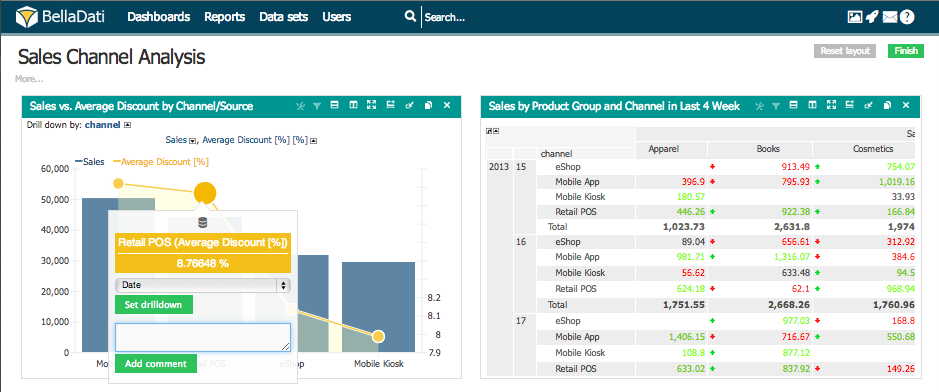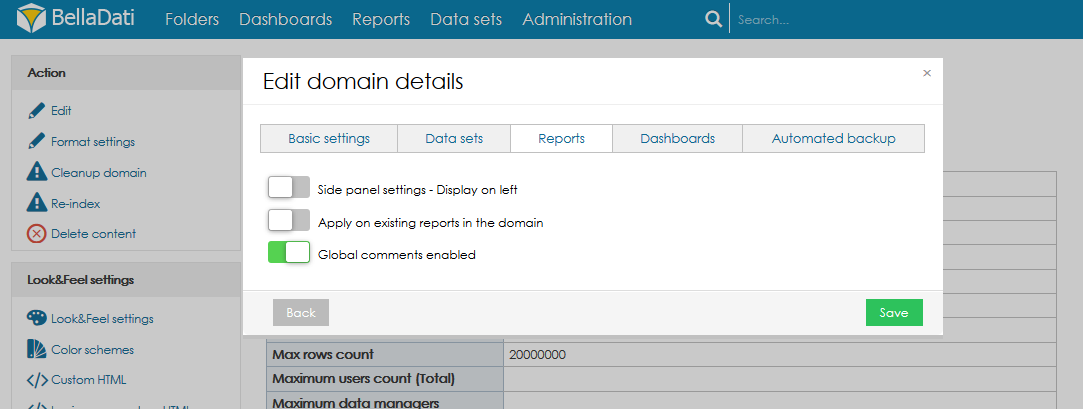To add a new comment or to see existing report comments, users need to open Comments tab in the report sidebar.
Following actions are available, based on the user role:
- See existing comments
- Delete comments
- Add new comments
Adding Comments in Table Cells
Hover over desired table cell and select comment to attach comment to the data.
Red triangle marks cells with attached comments. Hover over the cell to see the bubble with the comment.
Comments in nested subsets
If a table is using nested subsets and one the child has a comment, the parent member is highlighted as well (a light red color triangle).
Adding Comments in Charts
Hover and click on desired values in the chart. The value settings popup will be opened. Type comments and hit Add.
Comments will be recorded:
- on the right chat sidebar
- on the particular value. Hover over it to see all related comments.
ADding global comments
When the global comments are enabled, the comments panel displays only the report related comments.
When the global comments are enabled, the comments are propagated to all the views based on the context (indicator and attribute) applied in the view. Global comments are propagated to tables, charts, and KPI labels.
The Global comments feature needs to be enabled in the domain administration.