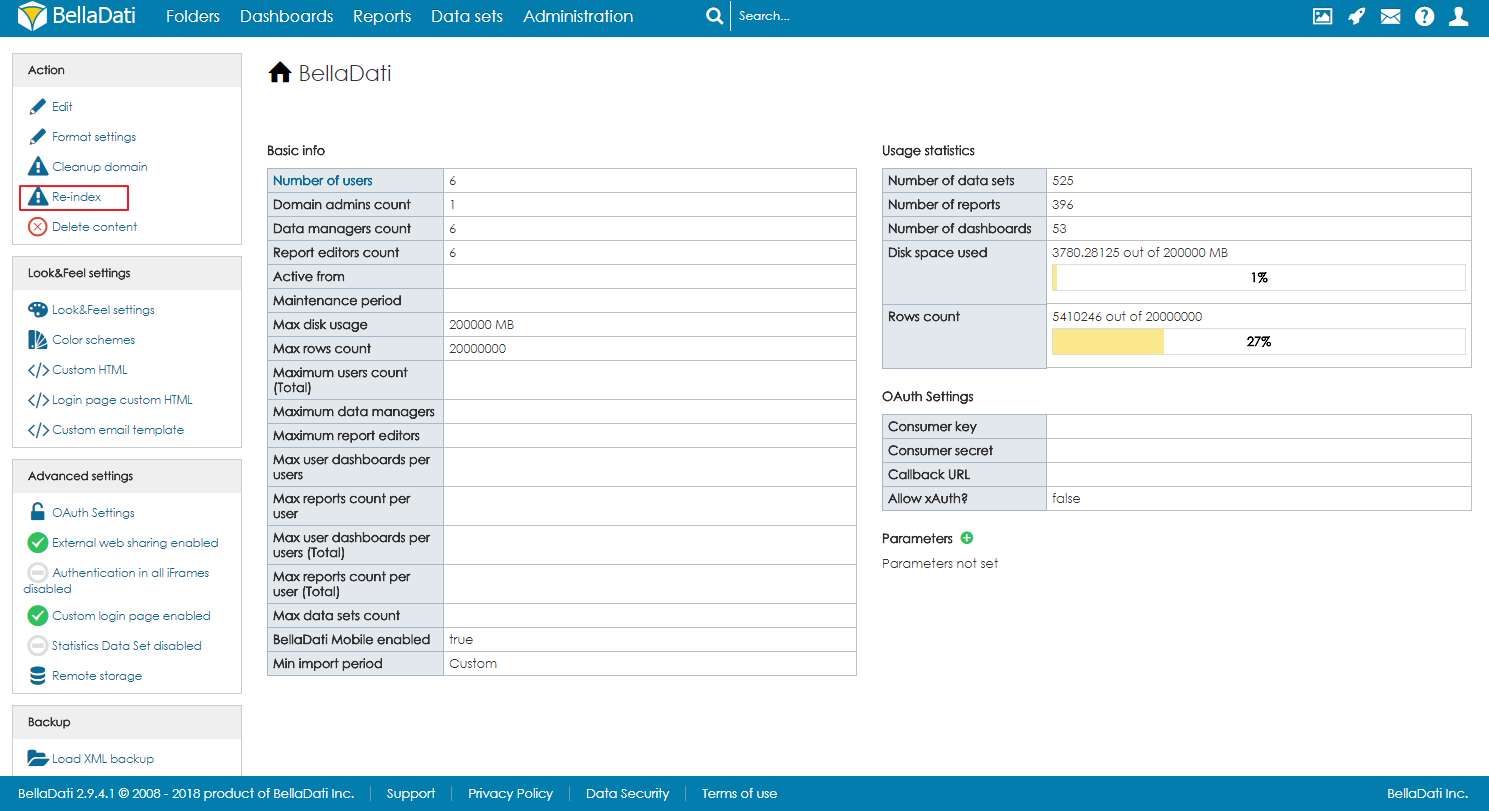
This document describes how to migrate the BellaDati application server or database to a different system. |
To migrate only the application server without changing the database, follow the appropriate installation instructions to set up your new application server. Configure it to connect to your existing database. After starting the server and logging in, move the mouse over your username and click the link to your domain. On the left side, reindex your reports and data sets.
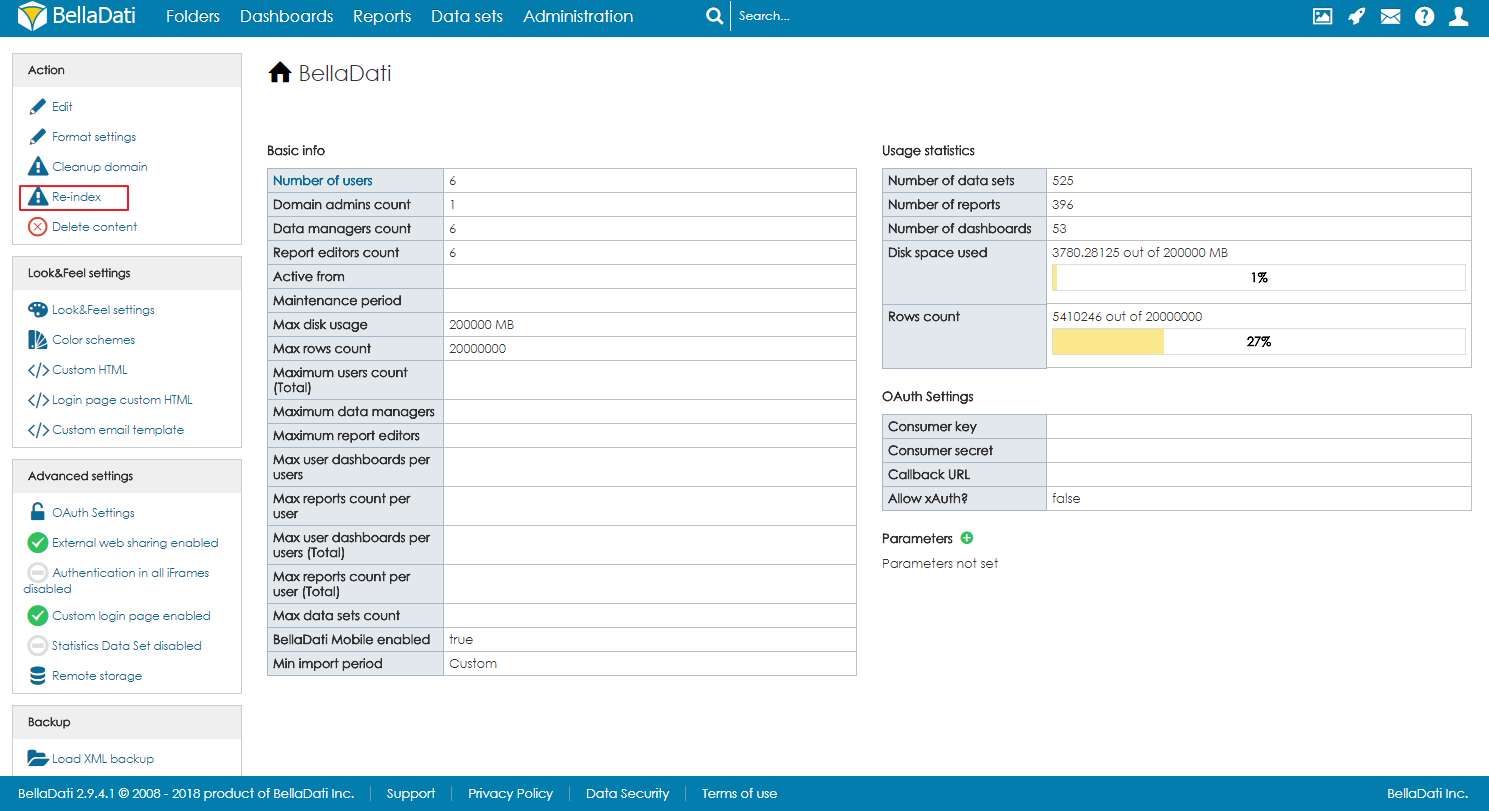
To migrate BellaDati to a different database installation, backup the database contents using the PostgreSQL dump command:
pg_dump -U user -F c -v -f "path_to_dump/dump.backup" belladati_db |
Copy the backup file to your new system and restore it in the target database:
pg_restore -v -c -O -d belladati_db -U user path_to_dump/dump.backup |
To migrate both your database and application server:
If you continue using your existing application server, configure it to use the new database.
If you used Windows installer, Mac installer or Linux Instlaller, follow the instructions below:
Resources->JDBC->Connection Pools and click on the connection pool you configured for BellaDati.Additional Properties.Optionally, you can modify directly configuration file BELLADATI_INSTALLATION_DIRECTORY/glassfish4/glassfish/domains/domain1/config/domain.xml.
If you used the BellaDati Standalone, update the application.properties file in your BellaDati installation directory and set new database connection parameters.
Use the GlassFish administration console as described in Installing BellaDati on Payara and follow the same process as installing BellaDati using installer.
When running in a custom Jetty instance, you can find the configuration inside the WAR archive at the path WEB-INF/classes/conf/application.properties. Follow the instructions from Installing BellaDati on Jetty for detailed steps to update the configuration file.
Configure the BellaDati context defined in your Tomcat installation.
conf/Catalina/localhost/belladati.xml.