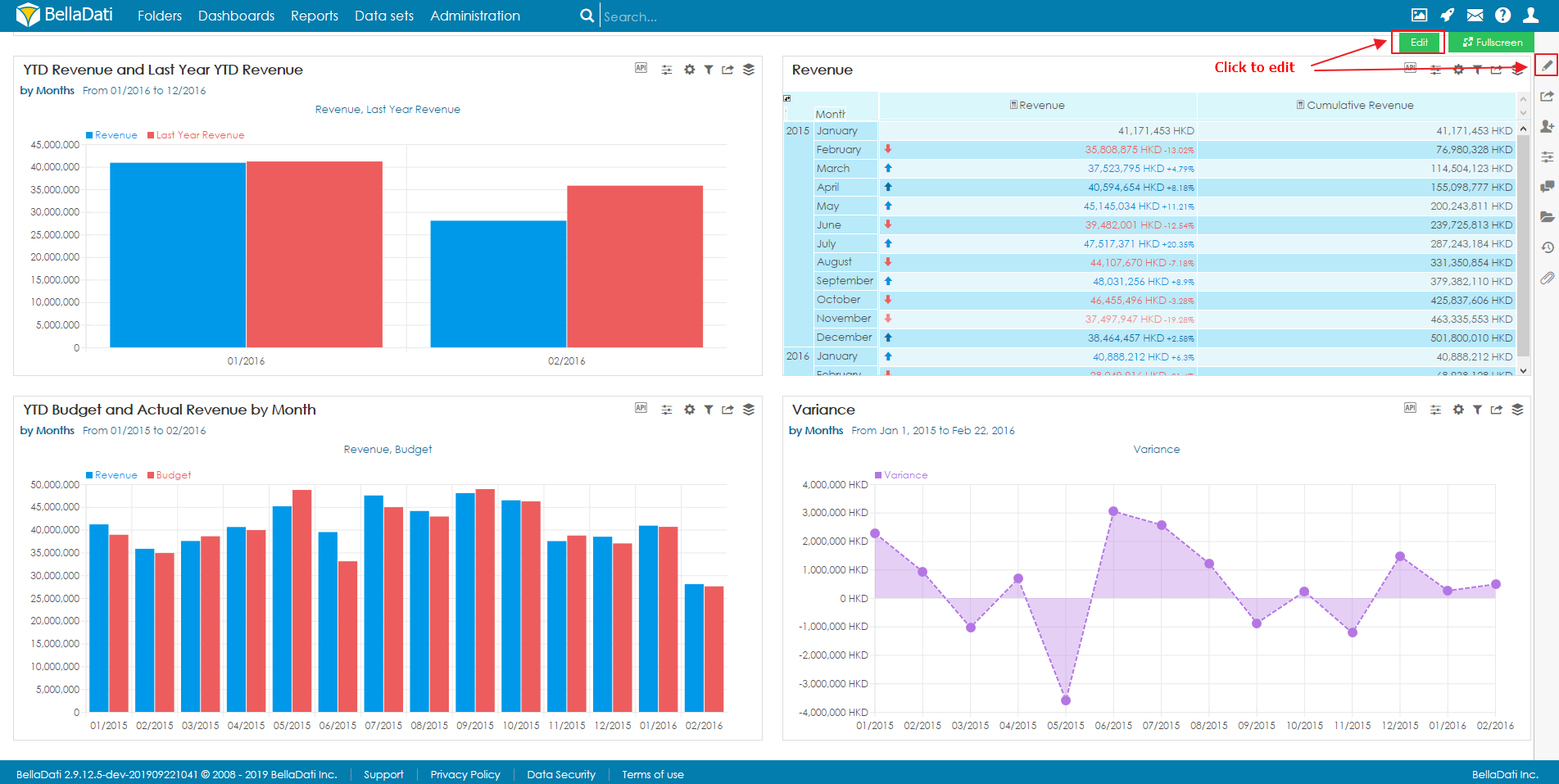
You need to be in edit mode in order to create new view. To activate edit mode, click on "Edit" in the side menu or click on the floating Edit button.
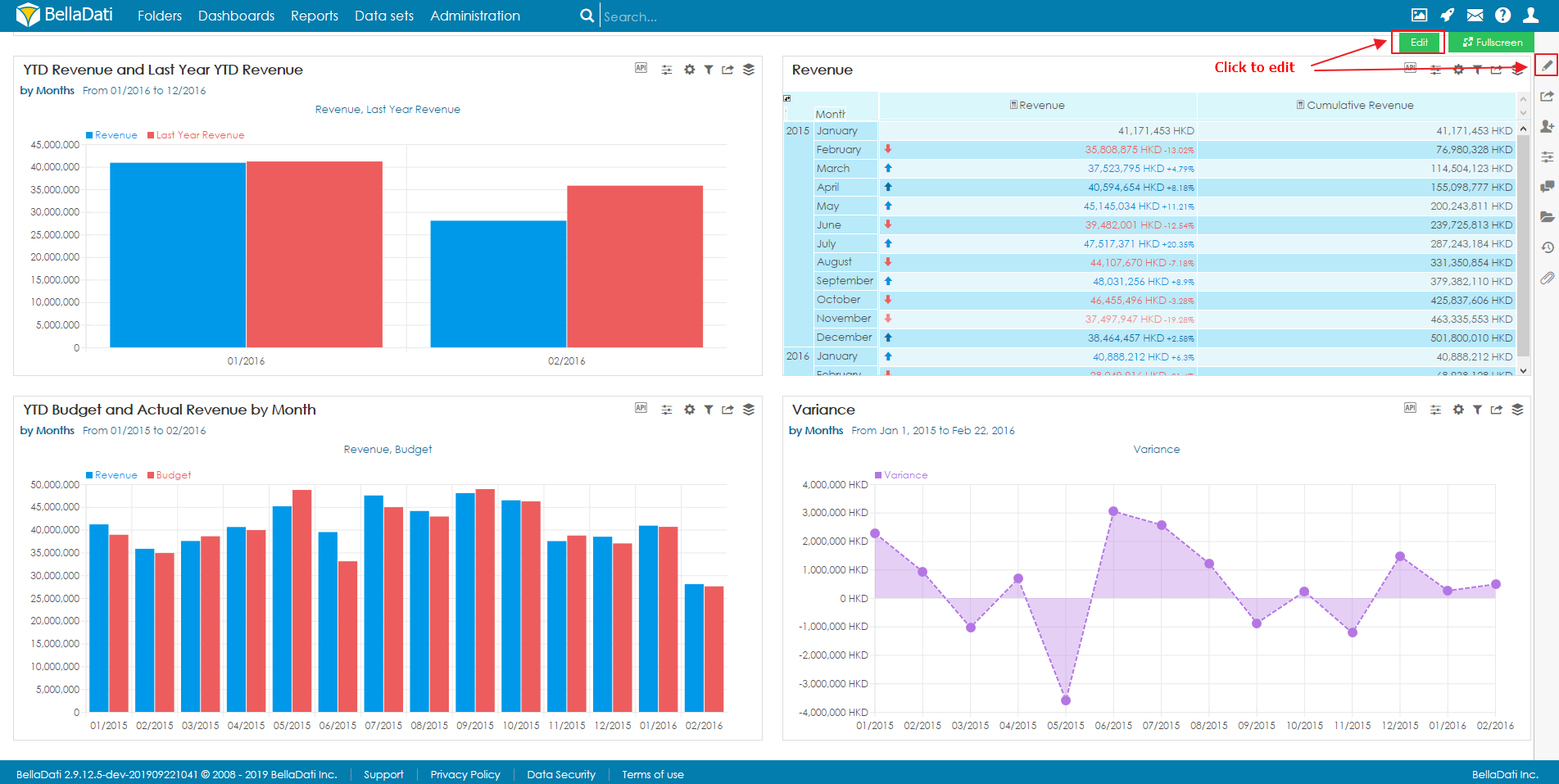
To add a new View hover over free place and click on desired View type. The Add new view dialog box will appear.
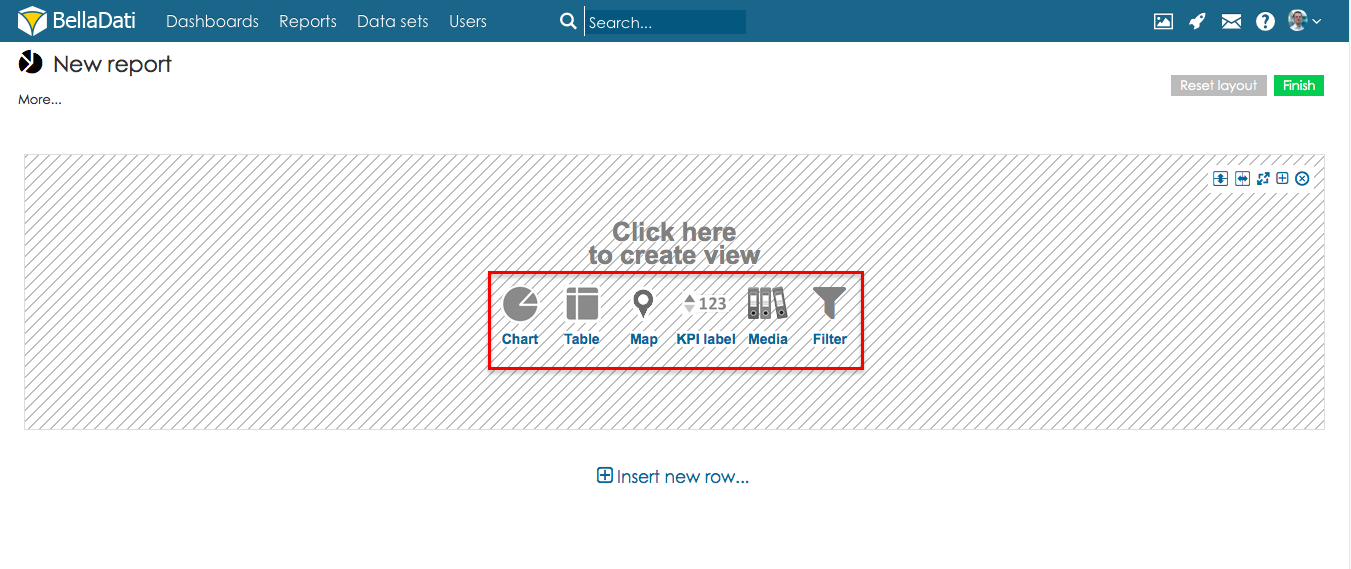
BellaDati allows you to select from the following view types:
|
|
|
|
|
Next Steps | Related content |
|---|---|