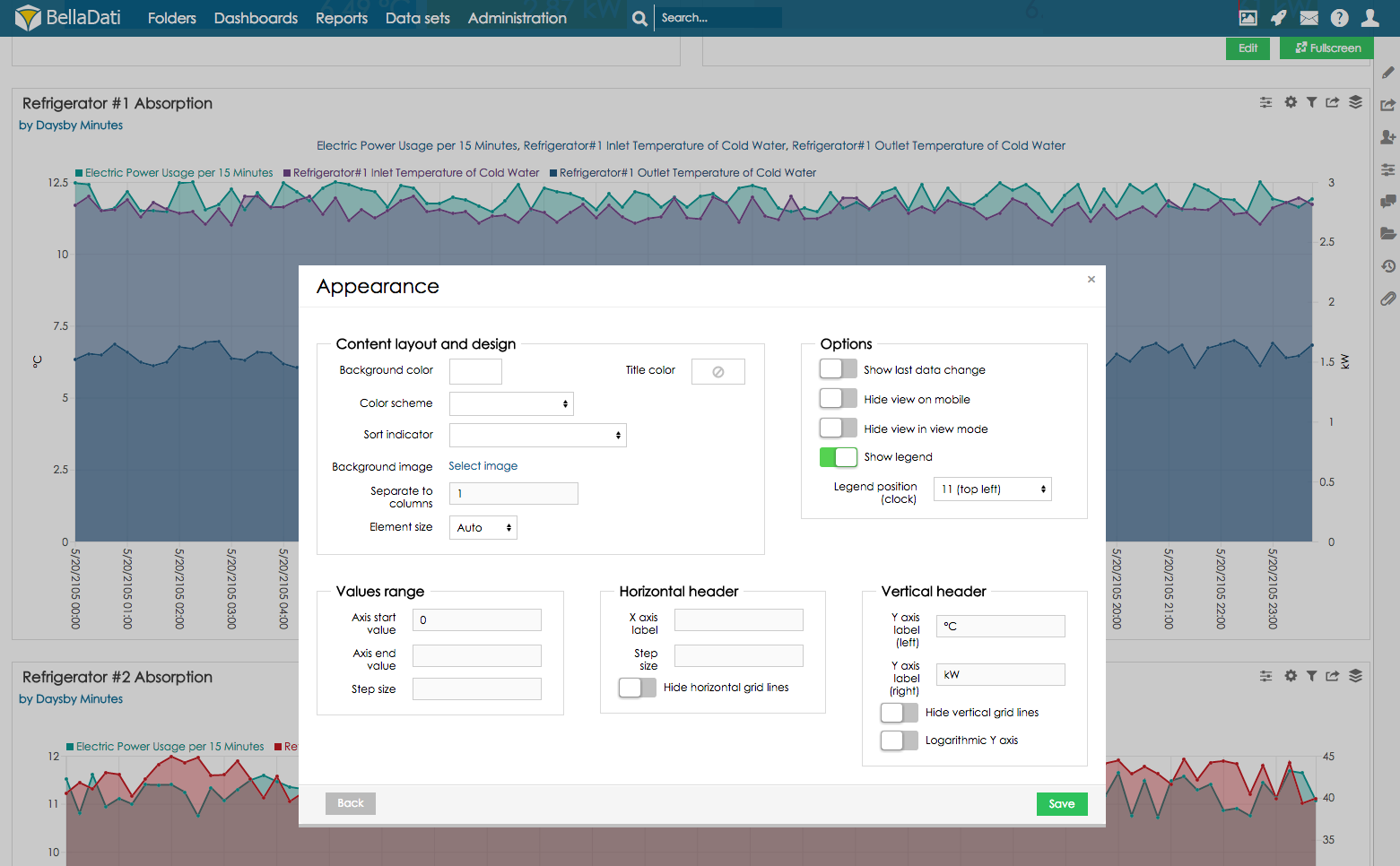
You can edit Chart appearance from Table settings dialog after selecting Chart appearance or directly from the toolbox list.
Each chart type includes relevant subset of appearance options. |
Appearance dialog allows you to:
Chart formula - This feature is for Pie chart only. It is used with Fill percentage. If you create donut chart, you can fill empty space inside with additional information. Use this formula:
return [text:"first line\nSecond line",color:'#FF0000',size:"30"] |
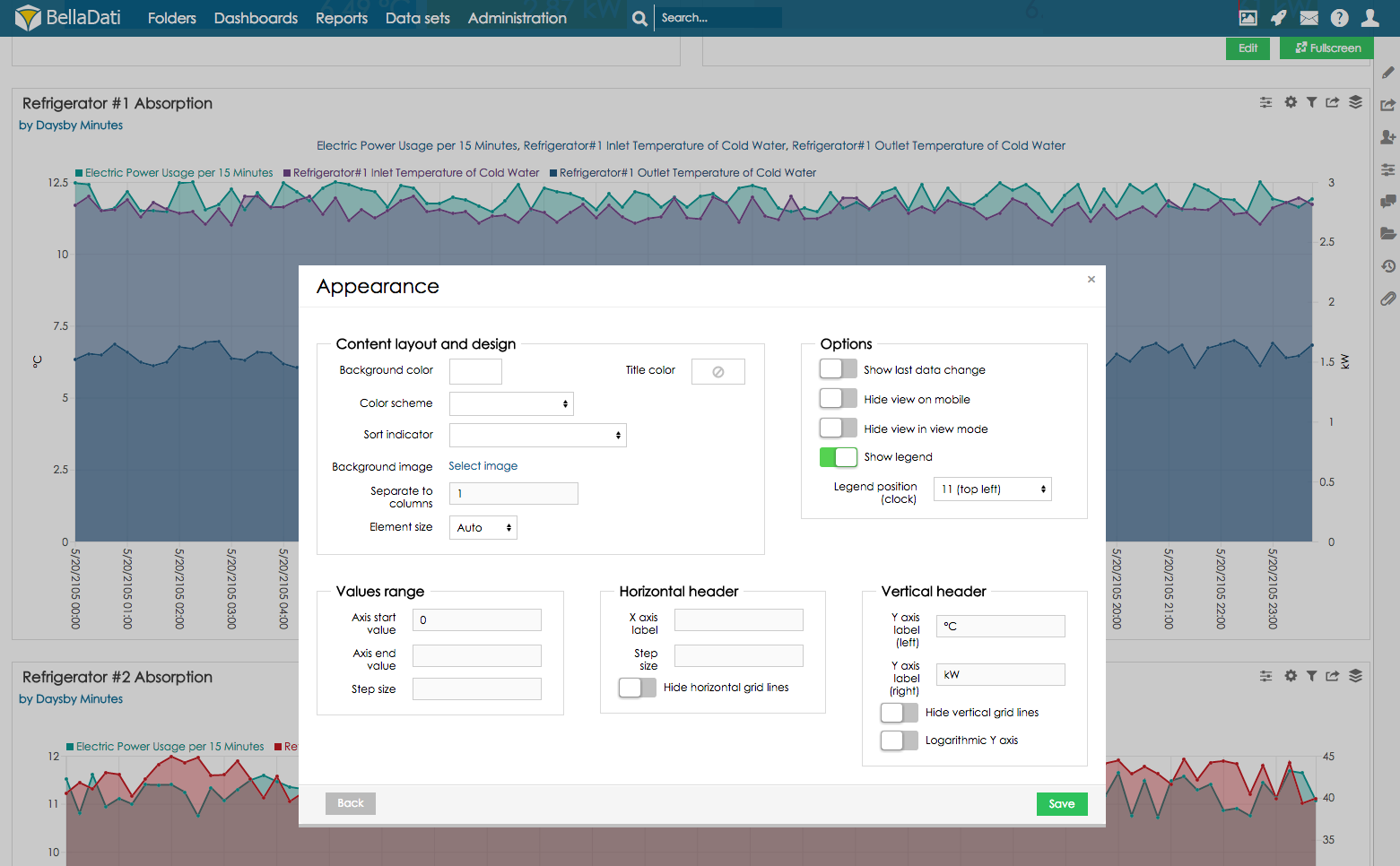
In case, your chart contains many elements (e.g. bars), and you won't let the system calculate the chart dimensions according to the view size, you can set the Element size parameter to specify the minimal element size. If the resulting size of chart is larger than current view size, scroll bars will appear. See the following example:
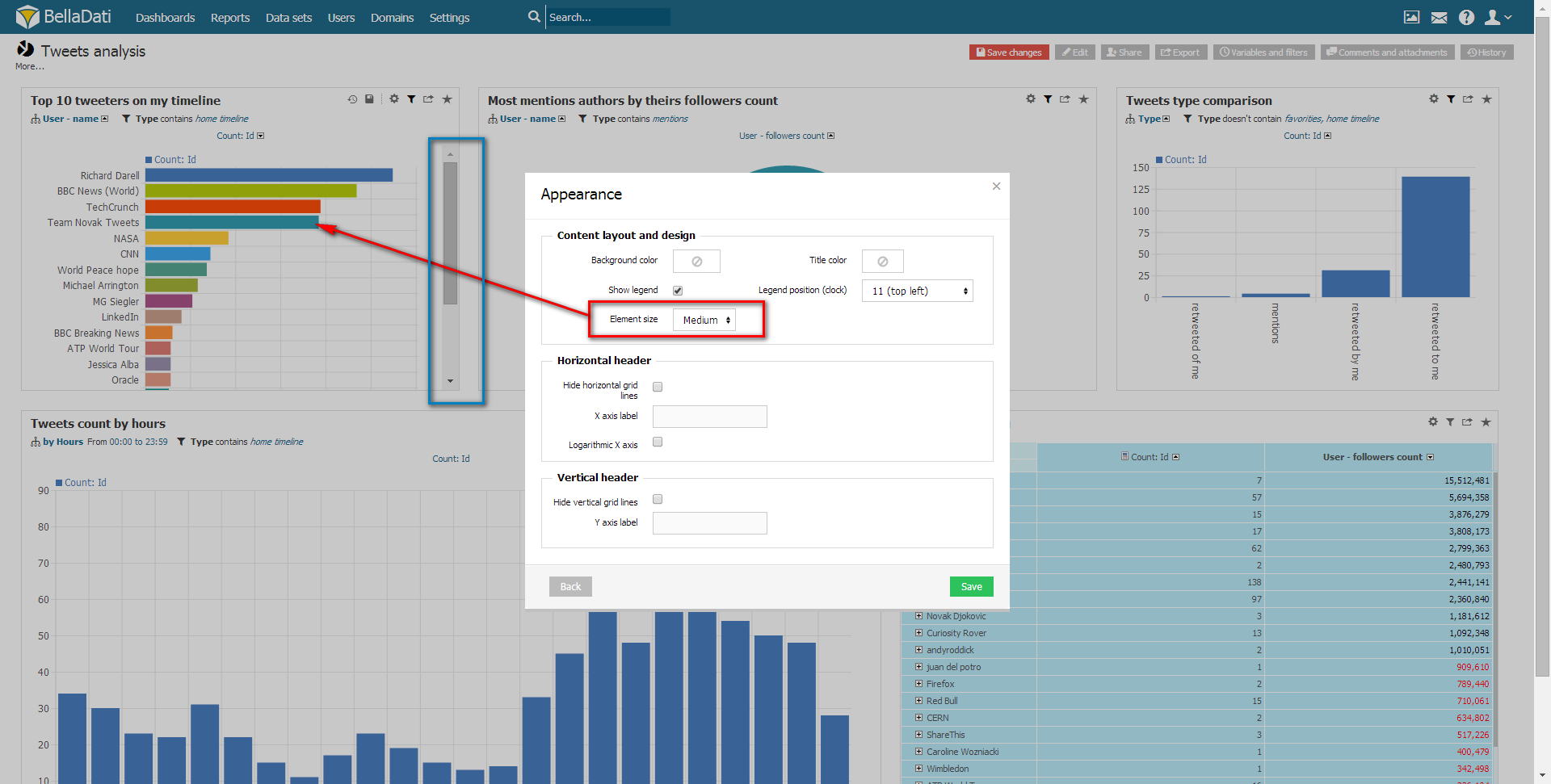
Member appearance allows you to adjust and modify color, icon and translation of drill down members.
You can access Member appearance from Attribute selection dialog. Displayed members will refer to the attribute currently selected in the Add drill down path option.
Classification translation and appearance dialog enables:
These changes will affect all views and reports based on this data set. You must have editiong permissions to perform such changes. |
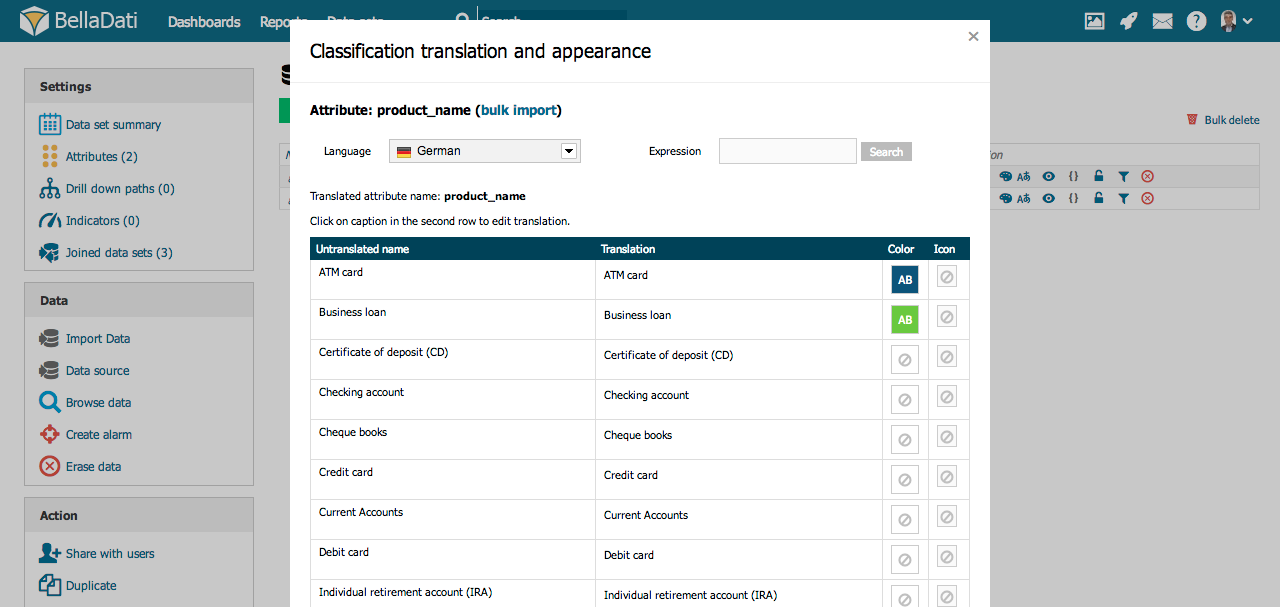
See Members appearance and Attributes and members translation for more details.
Related content | |
|---|---|