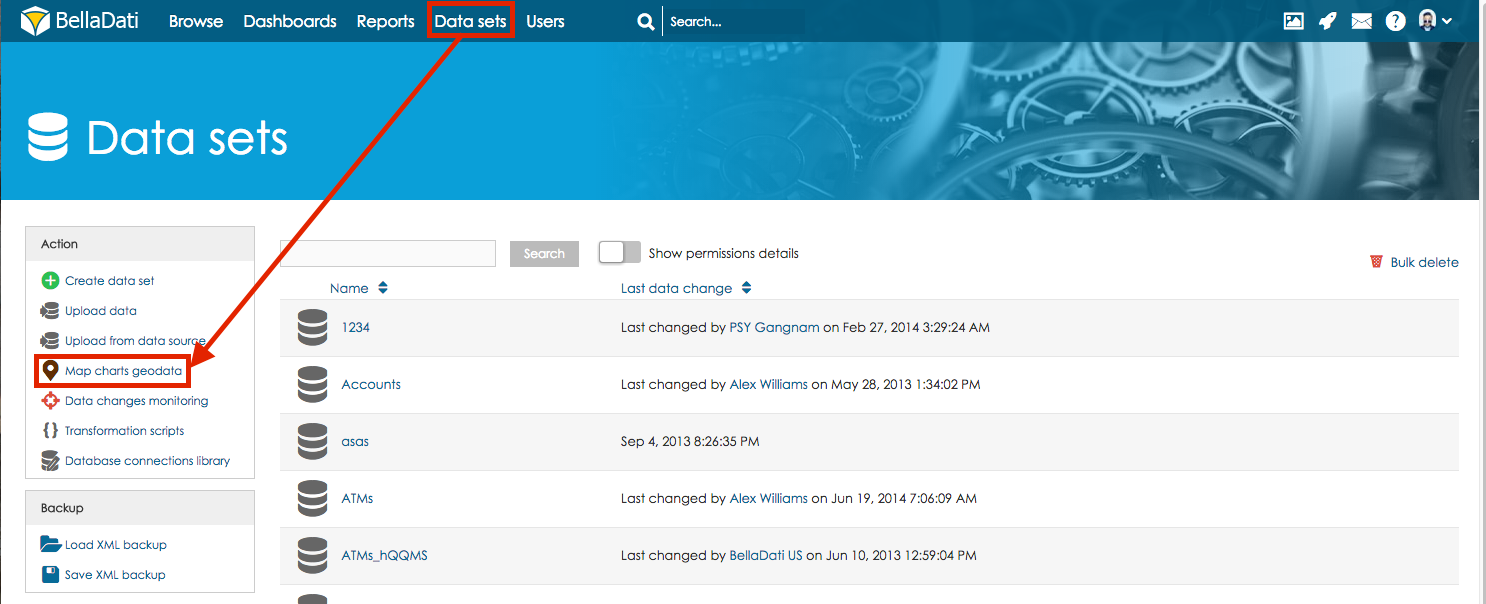
Only users with data manager role can manage GEO points, regions and map providers. See BellaDati permissions and roles for details. |
BellaDati supports data visualisation on geo maps by using two options:
In the Data set menu screen click on the Map charts geodata to manage GEO points, regions and map providers.
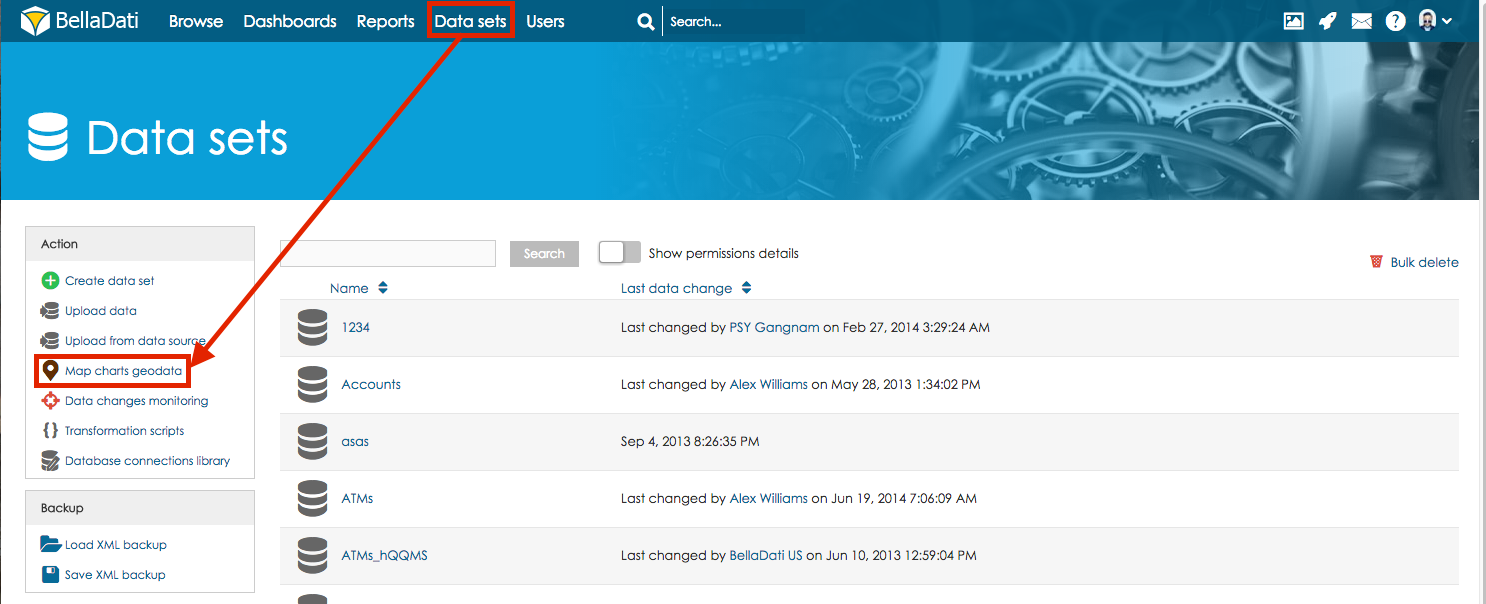
Available actions on Map charts geodata screen are:
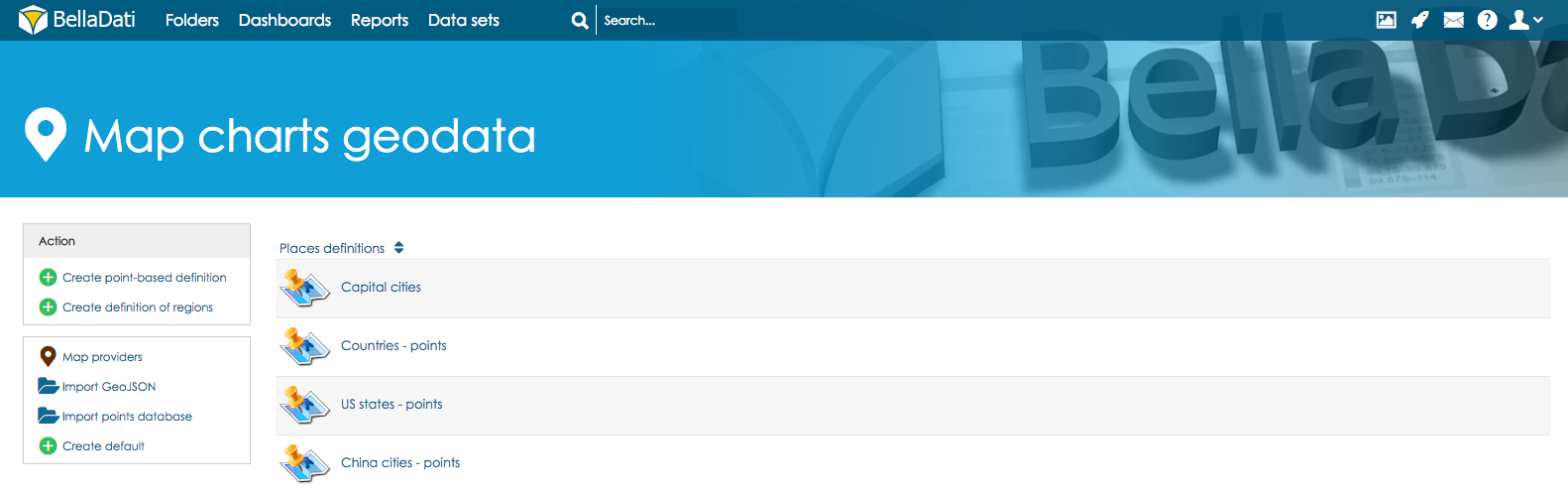
Your CSV file with GEO location points must have exact format on picture below. Please note the delimiter type and no blank spaces are accepted. Each GEO point is defined by its latitude and longitude coordinantes. You have to define associated drill-down values to match drill-down members in the report view. You can associate more drill-down values to single GEO point definition. Upper and lower case are distinguished (eg. New York, new york, NY are different values).
This picture includes GEO POINTS for streets of Chicago city as following - Street Name, longitude, latitude (longitude and latitude exactly in this order) |
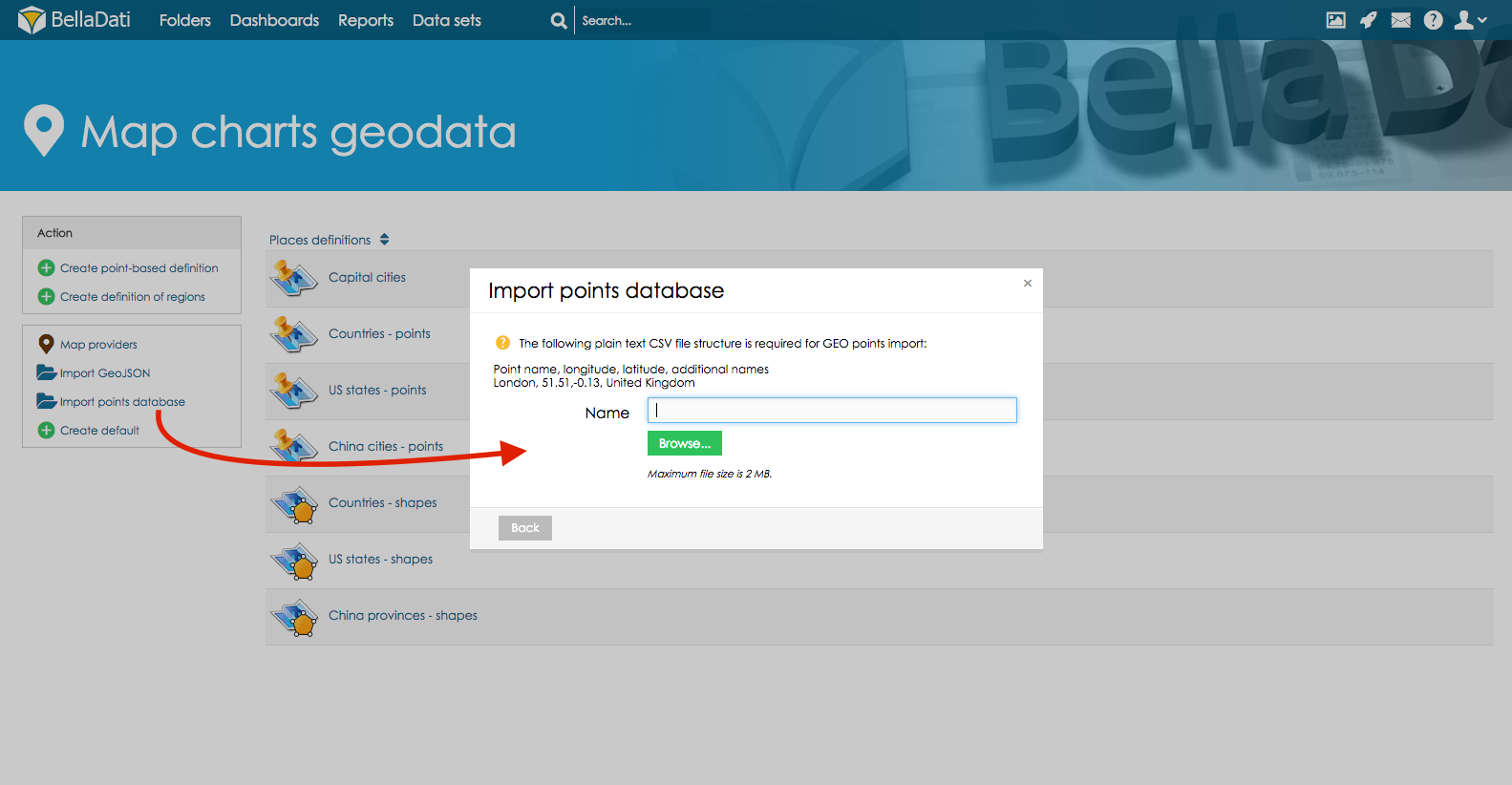
On the screen of the particular GEO points definition user can edit following parameters
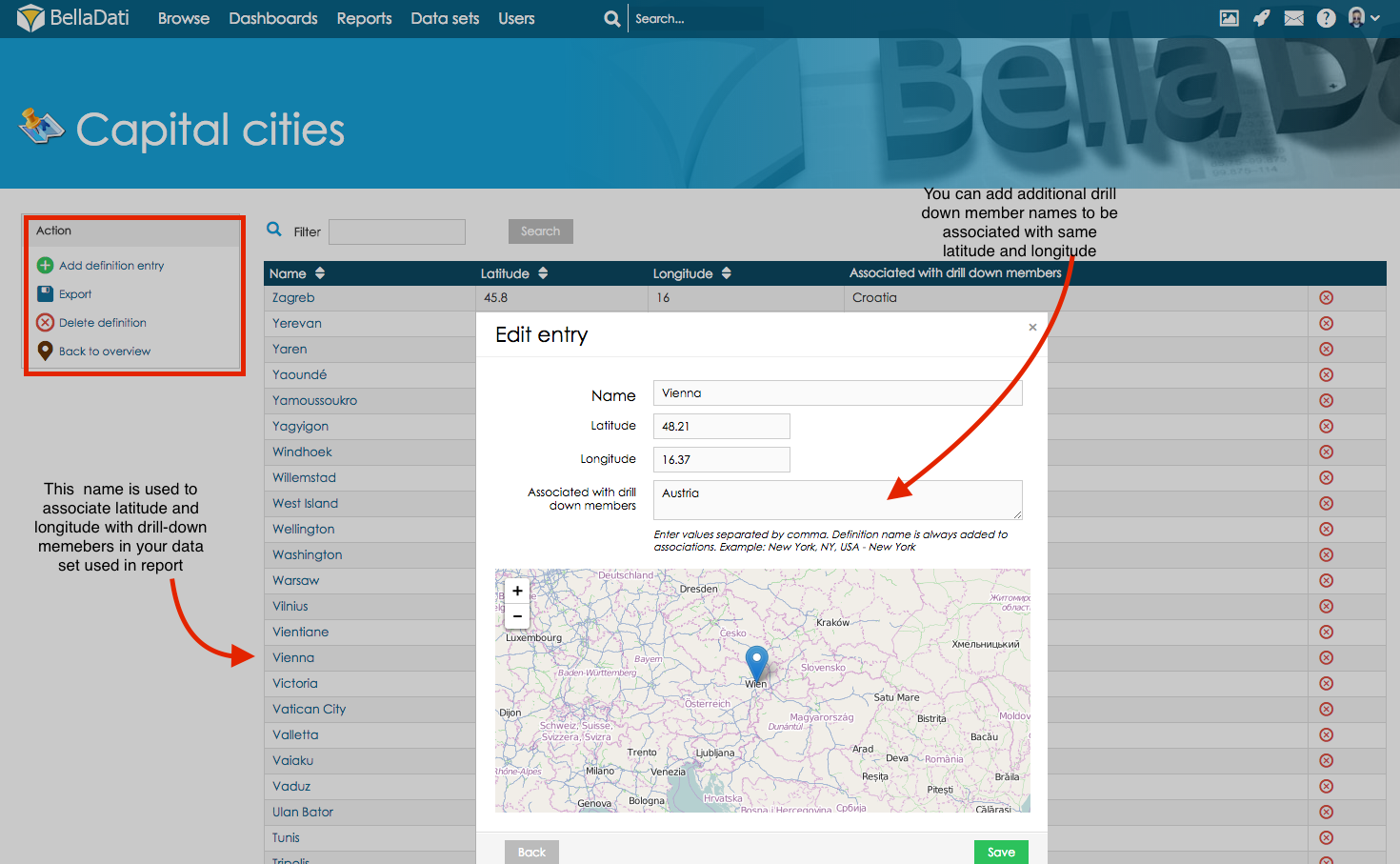
Name of the GEO point will be associated with drill-down members in your data set used to create new map in report. Using Associated with drill-down members section you can associate latitude and longitude as well with other drill-down member. Example - City of Vienna has got associated latitude and longitude in Geo Points definition. If your data set includes as well state Austria. You can define it in Associated with drill-down members section and same latitude and longitude will be associated with Austria. |
Include the GEO point definition in the regular data import mapping the longitude/latitude to the GEO Point attribute type. But if you need to use Show details for option during creating new maps in report import GEO data trough Map Charts Geo Data section as described below. |
Each GEO region is defined by three or usually more points specified by latitude and longitude coordinantes. Standardized GeoJSON format is supported to simplify importing these definitions. You have to define associated drill-down values to match drill-down members in the report view. You can associate more drill-down values to single GEO region definition. Upper and lower case are distinguished (eg. Canada, canada, CAN are different values).
Following parameters are manageable for GEO regions:
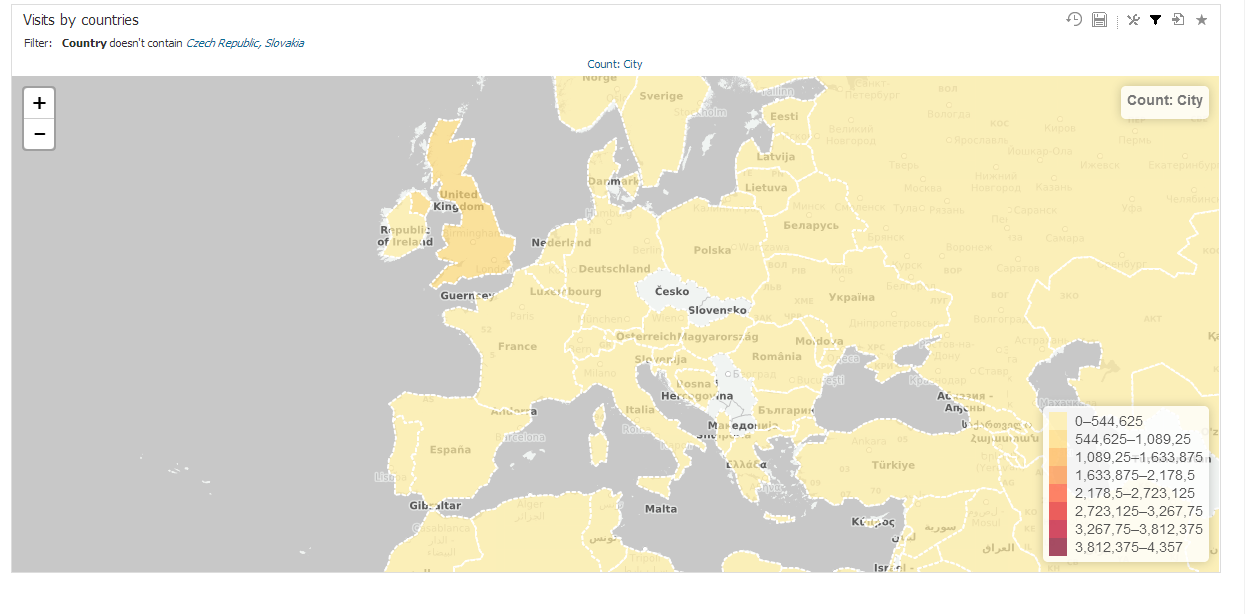
Custom map providers are supported. You can add your own map provider to use in map charts.
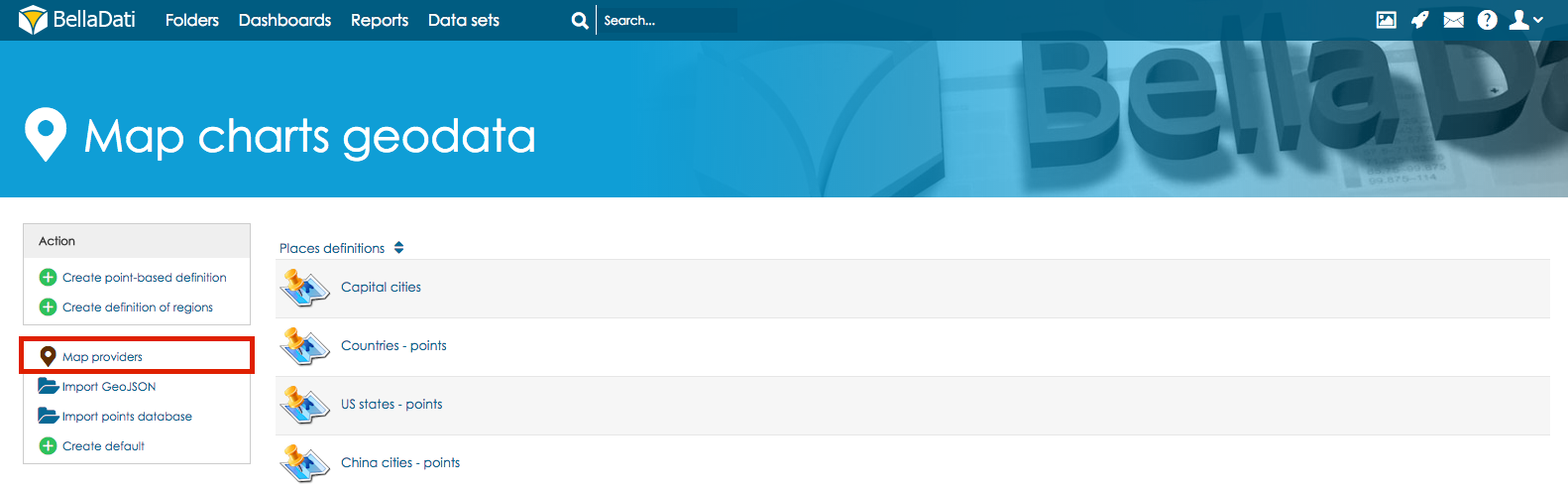
2. Click on New map provider. In the popup window name your map provider and paste its URL.
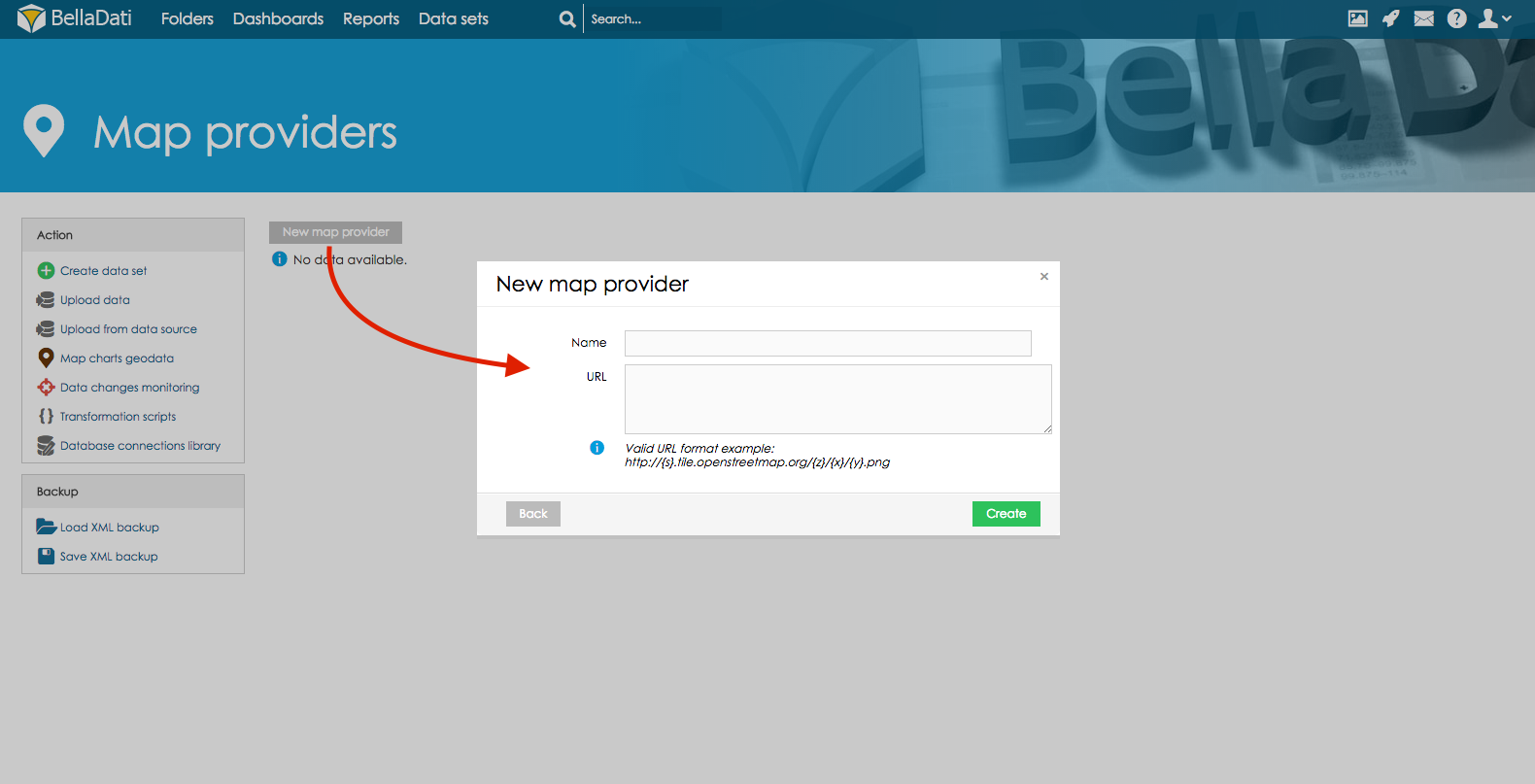
Follow the valid URL format example using the OSM standard. You can refer to OpenStreetMap wiki for more information (section "Tile servers"). In case you are using only one server, parameter {s} is not used. |
Own map tile server is very resource-demanding and requires powerful server with big storage. In most cases it is better to use default map provider. |
We suggest using this tutorial for installing and configuring your map tile server. It is compatible with Ubuntu (tested on version 14.04). More info can be found here:
Maps can be downloaded from these links:
After successful start of server, copy the URL (or IP adress) and paste it in BellaDati in correct format (see Map Providers above)