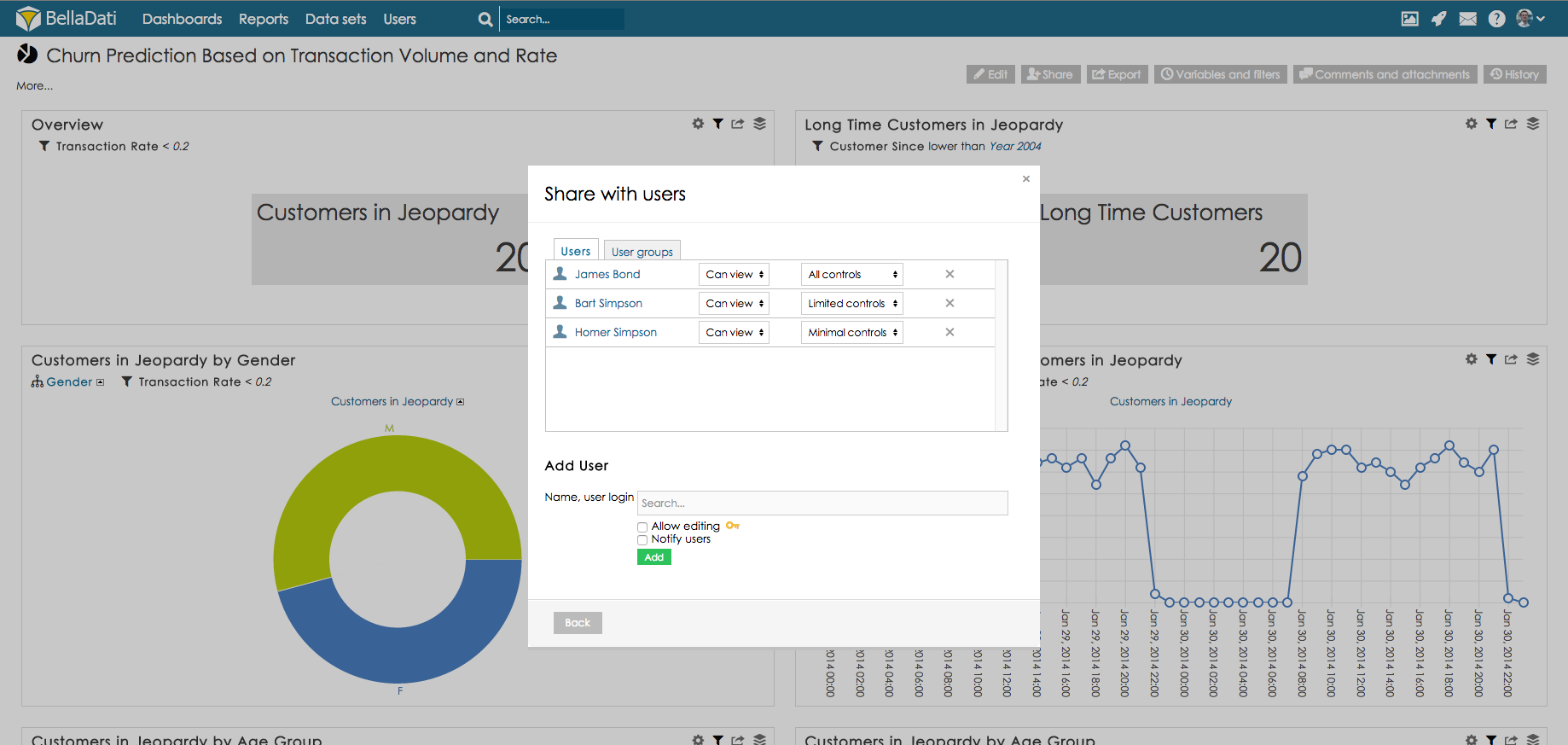
Data set sharing functions are only available for the owners of the particular report. |
Report sharing functions allows you to perform following actions:
When you are setting up report sharing for individual users or user groups, please distinguish following two access levels :
Users with full access can manage the report in the same way as it's owner except sharing settings or complete removal. |
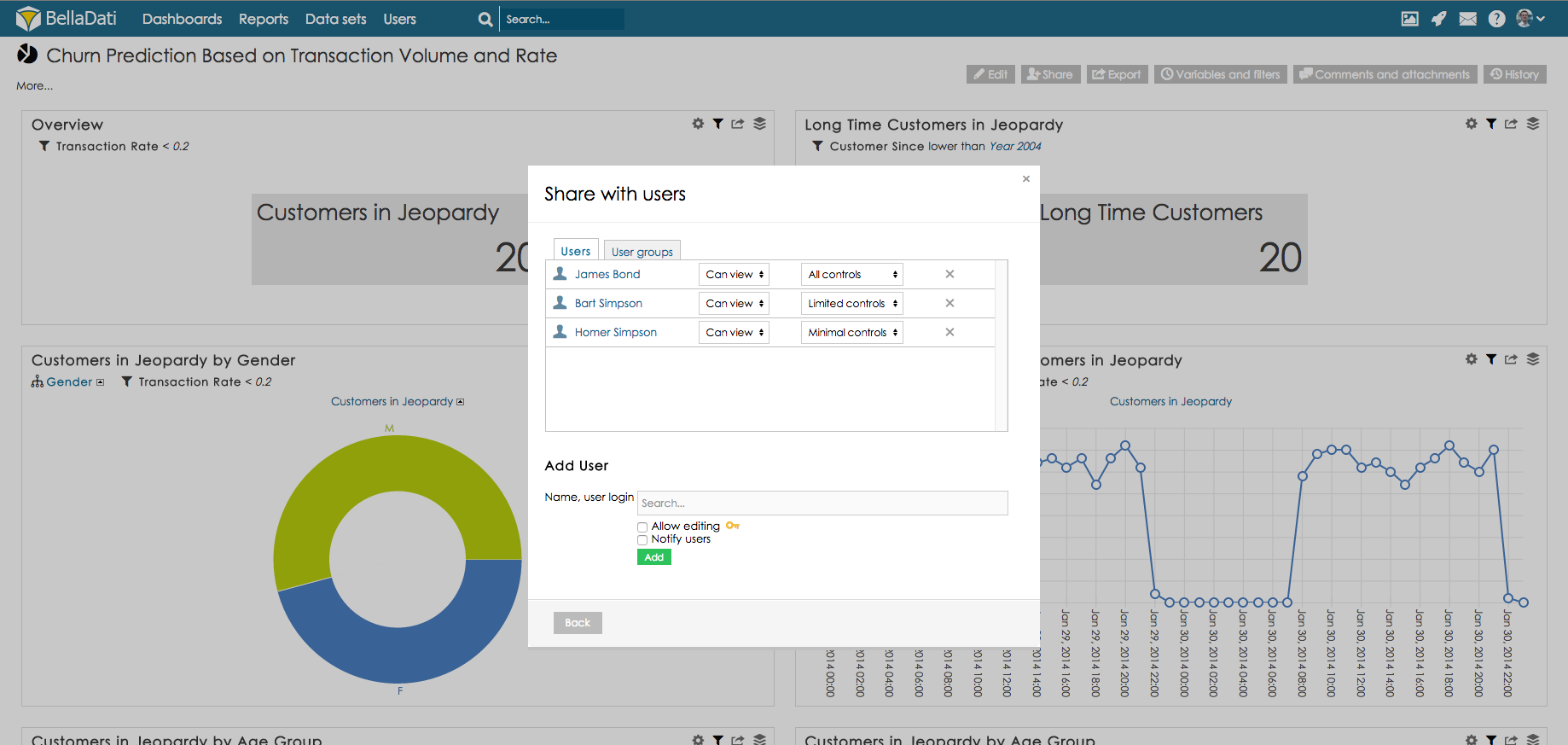
BellaDati also allows you to share multiple reports with users and user groups.
You can find bulk sharing in the Reports list. To share multiple reports:
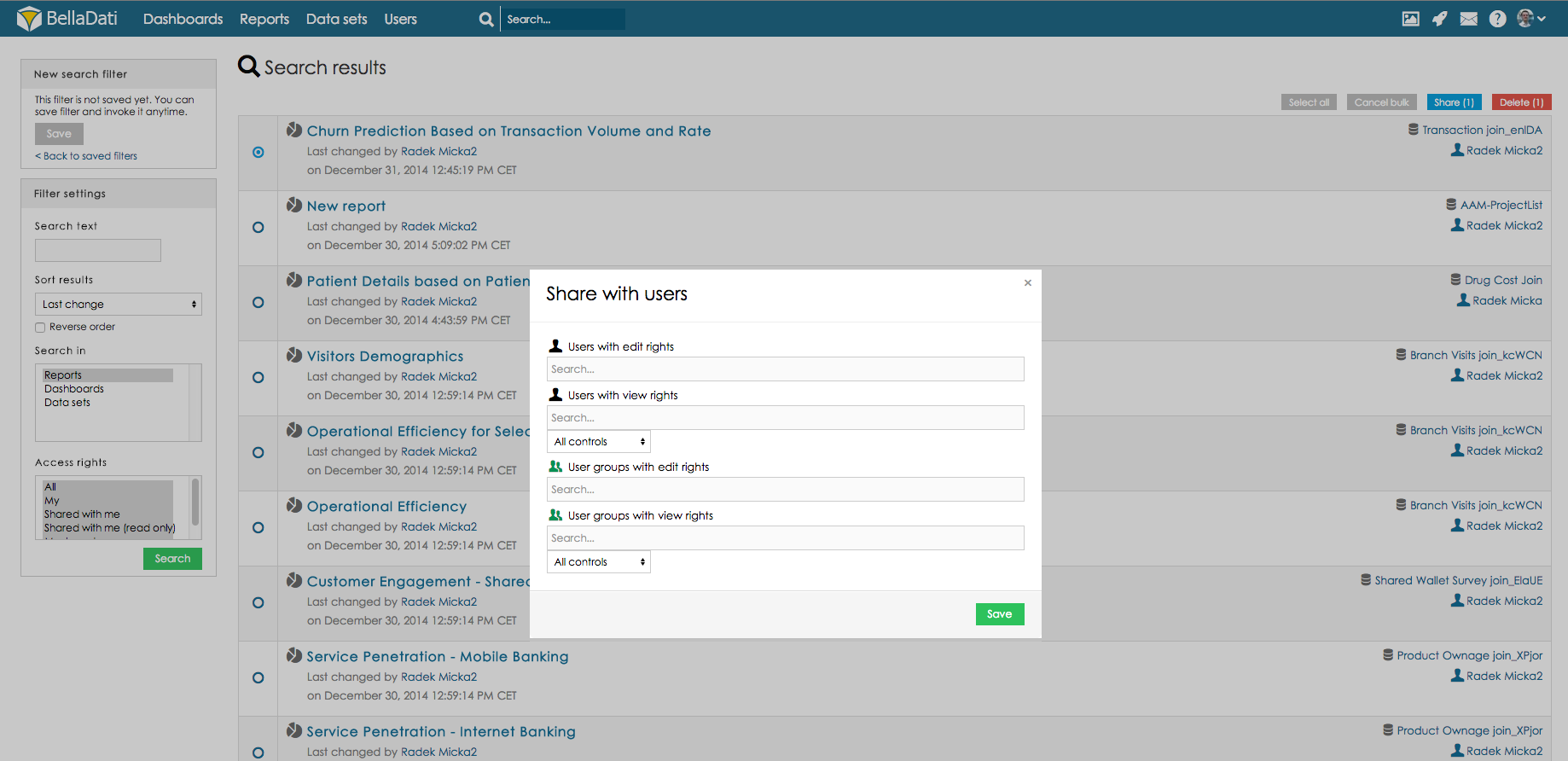
BellaDati also allows you to create report groups which can simply used for sharing of the reports with users or user groups.
Only report owner is allowed to add report to the report groups. |
Point to the Reports in main menu on the top of the screen and click "Report groups" item which will appear.
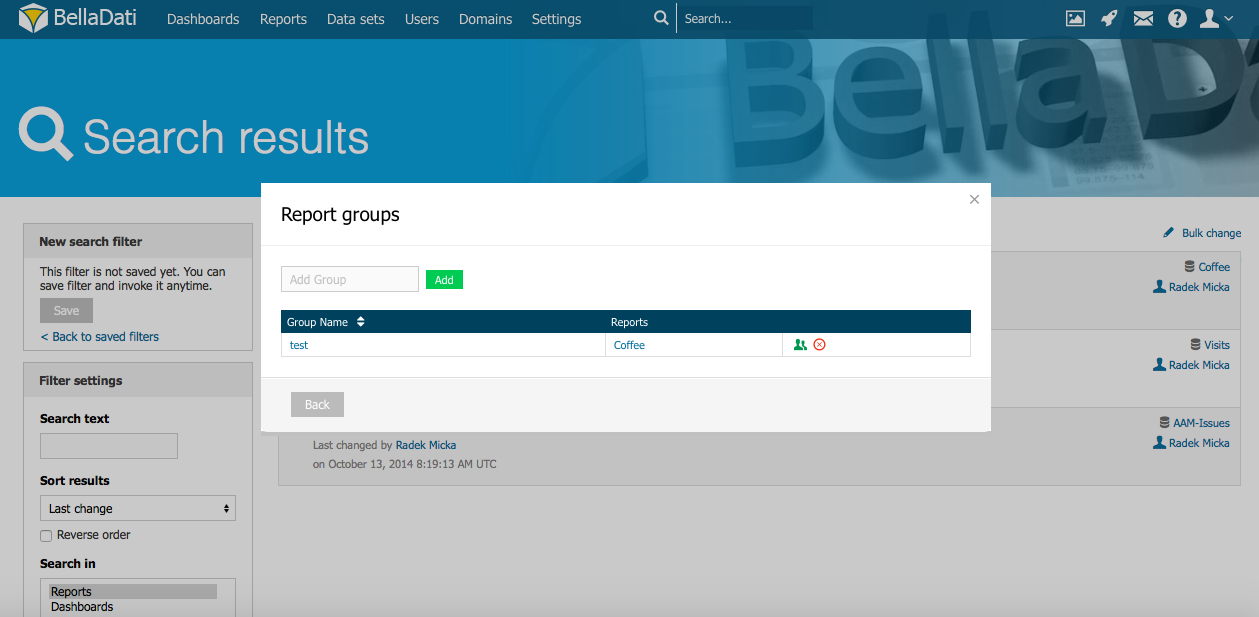
BellaDati also allows you to see the list of reports with users and user groups the report is shared with. The list contains separate columns for report owner, report editors, read-only users, group editors, read only groups.
Only Domain administrator is allowed to access the Sharing console. |
You can find Sharing console in the Users section. To access Sharing console:
To change the sharing settings click button Edit for selected report.
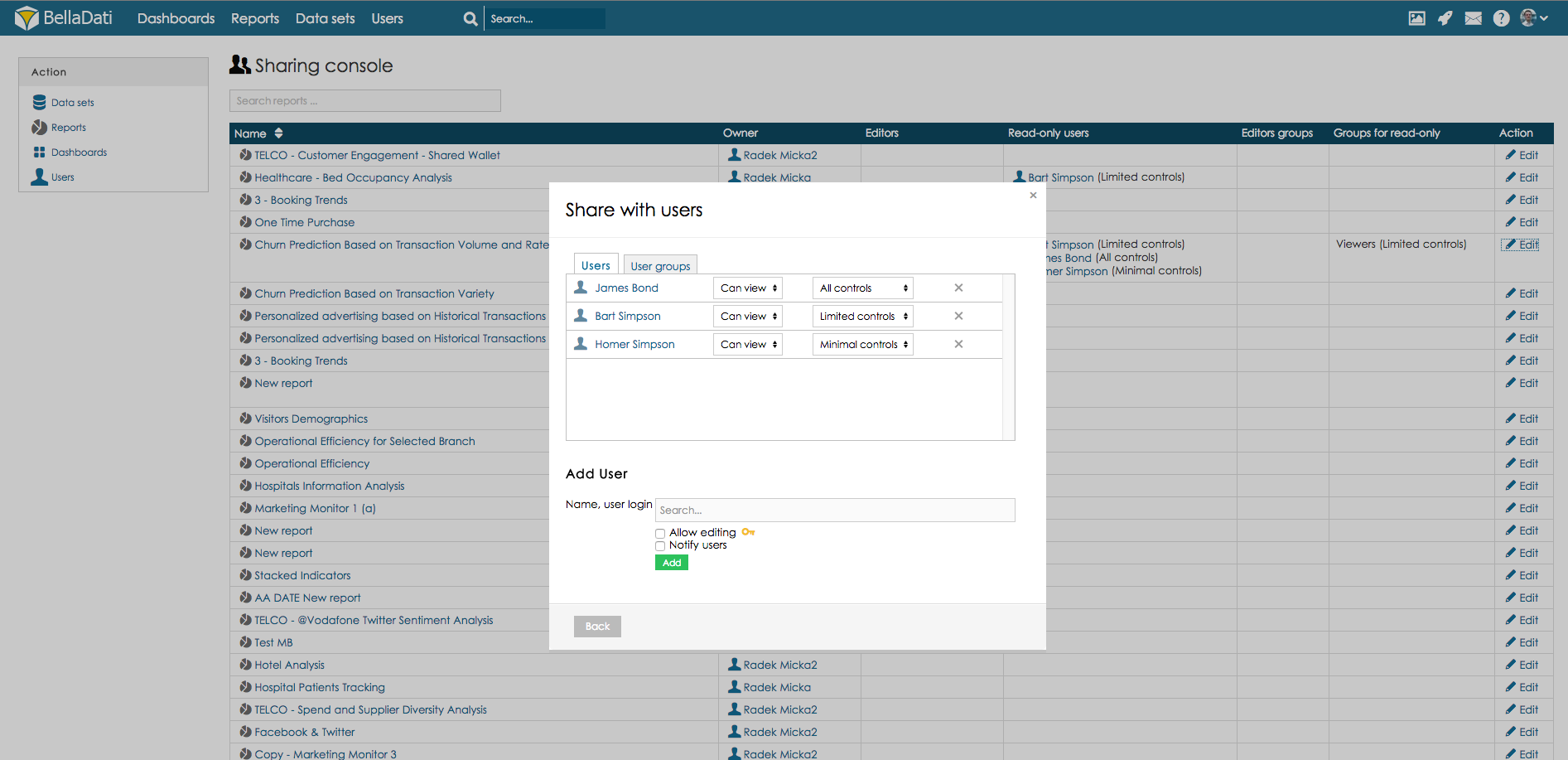
Report can be also shared with all the users in the domain. Go to Sharing console, choose tab Global permissions and change the selection so the green icon is displayed.
This report is now available for all the users in the domain (view access).
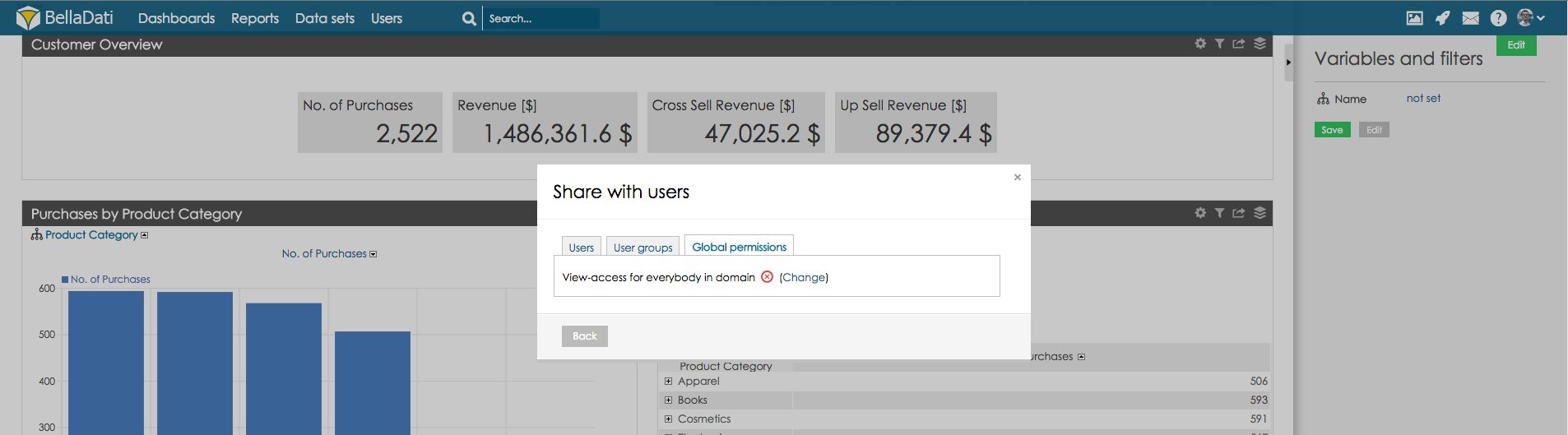
As advanced way to share the report, you can use the option to share your dashboard using an alias. By using this alias, user will be able to access the report.
Report needs to be shared with user (or user group) who is accessing it. |
In order to create report alias:
Alias needs to be unique in the environment. |
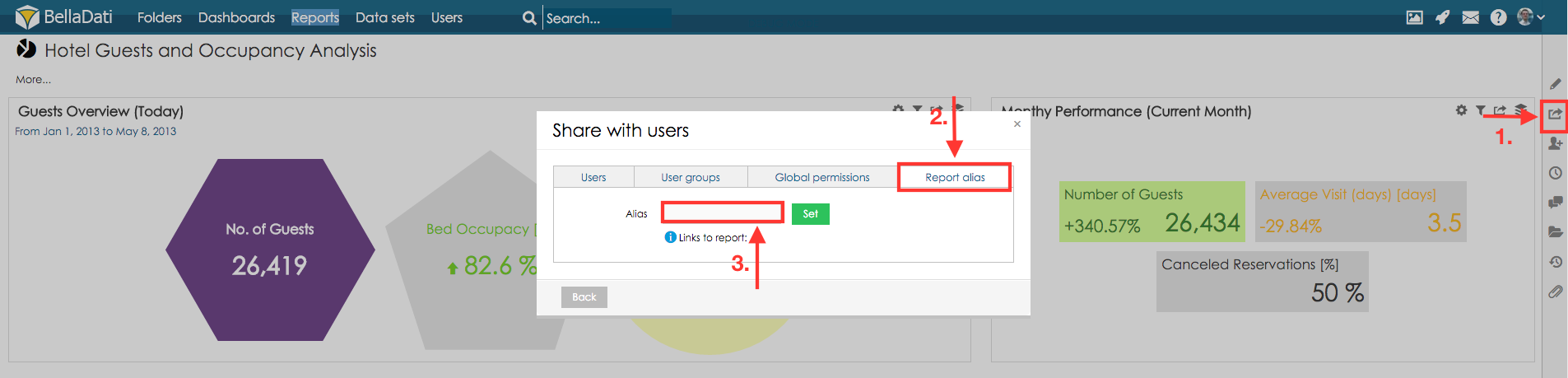
To access the report use newly displayed link (relative path is /bi/reports/alias)
As another way to share the report you can allow public access to the report. Report shared in this way will not display the top menu and view controls. This report will be shared publicly with everyone who has link to this report.
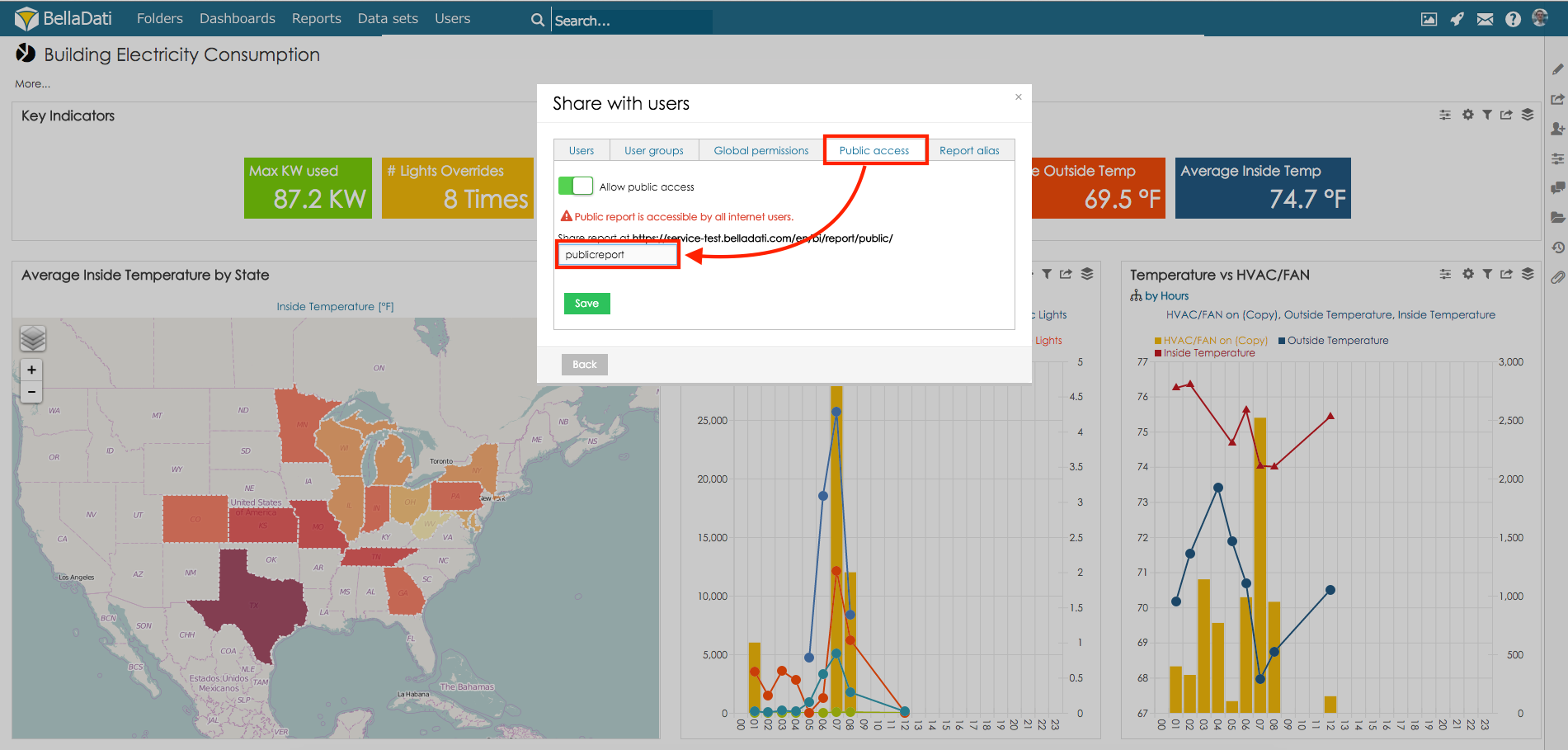
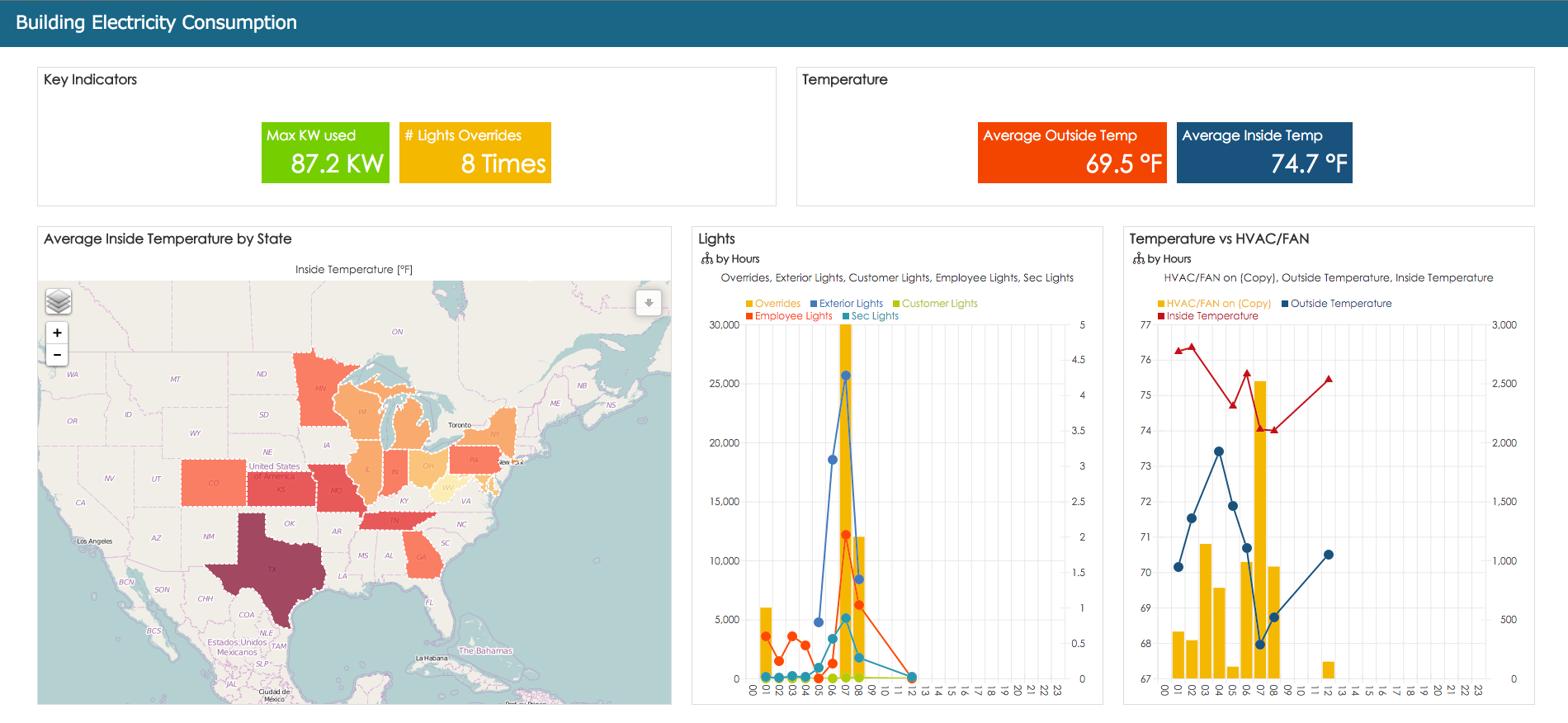
Next Steps | Related content | |
|---|---|---|
|