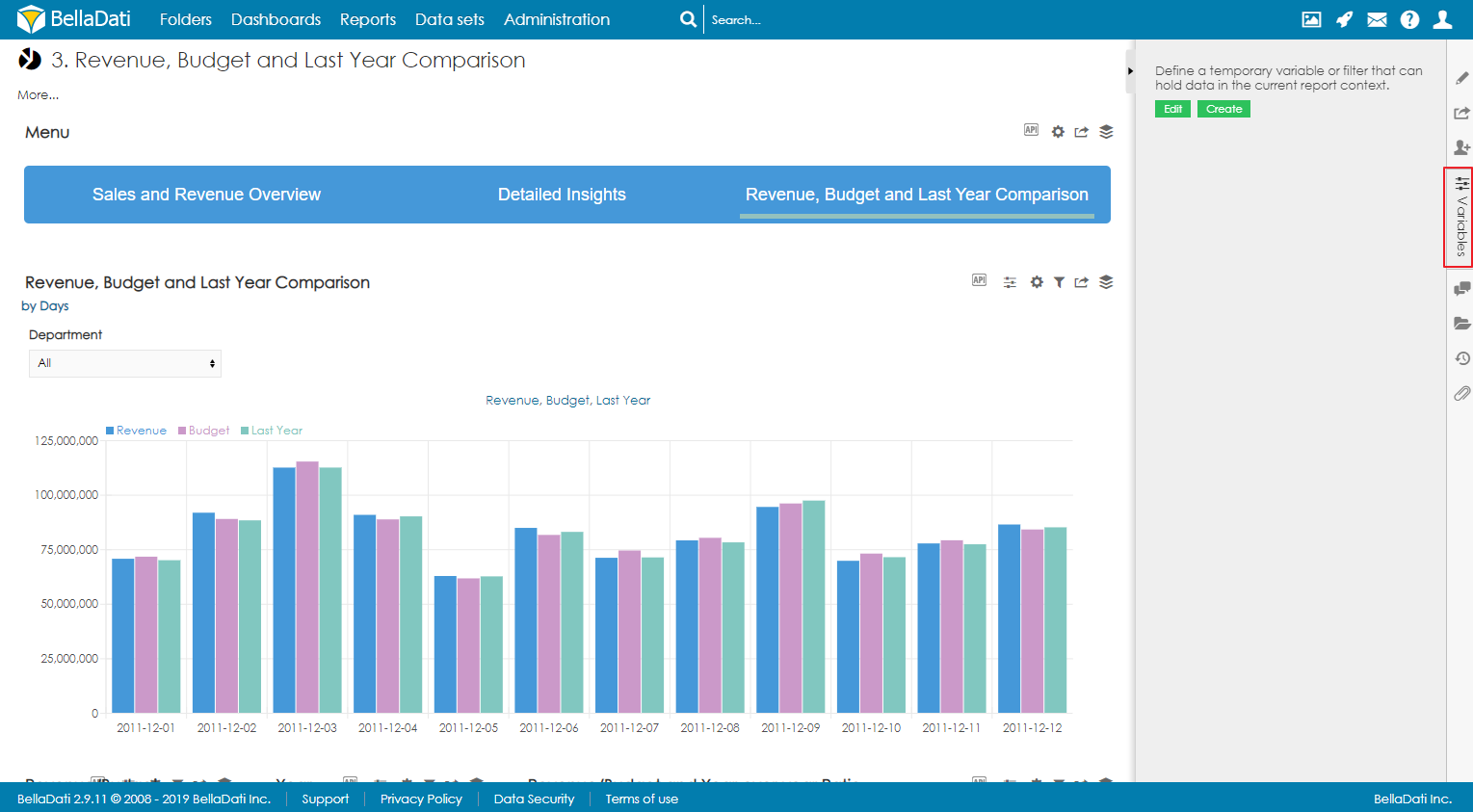
Report filters are used to modify the content of the whole report. Multiple filters can be displayed in the sidebar or directly in the report as a special type of view. Each filter can have different functionality and appearance.
Only report author or report editor can create report filters and set their default values. Every other user that has access to the report, can only change report filter values. |
To create a new filter, open the Variables sidebar.
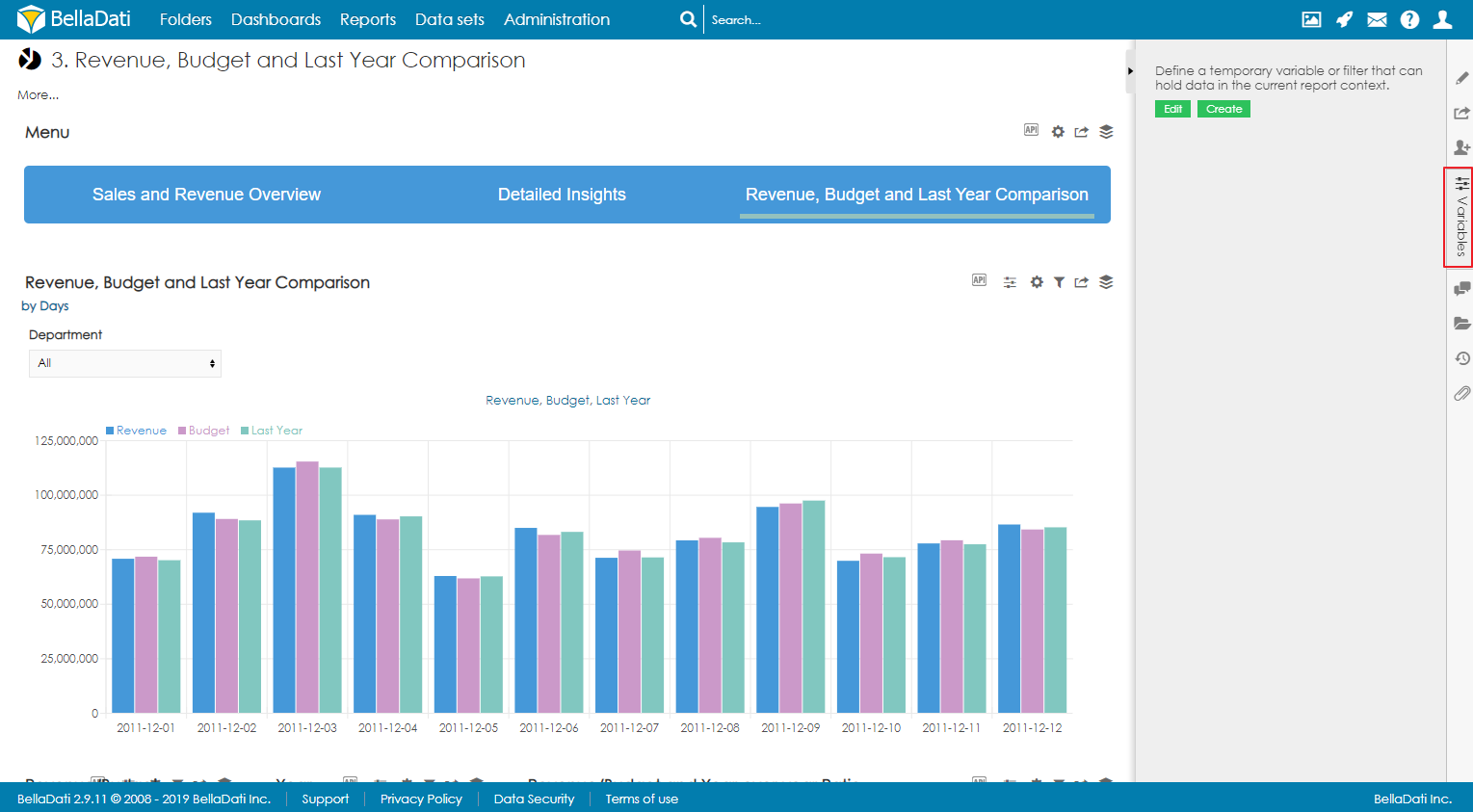
You can use 2 approaches when creating filters:
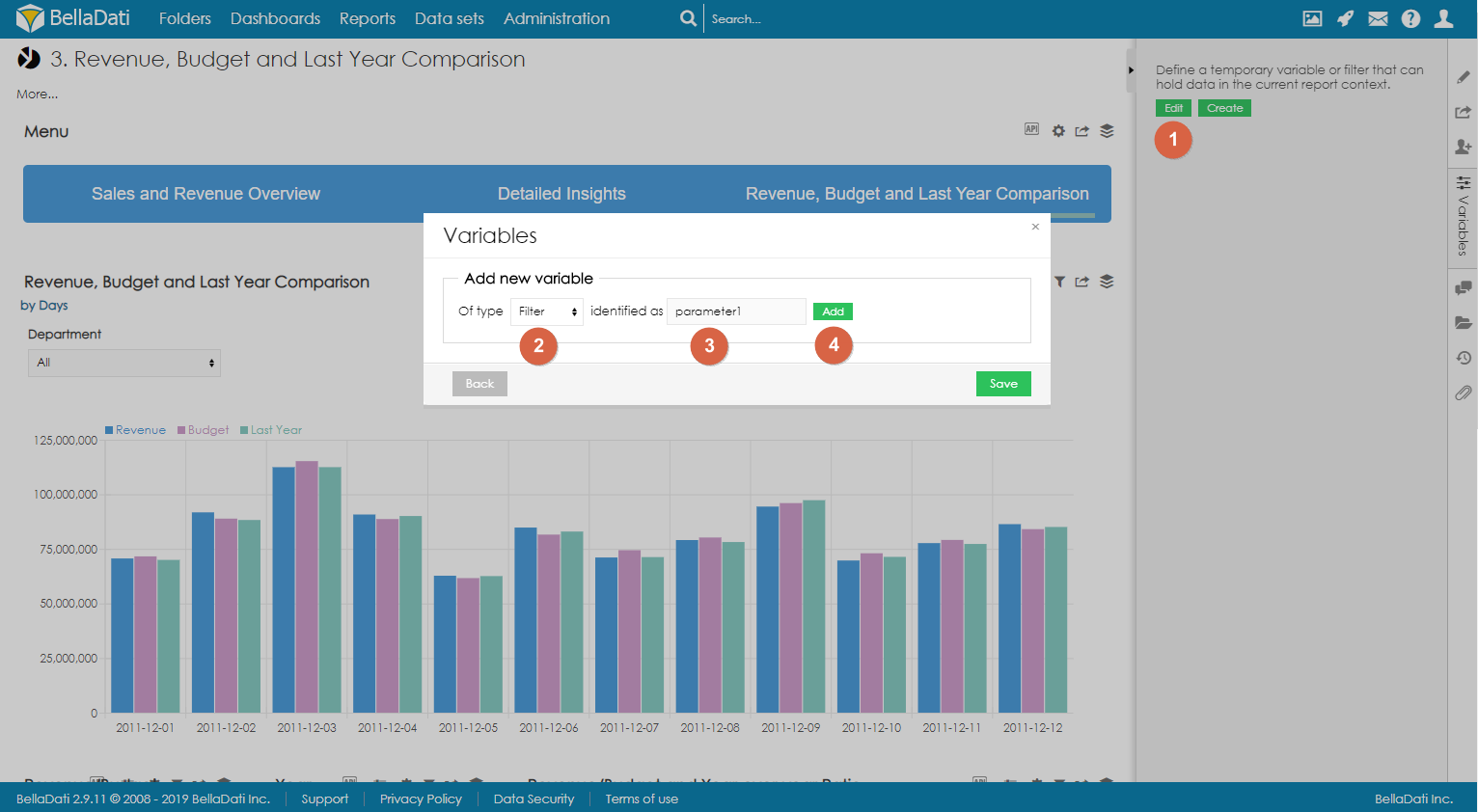
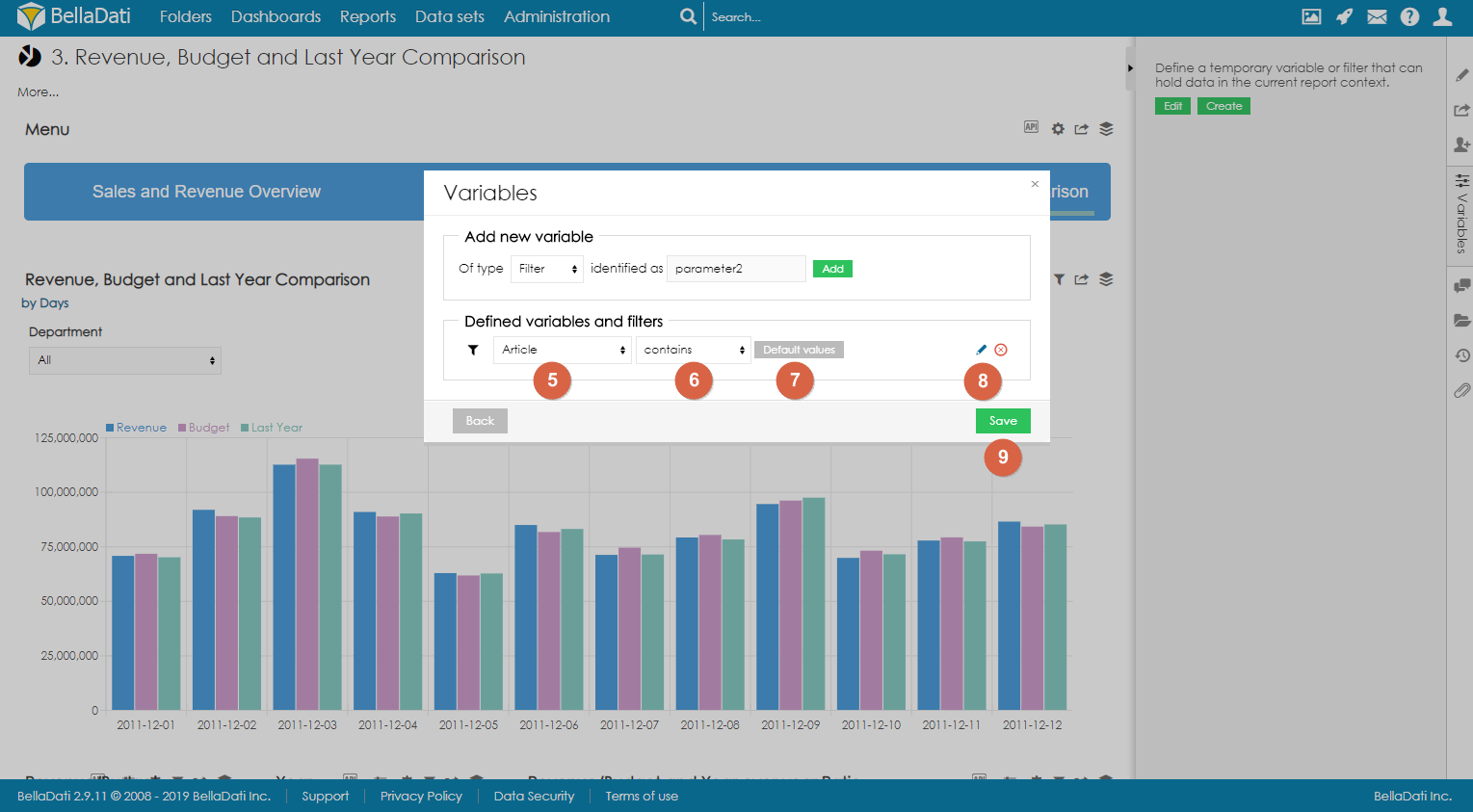
To set one or more default values, click on Default values and select values which should be used as default. These values will be preselected when the user opens the report for the first time or when the user resets the filters.
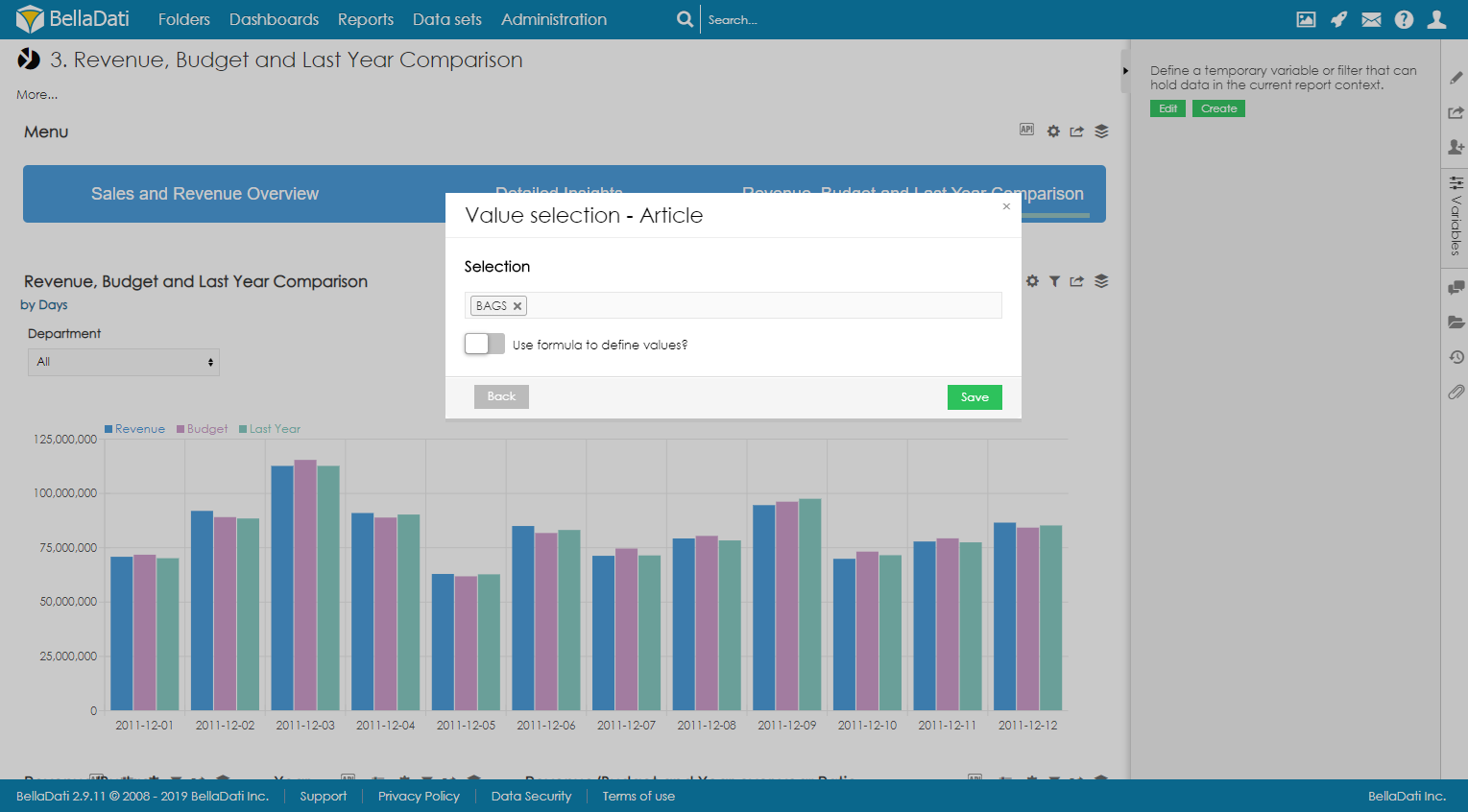
Available since BellaDati 2.9.11. |
It is possible to dynamically calculate the default value. Expected return type is Array or single value, e.g.: [ 'abc', 'def' ] or 'abc'.
Example
def array = [] array << 'East' array << 'South' |
For date attributes, it is possible to configure the date value as day, week, month, quarter or year.
By enabling the option Use relative dates, the users can set the default value dynamically by using relative dates. Following relative dates are available:
| Relative date | Actual value |
|---|---|
| now | Current day |
| actualDay | Current day |
actualWeek | Current week (first day of week) For example, actualWeek selected on 21.9.2010 represents date 20.9.2010 (Monday of this week in calendar) |
| actualMonth | Current month (first day of month) For example, actualMonth selected in 21.9.2010 represents date 1.9.2010 |
| actualQuarter | Current quarter (first day of quarter) For example, actualQuarter selected on 21.9.2010 represents date 1.7.2010 |
| actualYear | Current year (1st January of current year) For example, actualYear selected on 21.9.2010 represents date 1.1.2010 |
| availableFrom, availableTo | Represents the first and last available date entry |
Relative and absolute date can be adjusted by operators using this syntax: date +|- n[d|w|m|q|y], where n is integer, d represents day, w represents week, m represents month q represents quarter and y represents year. We can for example define time in this way: actualyear + 2m -4d. Today is 21.9.2010, so this value represents 1.1.2010 + 2 months - 4 days, which means date 25.2.2010.
| Modifier | Value |
|---|---|
| d | days |
| w | week |
| m | month |
| q | quarter |
| y | year |
Basic settings allow you to change filter Name, Code, and Description.
| Available since BellaDati 2.9.19 |
It is possible to manage if the filters are mandatory to have values to display the data. If the option Required is on, no data will be displayed in the reports till the filter value is NULL. This will be highlighted with red color filter name. Name of filter will be postfixed with * sign.

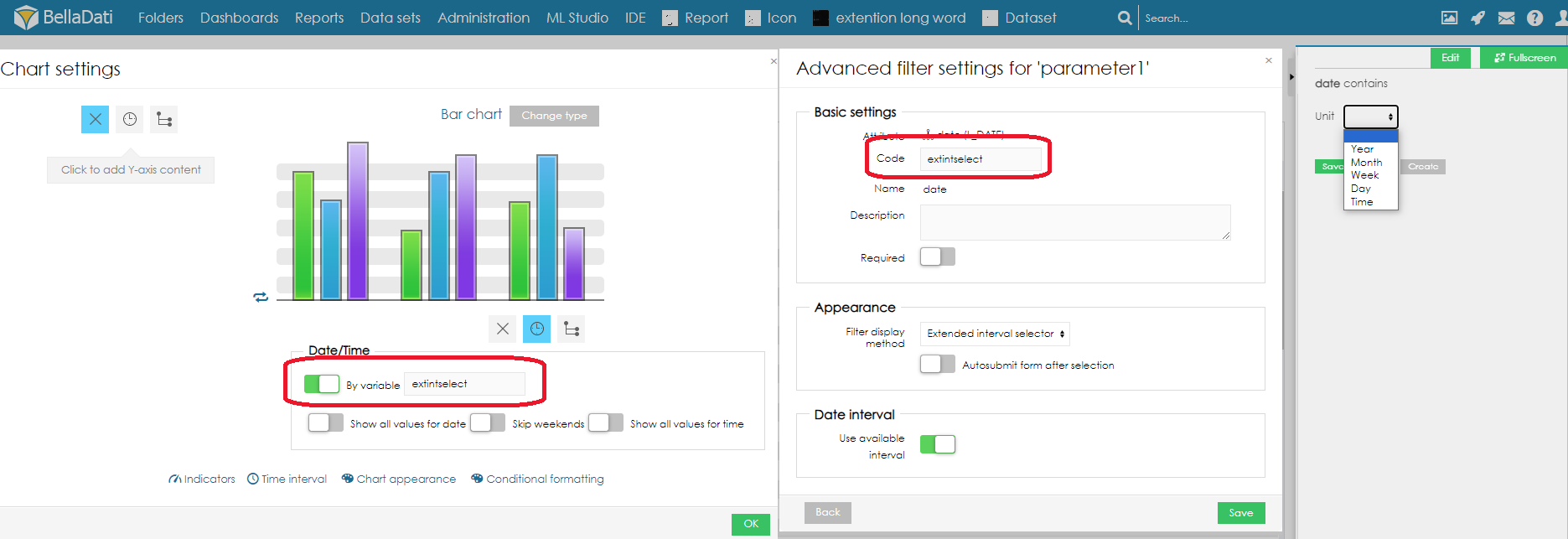
The following date aggregations will be set in the view
| Unit filter | Available selection (filter) | Date aggregation (chart) |
|---|---|---|
| Year | Year from - Year to | Year |
| Month | Month | Month |
| Week | Day | Day (Last 7 days before the selected day are displayed) |
| Day | Month | Day |
| Time | Day | Hours |
Section Additional filters allows you to create multi structure filters - if user selects one option in top level filter, additional filter will display only values which are available (associated) with previously selected value. You can continue to section dedicated to Additional filters.
Additional filters can be also displayed in Discovery mode - associations between selected attribute members are marked directly in filters.
Users can change the order of filters by clicking on the small arrows next to the edit icon.
Selected values can be reseted by clicking on the button Reset. This will reset all filters in the report.
Since BellaDati 2.9.11, it is also possible to reset individual filters by clicking on reset icon next to the filter name.