
BellaDati can import data and files from Amazon S3.
Files metadata are saved to the data set and files can be saved to the BellaDati Media gallery.
From Data Source Connectors page select S3.

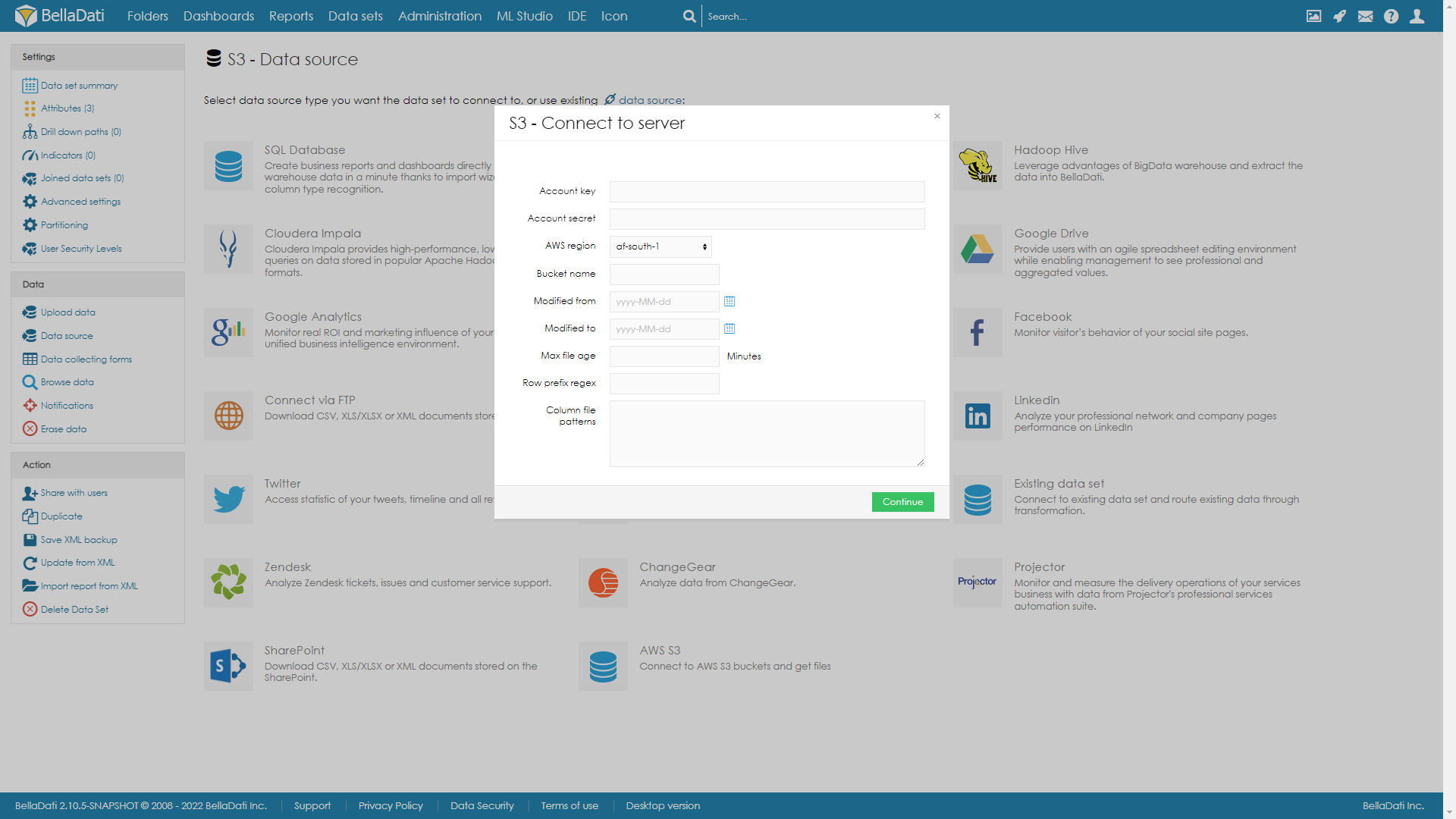
Provide your unique Account key
Provide your unique Account secret
Choose AWS region what has your bucket is assigned to
Provide with your Bucket name
You can select time interval Modified from-to. If data were modified in this time interval, they will be used in import
You can also use relative timing with Max file age in minutes old.
Row prefix regex defines according to what format, should rows be downloaded. For example "\.json$" will search for all files that ends with .json
Column file patterns defines according to what format, should columns be downloaded. Each column regex should be on new line. For example ^A.*\.json$ and ^B.*\.json$. This will download jsons starting with A on first column, and starting with B on second column.
S3 connector loads the list of JSON files based on the connection parameters
In order to get the new data from the related JSON files, add a new column to the Import settings. And define the following transformation script:
getS3JSON(1) |
This script will load JSON data from the related file.
For saving the data from the loaded JSON element, there should be created a new column in the import settings. The element value will be loaded by using the following transformation script (this script will load the value from JSON element "camera_id"):
getS3JSON(1).get("camera_id") |
You can set permissions for your for whole S3 or even for specific bucket.
Create new Policy under IAM. You can use this dummy policy. In Resource instead of ARN_CODE add your ARN
{
“Version”: “2012-10-17",
“Statement”: [
{
“Effect”: “Allow”,
“Action”: [
“s3:Get*“,
“s3:List*“,
“s3:Describe*“,
“s3-object-lambda:Get*“,
“s3-object-lambda:List*”
],
“Resource”: “ARN_CODE”
}
]
} |