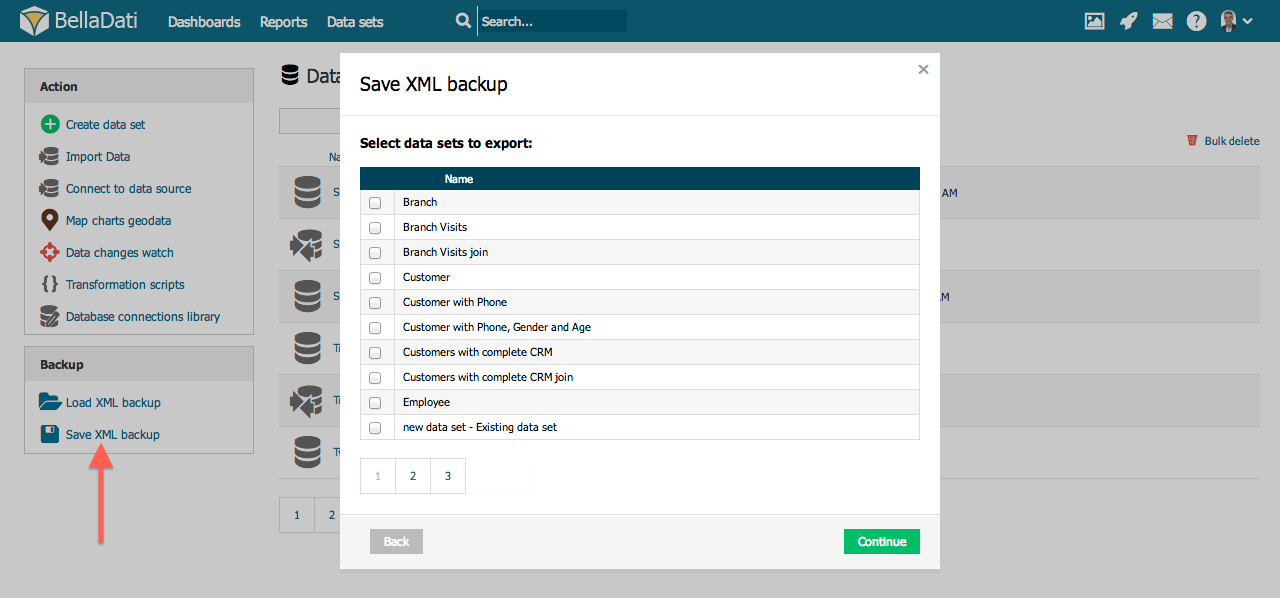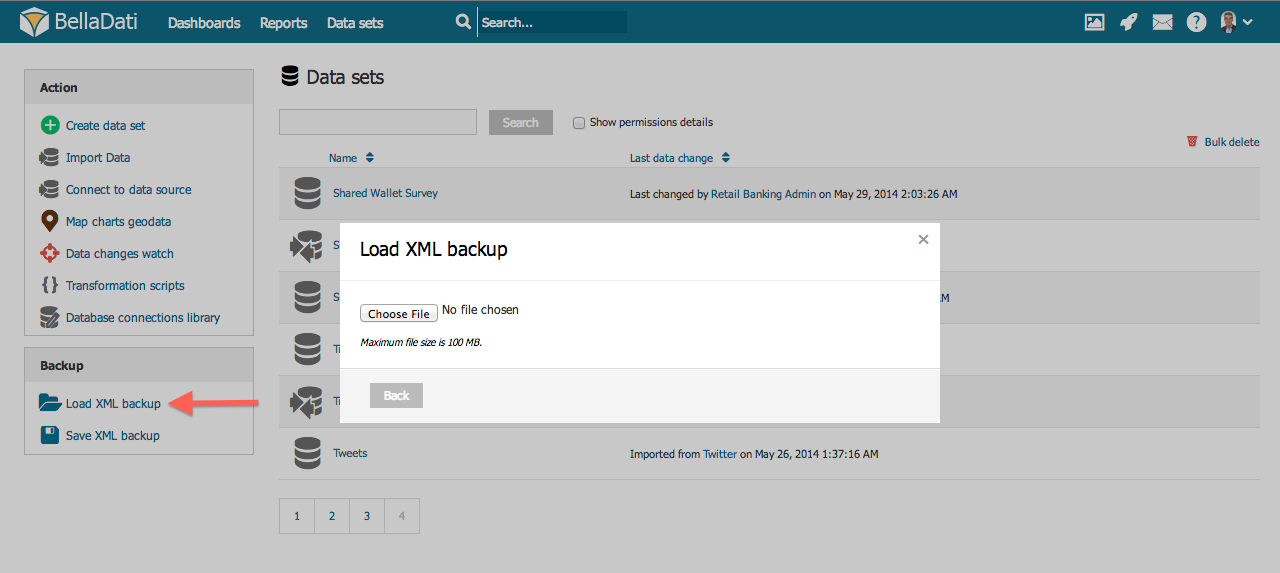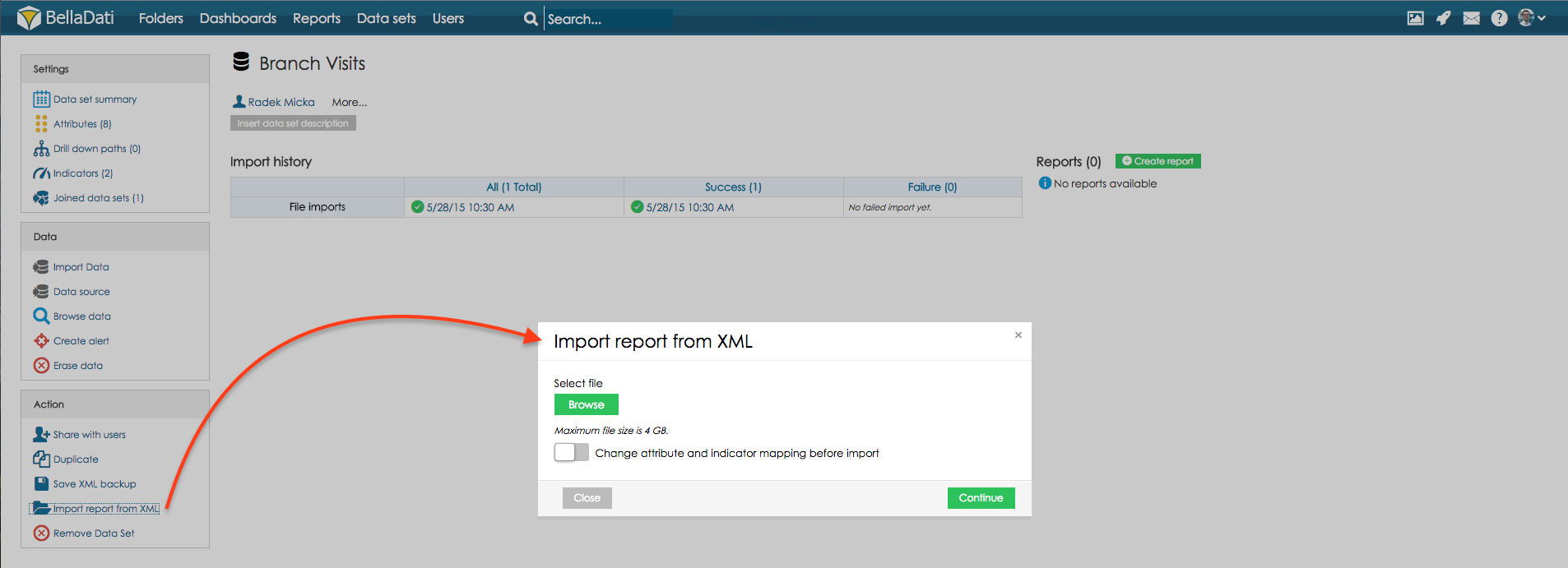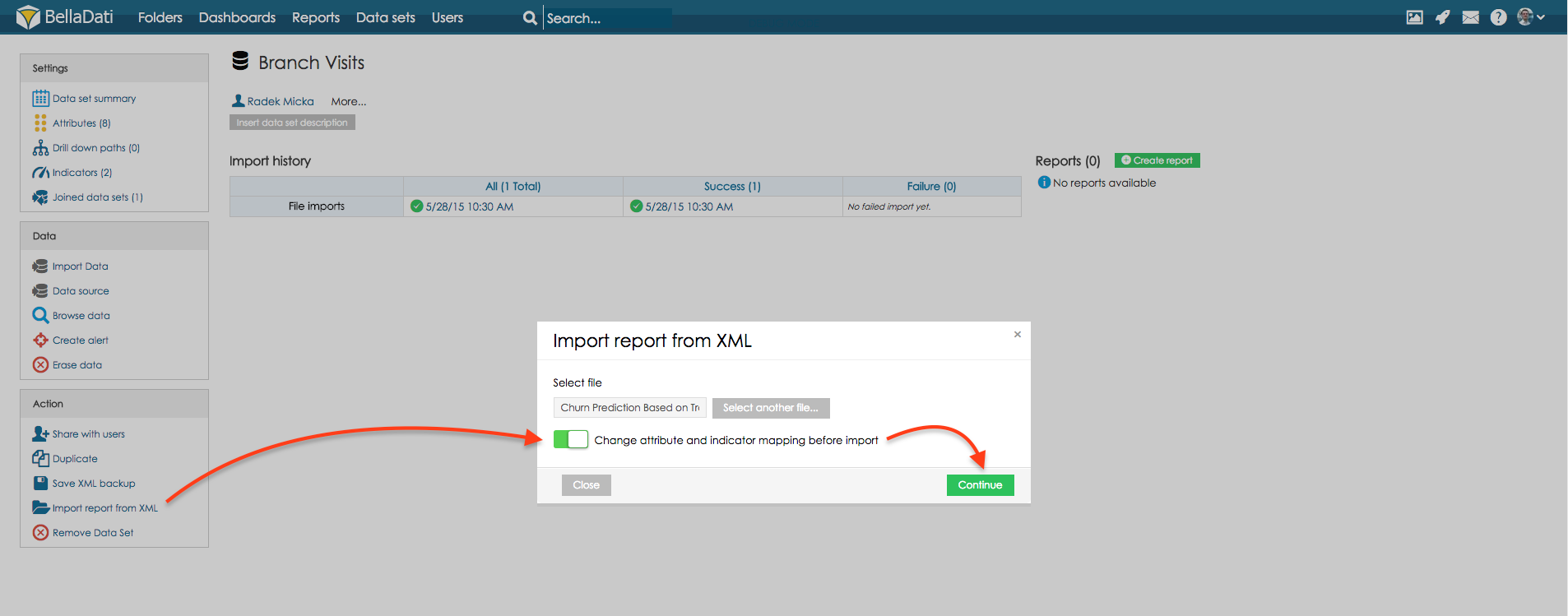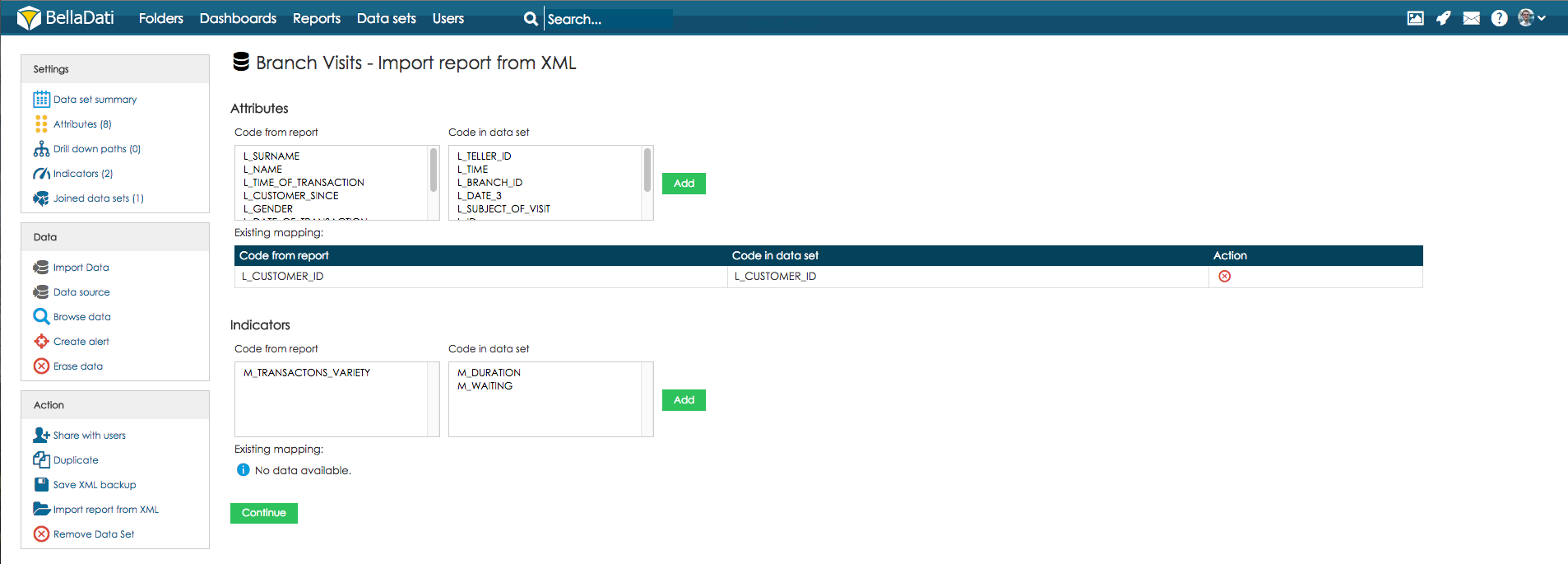Page History
| Sv translation | ||||||||||||||||||
|---|---|---|---|---|---|---|---|---|---|---|---|---|---|---|---|---|---|---|
| ||||||||||||||||||
This function allows you to backup existing structures in BellaDati and migrate them to another instance (ege.g. from Cloud to On-Premise). There are two three types of BellaDati structures structure backup:
The following structures are included in this backup:
Exporting XML Structure
Importing XML StructureA wizard is available during XML structure import. The preview of imported data sets and report parameters is displayed.
Several checks are performed during XML structure import:
You can manually exclude some data sets and reports from the imported XML structure.
Importing bulk XML structureA wizard is available during bulk update from XML structure. The preview shows automatically assigned dataset for XML update. If name of dataset is not found, use will have possibility to assign it manually. Importing reportOpen data set on which imported report was created. Select option Import report from XML to display import wizard. Select XML file with report export and click Continue to import report.
Importing report based on different data setOpen data set to which the report will be imported. Select option Import report from XML to display import wizard. Select XML file with report export, select option Change attribute and indicator mapping before import, click button Continue to proceed to mapping options. Map existing attributes and indicators from the report to attributes and indicators from the data set. To do this, select attribute (or indicator) code from the column and relevant code from the data set. By clicking the Add button Add, there a reference is created reference between these two codes. When there is created reference After references are created for all the attributes and indicators from the report, click the Continue button Continue to import the report. Tutorial videowidget | url |
| HTML |
|---|
<iframe width="560" height="315" src="https://www.youtube.com/ |
embed/WhmIWKNsiKY" frameborder="0" allow="accelerometer; autoplay; encrypted-media; gyroscope; picture-in-picture" allowfullscreen></iframe> |
Next Steps
| Sv translation | ||||||||||||
|---|---|---|---|---|---|---|---|---|---|---|---|---|
| ||||||||||||
Táto funkcia Vám umožní zálohovať si existujúce štruktúry do BellaDati a preniesť ich do ďalšej relácie (napr. z Cloud do On-Premise). Existujú dva typy záloh:
V tejto zálohe sú zaradené nasledujúce štruktúry:
Exporting XML Structure
Import XML štruktúryImportom XML štruktúry Vás bude navigovať sprievodca BellaDati. Sú v ňom zobrazené náhľady importovaných skupín dát, reportov a ich nastavení.
Počas importu vykoná aplikácia niekoľko kontrol:
Z importu môžete manuálne vylúčiť niektoré skupiny dát a reporty.
Tutoriálové videowidget | url |
| HTML |
|---|
<iframe width="560" height="315" src="https://www.youtube.com/ |
embed/WhmIWKNsiKY" frameborder="0" allow="accelerometer; autoplay; encrypted-media; gyroscope; picture-in-picture" allowfullscreen></iframe> |
Kam ďalej
| Sv translation | |||||||||||||||||||
|---|---|---|---|---|---|---|---|---|---|---|---|---|---|---|---|---|---|---|---|
| |||||||||||||||||||
この機能により、BellaDatiに既存の構成をバックアップし、他のインスタンスに移行できますに既存の構成をバックアップし、別のインスタンスに移行できます (例. : クラウドからオンプレミスへ)。 BellaDatiの構成バックアップには2通りありますの構造バックアップには2つのタイプがあります:
以下の構成はバックアップに含まれていますこのバックアップには以下の構成が含まれています:
XML構造のエクスポート
XML構造のインポートXML構成の取り込み中にウィザードが利用可能です。取り込まれたデータセットとレポートパラメーターのプレビューが表示されます。XML構造のインポート中にウィザードが利用可能です。インポートされたデータセットとレポートパラメーターのプレビューが表示されます。
XML構成の取り込み中にチェックが行われますXML構造のインポート中にいくつかのチェックが行われます:
インポートしたXML構造から一部のデータセットとレポートを手動で除外できます。取り込まれたXML構成からいくつかのデータセットとレポートを手動で除外できます。
レポートの取り込み取り込まれたレポートが作成されたデータセットを開いてください。XMLからレポートを取り込むオプションを選択し、取り込みウィザードを表示します。
XML構造体の一括取り込みXML構造体からの一括更新時に、ウィザードを利用することができます。プレビューには、XML更新のために自動的に割り当てられたデータセットが表示されます。データセット名が見つからない場合は、手動で割り当てることができます。 レポートのインポートインポートされたレポートが作成されたデータセットを開きます。 [XMLからレポートをインポート]オプションを選択して、インポートウィザードを表示します。 レポートをエクスポートするXMLファイルを選択し、[続行]をクリックしてレポートをインポートします。レポートの出力でXMLファイルを選択 し、続けるをクリックしてレポートを取り込みます。
異なるデータセットに基づいてレポートを取り込むレポートが取り込まれるデータセットを開きます。そしてXMLからレポートを取り込むオプションを選択し、取り込みウィザードを表示します。XMLファイルとレポートの出力を選択し、取り込み前にアトリビュトとインディケーターマッピングを変更オプションを選びます。続けるボタンを押し、マッピングオプションに進んでください。 異なるデータセットに基づいてレポートをインポートするレポートのインポート先のデータセットを開きます。 [XMLからレポートをインポート]オプションを選択して、インポートウィザードを表示します。レポートのエクスポートでXMLファイルを選択し、[インポート前に属性とインジケータのマッピングを変更]オプションを選択し、続行ボタンをクリックしてマッピングオプションに進みます。 レポートの既存の属性とインジケータを、データセットの属性とインジケータにマップします。そのためには、列から属性(またはインジケータ)コードを選択し、データセットから関連コードを選択します。 [追加]ボタンをクリックすると、これら2つのコード間に参照が作成されます。レポートからすべての属性とインジケータの参照が作成されたら、[続行]ボタンをクリックしてレポートをインポートします。レポートの既存のアトリビュトとインディケーターをデータセットのアトリビュトとインディケーターにマップします。そのためには、アトリビュト(またはインディケーター)コードをデータセットの列と関連コードから選びます。追加をクリックすることで、2つのコード間に参照が作成されます。レポートの全てのアトリビュトとインディケーターに作成された参照があるとき、続けるをクリックし、レポートに取り込んでください。 チュートリアルビデオwidget | url |
| HTML |
|---|
<iframe width="560" height="315" src="https://www.youtube.com/ |
embed/WhmIWKNsiKY" frameborder="0" allow="accelerometer; autoplay; encrypted-media; gyroscope; picture-in-picture" allowfullscreen></iframe> |
次に
次に
| Sv translation | ||||||||||||||||||
|---|---|---|---|---|---|---|---|---|---|---|---|---|---|---|---|---|---|---|
| ||||||||||||||||||
Mit dieser Funktion können Sie bestehende Strukturen in BellaDati sichern und in eine andere Instanz migrieren (z.B. von Cloud zu On-Premise). Es gibt zwei Arten von Backups der BellaDati-Strukturen:
Die folgenden Strukturen sind in dieser Sicherung enthalten:
XML-Struktur exportieren
XML-Struktur importierenBeim Import von XML-Strukturen steht ein Assistent zur Verfügung. Die Vorschau der importierten Datensätze und Berichtsparameter wird angezeigt.
Beim Import von XML-Strukturen werden mehrere Prüfungen durchgeführt:
Sie können einige Datensätze und Reports manuell von der importierten XML-Struktur ausschließen.
Report importierenÖffnen Sie den DatensatzDataset, auf dem der importierte Report erstellt wurde. Wählen Sie die Option Report aus XML importieren, um den Import-Assistenten anzuzeigen. Wählen Sie die XML-Datei mit Reportexport aus und klicken Sie auf weiter, um den Report zu importieren.
Importieren von Reports basierend auf unterschiedlichen DatensätzenÖffnen Sie den DatensatzDataset, in den der Report importiert werden soll. Wählen Sie die Option Report aus XML importieren, um den Import-Assistenten anzuzeigen. XML-Datei mit Reportexport auswählen, Abbildung vorhandener Attribute und Kennzeichen aus dem Report auf Attribute und Kennzeichen aus dem DatensatzDataset. Wählen Sie dazu den Attribut- (oder Kennzeichen-)Code aus der Spalte und den entsprechenden Video-Tutorialwidget | url |
| HTML |
|---|
<iframe width="560" height="315" src="https://www.youtube.com/embed/WhmIWKNsiKY" frameborder="0" allow="accelerometer; autoplay; encrypted-media; gyroscope; picture-in-picture" allowfullscreen></iframe> |
watch?v=WhmIWKNsiKY