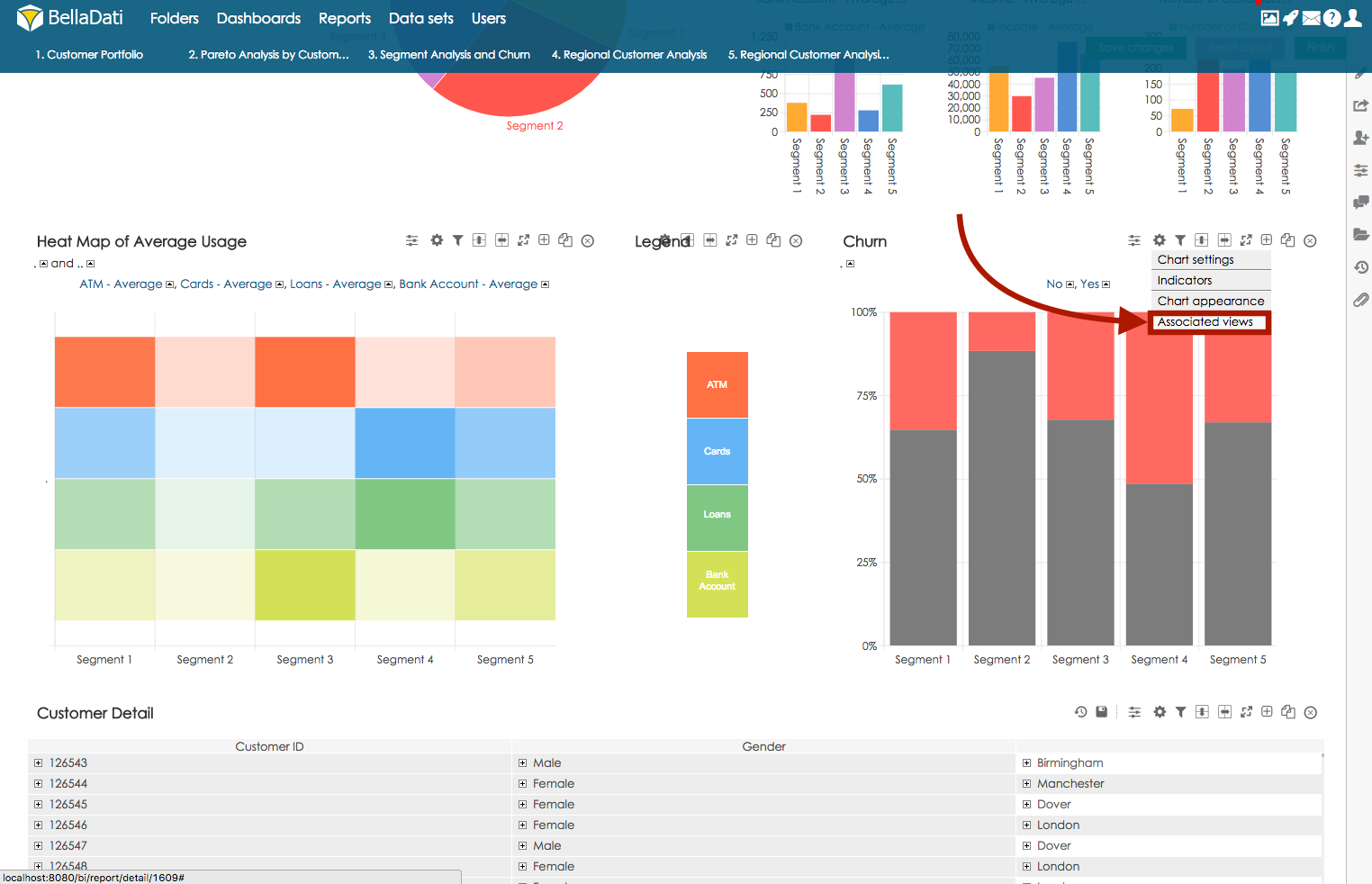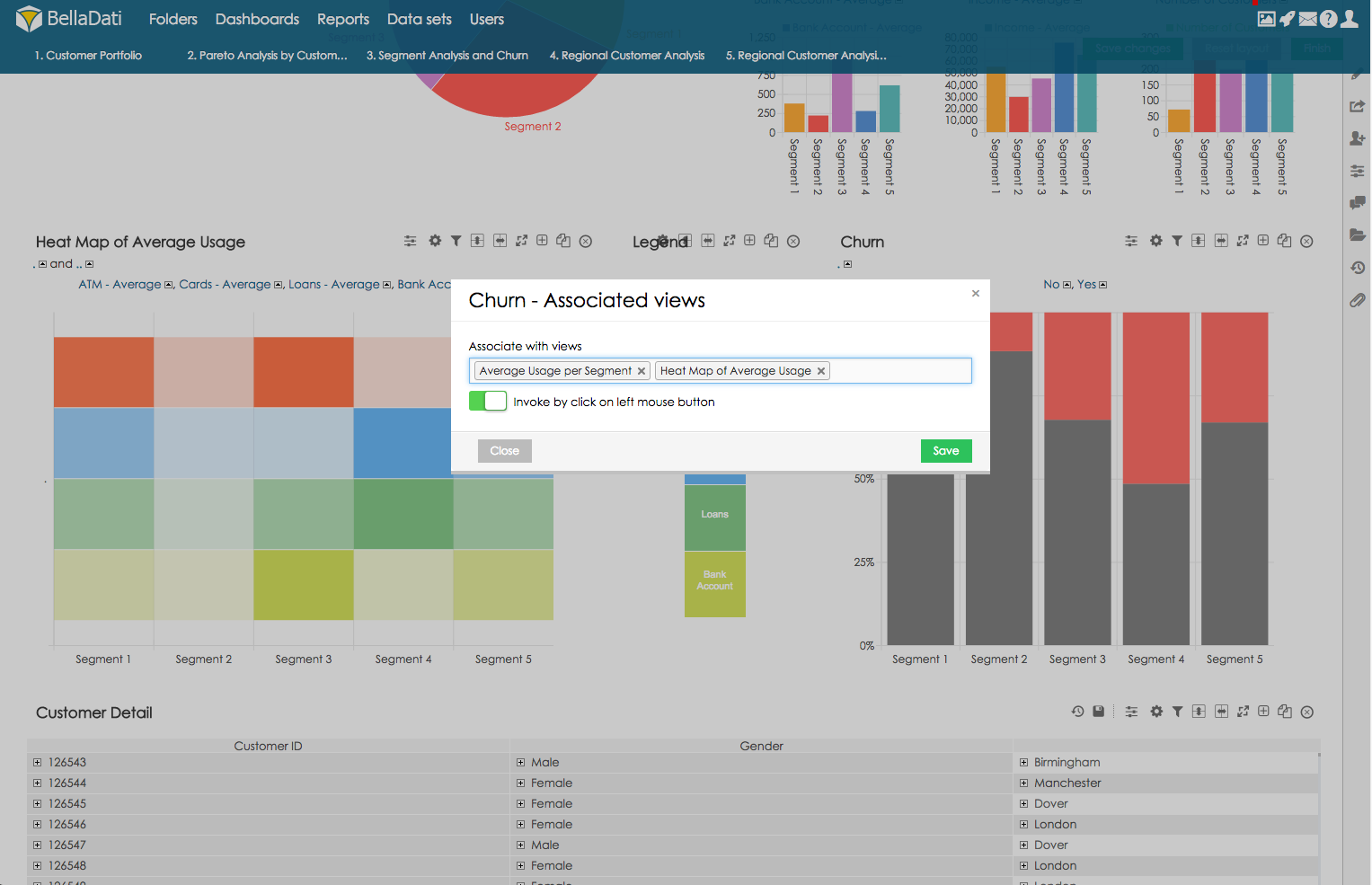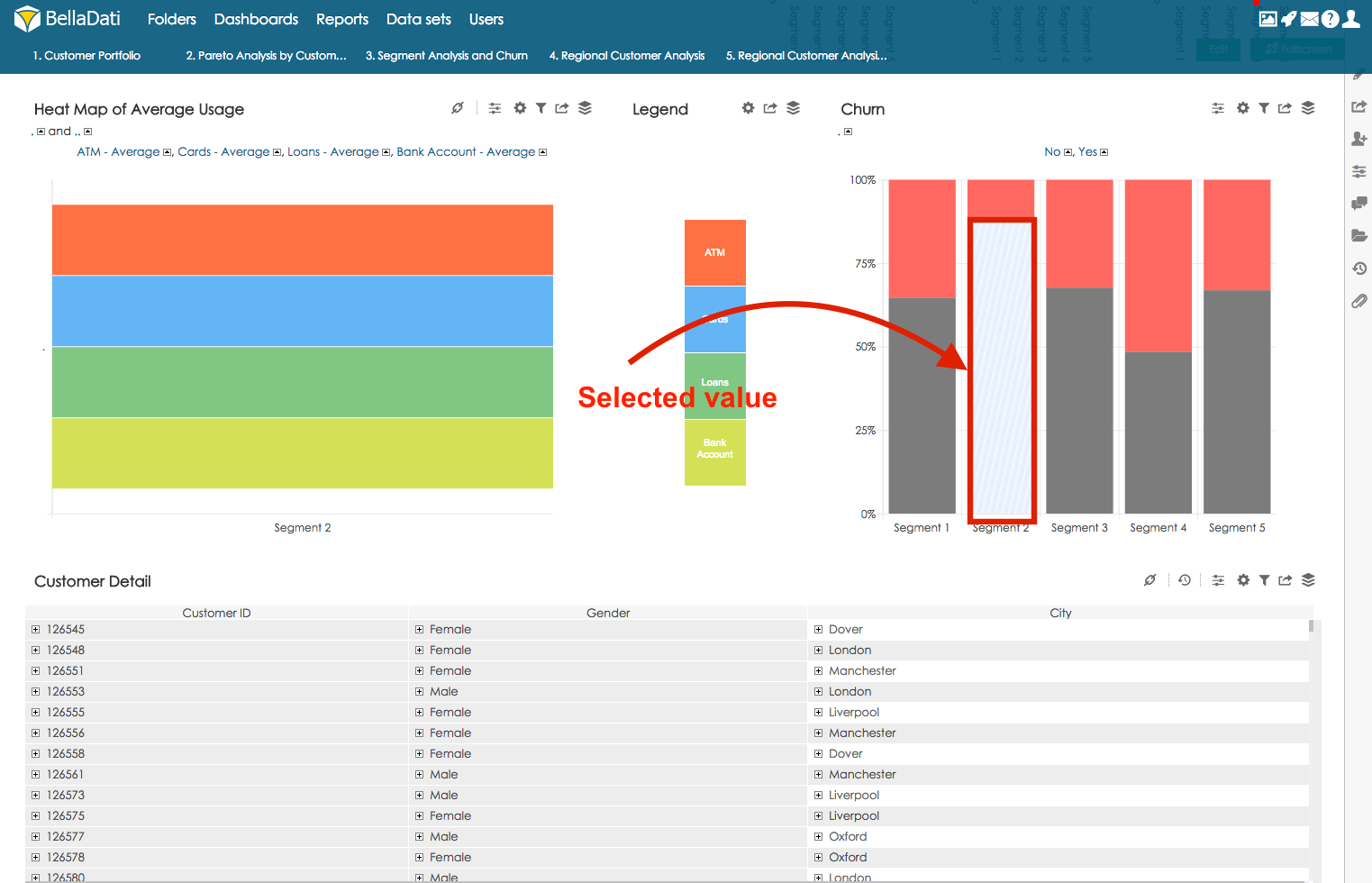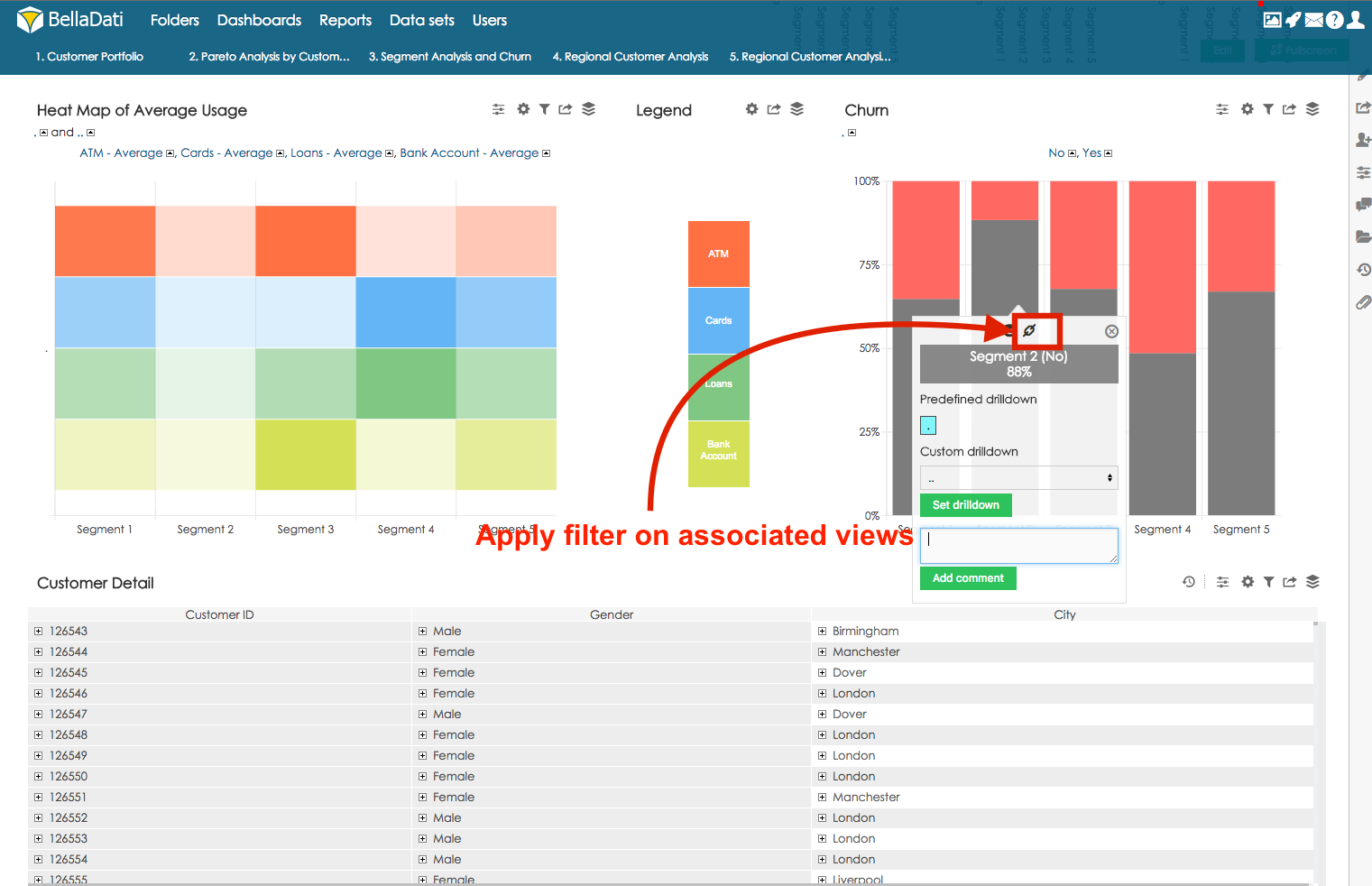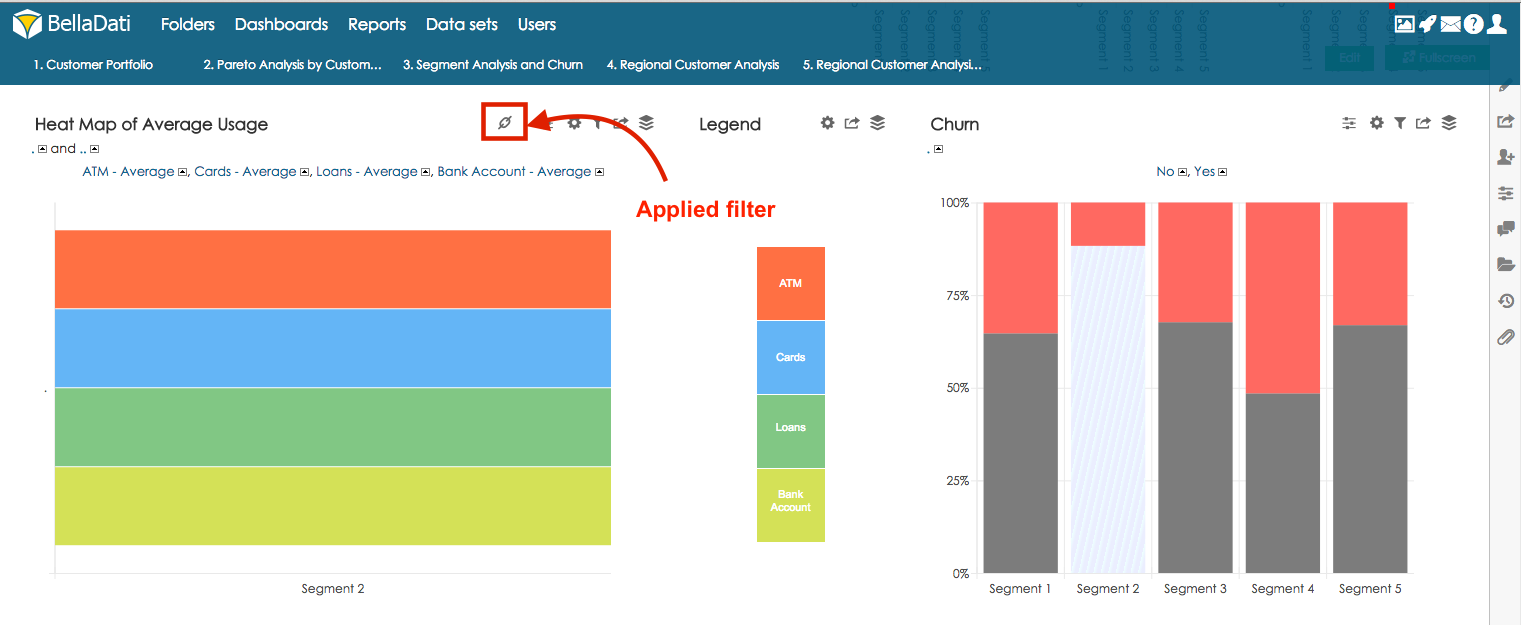Associated views serve to create association between selected views. Selected (master) view can be used as filter for other views (slaves).
Creating associations
First need to be views associated with master view. Hover your mouse over settings button and select option Associated views.
Master view can be only table or chart.
In the field Associate with views select the slave views which will be associated with this master view. If option Invoke by click on left mouse button is selected, filtering will be applied based on left click on attribute member. Member pop-up window will be displayed on right click.
One slave view can have association only with one master view.
Create association
Now left click on value in master view. If option Invoke by click on left mouse button is selected, this value will be marked and associated views will be filtered for this particular attribute member:
If option Invoke by click on left mouse button is not selected, left click on the value and select option Apply filter on associated views:
Views which are filtered by associated (master) view are marked with association icon:
Clicking on this icon will remove the filter from the view.
You can watch Associated Views tutorial in Video Tutorial section.
Associated views on Dashboard
When you place views, which are associated, together on a dashboard, you can use them for filtering even on the dashboard.