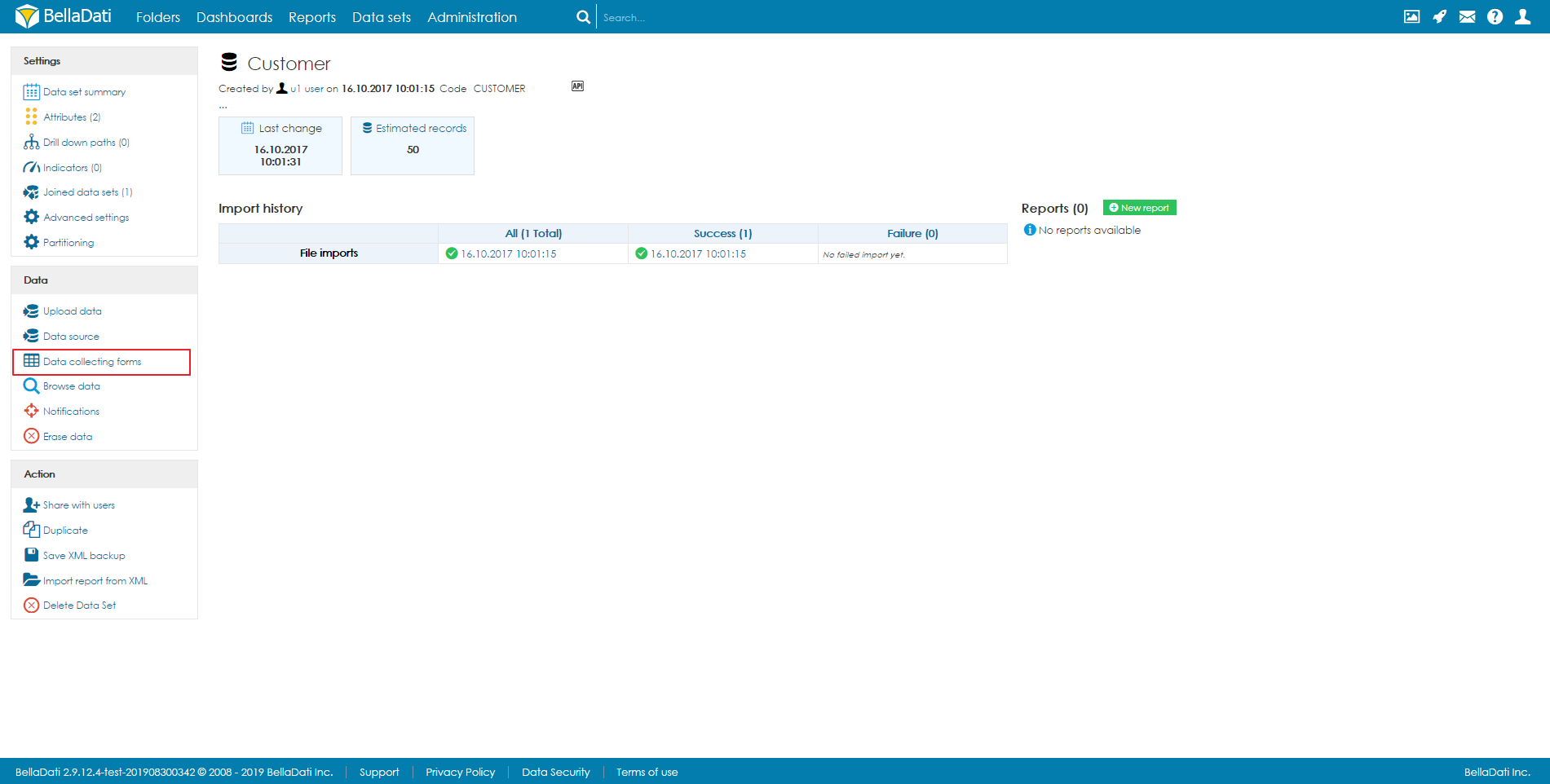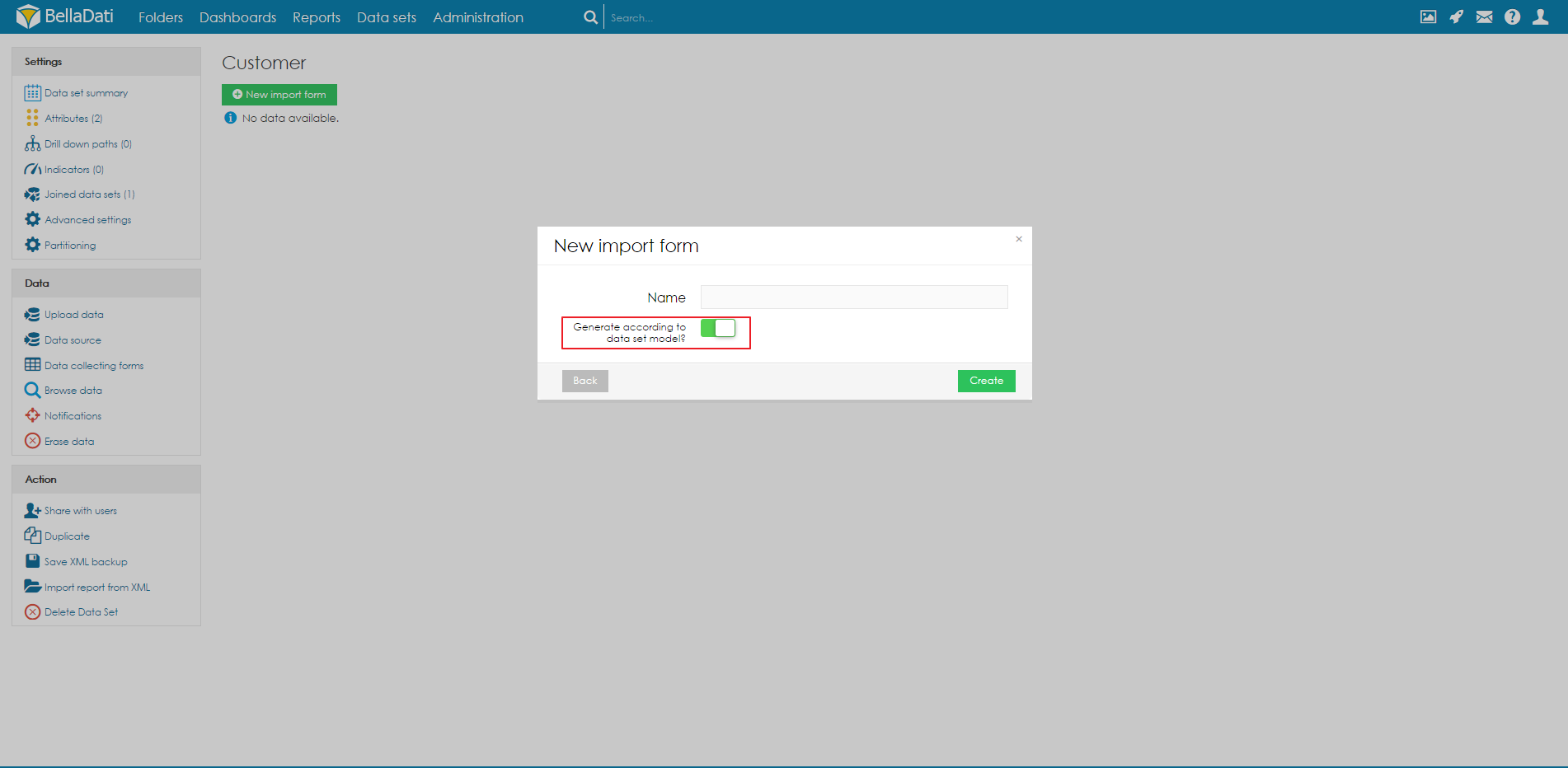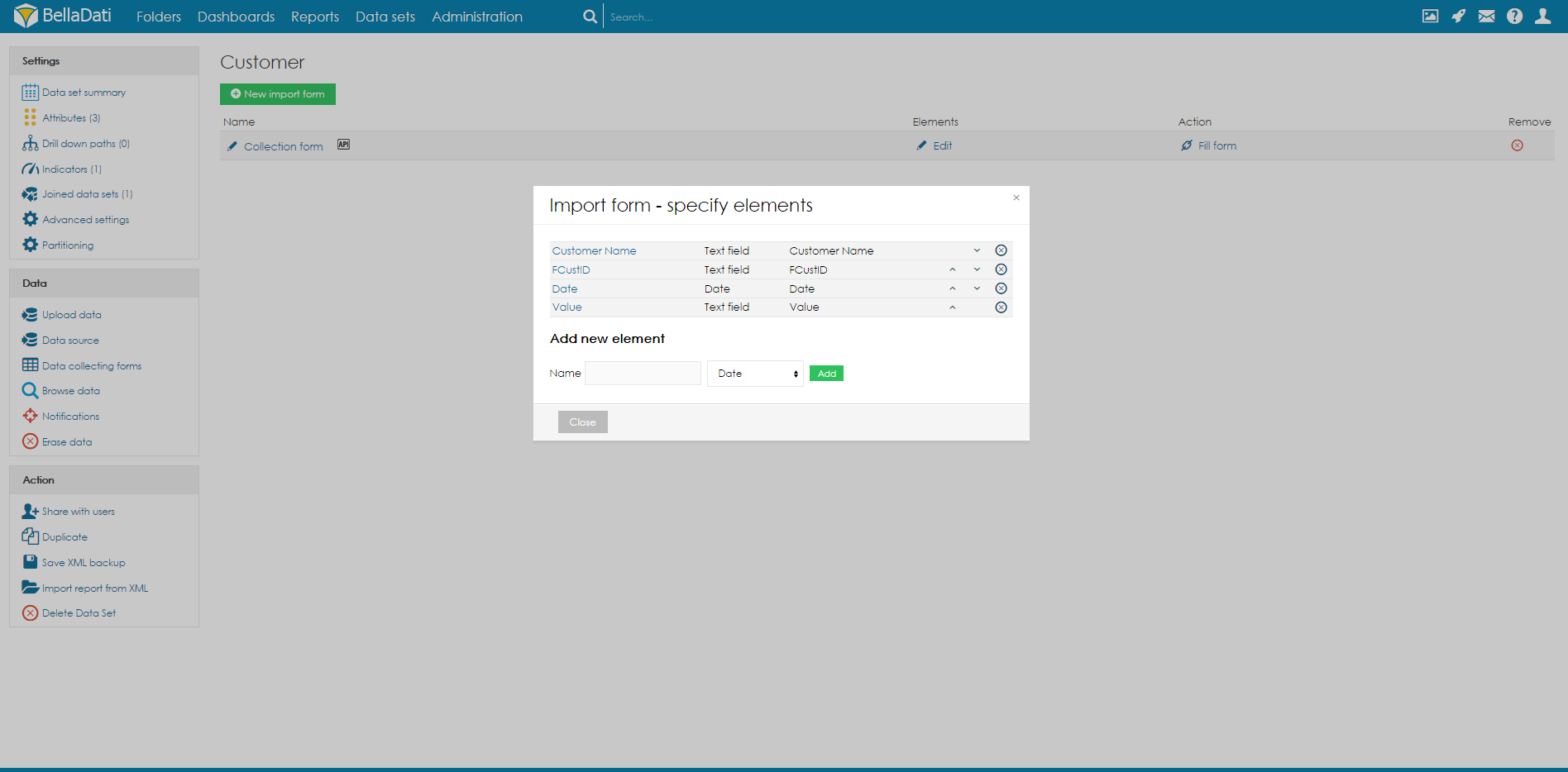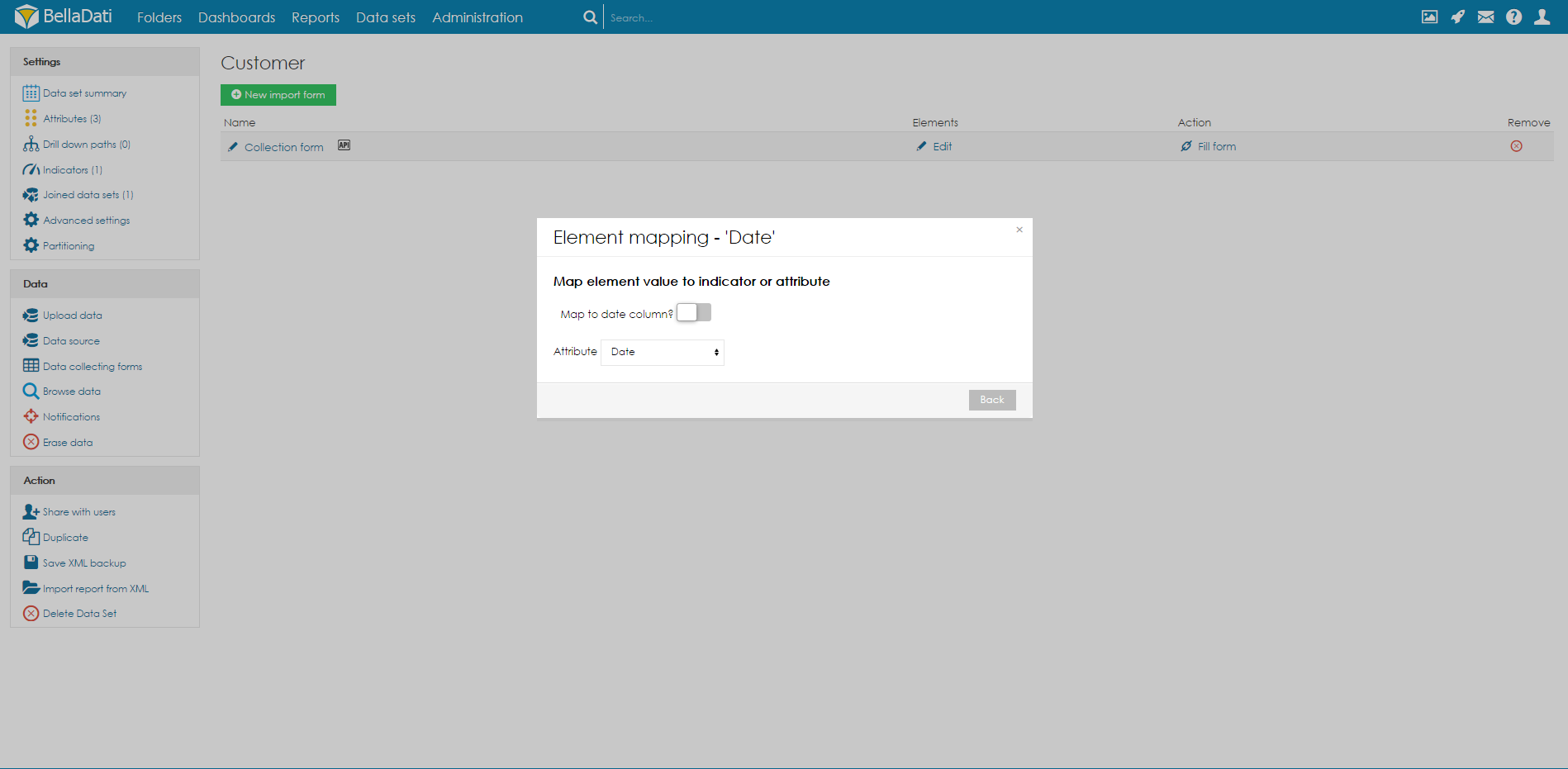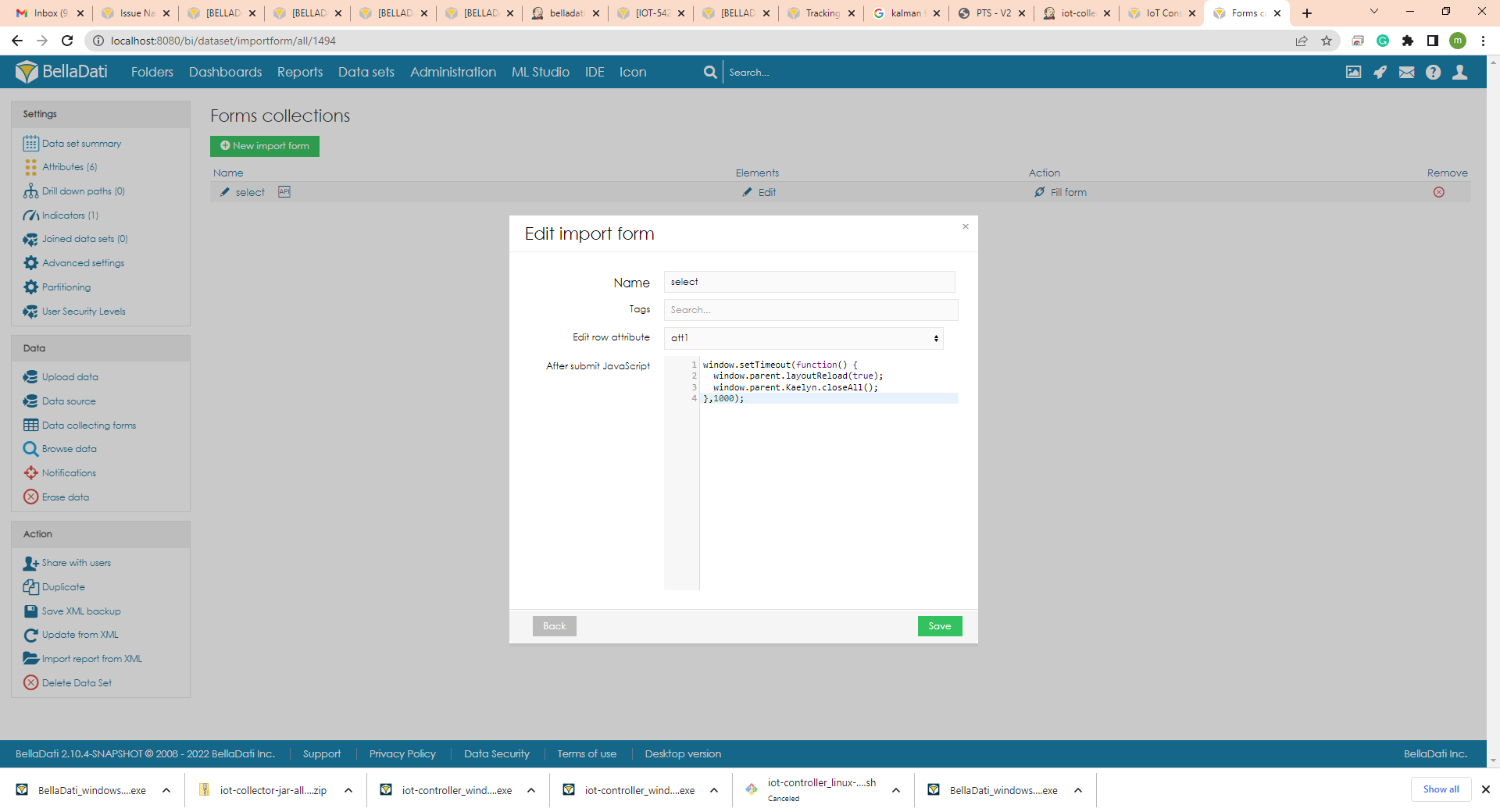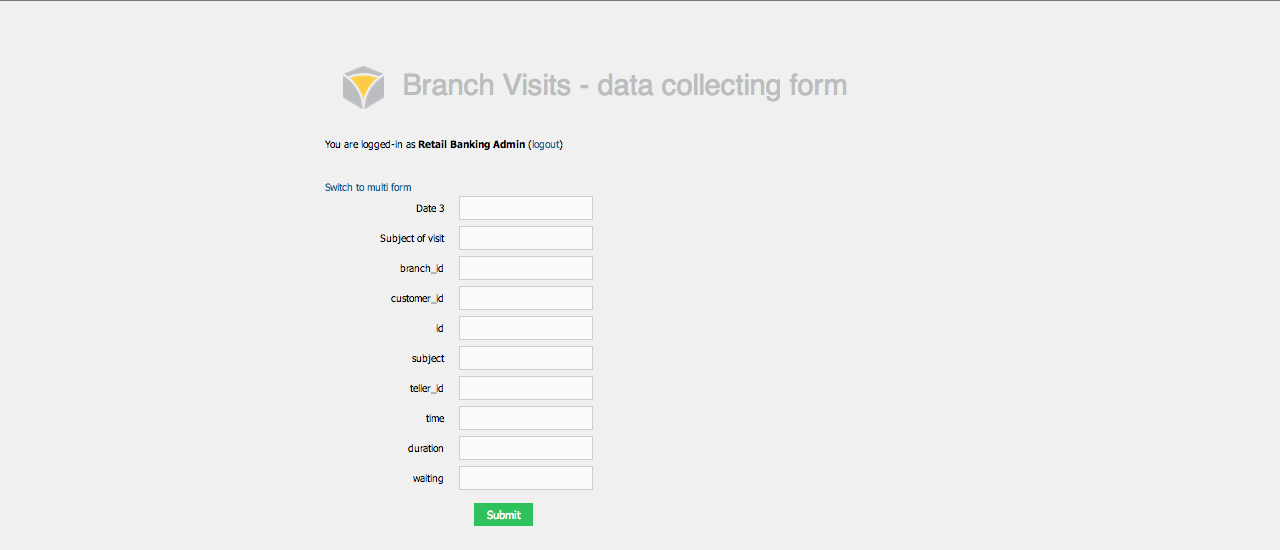You have to have Data Collection enabled to be able to create and publish forms.
Data Collection module allows you to create and publish forms connected to BellaDati Data Sets.
Creating Form
Navigate to Data Set for which you want to create the form. Click on Data Collecting Forms in left navigation.
BellaDati will list all existing forms. Click on the New import form button.
You can generate formbased on existingtable structure. Check Generate according to data set model to have form prepared for you.
Creating Form Elements
To create form element, provide its name, type and click Add button. BellaDati offers following input types:
- Date field
- Text Field
- Checkbox
- Select
- Username
- Timestamp
- Hidden - Creates hidden field, that can be handled using formula.
- Unique ID - Will insert new value or overwrite empty value with unique identifikator. This input is hidden.
Mapping Elements to Data Set Columns
In order to map form element to data set column, click on the element name and select one of the Attributes or Indicators.
General settings
To edit general settings, click on Name of your Form collection.
Edit row attribute - you can set the matching of attribute. According to match value row will be edited. Match only unique value attribute.
You can load our report containing Form with parameter http://localhost:8080/bi/report/detail/965?vr:rowUid=3. When Edit row attribute is set to any attribute, and this attribute contains record with value 3, this row will be edited.
After submit JavaScript - when form is submited this JavaScript will be executed. See example
window.setTimeout(function() {
window.parent.layoutReload(true);
window.parent.Kaelyn.closeAll();
},1000);
After submiting Form in pop-up, this pop-up will be closed, and report will be updated.
Edit items formula
Select and Hidden item can use formula to dynamically load values. Only if Select does not have any default values set, formula can be used.
Here is an example of loading value from variable, filtering data in different dataset (FORMS_2) and using allValues function to retrieve all values from L_ATT2, where L_ATT1 is our selected variable.
def cV = []
def val = @sel1
if (val=='' || val == null){val="A"}
filter("L_ATT1 IN ('"+val+"')") {
cV=allValues('FORMS_2','L_ATT2')
}
return cV
Publishing Form
Click on Fill form from Data Collecting Forms list. BellaDati will open new window.
Distribute URL of this form to all users responsible for collecting data.
Field with type username is not visible. Username of logged in user will be recorded.
Default formats for date/time columns:
| Type | Format | Example |
|---|---|---|
| Date | yyyy-MM-dd | 2016-12-31 |
| Time | HH:mm:ss.SSS | 22:33:44.555 |
| DateTime | yyyy-MM-dd'T'HH:mm:ss.SSS'Z' (ISO 8601) | 2016-12-31T22:33:44.555Z |
Managing Forms
You can create multiple forms. Click on New import form to add new one.
You can modify form anytime by clicking on its name.
Watch VIDEO TUTORIAL
Visit BellaDati YouTube channel for more tutorials