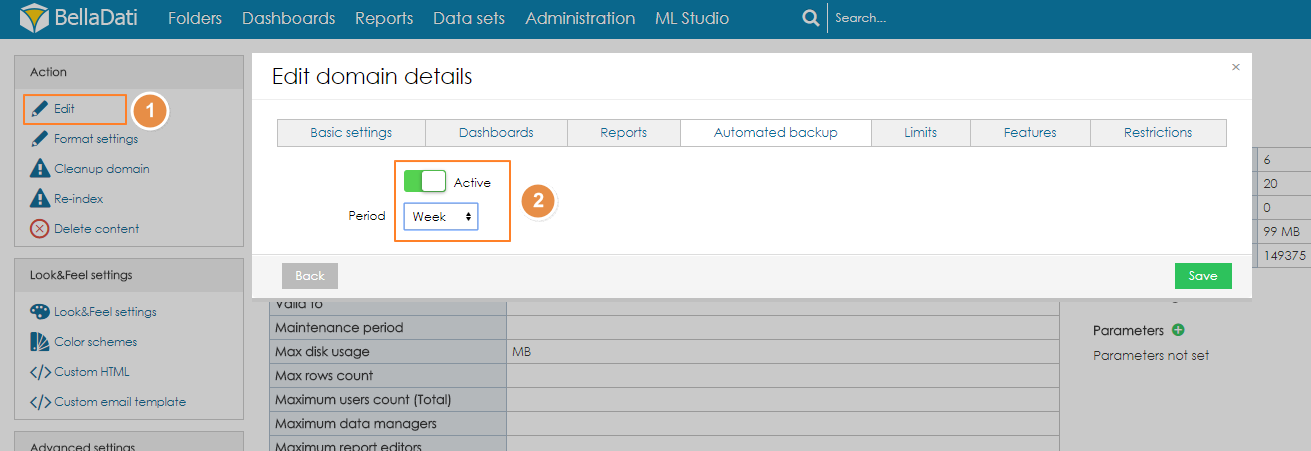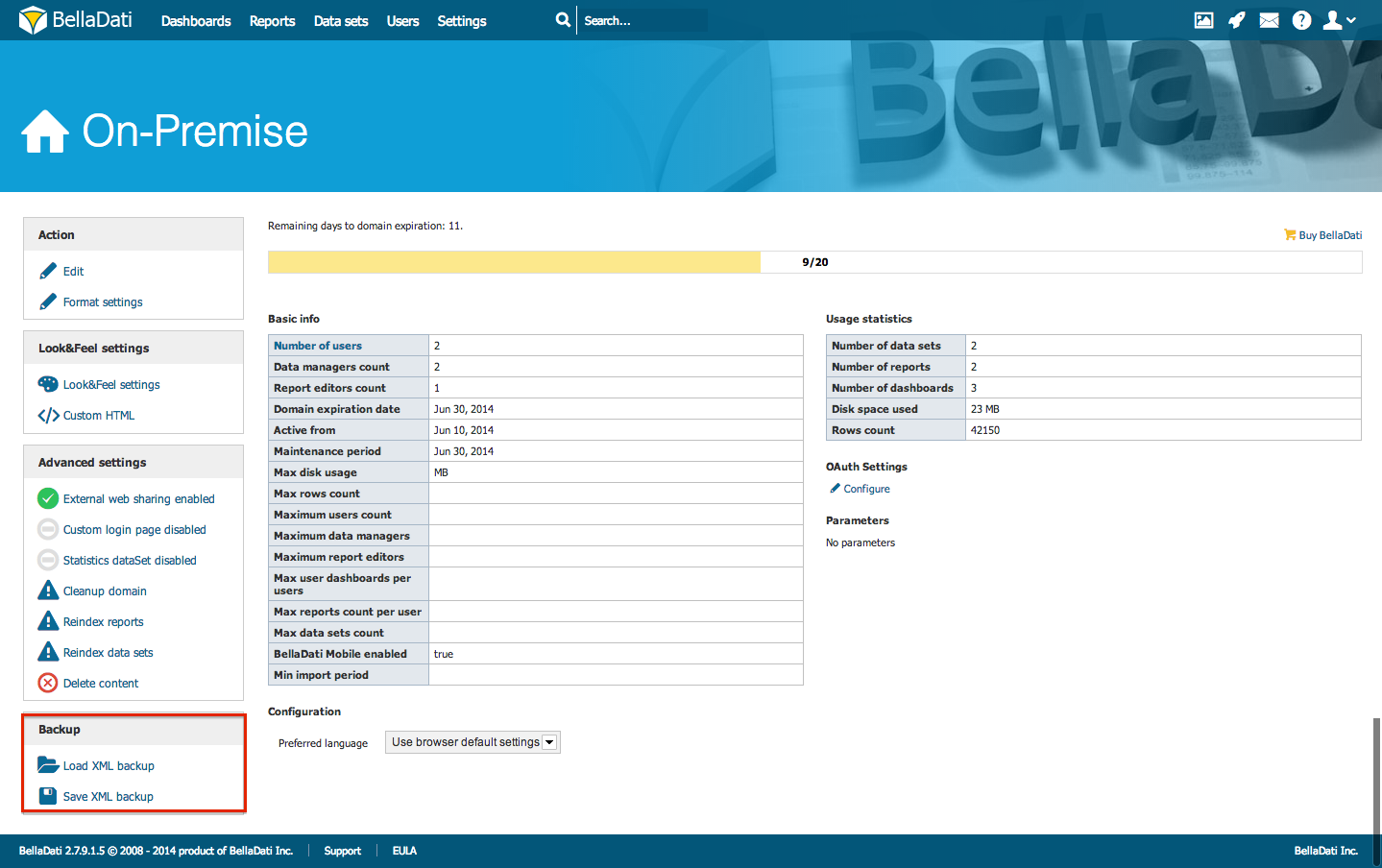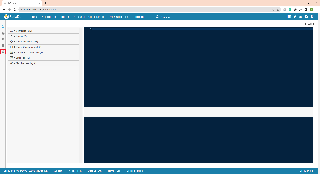You need to have Domain Admin role assigned to perform the backup and restore.
Domain backup allows you to store all domain information in XML format.
Backup doesn't store data. You can export them manually from the Data Set or use one of the procedures described in BellaDati Backup and Restore.
Saving XML Backup
Domain backup can be done manually or automatically.
Automatic domain backup
Automatic domain backup is available since BellaDati 2.9.3.3
This function allows the user to schedule automatic backup of the domain to a folder, which is specified in the global configuration. To schedule Domain Backup:
- Navigate to Domain link in upper right corner of BellaDati window.
- Click on Edit in the Action box.
- Switch to tab Automated backup.
- Enable the backup by switching the "Active" toggle.
- Select how often should be the backup executed (default empty means daily). Backup runs at midnight (server time).For the week, month, quarter and year, the first day of the period is used.
Manual domain backup
To perform Domain Backup:
- Navigate to Domain link in upper right corner of BellaDati window
- Click Save XML Backup in left menu bar
- XML Backup of your domain will be downloaded
Loading XML Backup
In a multi-domain environment, it is necessary to use a domain administrator when restoring the domain admin and restore the backup to an existing domain.
To load Domain Backup
- Navigate to Domain link in upper right corner of BellaDati window
- Click Load XML Backup in left menu bar
- Navigate to your XML Backup
- Follow the wizard to restore your backup
Loading XML Backup from GIT
In a multi-domain environment, it is necessary to use a domain administrator when restoring the domain admin and restore the backup to an existing domain.
This functionaliy is accessible only with IDE enabled
To load domain backup from GIT
- Go to IDE and select
- Select "Update domain from git" (last item in menu)
- Fill your git repository address and your credentials
- Your domain backup filename located in repository must begin with prefix workspace_ all those files will be listed
- Select your backup and Continue
- Follow the wizard to restore your backup
User can Ignore import of object, it can be also mapped to already existing object (for example if dataset exists, import can be mapped to that existing dataset and it will be updated with new informations) or it can be added as a new object.
Existing extensions can be mapped to reports, but are not part of import. Domain menu is imported every time.
Next Steps
- Take me back to administration overview
- Administering user groups
- Managing user profile