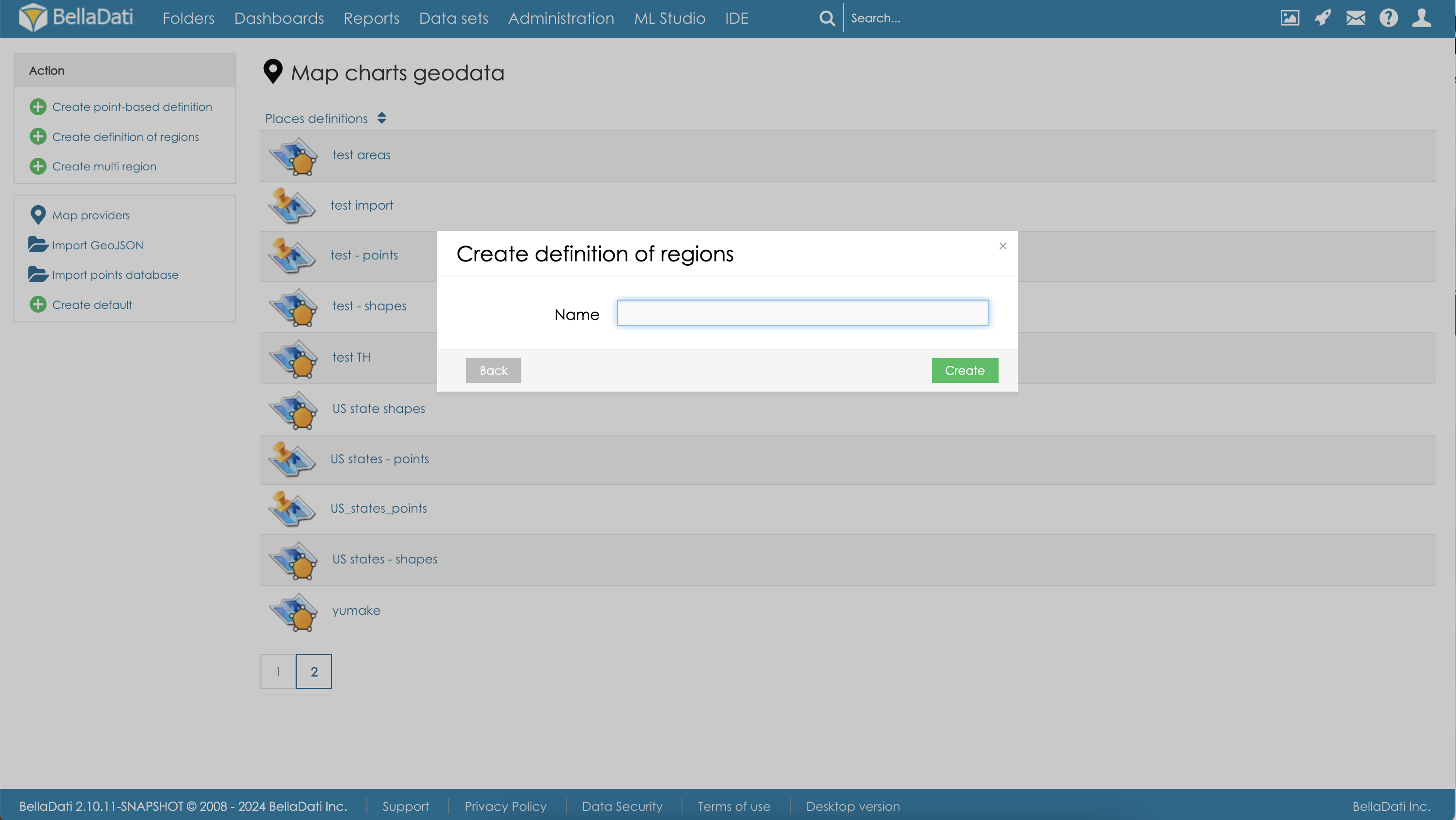Multi regions specify areas for the floor and tracking floor plans.
New multi regions can be added from the Map charts geodata screen:
Specify name of the newly added multi region:
The multi regions configuration screen contains the following sections:
- Background data definition - select available image provider
- GeoJSON - definition of the available regions, this section is automatically generated. You don't need to make any changes in it.
- Map with controls for adding and editing the floor plan regions
Adding and editing multi regions
Map controls are used to manage the multi regions. The following controls are available:
| Map control | Usage |
|---|---|
Create multi region | This action will allow you to click inside floor plan and configure a custom multi region. Click the button Finish to apply your changes. |
Create rectangle | This action will allow you to create a new rectangle inside the floor plan. |
Marker | When this action is active, you can add new markers into the floor plan |
Color picker | Specifies color of the newly created multi regions. You can change the existing color in Edit mode. |
Name | Specifies name of the newly added region or point. Name will be displayed in the floor plan. You can edit the existing names in Edit mode. |
Edit mode | Use this action to enable the edit mode. You can freely change regions definition. To edit region color or name, select the region and set color or/and name. Click the button Save to apply the changes. |
Delete | Use this action to enable the Delete mode. When in Edit mode, regions and markers that you click will be deleted. Click the button Save to apply the changes. |
Available floor plan regions can be applied to the floor tracking view settings.