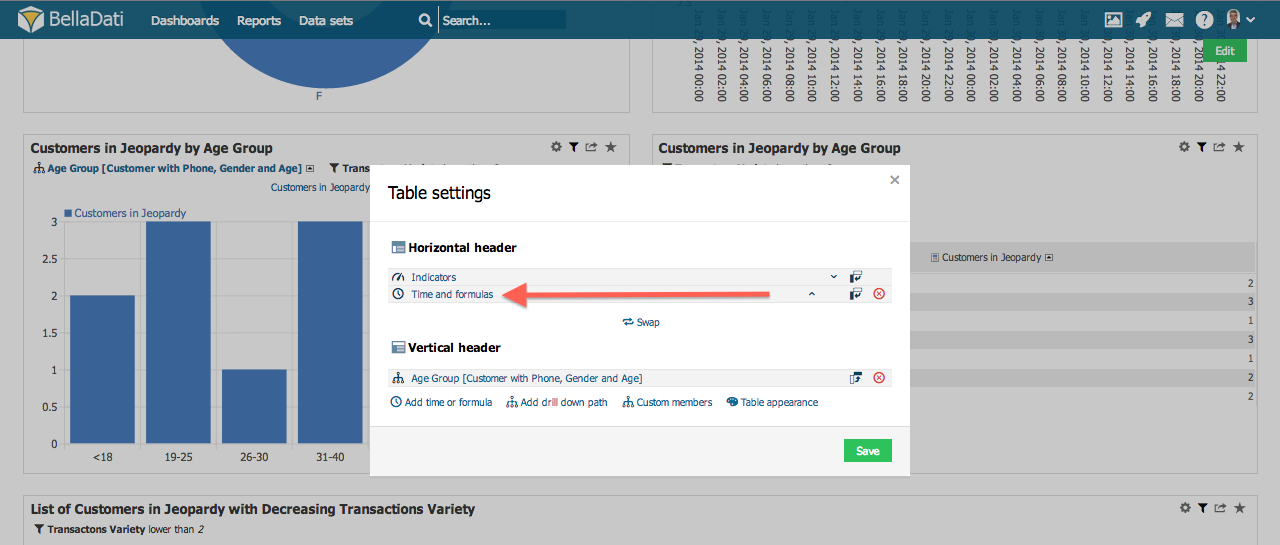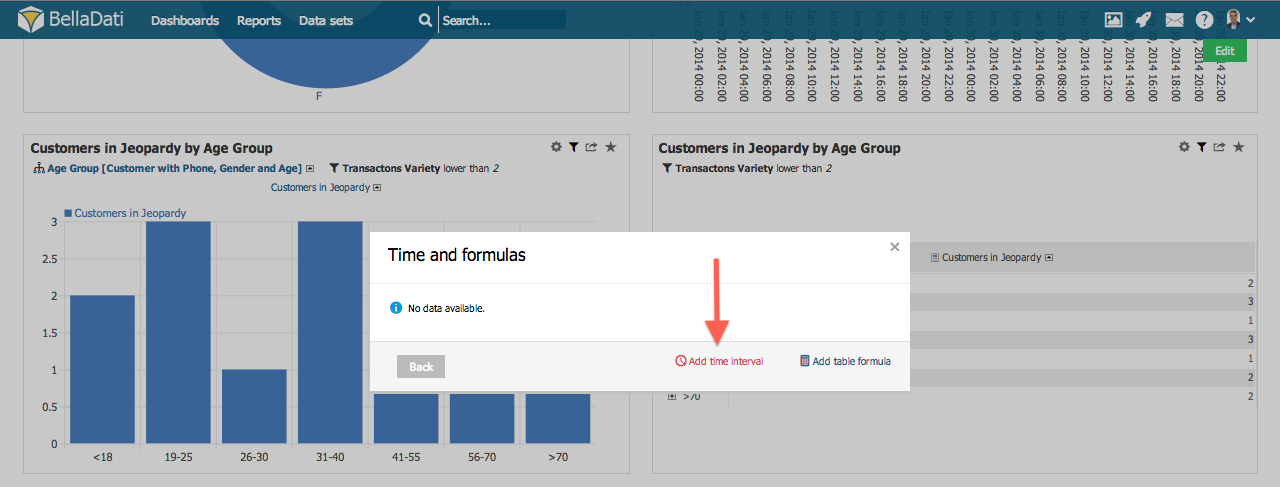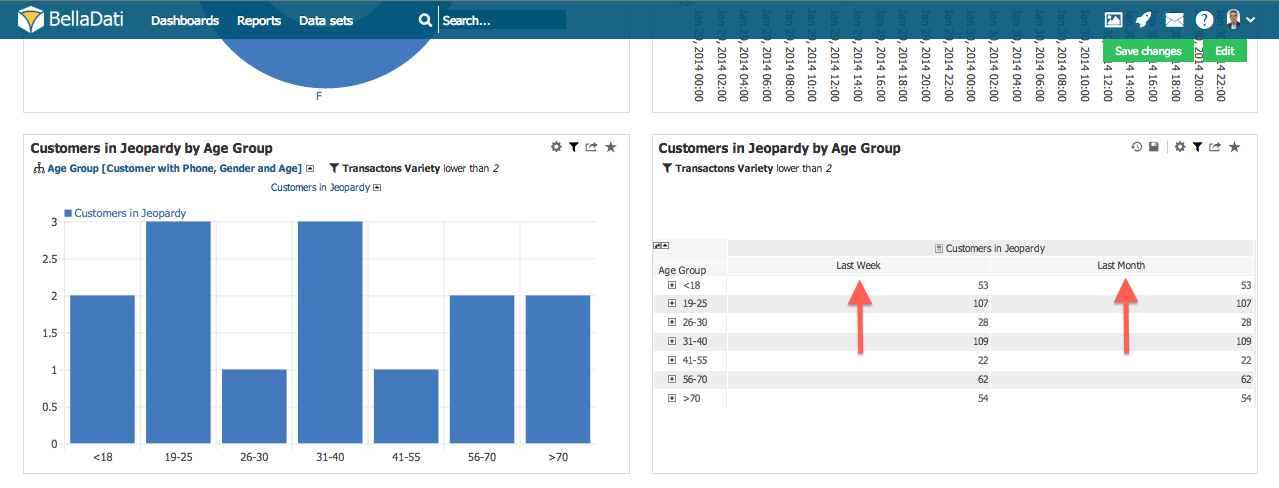Page History
| Sv translation | |||||||||||||||||||||
|---|---|---|---|---|---|---|---|---|---|---|---|---|---|---|---|---|---|---|---|---|---|
| |||||||||||||||||||||
When creating Table view, you can define multiple Time intervals or write special Table formulas. Adding time intervalTo add new time interval go to Table settings and:
You will see list of current time intervals. To add new time definition, click Add time interval. You will be prompted with popup window similar to one in Setting Date Interval .
After settings confirmation, table will be extended with defined intervals.
You can see table with Current Month and Last Year in Months definition bellow. Date Interval AppearanceClick on Appearance Settings button next to Date Interval definition. It allows you to set up:
|
| Sv translation | ||||
|---|---|---|---|---|
| ||||
Pri vytváraní tabuľky môžete definovať viacero Časových interval alebo napísať špeciálne Tabuľkové vzorce. Pridávanie časových intervalovPri pridanie nového časového interval choďte do Nastavení tabuľky a:
Zobrazí sa Vám zoznam aplikovaných časových intervalov. Pre pridanie novej definície kliknite na Pridať časový interval. Zobrazí sa Vám nové okno, podobné tomu pri nastavovaní časových intervalov.
Po potvrdení zmien bude tabuľka rozšírená o nové intervaly.
Na obrázku môžete vidieť tabuľku s časovým intervalom Terajší mesiac a Posledný rok podľa mesiacov. Vzhľad časových intervalovKliknite na tlačítko nastavenia vzhľadu hneď vedľa definície časového intervalu. Umožní Vám to meniť nasledujúce nastavenia:
Kam ďalej |
...