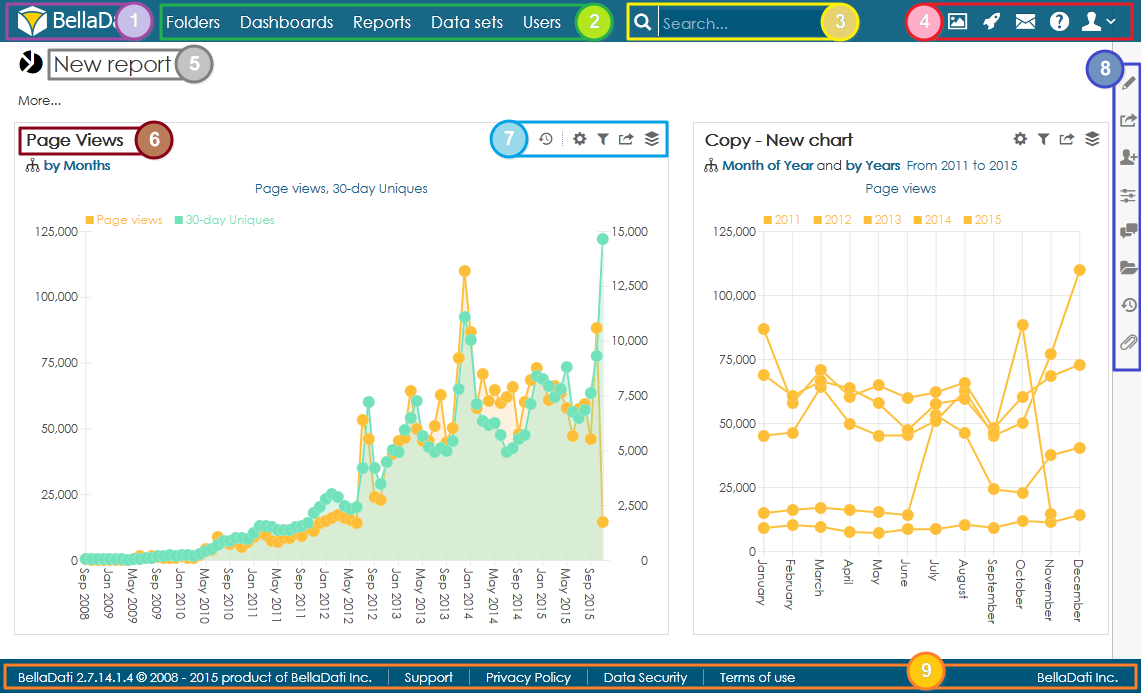The Report page is the most important part of BellaDati. When you open a report, you'll see: | Imagemap |
|---|
| Map | <map><area shape="circle" coords="94,15,12" alt="BellaDati Icon" href="../doc/Exploring+BellaDati+Workspace#ExploringBellaDatiWorkspace-BellaDatiIcon" /> <area shape="circle" coords="418,15,12" alt="Main Menu Navigation" href="../doc/Exploring+BellaDati+Workspace#ExploringBellaDatiWorkspace-Navigation" /> <area shape="circle" coords="590,16,13" alt="Main Menu - Search Field" href="../doc/Exploring+BellaDati+Workspace#ExploringBellaDatiWorkspace-Search" /> <area shape="circle" coords="646,15,15" alt="Main Menu - User Navigation" href="../doc/Exploring+BellaDati+Workspace#ExploringBellaDatiWorkspace-UserNavigation" /> <area shape="circle" coords="138,44,13" alt="Report Name" href="../doc/Exploring+BellaDati+Workspace#ExploringBellaDatiWorkspace-ReportName" /> <area shape="circle" coords="108,98,14" alt="View Name" href="../doc/Exploring+BellaDati+Workspace#ExploringBellaDatiWorkspace-ViewName" /> <area shape="circle" coords="357,97,13" alt="View Controls" href="../doc/Exploring+BellaDati+Workspace#ExploringBellaDatiWorkspace-ViewControls" /> <area shape="circle" coords="775,48,13" alt="Side panel" href="../doc/Exploring+BellaDati+Workspace#ExploringBellaDatiWorkspace-SidePanel" /> <area shape="circle" coords="649,470,13" alt="Footer" href="../doc/Exploring+BellaDati+Workspace#ExploringBellaDatiWorkspace-Footer" /> </map> |
|---|
| 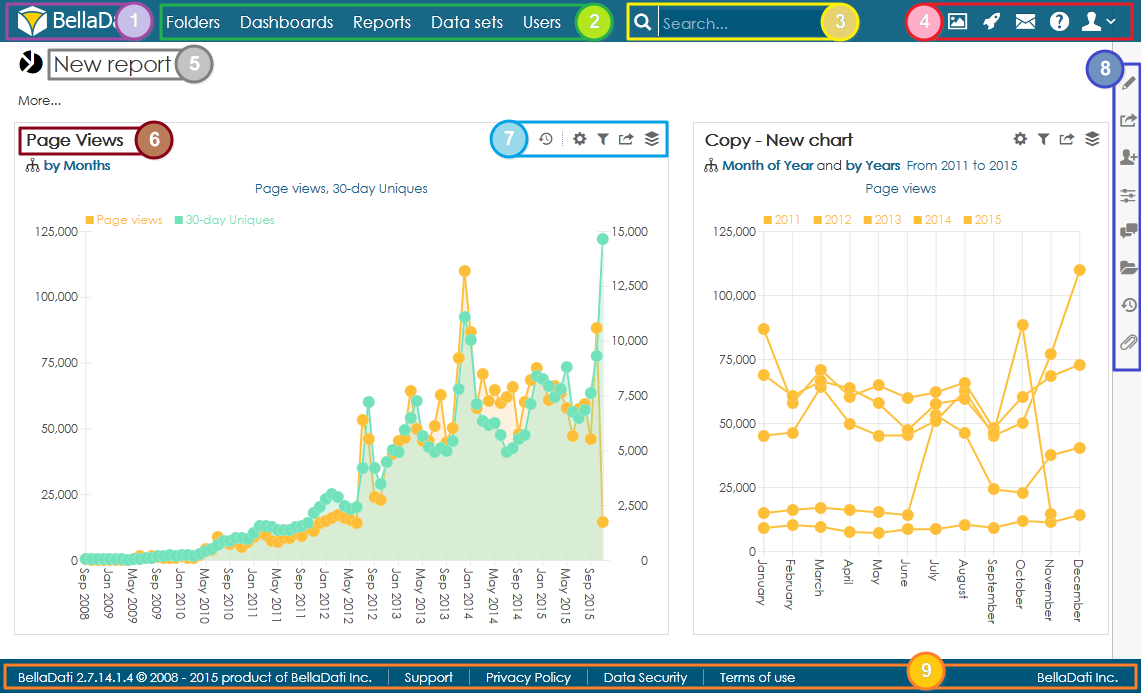
|
| Info |
|---|
Please note that your BellaDati screen may look slightly different from this screenshot when you are using BellaDati On-Premise.
The default content of BellaDati page after login may also differ if you specify particular URL before login. |
- Menu (navigation bar) is the same on every screen in BellaDati. It contains links which give you quick access to many of BellaDati's most useful functions. Menu structure depends on the roles assigned to you by administrator.
- Main window content changes according the context of your current work in BellaDati. Dashboard is the default page. An additional submenu is usually displayed on the left or top of the main window to allow executing context specific functions. This will be displayed in corresponding documentation sections.
- Footer provides supplemental function and is also the same on every screen in BellaDati.
More detailed description of navigation in BellaDati is following:  Image Removed Image Removed Image Added BellaDati icon Image Added BellaDati icon
| Anchor |
|---|
| BellaDatiIcon |
|---|
| BellaDatiIcon |
|---|
|
Always navigates you to default BellaDati page (Dashboards). It can be customized.  Image Removed Image Removed  Image Added Main menu - Navigation Image Added Main menu - Navigation
Following functions are available for all BellaDati users if not stated otherwise:  Image Removed Image Removed  Image Added Main menu - search field Image Added Main menu - search field
Allows you to search among reports, data sets, indicators and attributes.  Image Removed Image Removed  Image Added Main menu - user navigation Image Added Main menu - user navigation
| Anchor |
|---|
| UserNavigation |
|---|
| UserNavigation |
|---|
|
- Media Gallery - allows you to manage your media and images
- BellaApps - allows you to import and export BellaDati apps
- Contact Us - get in touch with BellaDati support
- Help - navigates you to context help (help opens in separate browser's window)
- YourName, Logout - this link navigates you to your profile details, password change and safe logout from BellaDati; domain and system administrators can assign user roles or user groups through this
| Info |
|---|
System administrator role is not required for BellaDati Cloud usage. However this role could be useful for BellaDati On-Premise, especially for large enterprise companies. |
 Image Removed Image Removed  Image Added Report name Image Added Report name
Here you can see and also change the name of the report, alternatively dashboard or data set. The name does not have to be unique.  Image Removed Image Removed Image Added view name Image Added view name
Name of the chart, table, KPI etc. It does not have to be unique. You can use variable values in the name of a report or a view.  Image Removed Image Removed Image Added view controls Image Added view controls
These icons are used for the majority of interactions with a view.  Image Removed Image Removed  Image Added View history - allows you to go back and forward in history of changes. Image Added View history - allows you to go back and forward in history of changes.| Font awesome icon macro |
|---|
| color | black |
|---|
| size | 16px |
|---|
| icon | fa-cog |
|---|
|
Settings
- Chart/Table/KPI settings - general settings of the view.
- Indicators - allow you to add or remove indicators and change their settings.
- Appearance of Chart/Table/KPI - general appearance settings of the view.
- Associated views - creates association between selected views for filtering.
| Font awesome icon macro |
|---|
| color | black |
|---|
| size | 16px |
|---|
| icon | fa-filter |
|---|
|
Filters - serve for analysing subsets of your data. Image Removed Image Removed  Image Added Export - allows you to store reports or views permanently outside of BellaDati for your own presentation or specific analysis. Image Added Export - allows you to store reports or views permanently outside of BellaDati for your own presentation or specific analysis. Image Removed Image Removed  Image Added Publish to Dashboard - allows you to pin the Report/View to selected Dashboard. Image Added Publish to Dashboard - allows you to pin the Report/View to selected Dashboard.
 Image Removed Image Removed Image Added side panel Image Added side panel
Side panel contains report controls and various additional functions.  Image Removed Image Removed Image Added Edit - Switches report to edit mode and also contains a submenu with these functions: Image Added Edit - Switches report to edit mode and also contains a submenu with these functions: Image Removed Image Removed  Image Added Content and layout Image Added Content and layout| Font awesome icon macro |
|---|
| color | black |
|---|
| size | 16px |
|---|
| icon | fa-cog |
|---|
|
Settings| Font awesome icon macro |
|---|
| color | black |
|---|
| size | 16px |
|---|
| icon | fa-copy |
|---|
|
Copy report - creates duplicate of the report. Image Removed Image Removed Image Added Appearance - allows you to change appearance of the report (title colors, default colors etc.). Image Added Appearance - allows you to change appearance of the report (title colors, default colors etc.). Image Removed Image Removed  Image Added Update - option to update already existing report from an XML file. Image Added Update - option to update already existing report from an XML file. Image Removed Image Removed  Image Added Delete Image Added Delete
 Image Removed Image Removed Image Added Export Image Added Export Image Removed Image Removed  Image Added Save as a document - allows you to export the report to a file (PDF, PPT, Excel). Image Added Save as a document - allows you to export the report to a file (PDF, PPT, Excel). Image Removed Image Removed  Image Added Add to dashboard Image Added Add to dashboard Image Removed Image Removed  Image Added Schedule email - allows you to send the report via email. Image Added Schedule email - allows you to send the report via email. Image Removed Image Removed  Image Added Fullscreen - allows you to display report in full-screen. Image Added Fullscreen - allows you to display report in full-screen. Image Removed Image Removed  Image Added Backup to file - used for exporting the structure of the report. Image Added Backup to file - used for exporting the structure of the report.
 Image Removed Image Removed  Image Added Share - allows you to grant access to the report for selected users or user groups. Image Added Share - allows you to grant access to the report for selected users or user groups. Image Removed Image Removed  Image Added Variables - allows you to dynamically modify content of the report. Image Added Variables - allows you to dynamically modify content of the report. Image Removed Image Removed  Image Added Comments - allows you to add comments to report or view them. Image Added Comments - allows you to add comments to report or view them. Image Removed Image Removed  Image Added Navigation - allows you to display list of reports from a specific folder in side panel. Image Added Navigation - allows you to display list of reports from a specific folder in side panel. Image Removed Image Removed  Image Added History - allows you to resotre previous version of a report. Image Added History - allows you to resotre previous version of a report. Image Removed Image Removed  Image Added Attachments - allows you to add attachment to report. Image Added Attachments - allows you to add attachment to report.
BellaDati footer displays: - Installed BellaDati version
- Link to support (this documentation, bug reporting, video tutorials, blog, etc.)
- Privacy policy and data security conditions
- Terms of use (or EULA for BellaDati On-Premise)
Next Steps | Related content |
|---|
|
| Content by Label |
|---|
| showLabels | false |
|---|
| max | 6 |
|---|
| showSpace | false |
|---|
| cql | label in ("menu","dashboard","report","user","domain","search","media","gallery","bellaapp","contact","help","footer","support","dataset") and space = currentSpace() |
|---|
|
|
|