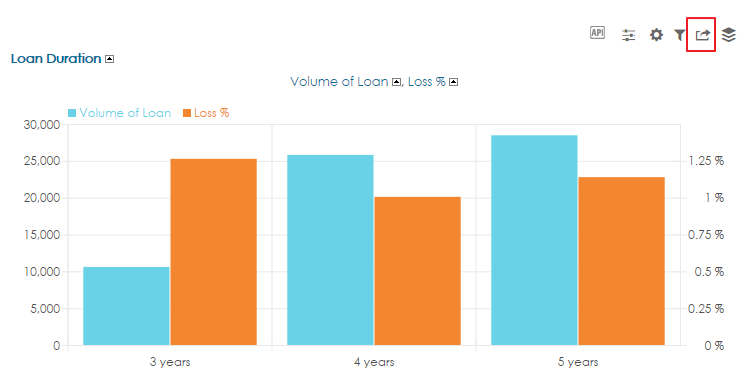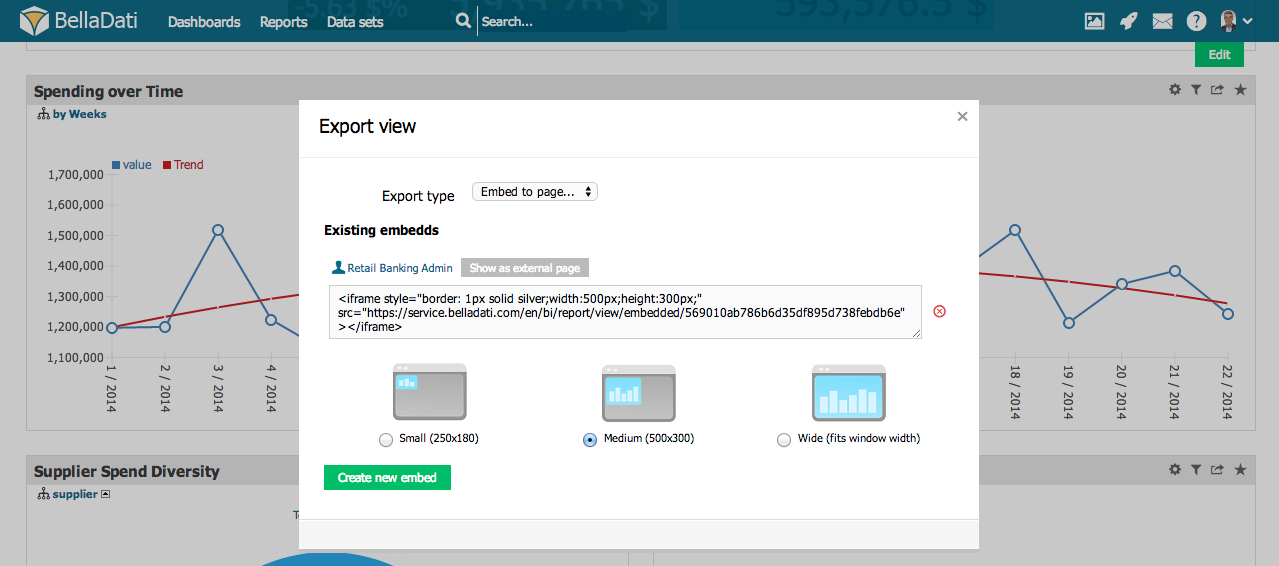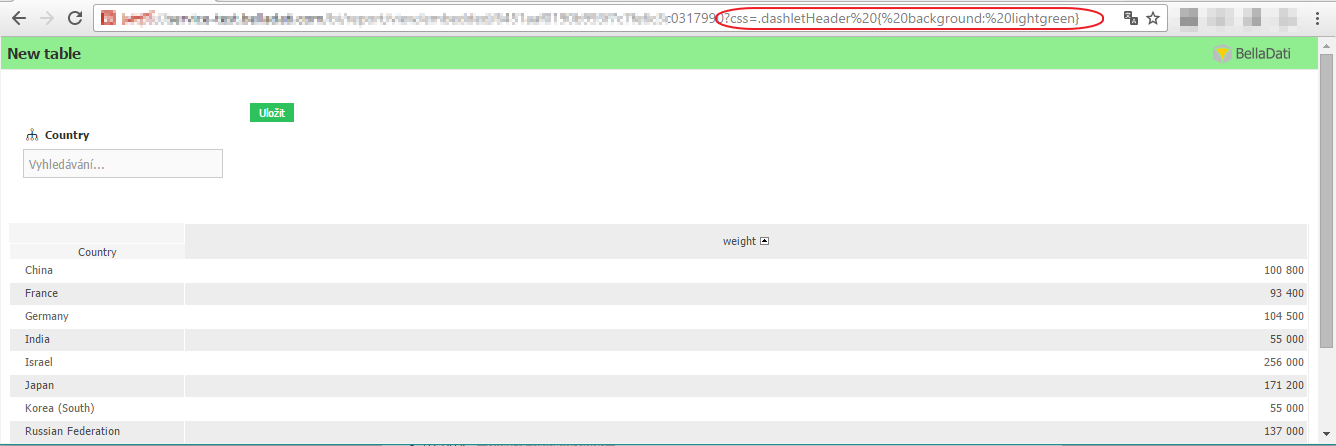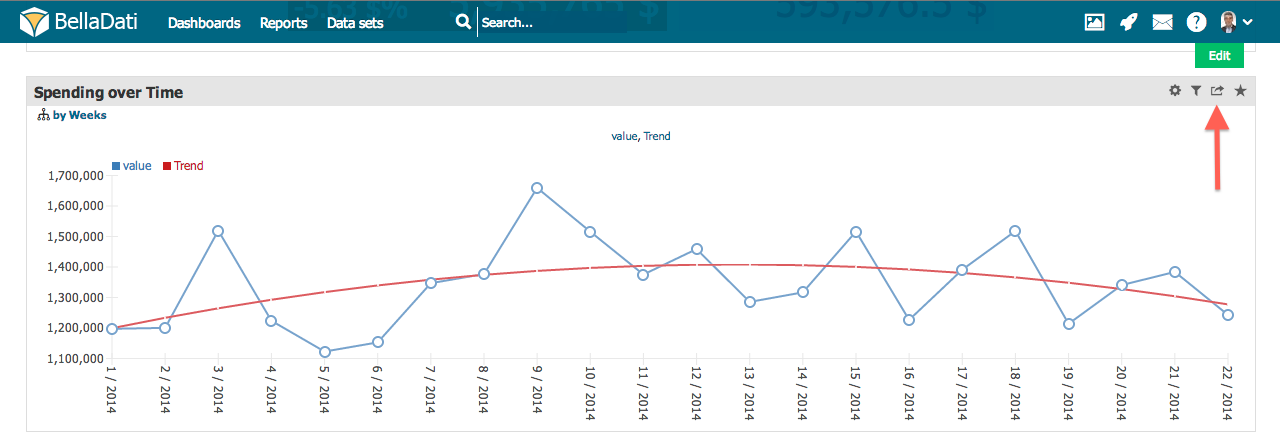Page History
| Sv translation | ||
|---|---|---|
| ||
Export allows you to store reports or views permanently outside of BellaDati |
...
for your own presentation or specific analysis.
You can access Export option from the toolbox in the upper right corner of the view. Export dialog offers exporting view to following file formats:
|
...
| |||||||||||||||||
| |||||||||||||||||
export-detail Exporting to PDFSet Export type to PDF. Export view dialog allows you to set:
Exporting to PNGSet Export type to PNG. Export view dialog allows you to set:
Exporting to Microsoft ExcelSet Export type to Microsoft Excel.
Publishing ViewPublishing allows you to embedd existing views to your web based application, company extranet or publicly on the Internet. You can choose if the reports should be displayed with or without the need of being logged in. Set Export type to Embed to page. You can select from the following window sizes:
BellaDati will generate iFrame object you can insert into your page or portal. From Export view dialog you can also:
Customization parameters
Stylesheet customizationIt it also possible to change the style of the view by passing custom css or stylesheet inside the URL.
|
Next Steps
Video Tutorial
Next Steps |
| Sv translation | ||||||||||||||||||
|---|---|---|---|---|---|---|---|---|---|---|---|---|---|---|---|---|---|---|
| ||||||||||||||||||
Export Vám umožňuje ukladať reporty a pohľady permanentne mimo BellaDati pre potreby prezentácie alebo bližšej analýzy.
Možnosť exportu je dostupná z hornej lišty pohľadu. Okno exportu ponúka možnosť exportovať pohľady do nasledujúcich formátov:
Export do PDFVyberte typ exportu PDF. Okno exportu Vám umožní nastaviť:
Export do PNGVyberte typ exportu PNG. Okno exportu Vám umožní nastaviť:
Export do Microsoft ExcelNastavte typ exportu Microsoft Excel.
Publikácia pohľaduPublikovanie Vám umožňuje vložiť existujúce pohľady do Vašej webovej aplikácie, extranetu spoločnosti alebo verejne na internet. Môžete si vybrať či môžu byť pohľady zobrazené len prihláseným alebo aj neprihláseným používateľom. Vyberte typ exportu vložiť do stránky. Následne môžete vybrať jednu z veľkostí stránky:
BellaDati následne vygeneruje iFrame, ktorý môžete vložiť do stránky alebo portálu. Z Okna exportu môžete taktiež:
Upraviteľné parametre
Video Tutoriál
Kam ďalej |
| Sv translation | ||||||||||||||||||||||
|---|---|---|---|---|---|---|---|---|---|---|---|---|---|---|---|---|---|---|---|---|---|---|
| ||||||||||||||||||||||
エクスポートを使用すると、独自のプレゼンテーションまたは特定の分析のために、レポートやビューをBellaDatiの外部に永続的に保存できます。
ビューの右上隅のツールボックスからエクスポートオプションにアクセスできます。 エクスポートダイアログでは、次のファイル形式にビューをエクスポートできます:
PDFへのエクスポートエクスポートタイプをPDFに設定します。 [ビューのエクスポート]ダイアログでは、次を設定できます:
PNGへのエクスポートエクスポートタイプをPNGに設定します。 [ビューのエクスポート]ダイアログでは、次を設定できます:
ExcelへのエクスポートエクスポートタイプをMicrosoft Excelに設定します。
公開ビュー公開により、既存のビューをWebベースのアプリケーション、会社のエクストラネット、インターネット上で公開することができます。ログインする必要があるかどうかにかかわらず、レポートを表示するかどうかを選択できます。 [エクスポートの種類]を[ページに埋め込む]に設定します。次のウィンドウサイズから選択できます:
BellaDatiは、ページまたはポータルに挿入できるiFrameオブジェクトを生成します。 [ビューのエクスポート]ダイアログでは、次のこともできます:
カスタマイズパラメーター
Stylesheet customizationスタイルシートのカスタマイズURL内にカスタムcssまたはスタイルシートを渡すことにより、ビューのスタイルを変更することもできます。
チュートリアルビデオ
次に |
| Sv translation | ||||||||||||||||||||||
|---|---|---|---|---|---|---|---|---|---|---|---|---|---|---|---|---|---|---|---|---|---|---|
| ||||||||||||||||||||||
Export ermöglicht es Ihnen, Reports oder Views dauerhaft außerhalb von BellaDati für Ihre eigene Präsentation oder spezifische Analyse zu speichern.
Die Exportoption ist für den View Chart, Tabelle und KPI-Label verfügbar und kann über die Toolbox in der oberen rechten Ecke der View aufgerufen werden. Der Exportdialog bietet eine Exportansicht in folgende Dateiformate:
Export als PDFSet Export type to PDF. Das Dialogfeld Exportview ermöglicht Ihnen die Einstellung:
Setzen Sie die Exportart auf PNG. Das Dialogfeld Exportview ermöglicht Ihnen die Einstellung:
Exportieren nach Microsoft ExcelStellen Sie die Exportart auf Microsoft Excel ein.
View veröffentlichenMit Publishing können Sie bestehende Views in Ihre webbasierte Anwendung, Ihr Firmenextranet oder öffentlich im Internet einbinden. Sie können wählen, ob die Reports mit oder ohne Anmeldung angezeigt werden sollen. Stellen Sie die Exportart auf Einbetten in Seite ein. Sie können aus den folgenden Fenstergrößen wählen:
BellaDati generiert ein iFrame-Objekt, das Sie in Ihre Seite oder Ihr Portal einfügen können. Aus dem Dialog Export-View können Sie auch:
Anpassungs-Parameter
Stylesheet-AnpassungEs ist auch möglich, den Stil der Ansicht zu ändern, indem Sie benutzerdefiniertes CSS oder Stylesheet innerhalb der URL übergeben.
Video-Tutorial
Nächste Schritte |
...