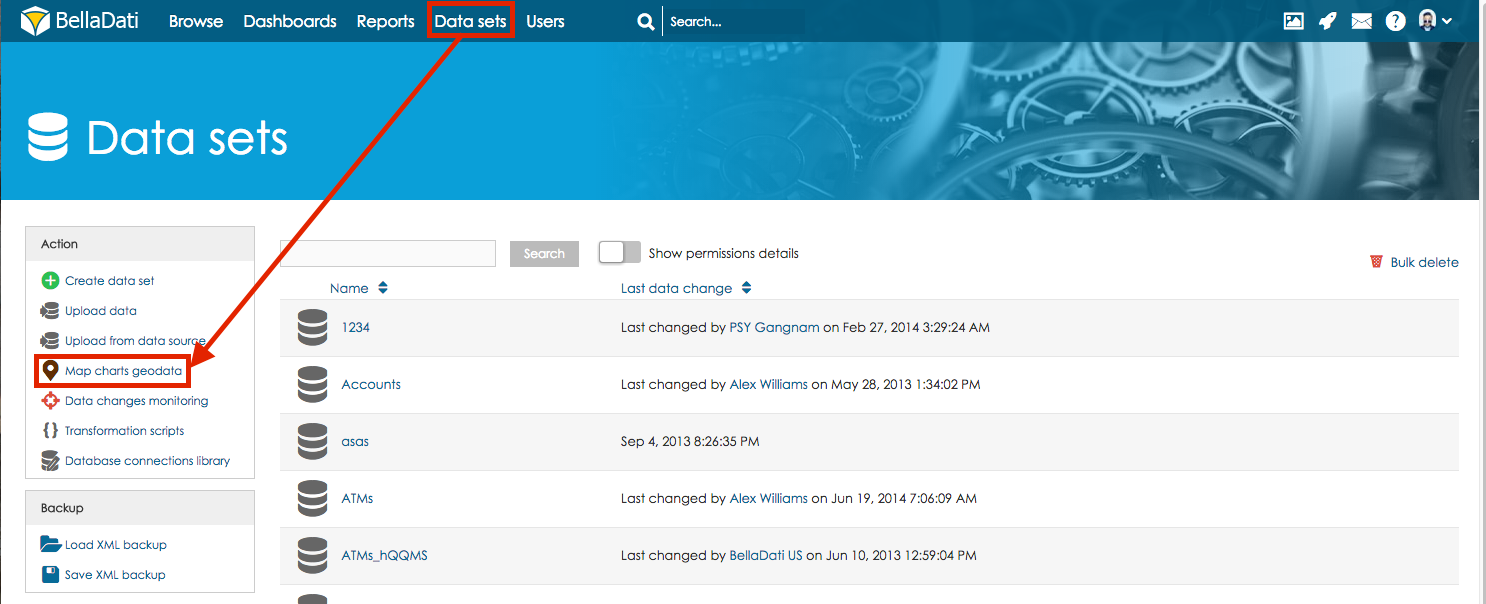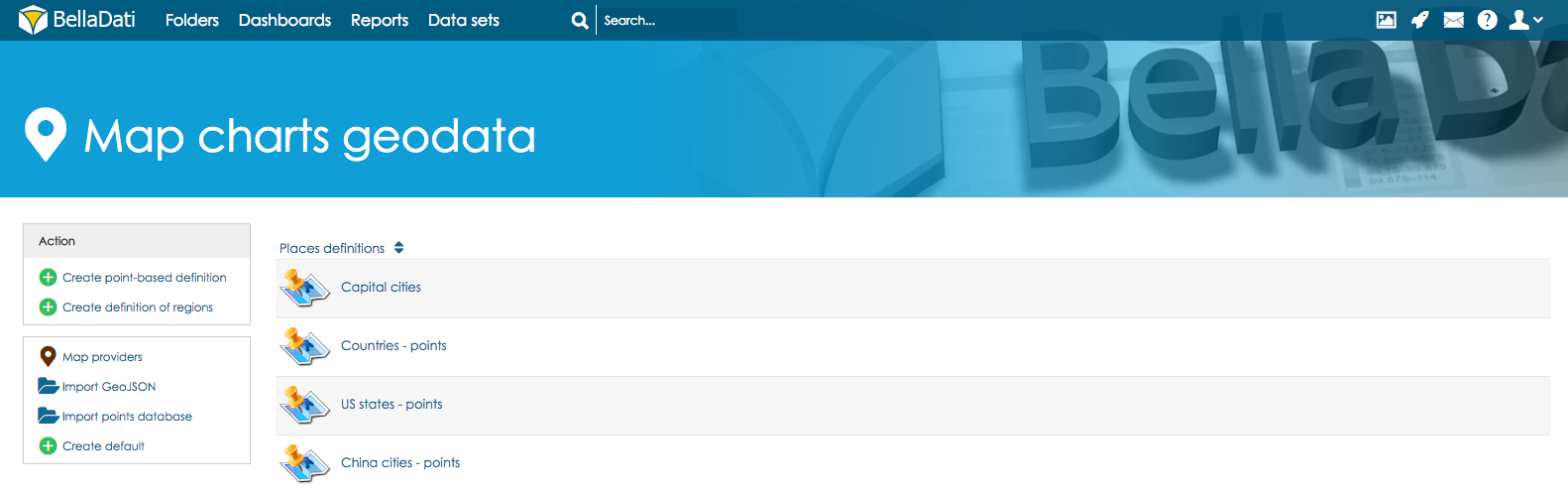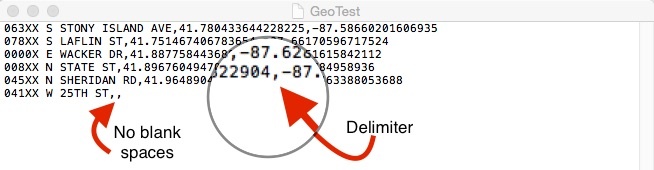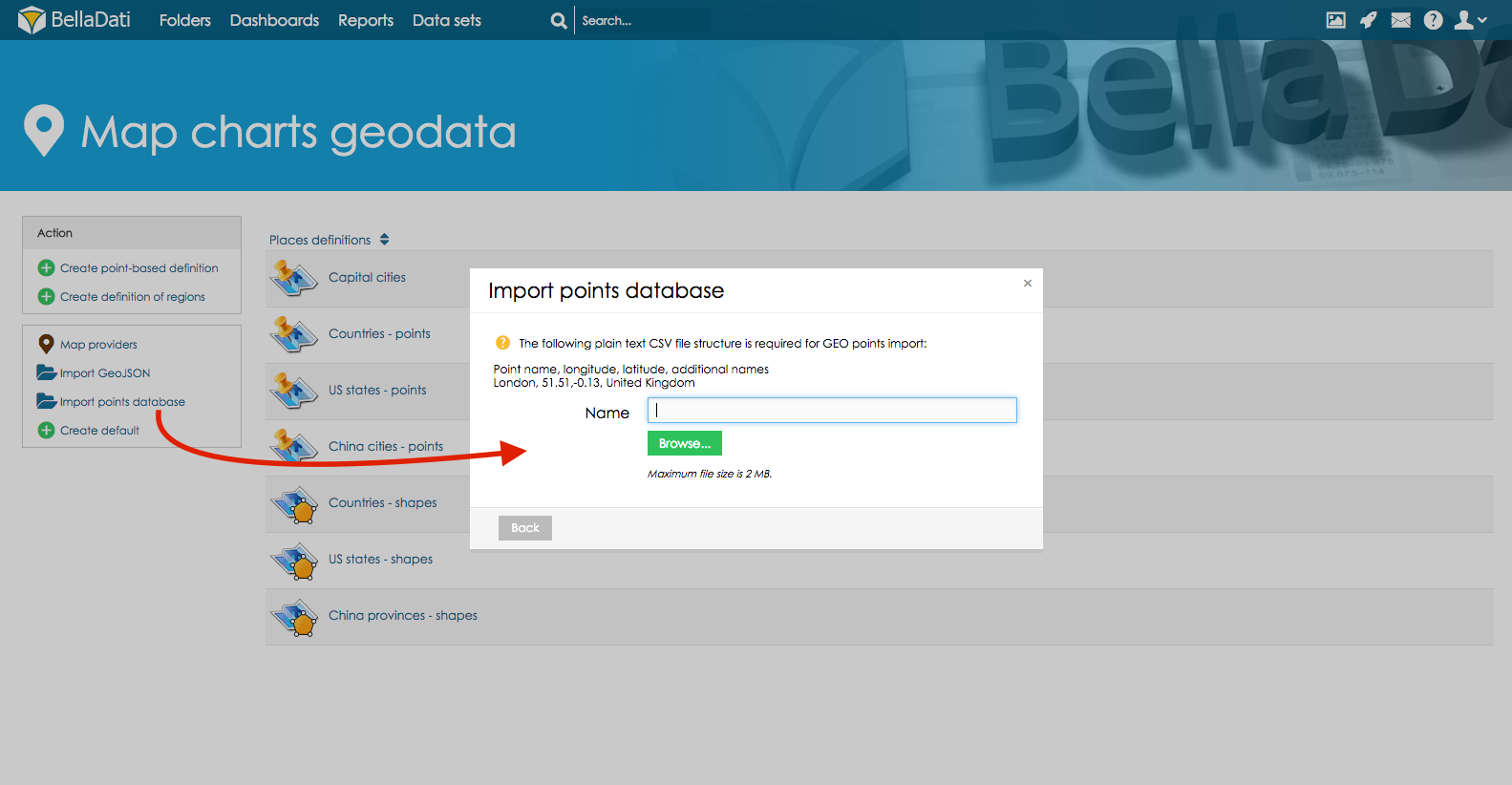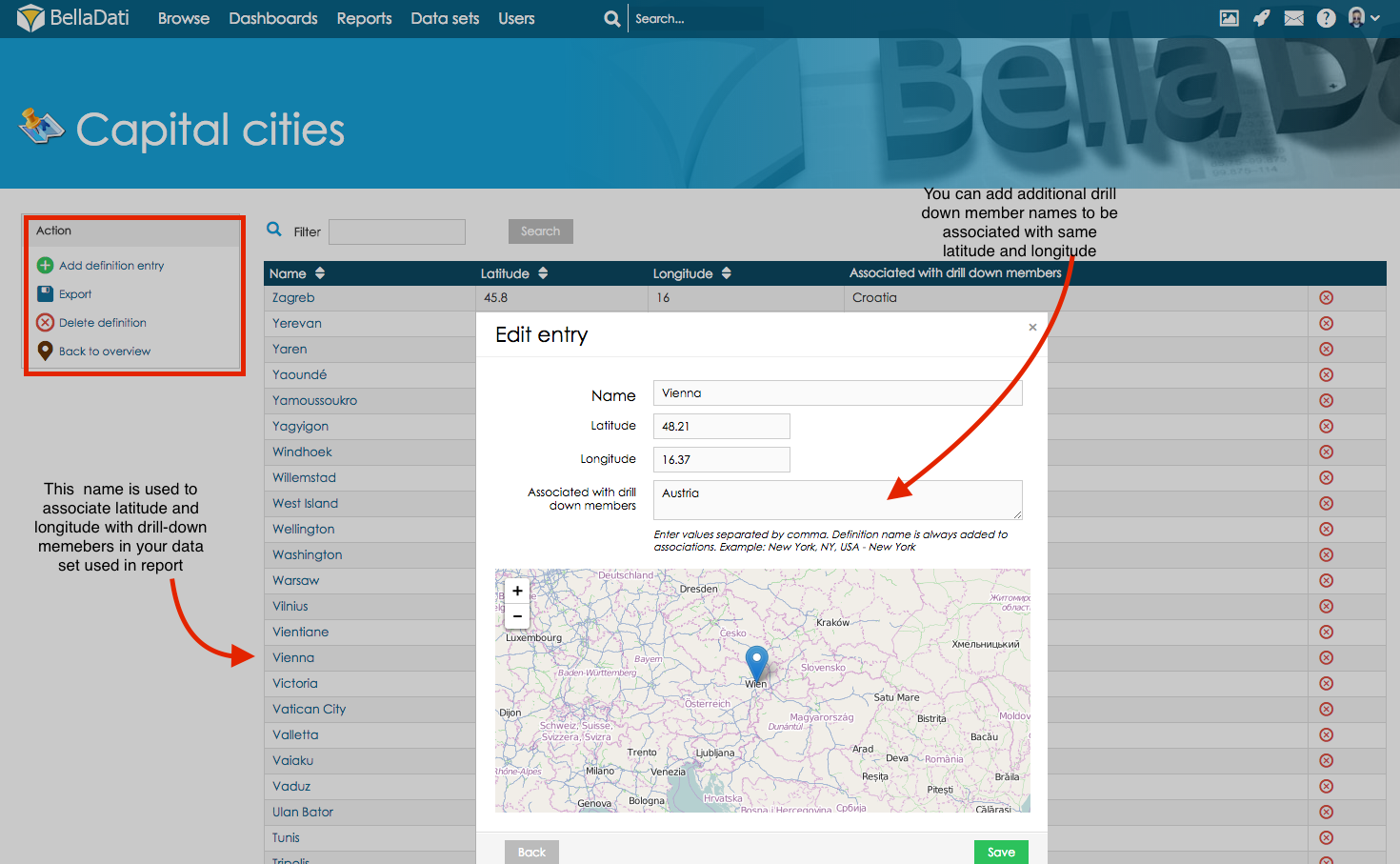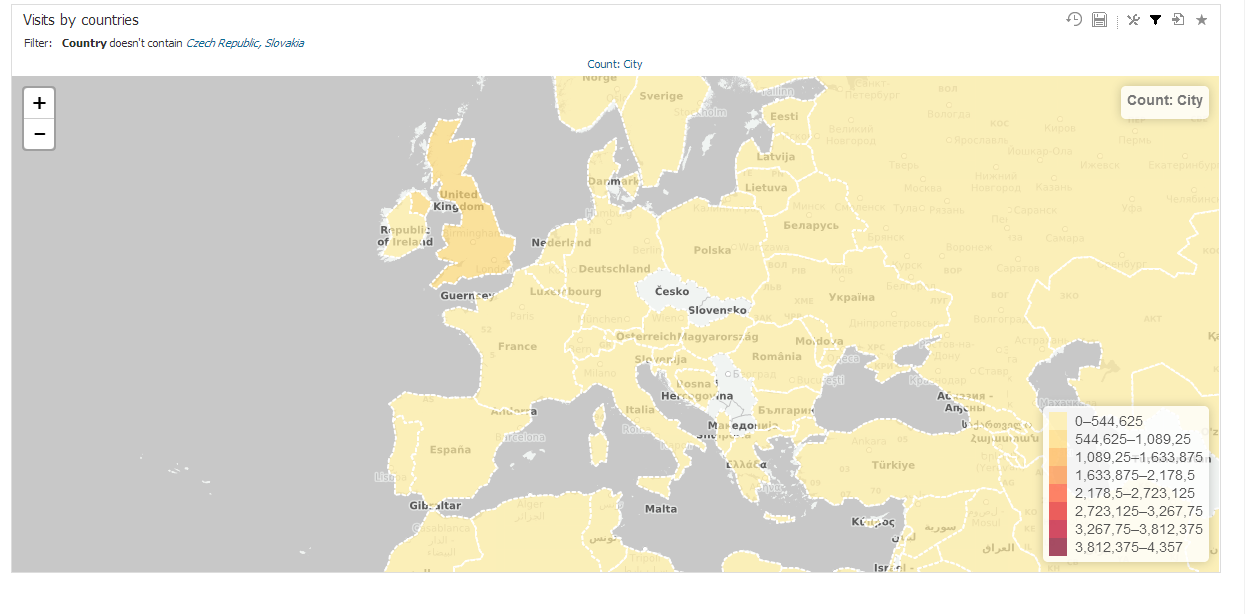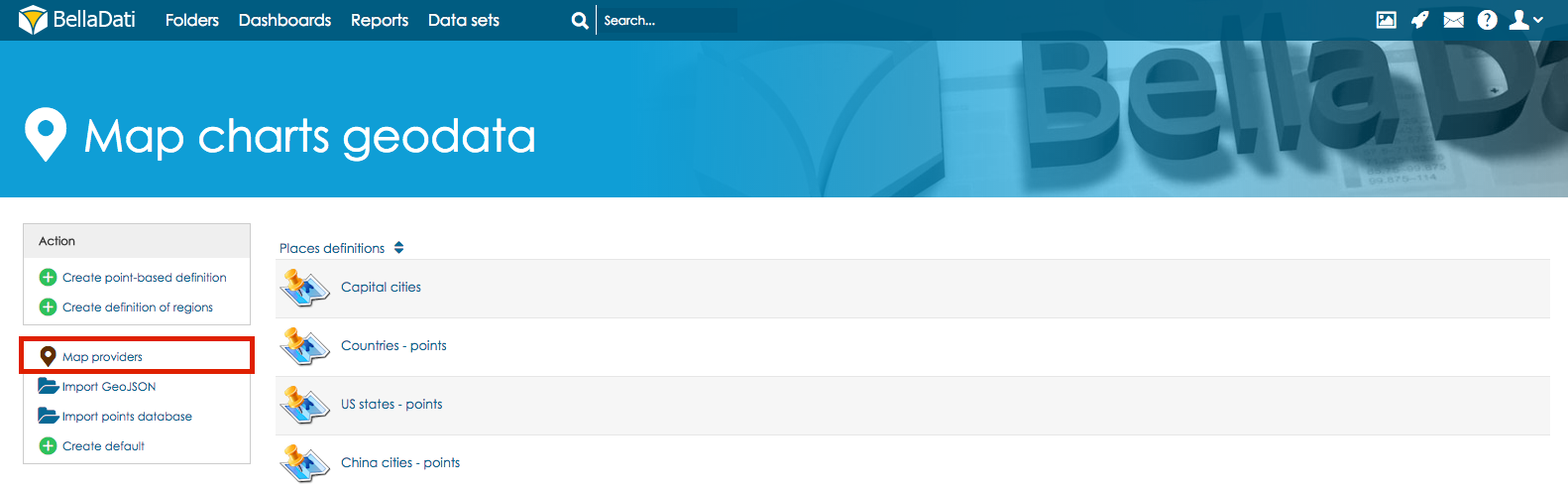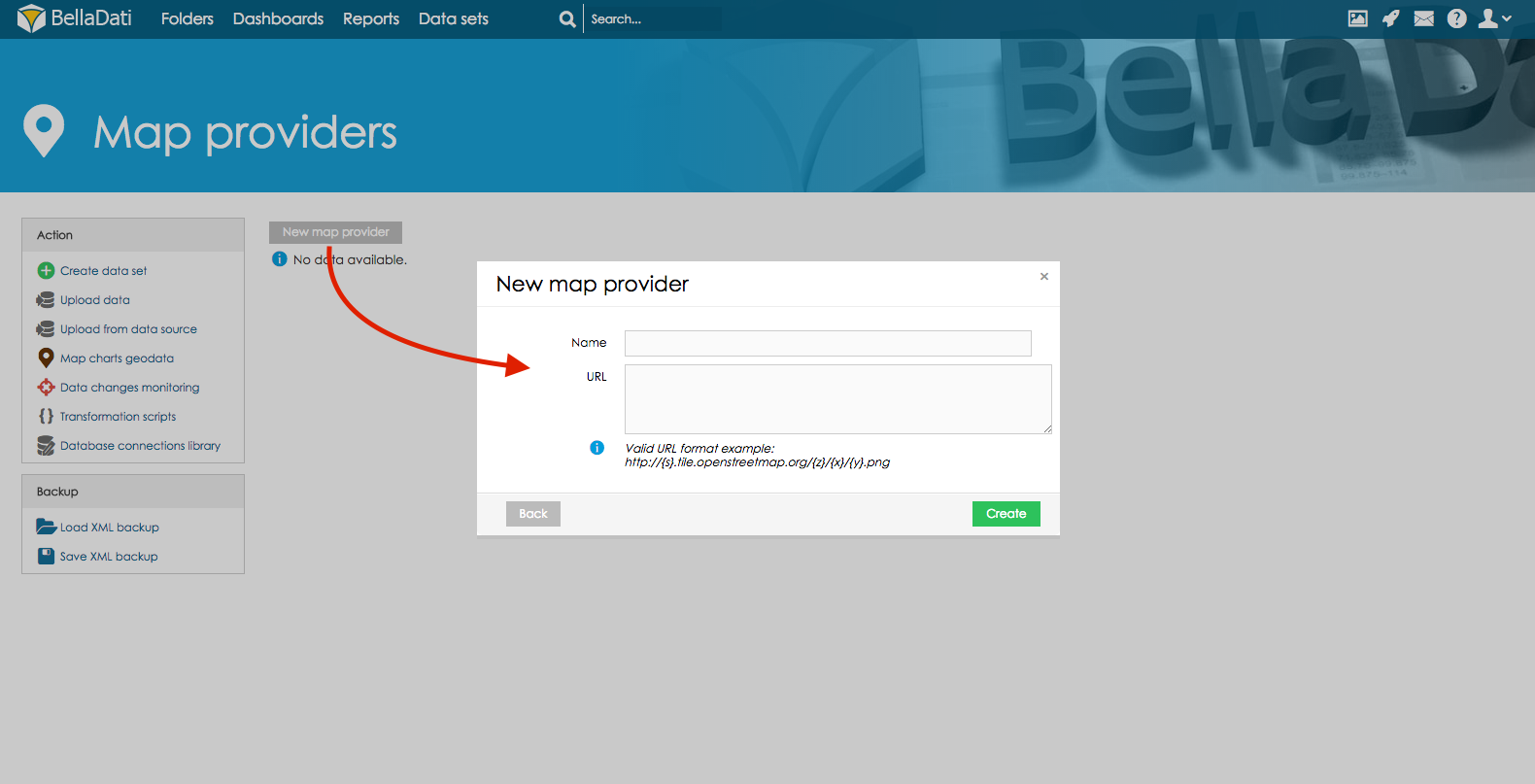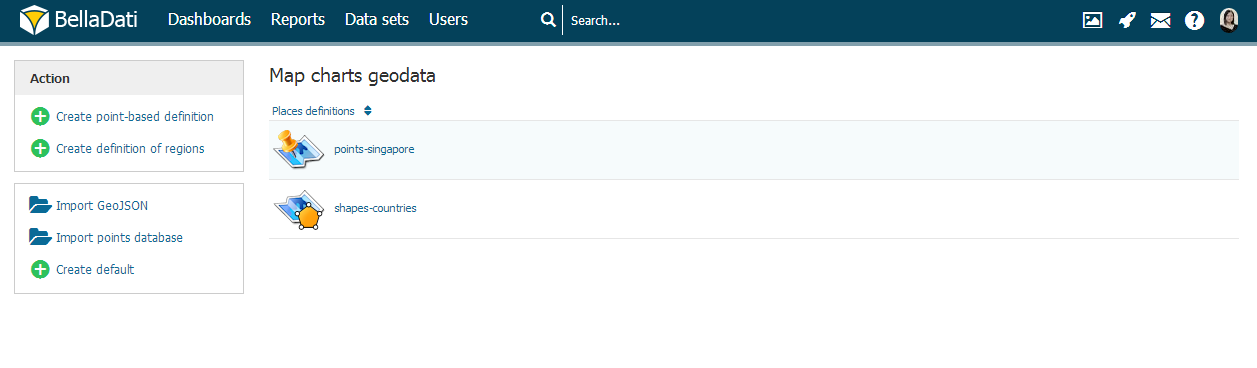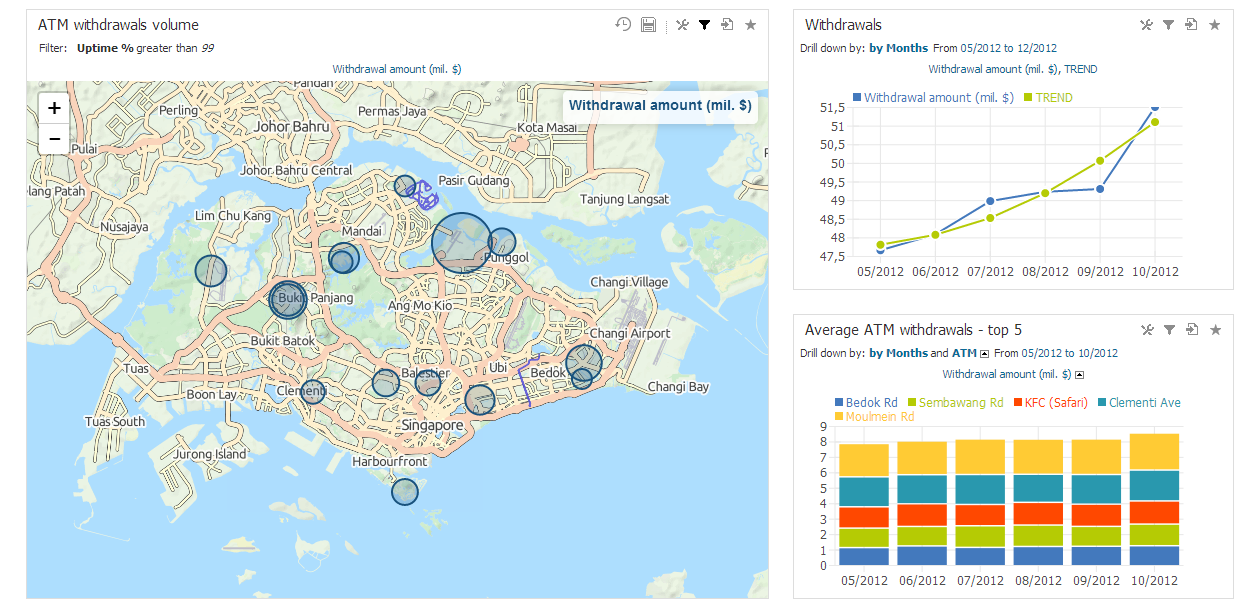Page History
| Sv translation | |||||||||||||||||||
|---|---|---|---|---|---|---|---|---|---|---|---|---|---|---|---|---|---|---|---|
| |||||||||||||||||||
GEO Data ManagementIn the Data set menu screen click on the Map charts geodata to manage GEO points, regions and map providers. Available actions on Map charts geodata screen are:
Uploading GEO Points definition
Click on the imported points data to edit data or proceed to report to create New Map Following options are available
On the screen of the particular GEO points definition user can edit following parameters
GEO RegionsEach GEO region is defined by three or usually more points specified by latitude and longitude coordinantes. Standardized GeoJSON format is supported to simplify importing these definitions. You have to define associated drill-down values to match drill-down members in the report view. You can associate more drill-down values to single GEO region definition. Upper and lower case are distinguished (eg. Canada, canada, CAN are different values). Following parameters are manageable for GEO regions:
Map providers Anchor | | providers | providers |
| Note |
|---|
Follow the valid URL format example using the OSM standard. You can refer to OpenStreetMap wiki for more information (section "Tile servers"). In case you are using only one server, parameter {s} is not used. |
Creating own map tile server
| Note |
|---|
Own map tile server is very resource-demanding and requires powerful server with big storage. In most cases it is better to use default map provider. |
We suggest using this tutorial for installing and configuring your map tile server. It is compatible with Ubuntu (tested on version 14.04). More info can be found here:
- https://switch2osm.org/serving-tiles/using-an-all-in-one-solution/
- https://switch2osm.org/serving-tiles/manually-building-a-tile-server-14-04/
- https://switch2osm.org/serving-tiles/building-a-tile-server-from-packages/
Maps can be downloaded from these links:
- http://planet.openstreetmap.org/ - map of the whole planet - 28 GB
- http://download.geofabrik.de/index.html - maps of regions. In case only one country is needed, clicking on region name will open list of countries.
After successful start of server, copy the URL (or IP adress) and paste it in BellaDati in correct format (see Map Providers above)
| title | Tip how to upload geo data other way |
|---|
Include the GEO point definition in the regular data import mapping the longitude/latitude to the GEO Point attribute type. But if you need to use Show details for option during creating new maps in report import GEO data trough Map Charts Geo Data section as described below.
Next Steps
| Sv translation | ||||
|---|---|---|---|---|
| ||||
BellaDati podporuje zobrazovanie dát v mapách dvomi možnosťami:
Pre spravovanie bodov a tvarov kliknite na "Geodata pre mapy" v ľavom menu na stránke zoznamu skupín dát.
Dostupné operácie
GEO body
Každý GEO bod je definovaný jeho zemskou šírkou a dĺžkou. Aby sa GEO body naviazali na jednotlivé hodnoty atribútov musíte im tieto hodnoty priradiť v nastaveniach bodu. S jedným GEO bodom môžete asociovať viacero hodnôt atribútov. Pri zadávaní sa rozlišujú veľké a malé písmená (napr. New York, new york, NY sa chápu ako rozdielne hodnoty). Pre GEO body sú nastaviteľné nasledujúce parametre:
GEO regiónyKaždý GEO región je definovaný tromi alebo viacerými bodmi určenými podľa zemskej šírky a výšky. Štandardizovaný GeoJSON formát je podporovaný pre zjednodušenie importu týchto definícií. Pre zobrazenie regiónu v reporte musíte v jeho nastaveniach nastaviť združeného hodnoty atribútu. Podobne ako GEO point môže mať región pridelených viacero hodnôt atribútu. Pri zadávaní sa rozlišujú veľké a malé písmená (napr. Canada, canada, CAN sú chápané ako rozdielne hodnoty). Nasledujúce parametre sú nastaviteľné pre GEO regióny:
Kam ďalej |
| Sv translation | ||||
|---|---|---|---|---|
| ||||
Geoデータの管理データセットメニュー画面のマップチャートGeoデータをクリックし、Geoポイント、地域、マップ提供者を管理します。 マップチャートGeoデータ画面での可能な操作は:
次に |
| Sv translation | |||||||
|---|---|---|---|---|---|---|---|
| |||||||
GEO DatenmanagementKlicken Sie im Menü Dataset auf die Geodaten der Kartenkarten, um GEO-Punkte, Regionen und Kartenanbieter zu verwalten. Verfügbare Aktionen auf dem Geodatenbildschirm von Kartendiagrammen sind:
Nächste Schritte
|