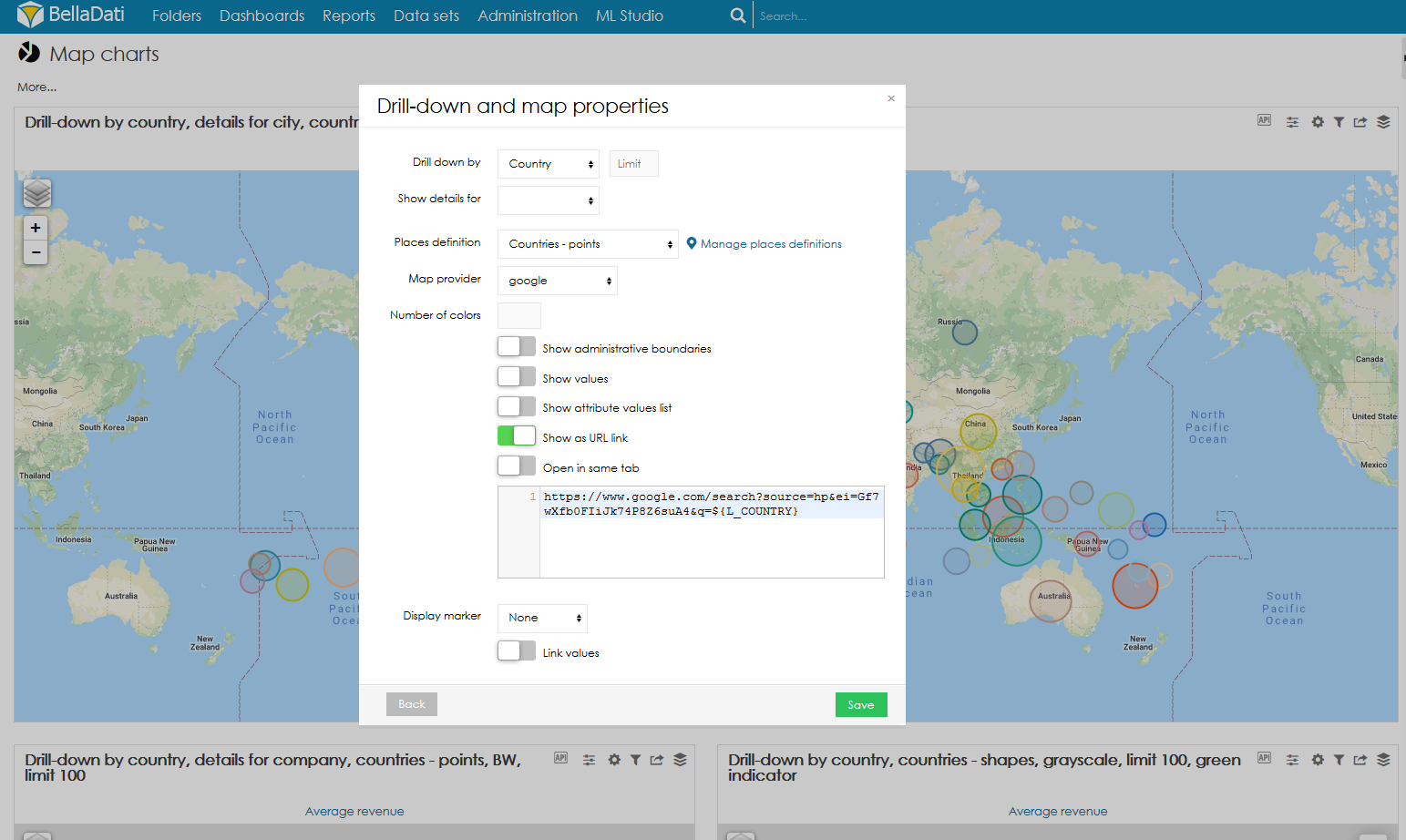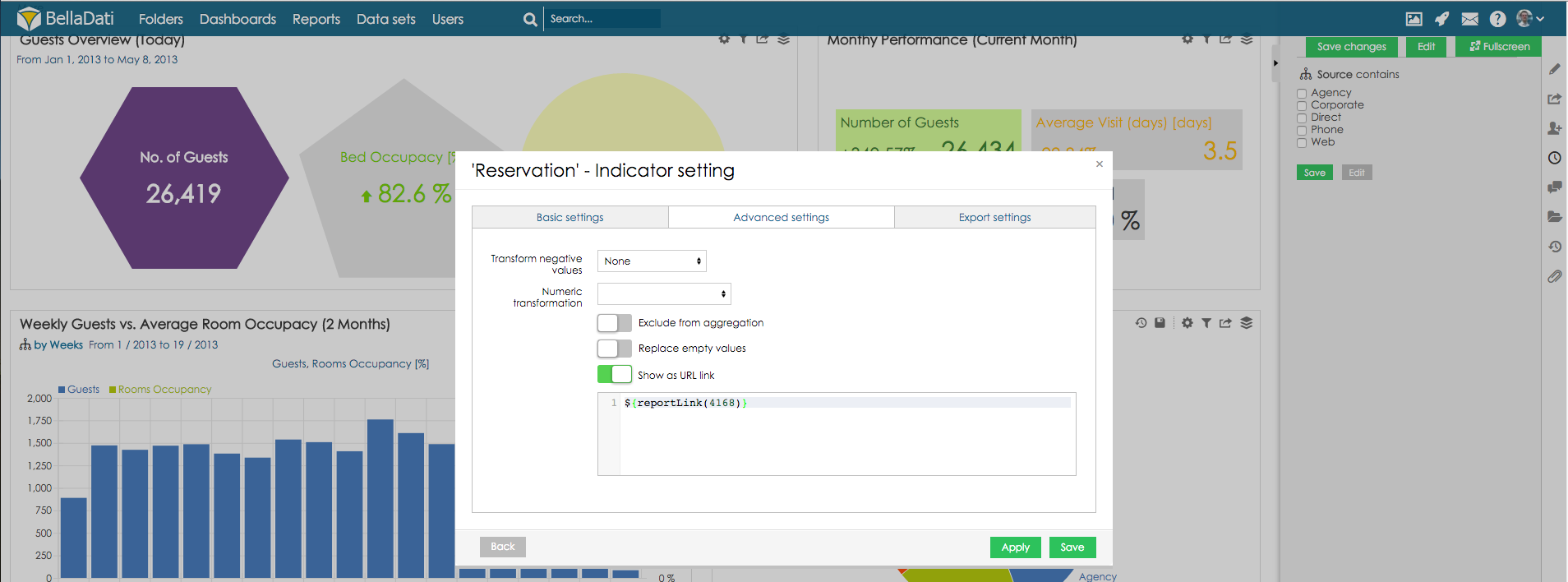| Note |
|---|
Machen Sie sich unbedingt mit der Anwendung von Drill-Downs vertraut, bevor Sie mit diesem Abschnitt fortfahren. |
Durchbohrung über Attribut-ElementeBellaDati allows you to mask attribute's member with custom URLs. This feature is useful to: - Erstellen von Drill Throughs - Umleitung vom Masterreport zum detaillierten Report basierend auf dem angeklickten Element.
- auf andere Reports oder Ressourcen umleiten.
Maskierungselemente- Drill-Down Einstellungen öffnen
- In Tabellen: Gehen Sie zu den Tabelleneinstellungen und klicken Sie auf das vorhandene Attribut oder wählen Sie Drill-Down-Pfad hinzufügen.
- In Charts: Gehen Sie zu den Chart-Einstellungen und klicken Sie auf Pfad auf Drill-down. Klicken Sie in Diagrammen mit einem Drill-Down auf der X/Y-Achse auf Erweiterte Einstellungen.
- In Karten: Gehen Sie zu den Karteneinstellungen, klicken Sie auf Drill-down und Karteneigenschaften.
- Aktivieren Sie den Link Als URL anzeigen.
- Benutzerdefinierte URL definieren
| Tip |
|---|
- In der URL können Sie sich mit ${} auf den aktuellen Drill-Down-Wert beziehen.
- Um auf andere Drill-Down-Attributwerte zu verweisen, verwenden Sie ${L_ATTRIBUTE_CODE}.
- Wenn die aktuellen Drill-Down-Werte oder Attributwerte Sonderzeichen wie /, ? oder = enthalten, ist es notwendig, die URL mit ${decode(${})} oder ${decode(${L_ATTRIBUTE_CODE})} zu dekodieren.
- Es ist auch möglich, über $firstValue(L_ATTRIBUTE_CODE) oder $lastValue(L_ATTRIBUTE_CODE) auf ein Attributelement zu verweisen, das nicht in der View vorhanden ist.
- Sie können Report-Verknüpfungen mit ${reportLink(report_id)} erstellen.
|
 Image Added Image Added
Drill-through über IndikatorMit BellaDati können Sie Indikatoren mit benutzerdefinierten URLs maskieren. Diese Funktion ist nützlich für: - Erstellen von Drill-throughs - Umleitung vom Masterreport zum detaillierten Report basierend auf dem angeklickten Indikator.
- auf andere Reports oder Ressourcen umleiten.
Maskierungselemente- Zu den Indikatoreinstellungen gehen
- Wählen Sie die Registerkarte Erweiterte Einstellungen
- Aktivieren Sie den Link Als URL anzeigen.
- Define custom URL
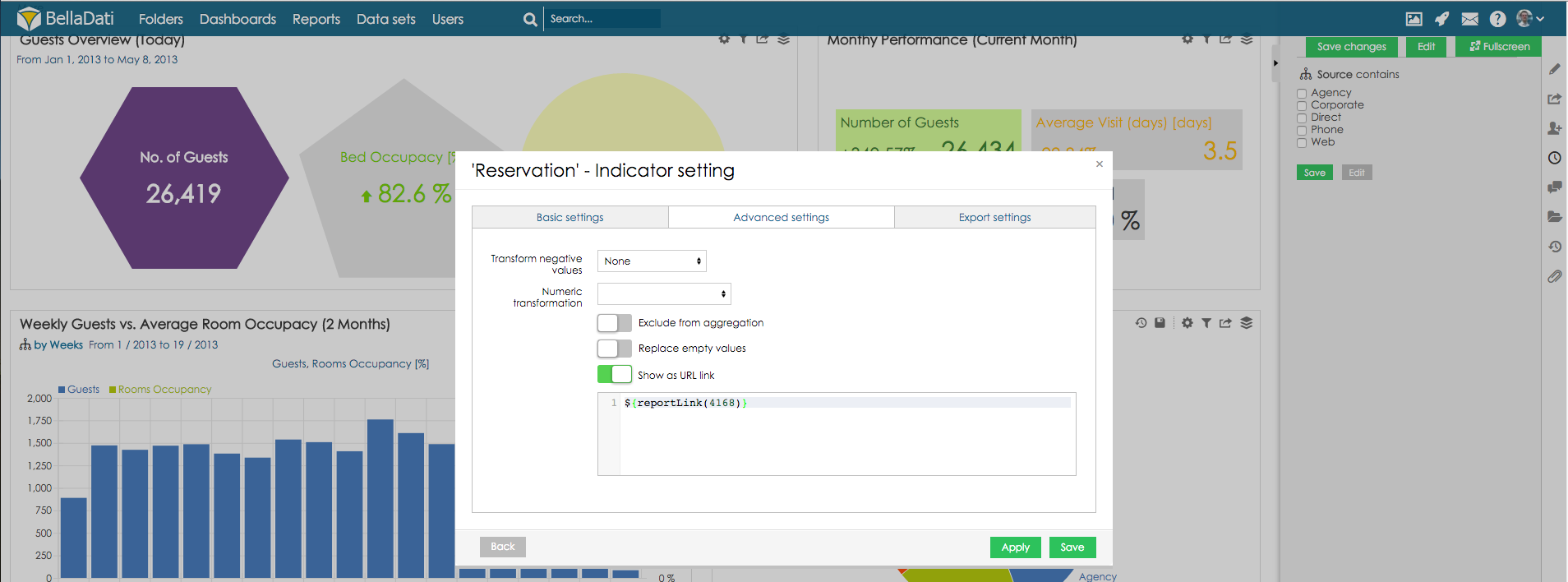 Image Added Image Added
Nächste Schritte |