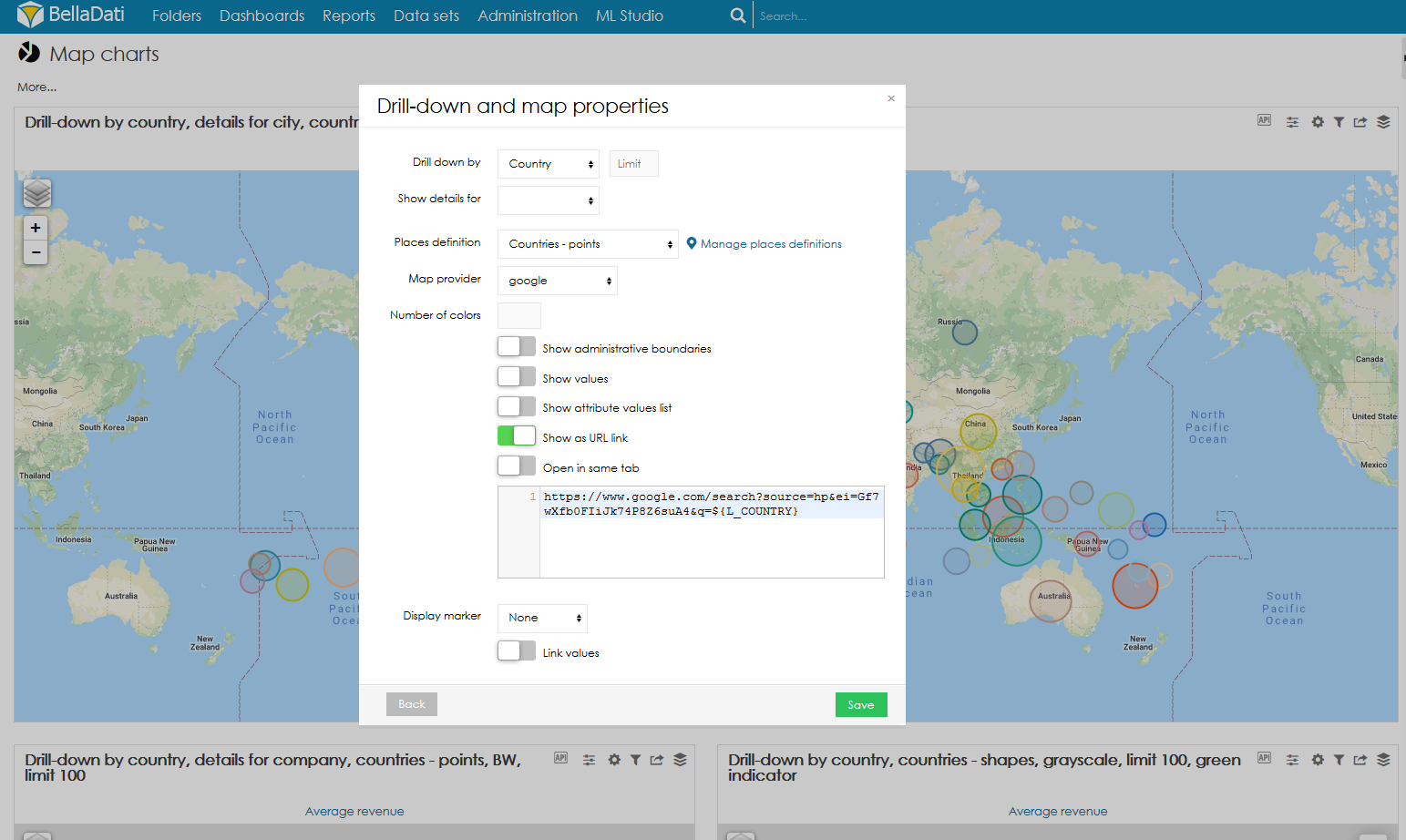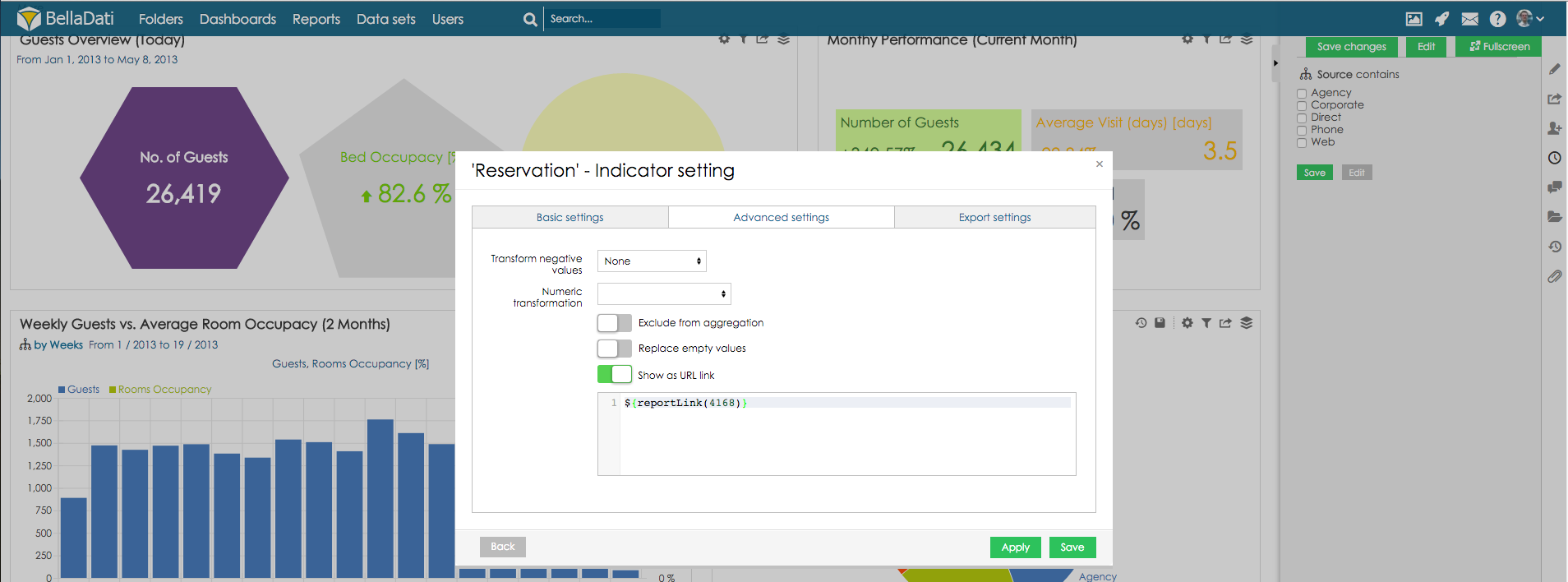| Note |
|---|
Make sure to get familiar with applying Drill-downs before proceeding with this section. |
Drill-through via attribute membersBellaDati allows you to mask attribute's member with custom URLs. This feature is useful to: - create Drill-throughs - redirection from master report to detailed one based on clicked member.
- redirect to other report or resources.
Masking members- Open drill-down settings
- In tables: Go to Table settings and click on existing attribute or select Add drill-down path.
- In charts: Go to Chart settings and click on Drill down path. In charts with a drill-down on the X/Y axis, click Advanced settings.
- In maps: Go to Map settings, click Drill-down and map properties.
- Check Show as URL link
- Define custom URL
- For maps and tables, users can also enable the option "Open in same tab".
- Apply link to the row will convert whole unique row to a hypertext link. This must be applied, to most right attribute.
| Tip |
|---|
- In the URL, you can refer to the current drill-down value using ${}.
- To refer to other drill-down attribute values, use ${L_ATTRIBUTE_CODE}.
- When the current drill-down values or attribute values contain special characters, such as /, ? or =, it is necessary to decode the URL by using ${decode(${})} or ${decode(${L_ATTRIBUTE_CODE})}.
- It is also possible to reference an attribute member which is not present in the view by using $firstValue(L_ATTRIBUTE_CODE) or $lastValue(L_ATTRIBUTE_CODE).
- You can create report links using ${reportLink(report_id)} or report:ID
- You can access only specific view using viewreport:ID
|
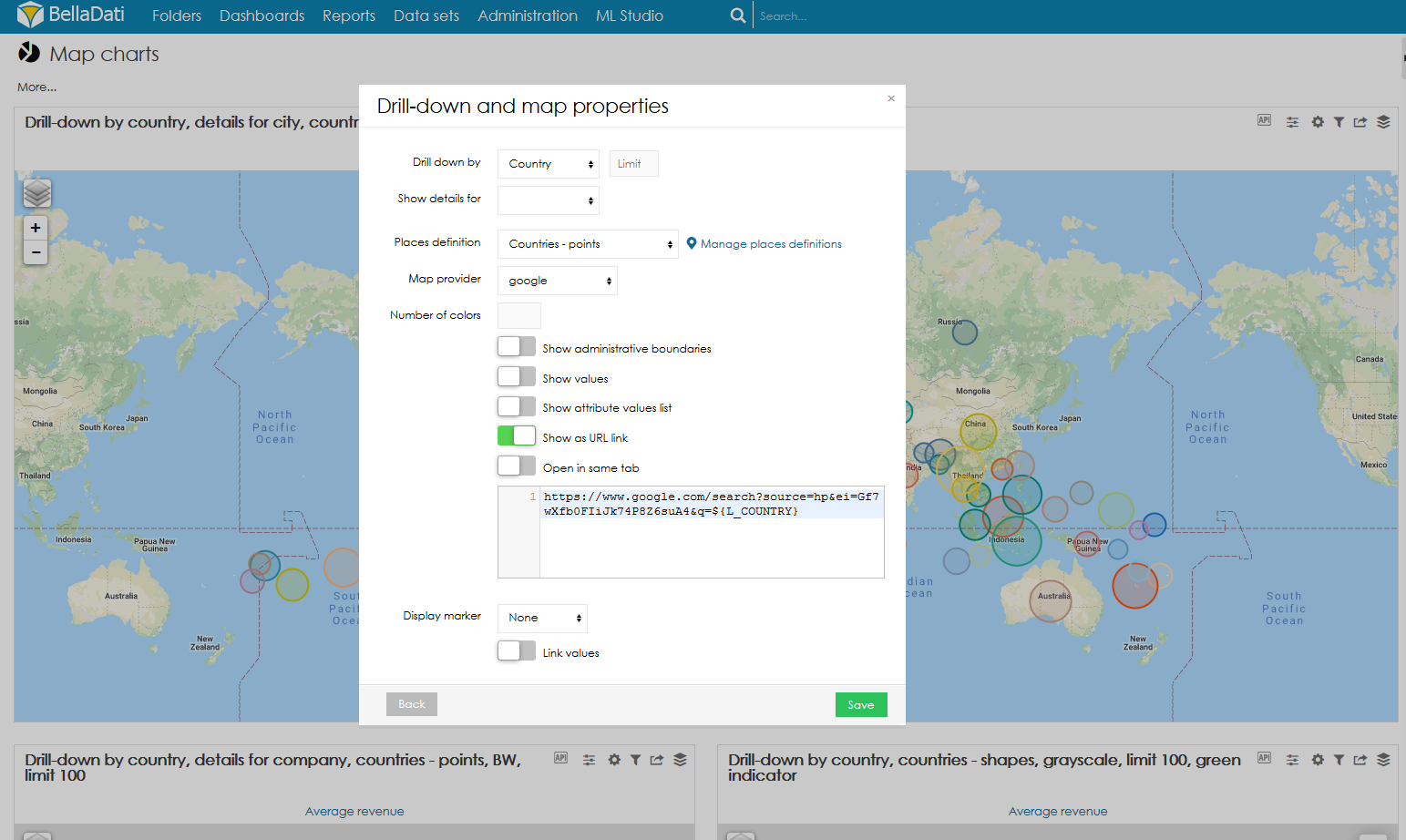
Drill-through via indicatorBellaDati allows you to mask indicators with custom URLs. This feature is useful to: - create Drill-throughs - redirection from master report to detailed one based on clicked indicator.
- redirect to other report or resources.
Masking members- Go to indicator settings
- Select tab Advanced settings
- Check Show as URL link
- Define custom URL
| Tip |
|---|
- You can create report links using ${reportLink(report_id)}
- To refer to current indicator, use ${indicatorCode}
|
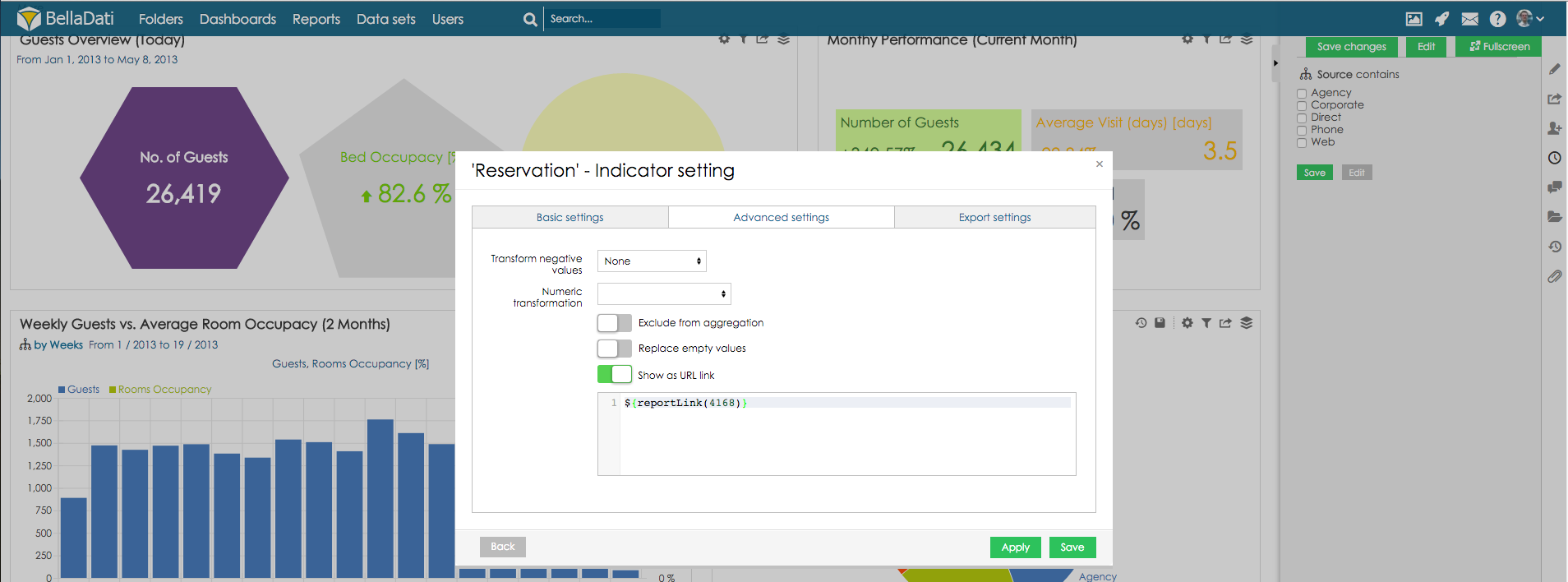
Next Steps |