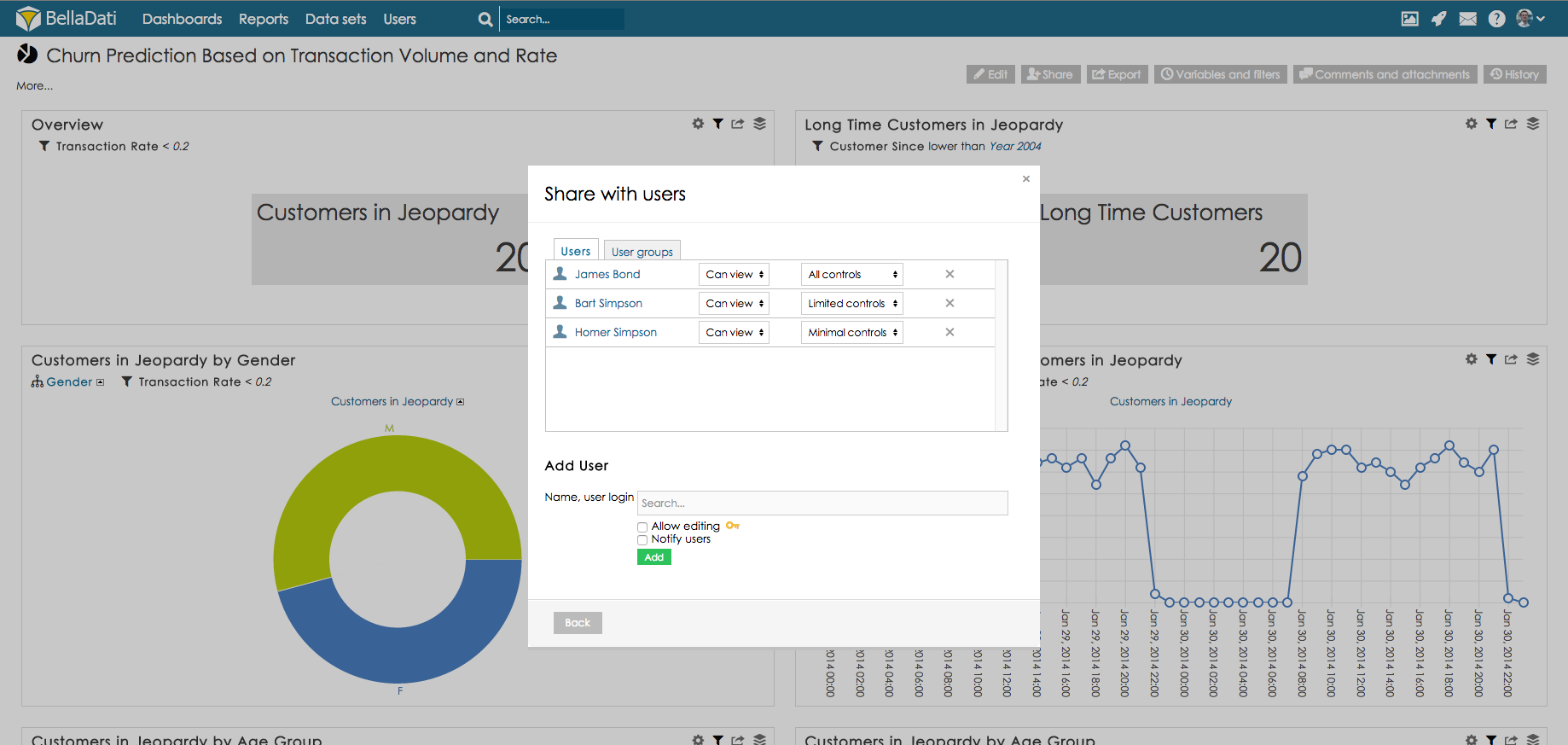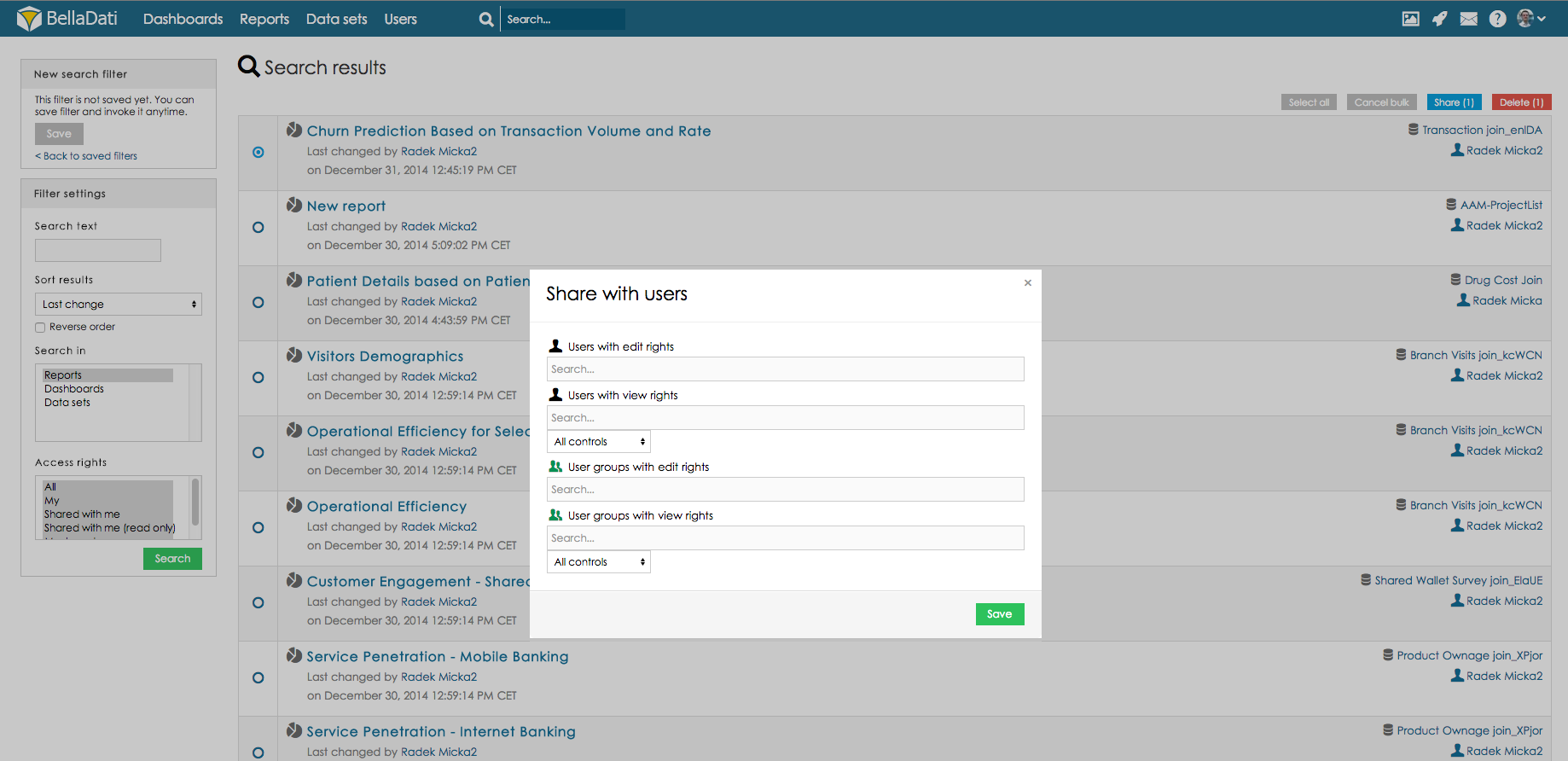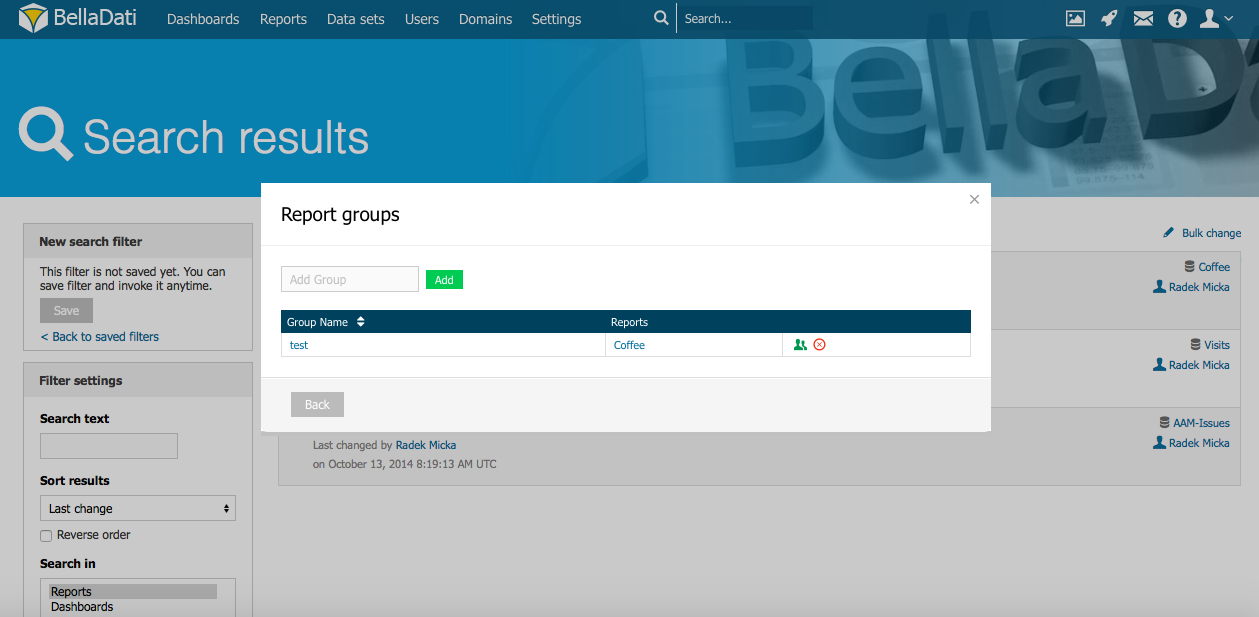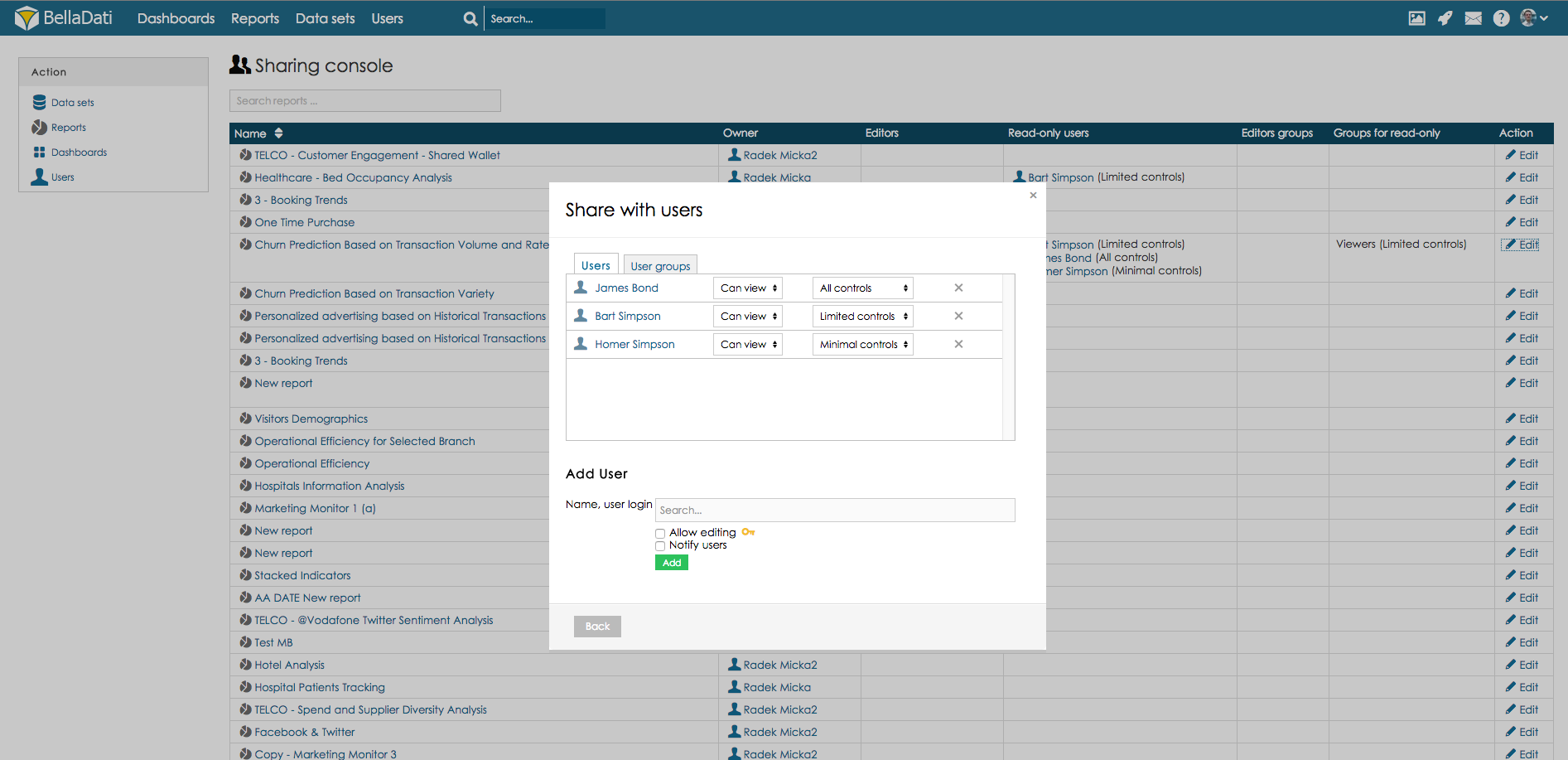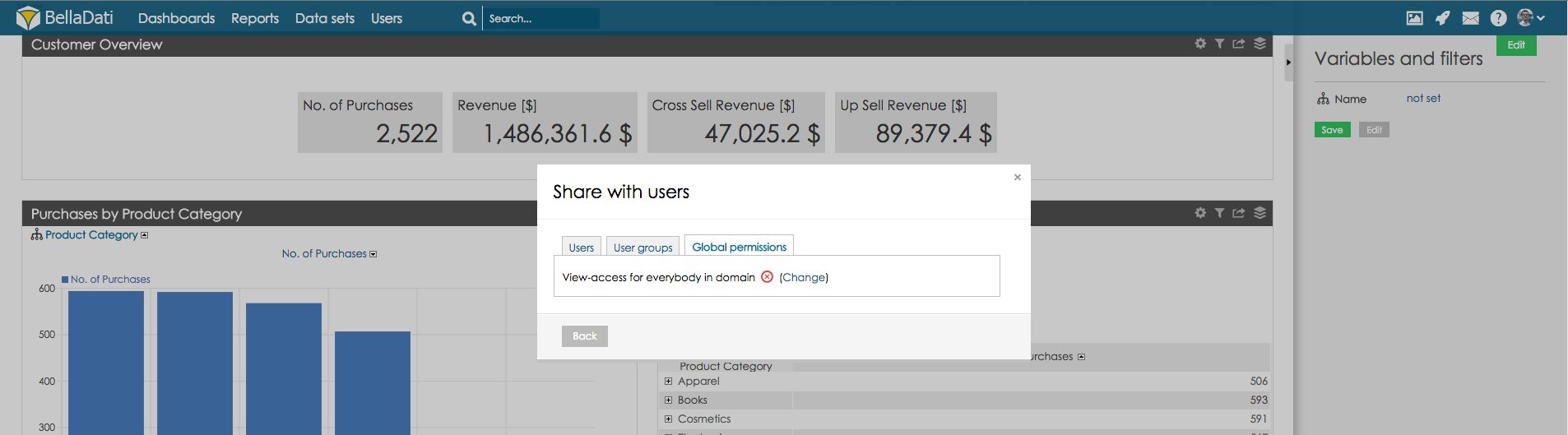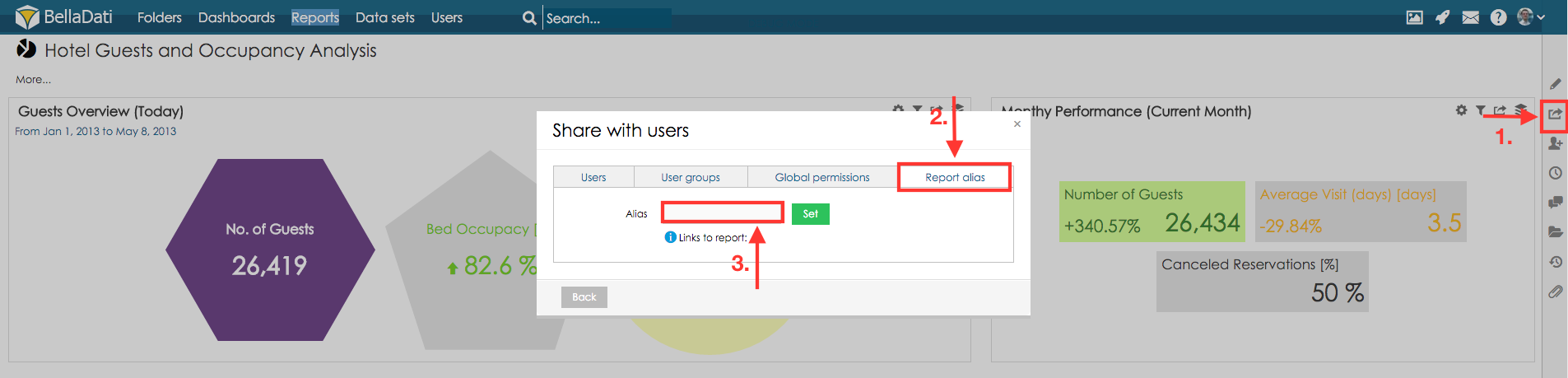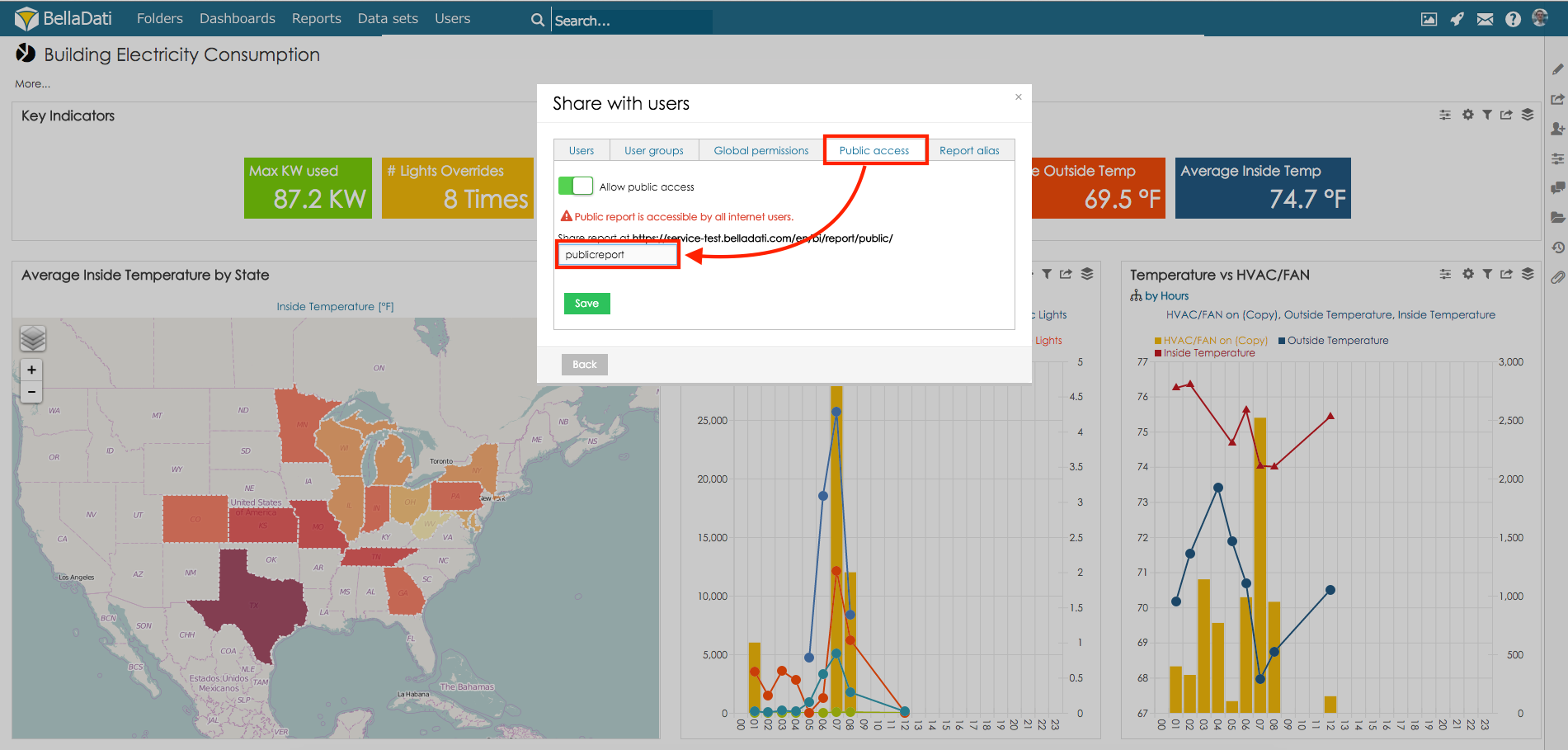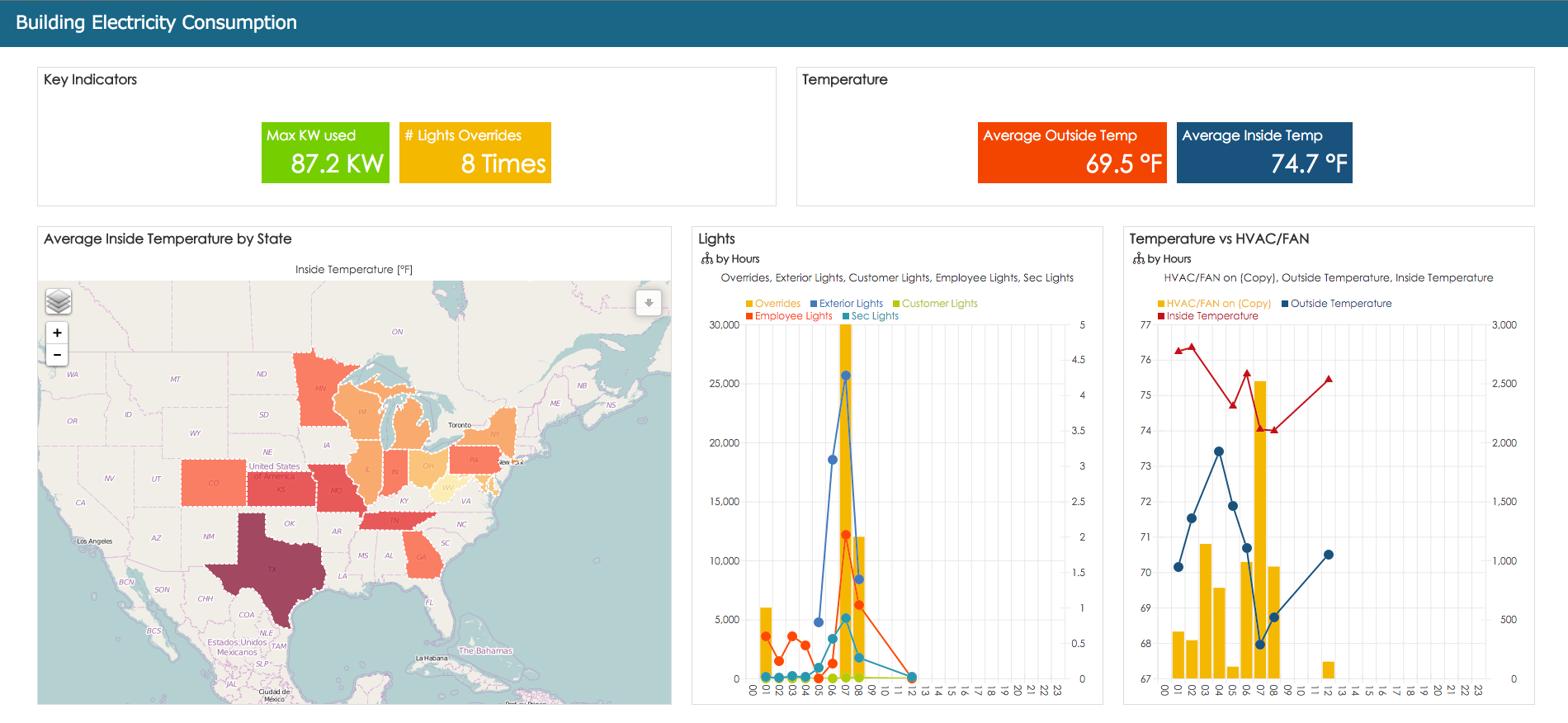Page History
| Sv translation | ||||||||||||||||||
|---|---|---|---|---|---|---|---|---|---|---|---|---|---|---|---|---|---|---|
| ||||||||||||||||||
Report sharing functions allows you to perform following actions:
When you are setting up report sharing for individual users or user groups, please distinguish following two access levels :
Bulk sharing of the reportsBellaDati also allows you to share multiple reports with users and user groups. You can find bulk sharing in the Reports list. To share multiple reports:
Sharing report groupsBellaDati also allows you to create report groups which can simply used for sharing of the reports with users or user groups.
Point to the Reports in main menu on the top of the screen and click "Report groups" item which will appear.
Sharing consoleBellaDati also allows you to see the list of reports with users and user groups the report is shared with. The list contains separate columns for report owner, report editors, read-only users, group editors, read only groups.
You can find Sharing console in the Users section. To access Sharing console:
To change the sharing settings click button Edit for selected report. Global sharingReport can be also shared with all the users in the domain. Go to Sharing console, choose tab Global permissions and change the selection so the green icon is displayed. This report is now available for all the users in the domain (view access). Report aliasAs advanced way to share the report, you can use the option to share your dashboard using an alias. By using this alias, user will be able to access the report.
In order to create report alias:
To access the report use newly displayed link (relative path is /bi/reports/alias) Public reportAs another way to share the report you can allow public access to the report. Report shared in this way will not display the top menu and view controls. This report will be shared publicly with everyone who has link to this report.
|
| Sv translation | ||||||||
|---|---|---|---|---|---|---|---|---|
| ||||||||
Zdieľanie reportu Vám umožňuje vykonávať nasledujúce operácie:
Pri prideľovaní prístupu jednotlivcom alebo skupinám dbajte na delenie dvoch typov prístupu:
Hromadné zdieľané reportovBellaDati Vám umožňuje zdieľať viacero reportov zároveň. Možnosť hromadného zdieľania nájdete na stránke zoznamu reportov. Pre hromadné zdieľanie:
Zdieľanie skupín reportovBellaDati Vám taktiež umožňuje vytvoriť skupiny reportov, ktoré môžete jednoducho zdieľať so skupinami a používateľmi.
Prejdite ponad položkou Reporty v hlavnom menu a zo zobrazeného zoznamu kliknite na "Skupiny reportov".
Konzola zdieľaniaBellaDati Vám umožňuje vidieť zoznam reportov a používateľov/skupín, s ktorými sú tieto reporty zdieľané. Tento zoznam obsahuje separátne stĺpce pre majiteľa reportu, editorov daného reportu, používateľov s prístupom na prehliadanie, skupiny editorov, a skupiny používateľov s prístupom len na prezeranie.
Konzolu môžete nájsť v sekcii Používatelia. Pre prístup ku konzole:
Pre zmenu nastavení zdieľania kliknite na tlačítko Upraviť pri vybranom reporte. Globálne zdieľanieReport môže byť tiež zdieľaný so všetkými používateľmi v doméne. Prejdite na Konzolu zdieľania, vyberte kartu Globálne oprávnenia a zmeňte výber tak aby bola zobrazená zelená ikona. Tento report je teraz dostupný pre všetkých používateľov v doméne (prístup pre prezeranie). Kam ďalej |