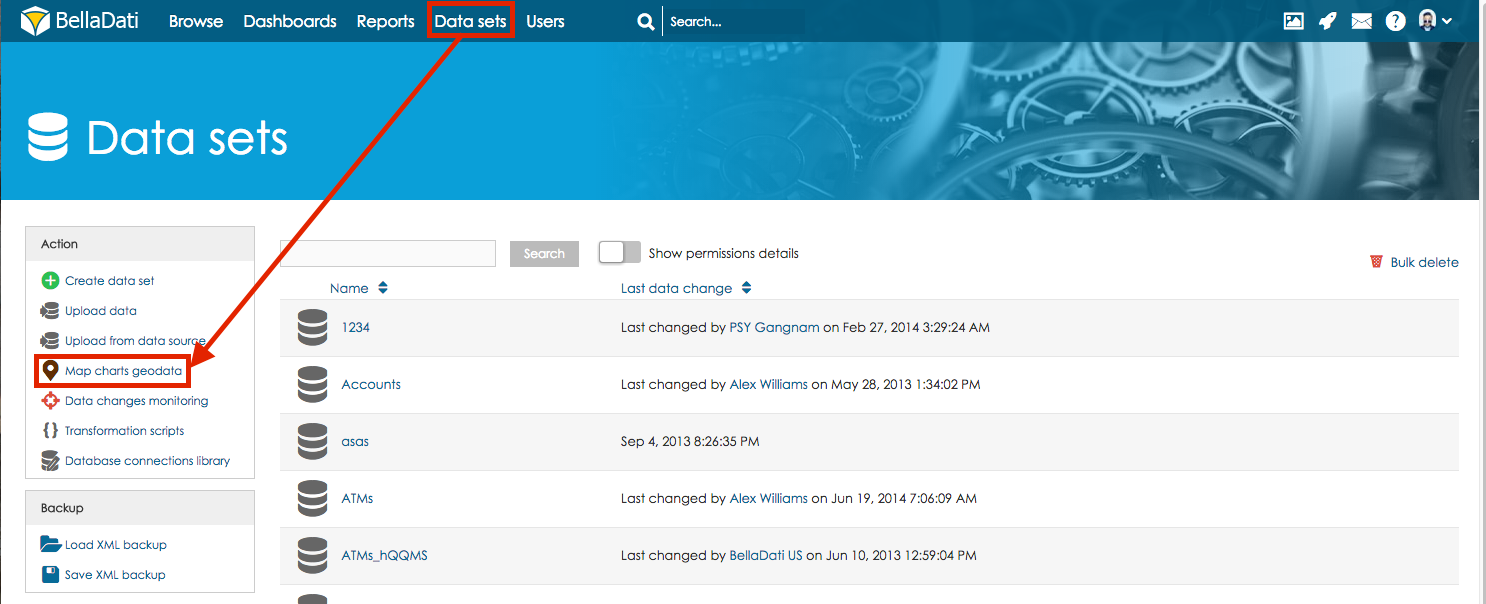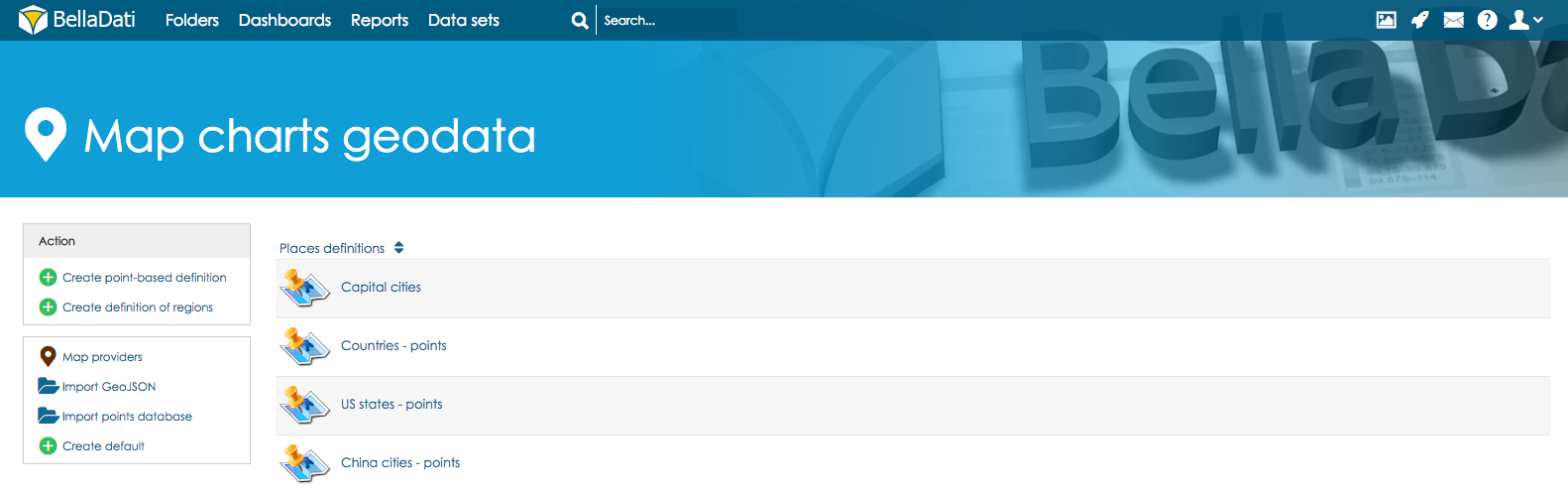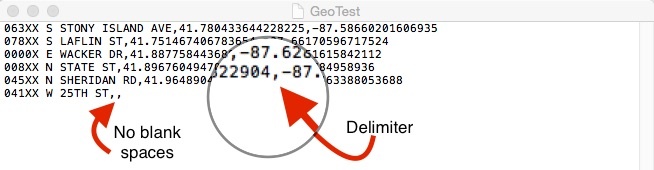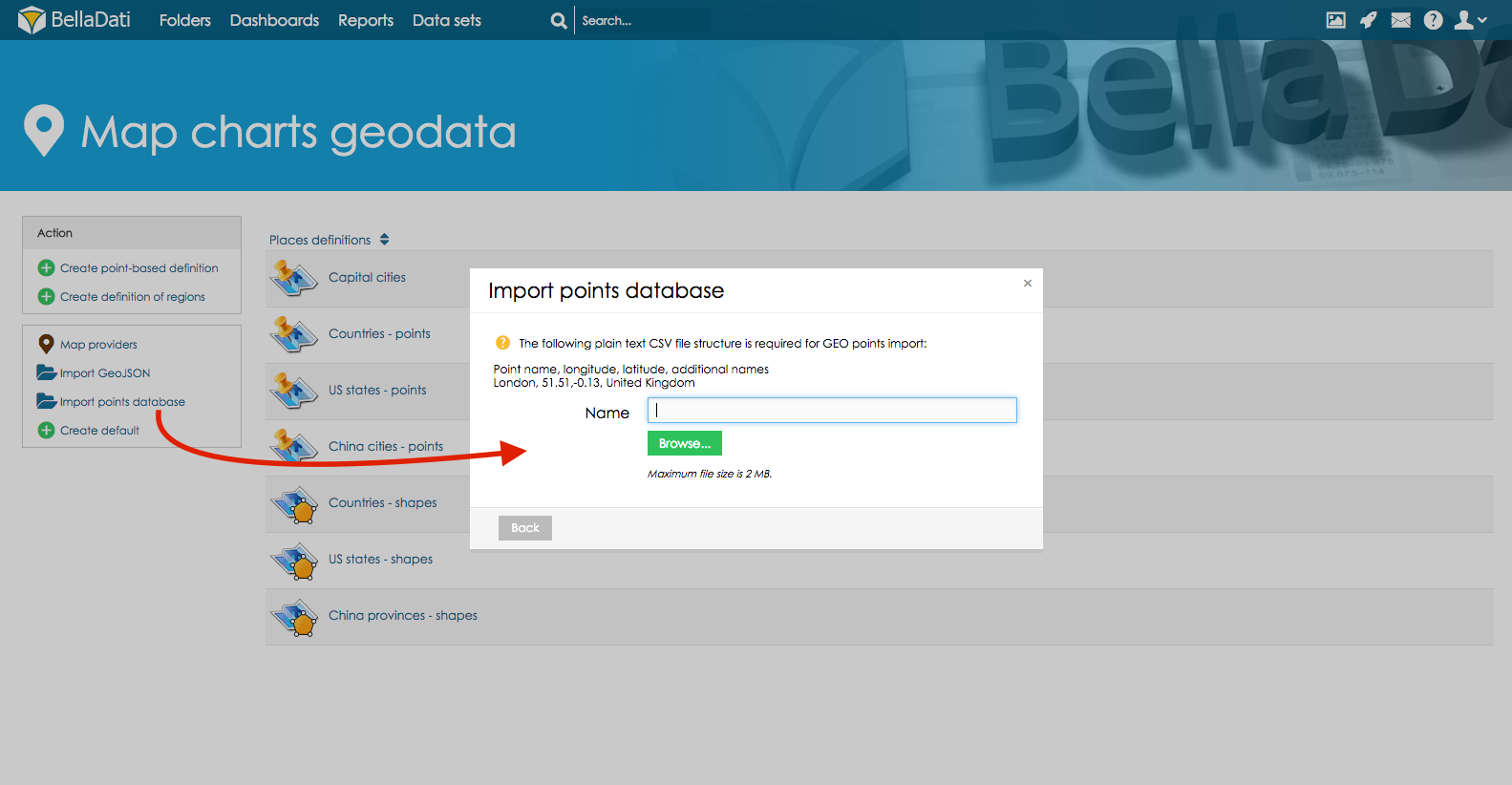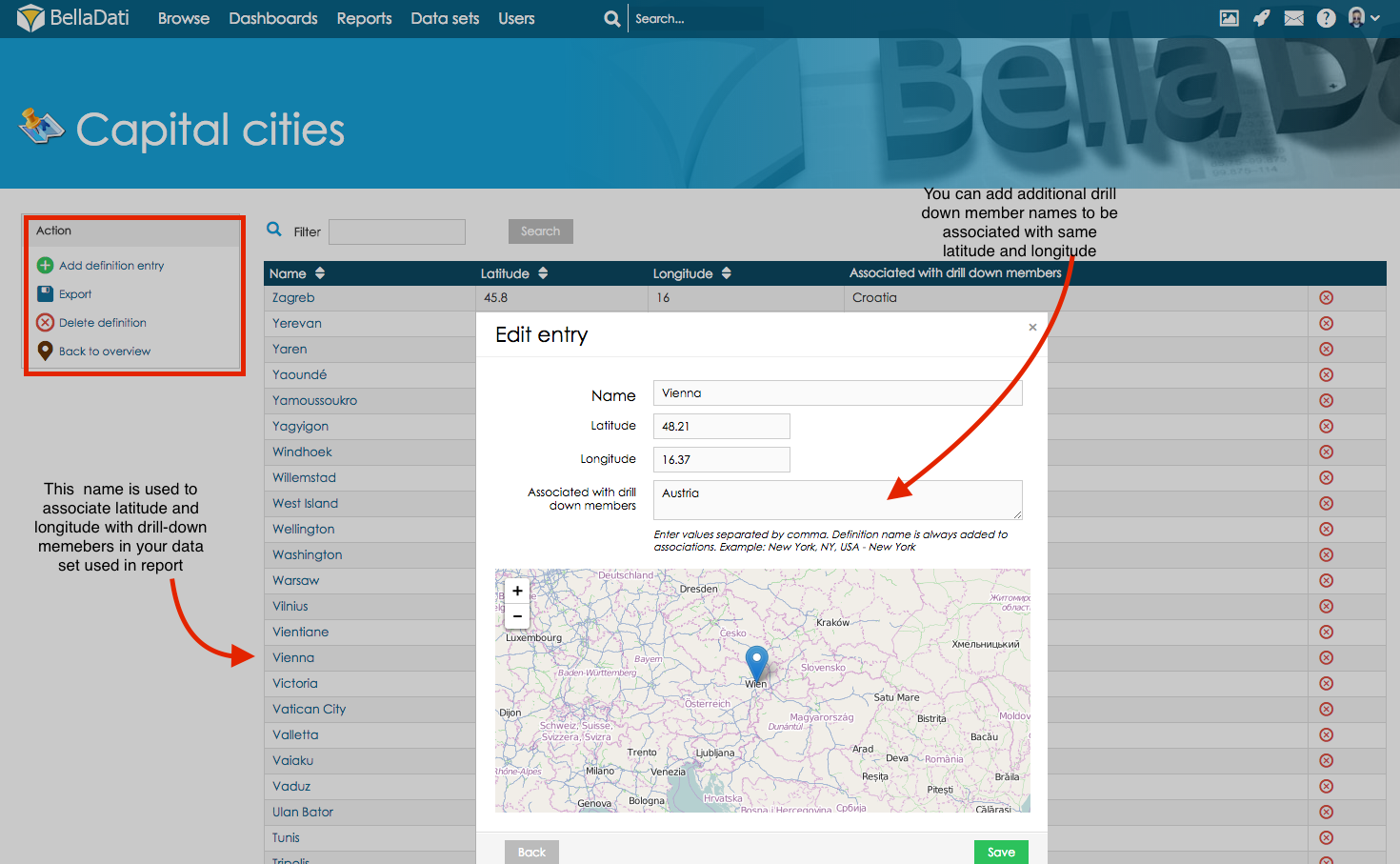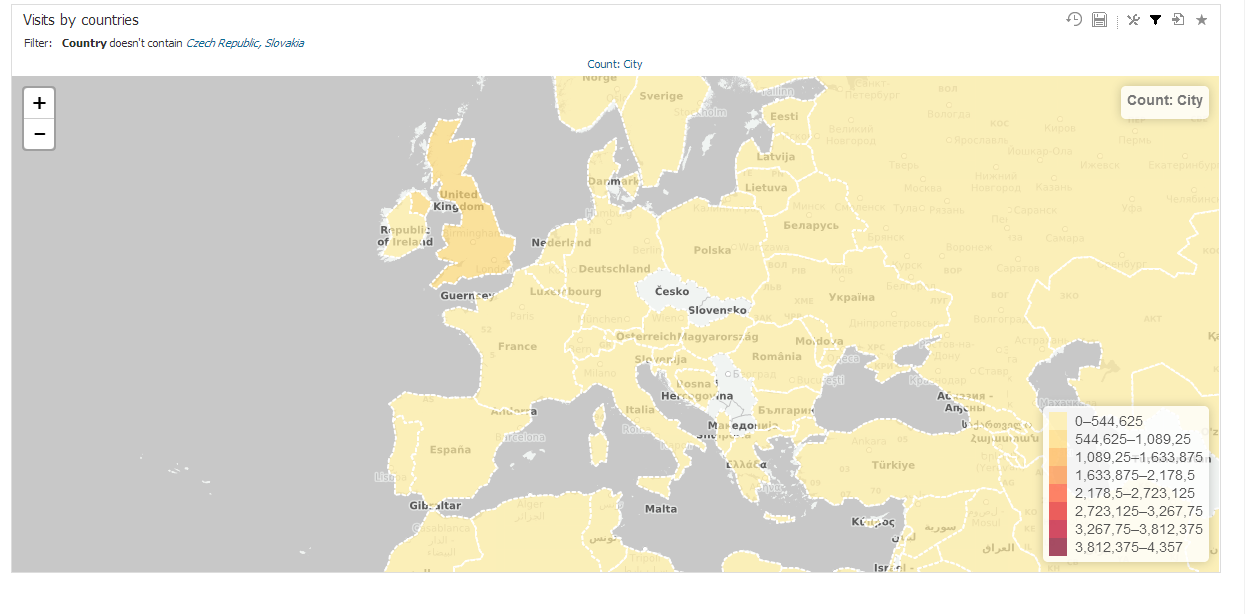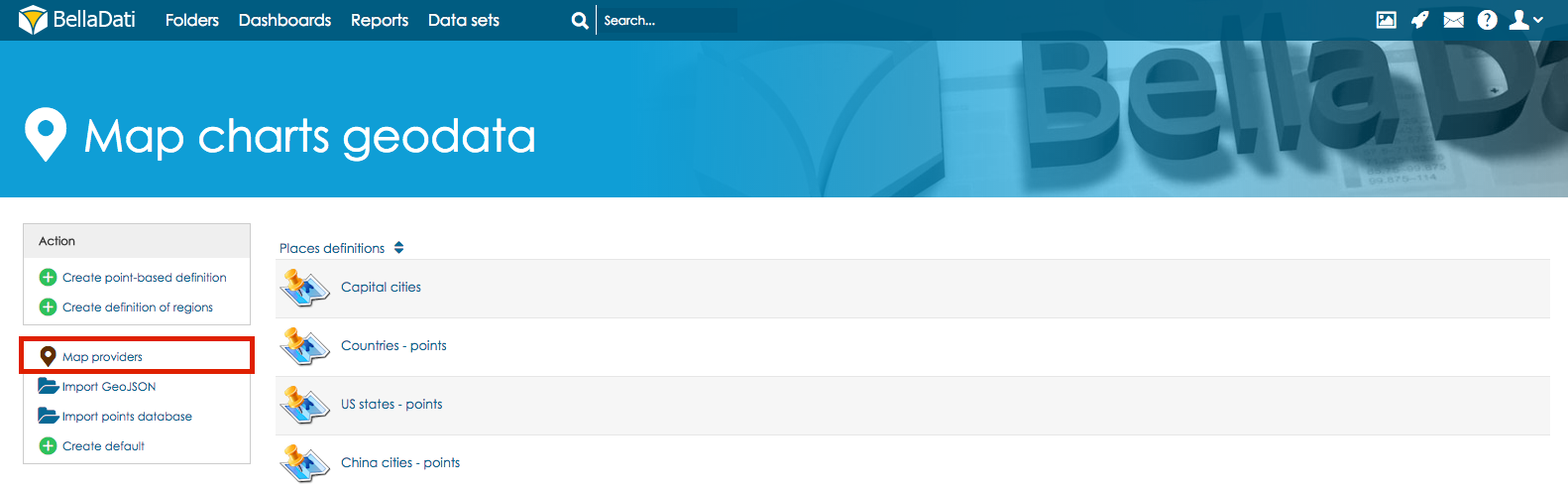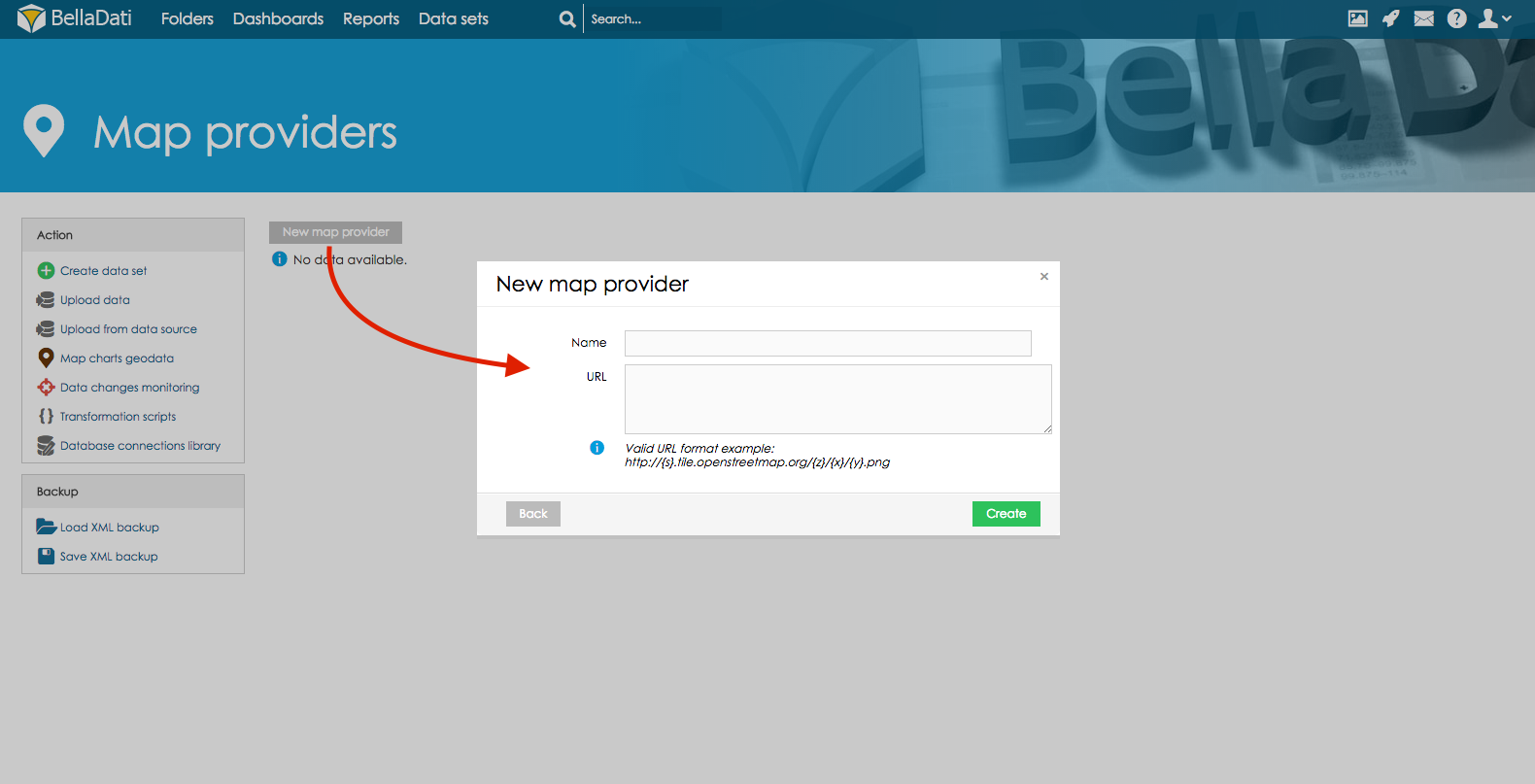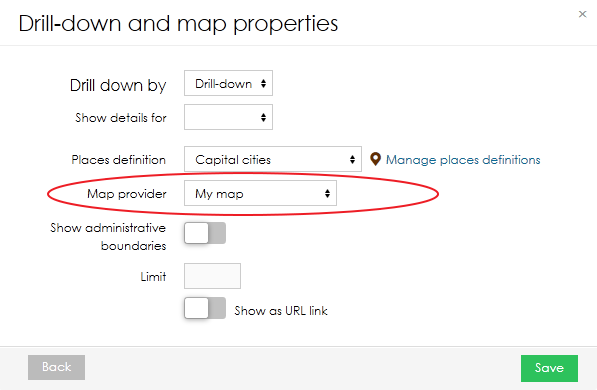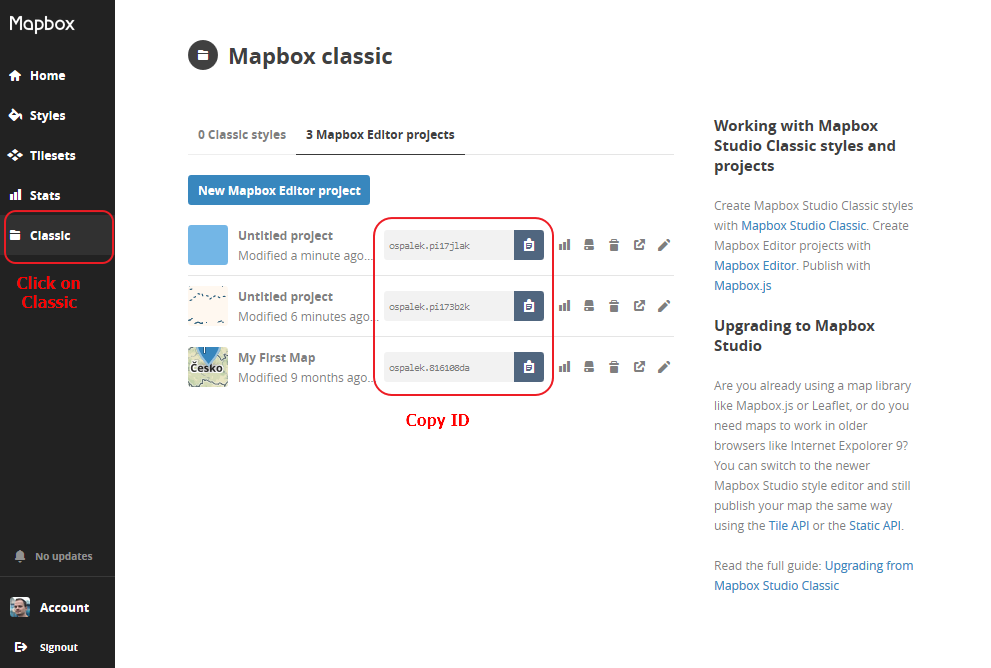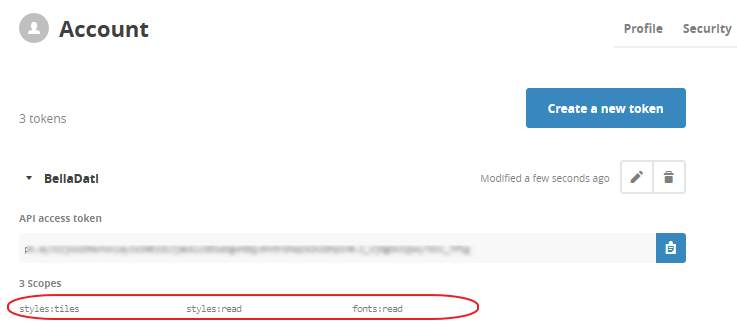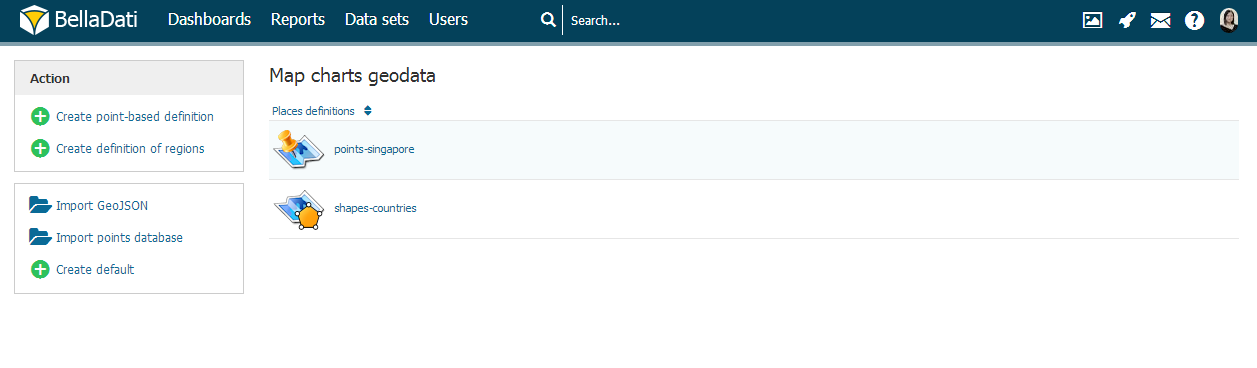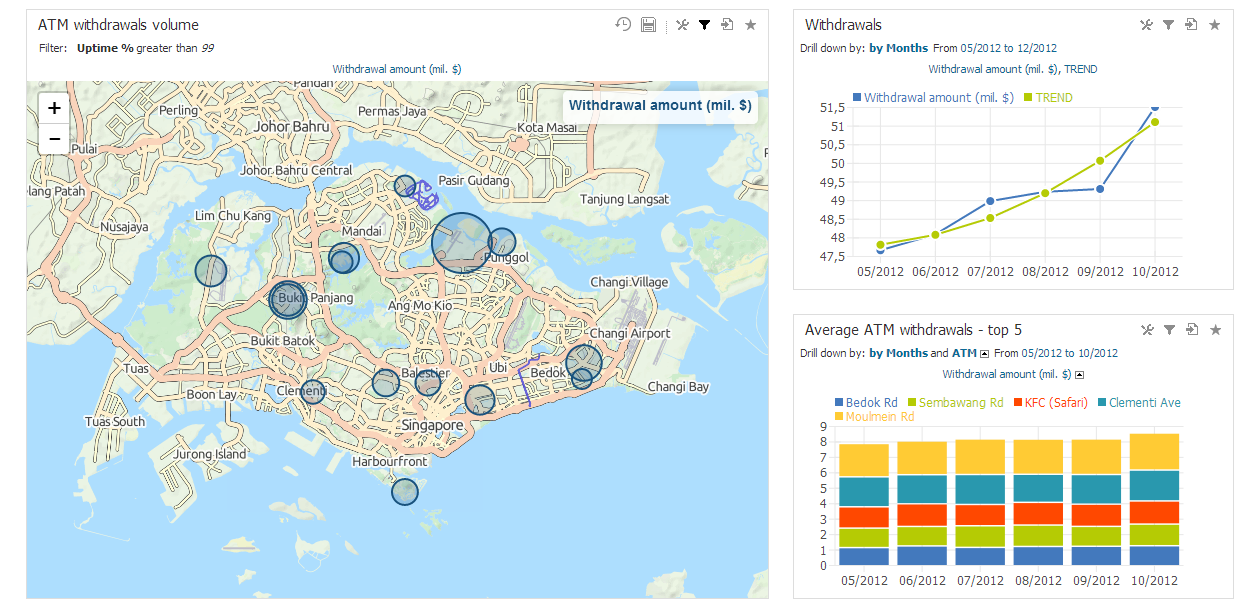Page History
| Sv translation | |||||||||||||||||||||||||
|---|---|---|---|---|---|---|---|---|---|---|---|---|---|---|---|---|---|---|---|---|---|---|---|---|---|
| |||||||||||||||||||||||||
BellaDati supports data visualisation on geo maps by using two options:
Map charts geodata screenIn the Data set menu screen click on the Map charts geodata to manage GEO points, regions and map providers. Available actions on Map charts geodata screen are:
Uploading GEO Points definition
On the screen of the particular GEO points definition user can edit following parameters
GEO RegionsEach GEO region is defined by three or usually more points specified by latitude and longitude coordinantes. Standardized GeoJSON format is supported to simplify importing these definitions. You have to define associated drill-down values to match drill-down members in the report view. You can associate more drill-down values to single GEO region definition. Upper and lower case are distinguished (eg. Canada, canada, CAN are different values). Following parameters are manageable for GEO regions:
Map providers
Custom map providers are supported. You can add your own map provider to use in map charts.
Using Mapbox as tile serverMapbox is a mapping platform which can also be used as a map tile server in BellaDati.
Creating own map tile server
We suggest using this tutorial for installing and configuring your map tile server. It is compatible with Ubuntu (tested on version 14.04). More info can be found here:
Maps can be downloaded from these links:
After successful start of server, copy the URL (or IP adress) and paste it in BellaDati in correct format (see Map Providers above) Next Steps//api.tiles.mapbox.com/v4/ospalek.816108da/{z}/{x}/{y}.png?access_token=pk.eyJ1Ijoib3NwYWxlayIsImEiOiI4OGY4ZjJkZTA4NWEzOGMyNDJlMTkyZjdkN2QyYTIxYiJ9.FX7rbtoVxzLAC9X3065FpA |
| Sv translation | ||||
|---|---|---|---|---|
| ||||
BellaDati podporuje zobrazovanie dát v mapách dvomi možnosťami:
Pre spravovanie bodov a tvarov kliknite na "Geodata pre mapy" v ľavom menu na stránke zoznamu skupín dát.
Dostupné operácie
GEO body
Každý GEO bod je definovaný jeho zemskou šírkou a dĺžkou. Aby sa GEO body naviazali na jednotlivé hodnoty atribútov musíte im tieto hodnoty priradiť v nastaveniach bodu. S jedným GEO bodom môžete asociovať viacero hodnôt atribútov. Pri zadávaní sa rozlišujú veľké a malé písmená (napr. New York, new york, NY sa chápu ako rozdielne hodnoty). Pre GEO body sú nastaviteľné nasledujúce parametre:
GEO regiónyKaždý GEO región je definovaný tromi alebo viacerými bodmi určenými podľa zemskej šírky a výšky. Štandardizovaný GeoJSON formát je podporovaný pre zjednodušenie importu týchto definícií. Pre zobrazenie regiónu v reporte musíte v jeho nastaveniach nastaviť združeného hodnoty atribútu. Podobne ako GEO point môže mať región pridelených viacero hodnôt atribútu. Pri zadávaní sa rozlišujú veľké a malé písmená (napr. Canada, canada, CAN sú chápané ako rozdielne hodnoty). Nasledujúce parametre sú nastaviteľné pre GEO regióny:
Kam ďalej |