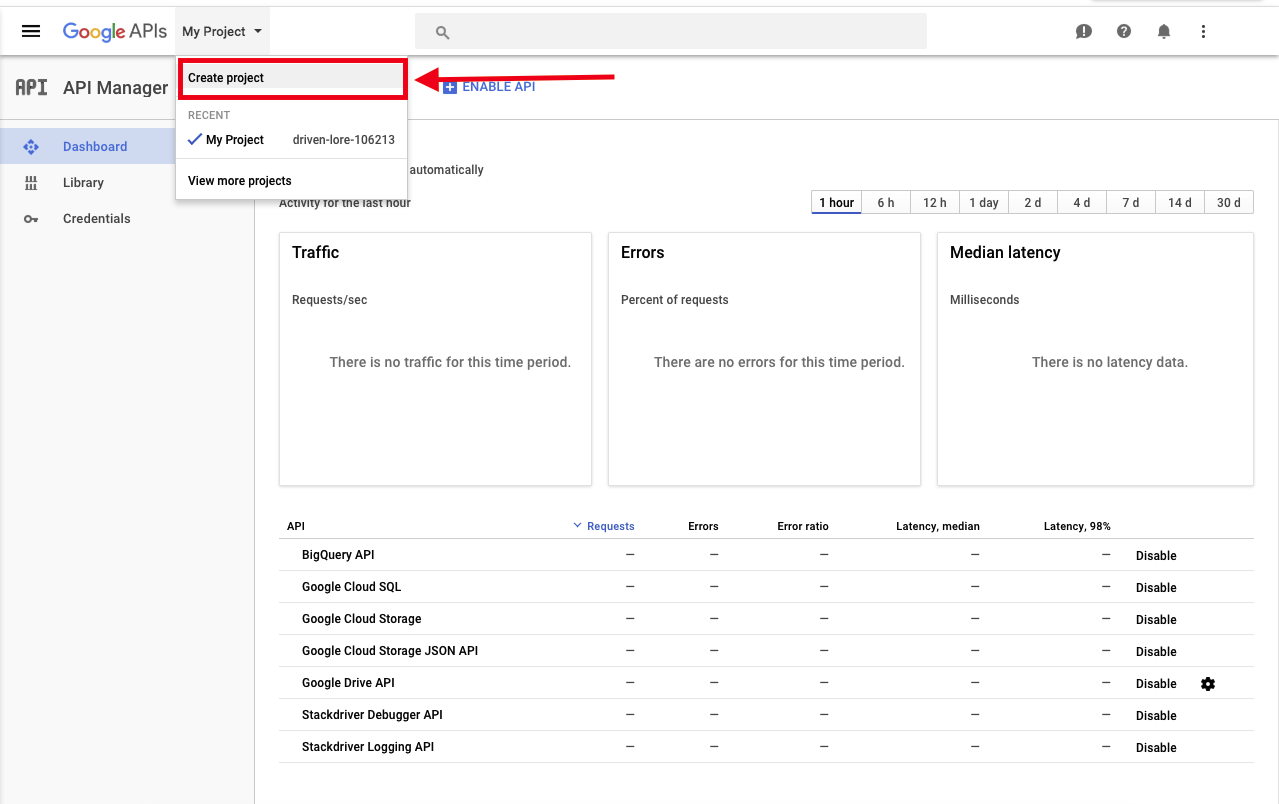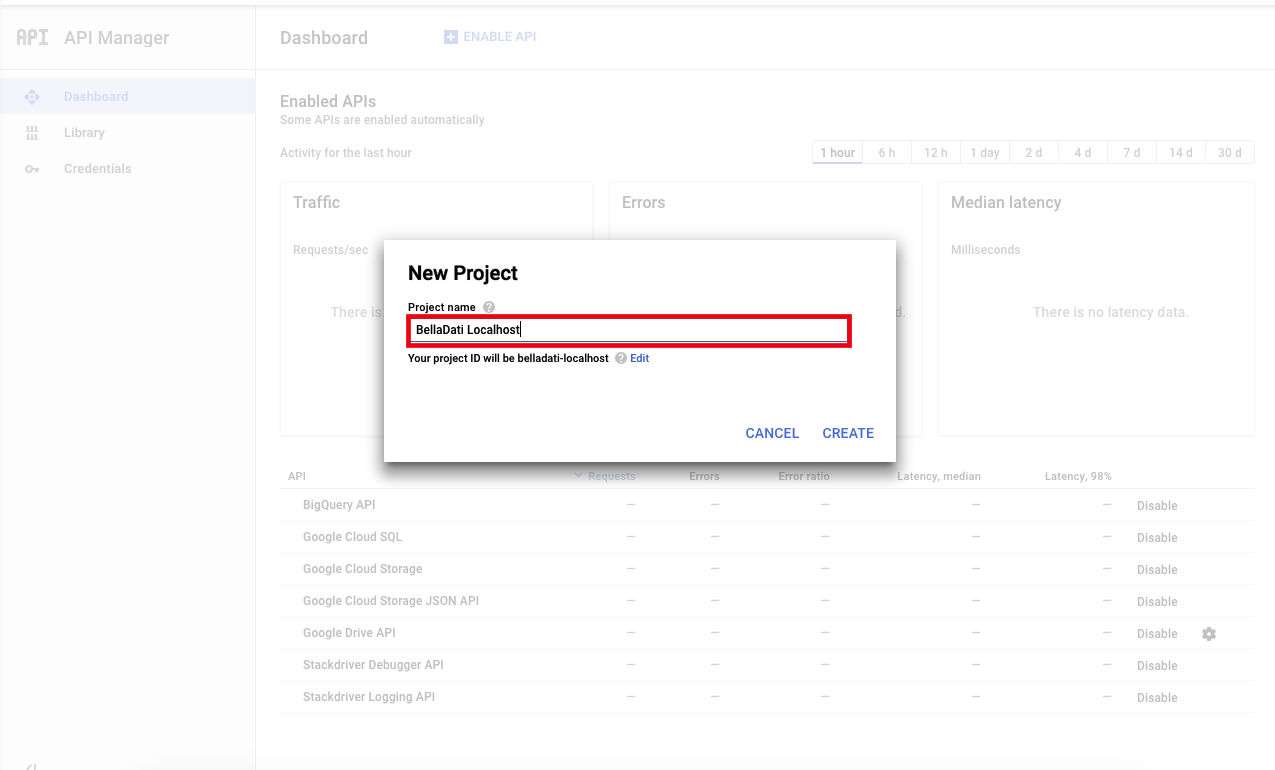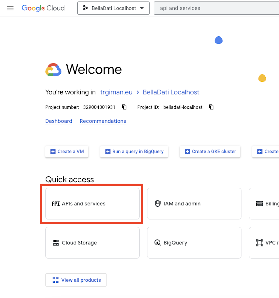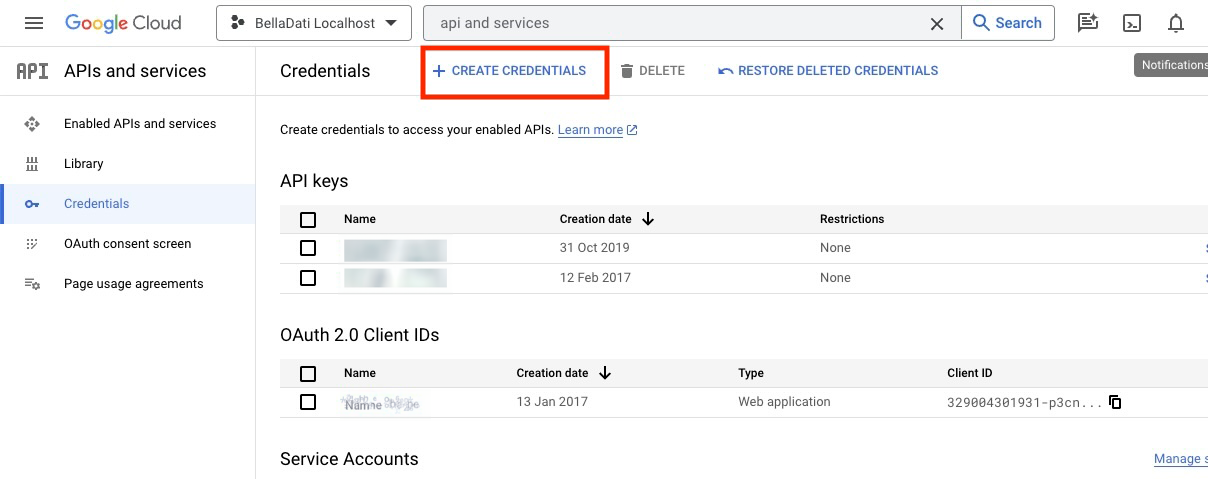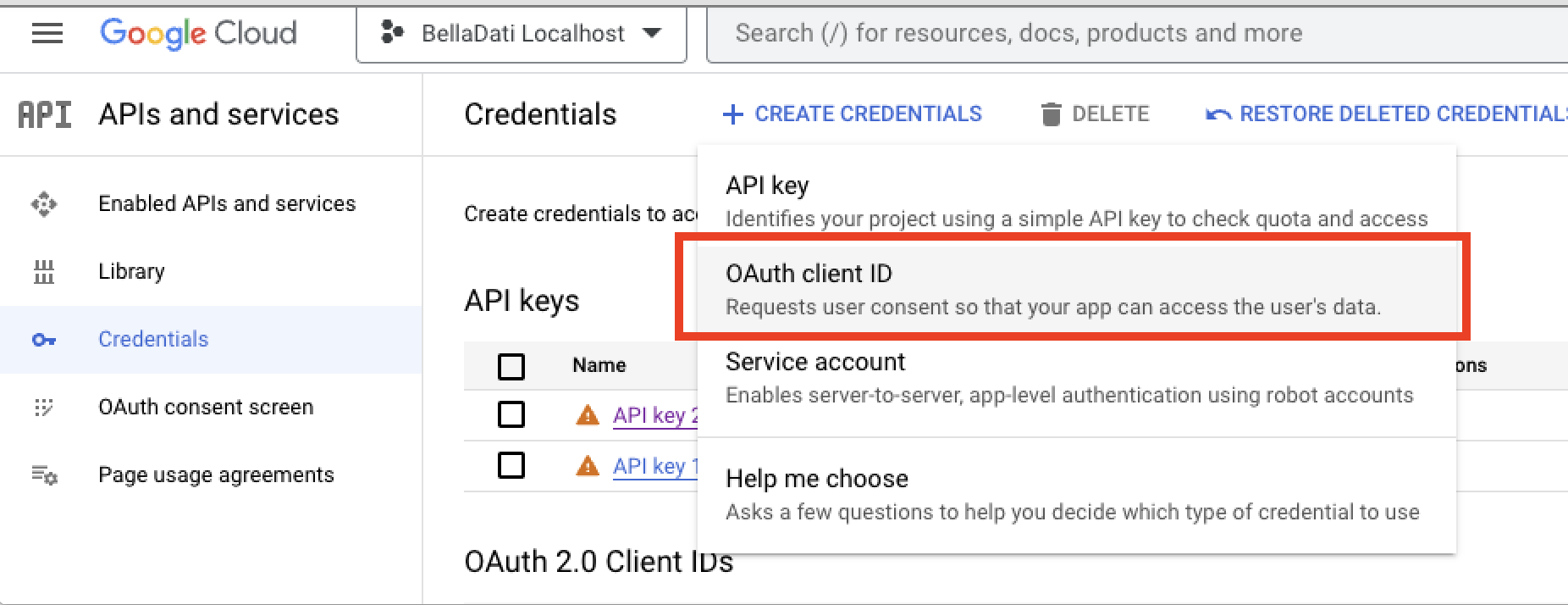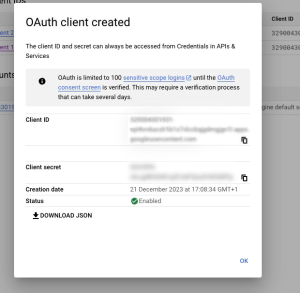Page History
| Sv translation | ||
|---|---|---|
| ||
In order to configure Google connectors (Google Drive, Google Analytics), new Google API Project needs to be configured at https://console.developers.google.com. Step 1: Create projectStep 2:NAmeName ProjectStep 3: Open credential settingsSelect the option API and services: Step 4: Create CredentialsGo to section Credentials Credentials -> Create credentials -> Select the option OAuth client ID Step4: Define redirect URIOn newly displayed screen define redirect URI (should be5: Configure web application
Step 6: Copy Client ID and Client secretfor local installations). Copy ClientID and ClientSecret to BellaDati Configuration. |
| Sv translation | ||
|---|---|---|
| ||
Um Google Connectors (Google Drive, Google Analytics) zu konfigurieren, muss ein neues Google API-Projekt unter konfiguriert werden, gehe zu https://console.developers.google.com. SSchritt 1: Projekt anlegen
Schritt 2: ProjektnameSchritt 3: Erstellen Sie die AnmeldeinformationenGehen Sie zum Abschnitt Berechtigungsnachweise -> Berechtigungsnachweise erstellen -> Wählen Sie die Option OAuth-Client-ID aus Schritt 4: Definieren Sie den Umleitungs-URLDefinieren Sie auf dem neu angezeigten Bildschirm den Umleitungs-URI (für lokale Installationen http://localhost:8080/auth/callback/google). Kopieren Sie die ClientID |
| Sv translation | ||
|---|---|---|
| ||
Googleコネクター(Googleドライブ、Googleアナリティクス)を構成するには、https://console.developers.google.comで新しいGoogle APIプロジェクトを構成する必要があります。 ステップ 1: プロジェクトの作成ステップ 2: プロジェクトの名前ステップ 3:認証情報の設定を開くオプション「APIおよびサービス」を選択してください。 ステップ5: 認証情報の作成認証情報 -> 認証情報を作成 OAuthクライアントIDオプションを選択します。 ステップ 5: Webアプリケーションを構成
|