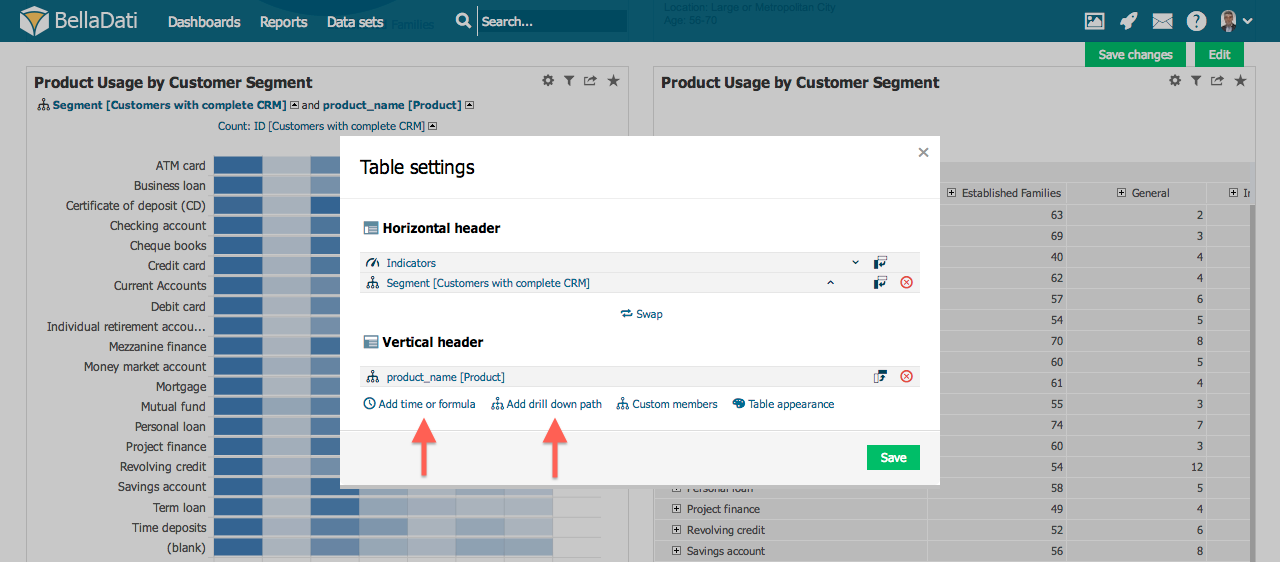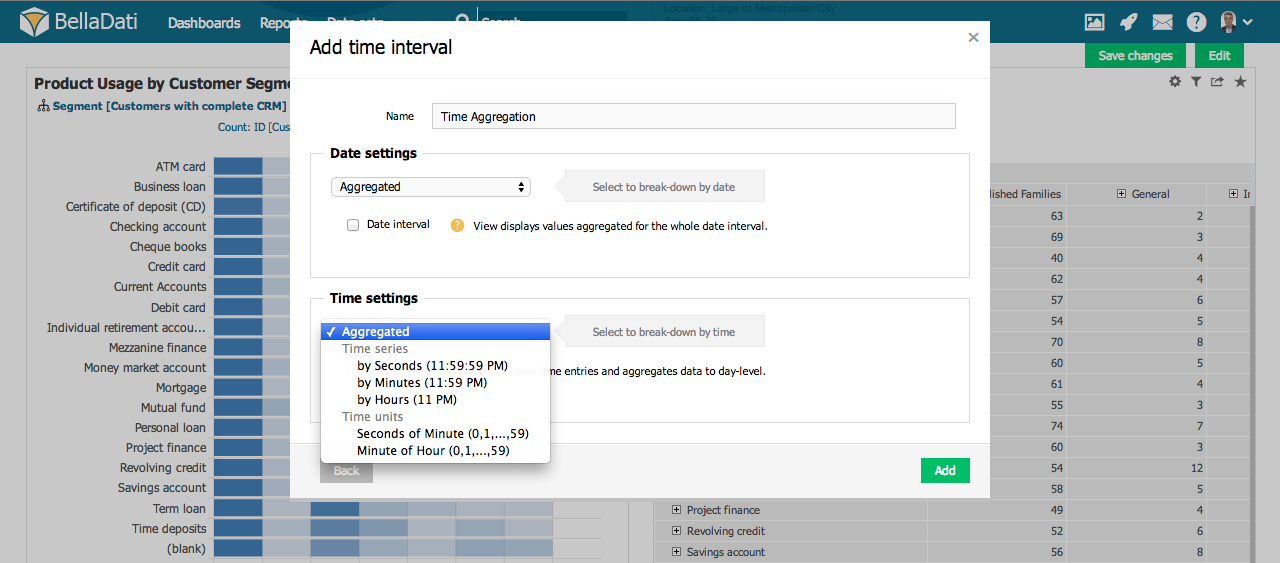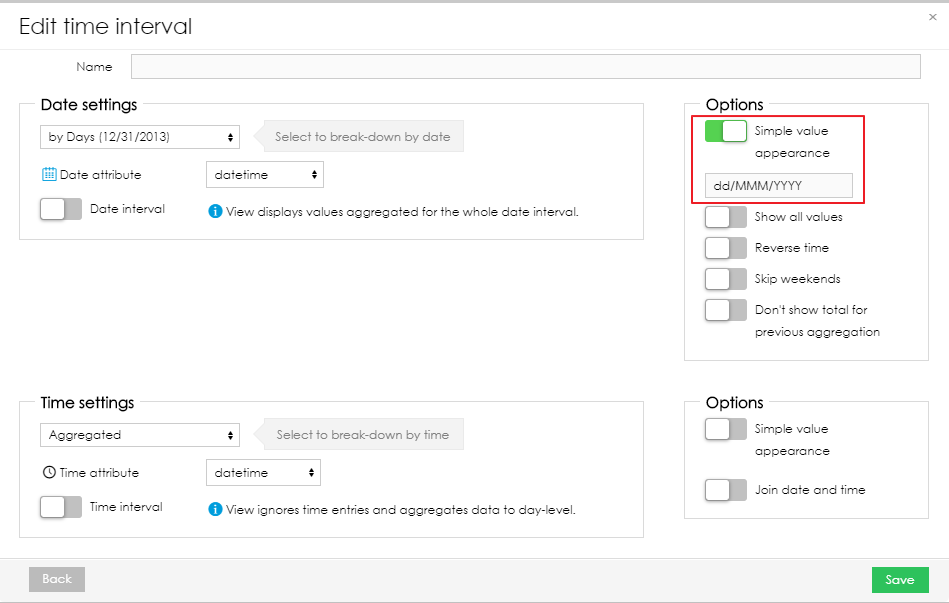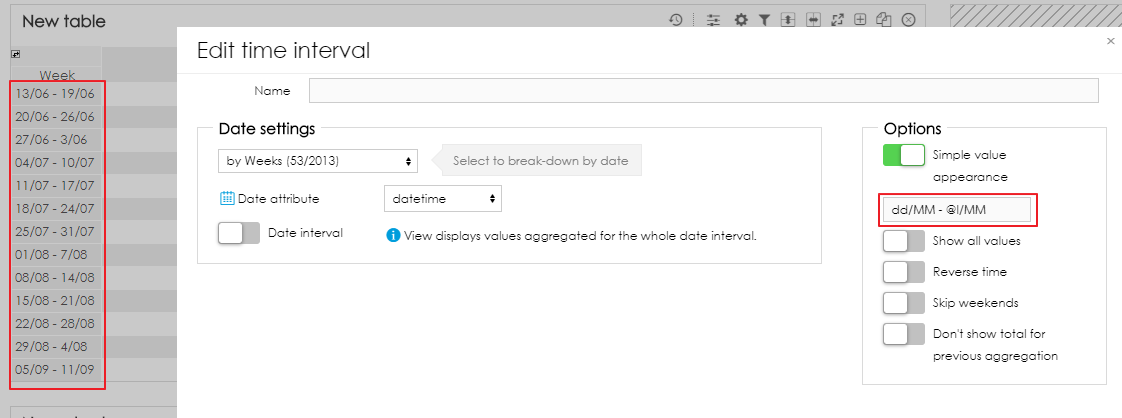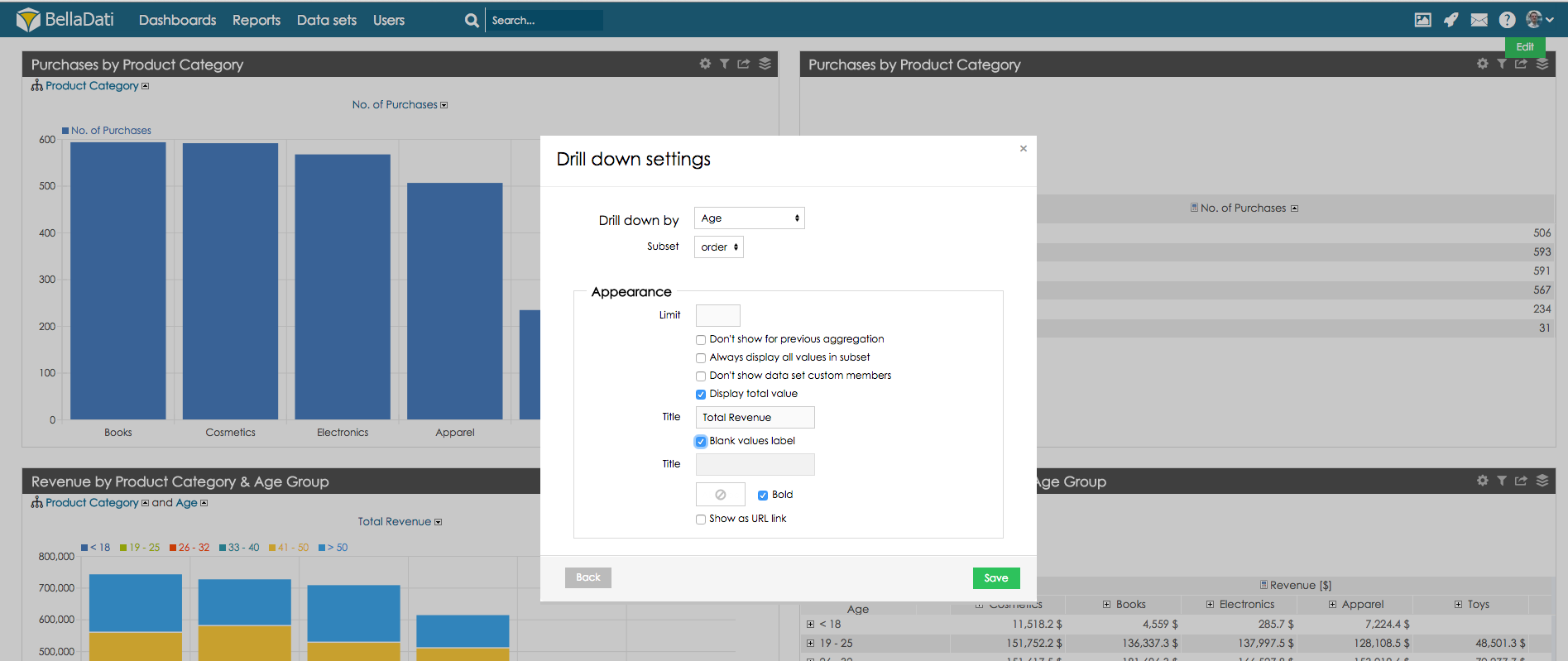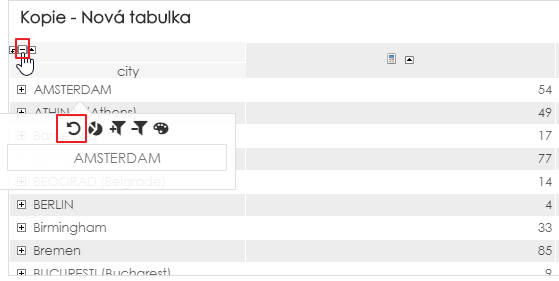BellaDati allows you to add to each axis multiple: - Date Aggregation
- Drill-down path
Click on Add time or formula or Add drill down path links to place them onto the axis. 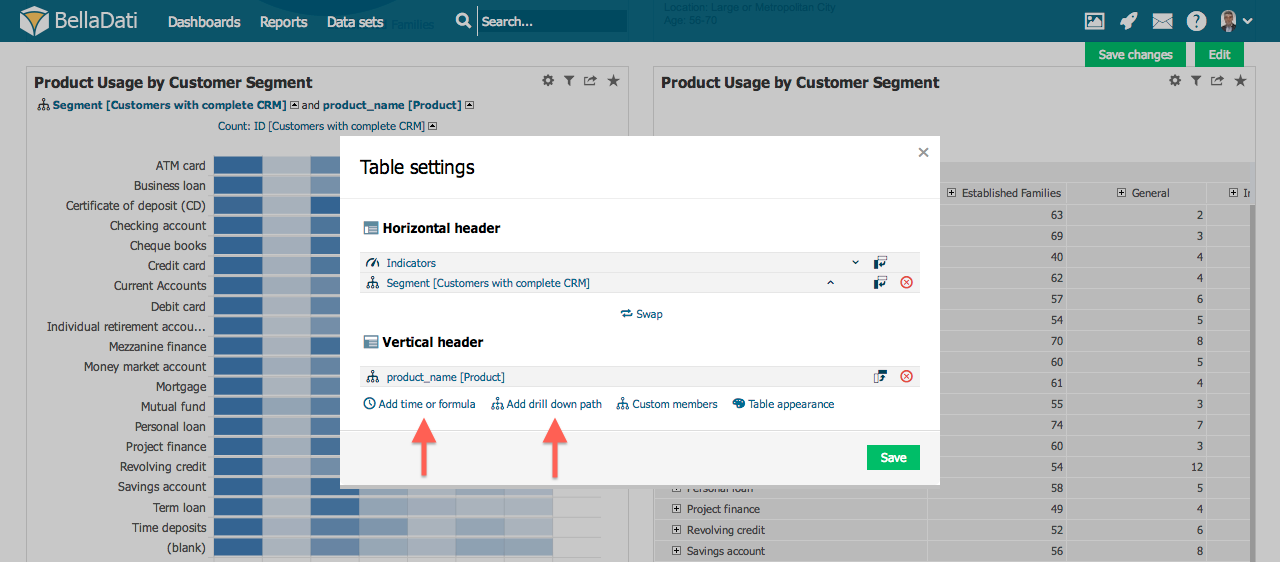
Adding Date Aggregation to the AxisTo add date aggregation: - click on Add time or formula link
- click on newly added Times and formulas
- select Add time interval
You can place following date aggregations on the axis: - Time Series
- by Days - displays axis with all days from the data set or days from the date filter (1/1/2013 - 1/3/2014)
- by Weeks - displays axis with all weeks from the data set or weeks from the date filter (1/2013 - 48/2014)
- by Months - displays axis with all months from the data set or months from the date filter (1/2013 - 8/2014)
- by Quarters - displays axis with all quarters from the data set or quarters from the date filter (I/2013 - III/2014)
- by Years - displays axis with all years from the data set or years from the date filter (2013 - 2014)
- Date Units
- Day of Week - displays axis with days of week (Su - Sa)
- Day of Month - displays axis with days of month (1 - 31)
- Day of Year - displays axis with days of year (1 - 366)
- Week of Year - displays axis with weeks of year (1 - 53)
- Month of Year - displays axis with months of year (1 - 12)
- Quarter of Year - displays axis with quarters of year (I - IV)
- Year by Weeks - displays axis with years taking in consideration to weeks (2013 - 2014)
Additionally, you can place following time aggregations (if available): - Time Series
- by Seconds - displays axis with all seconds from the data set or seconds from the time filter
- by Minutes - displays axis with all minutes from the data set or minutes from the time filter
- by Hours - displays axis with all hours from the data set or hours from the time filter
- Time Units
- Seconds of Minute - displays axis with seconds of minute (1 - 59)
- Minutes of Hour - displays axis with minutes of hour (1 - 59)
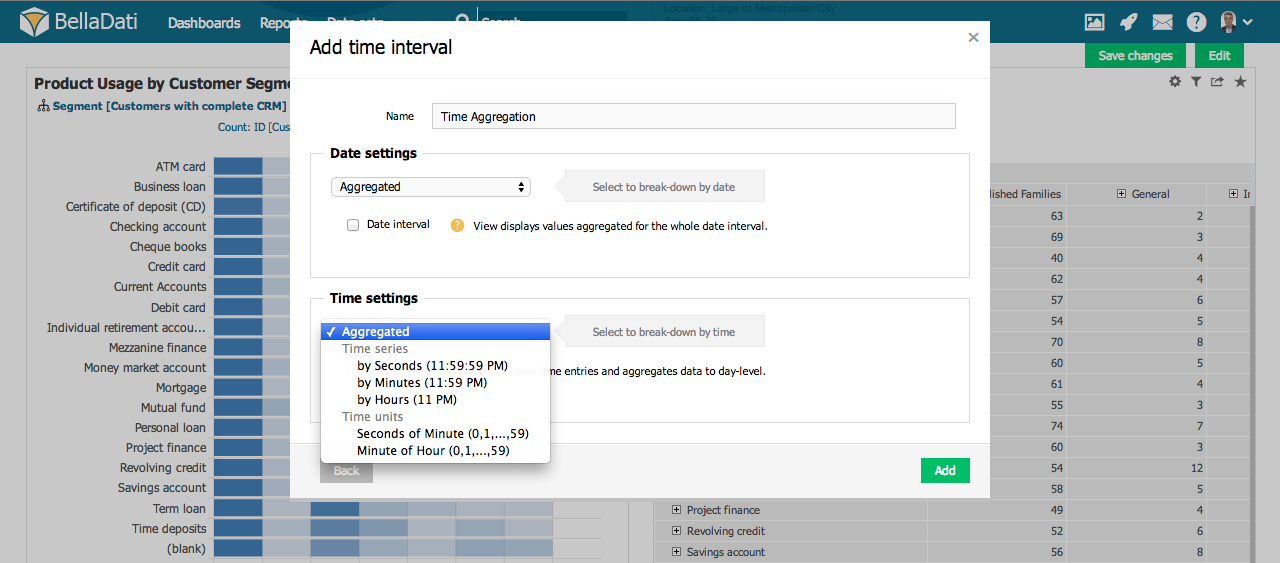
Changing date format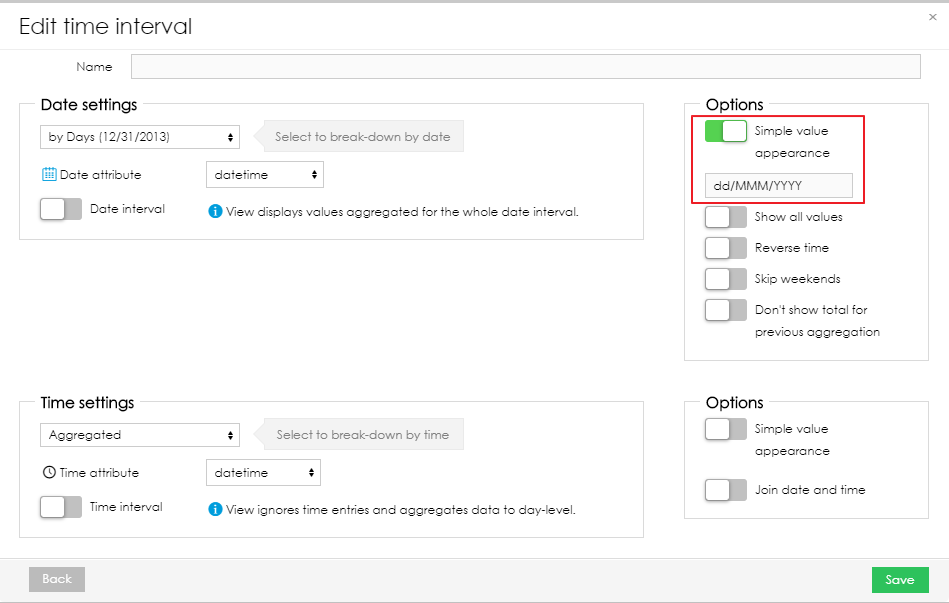
It is also possible to use @l to get the last day of each date aggregation unit (e.g. last day of each week). For example, by using format dd/MM - @l/MM, the labels will display first and last day of each aggregation unit. 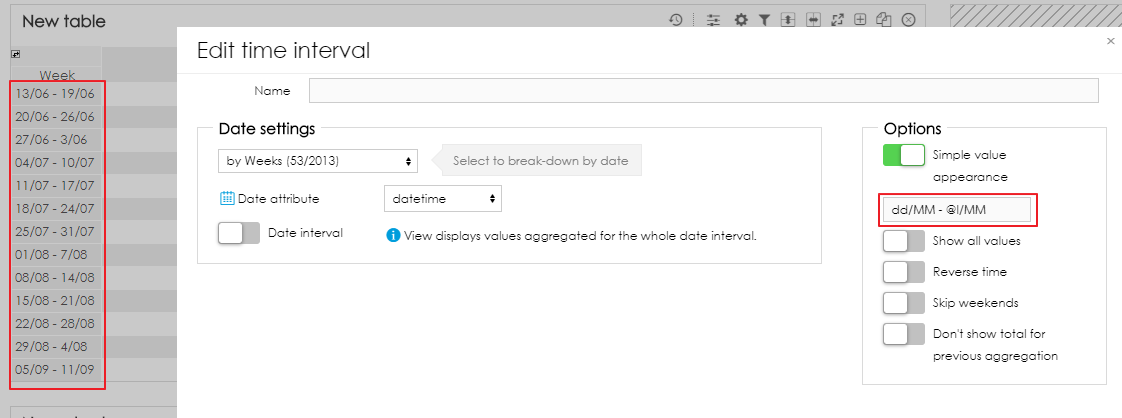
Drill Down PathYou can add Drill down path from Table settings dialog after selecting Add drill down path. From Drill down path dialog you can perform following operations: - Add new Drill down path to the view.
- Mask members with custom URLs
- Set Limit for members in the drill down path. Displayed members depend on current sorting setup.
- Set Drill-down limit - only selected number of members will be displayed on all lower levels of the drill-down.
- Select if all values in subset will be displayed.
- Select if date set custom members shouldn't be displayed.
- Display Total value. New consolidated element will be added to the drill down path. Input title which will be displayed for total value.
- Input label which will be displayed instead of blank fields.
- Format total value's font color, style and background.
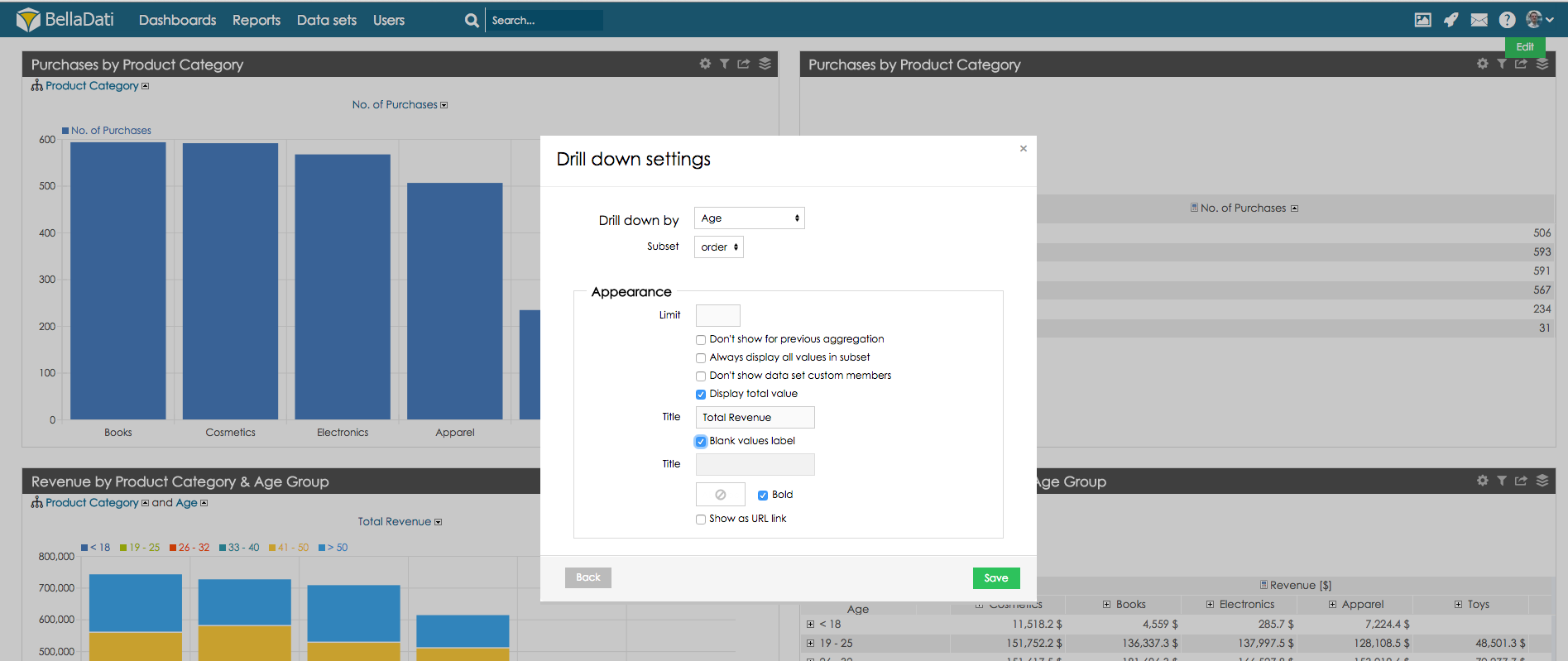
Resetting custom drill-downCustom drill-down can be reset by clicking on the "Collapse all drill-downs" button or by clicking on a drill-down member and clicking on Reset drill-down. 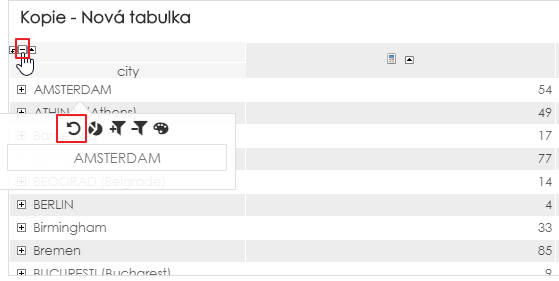
Next Steps | Related content |
|---|
| | Related |
|---|
| | Wiki Markup |
|---|
{related:NumLabels=6} | |
|
|