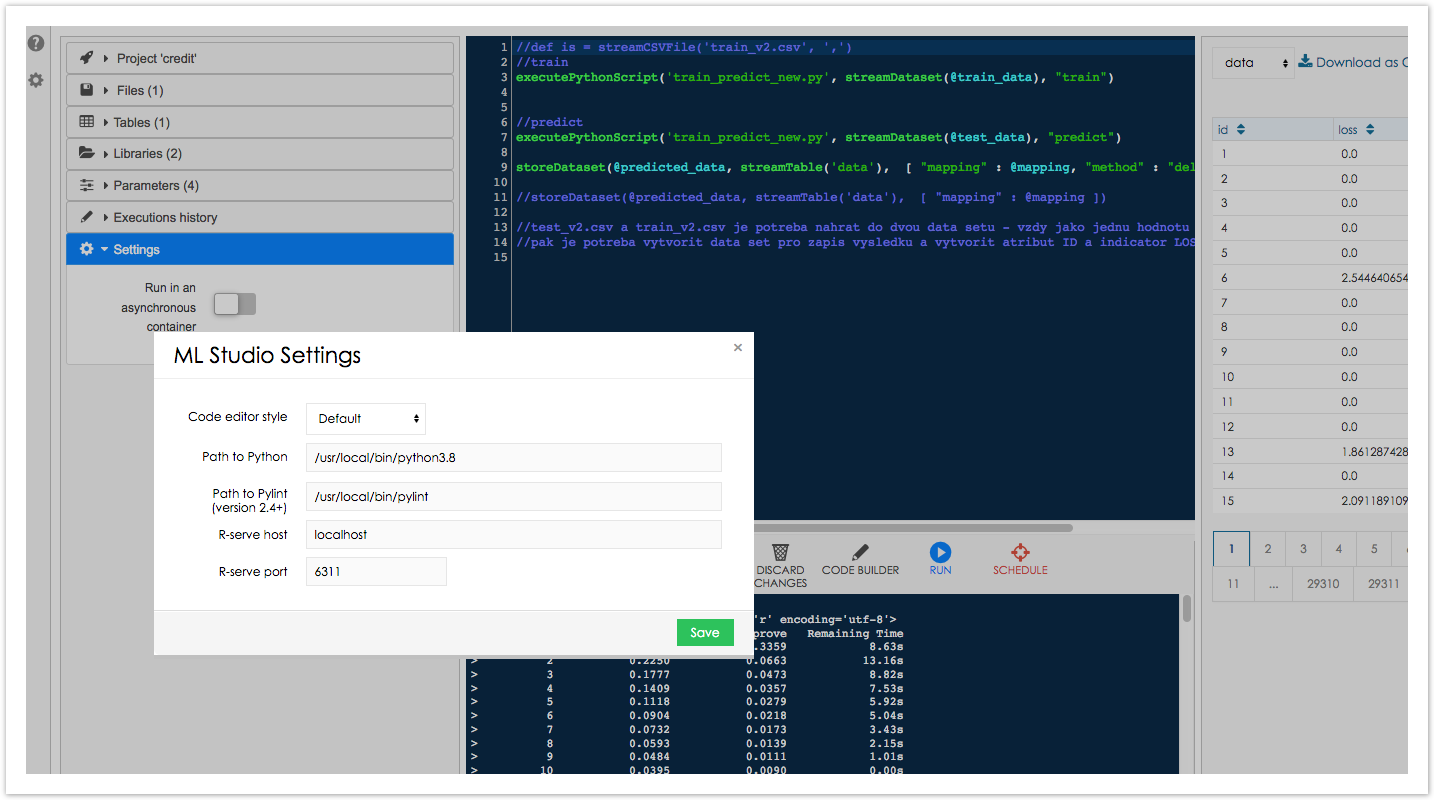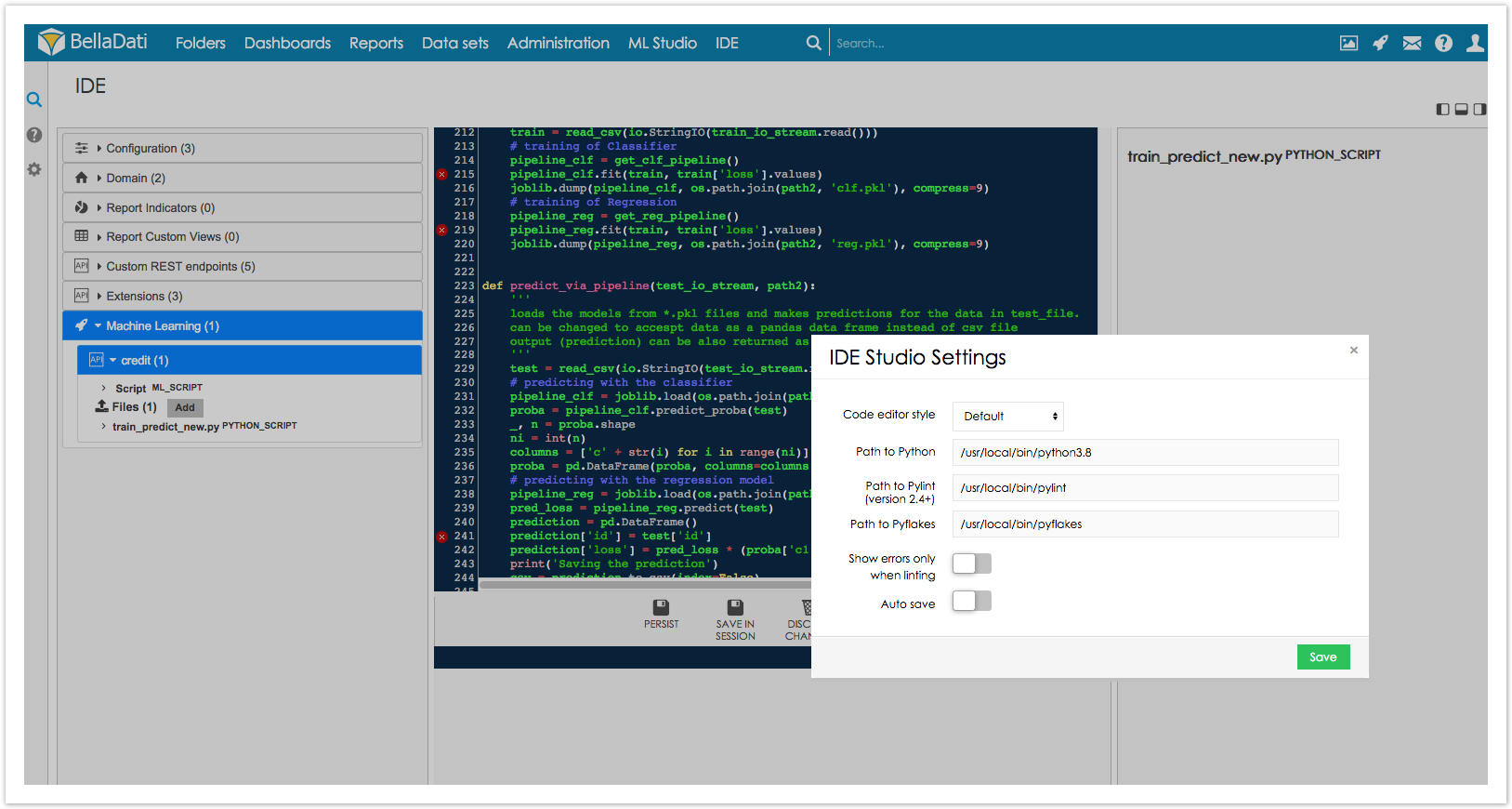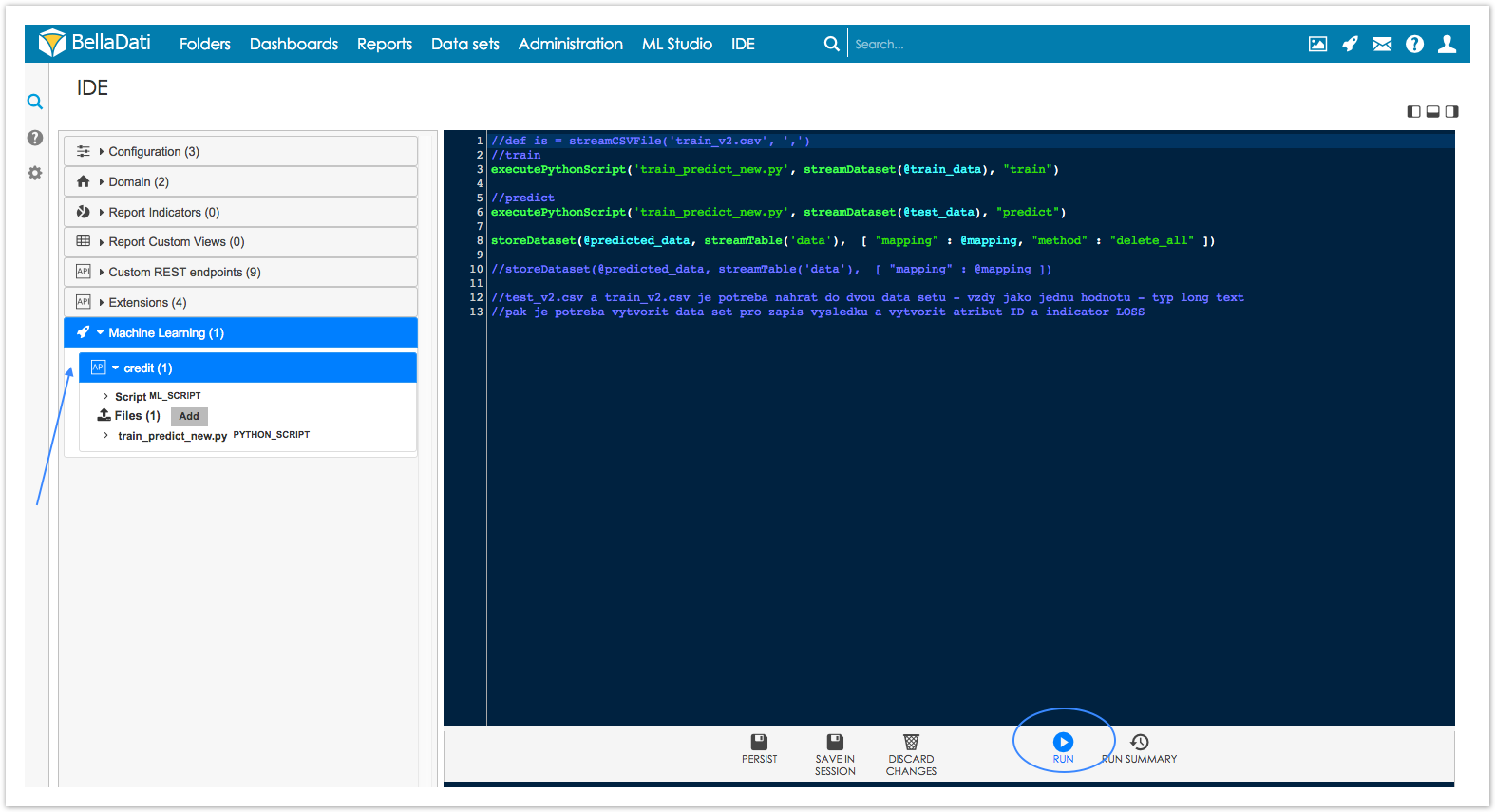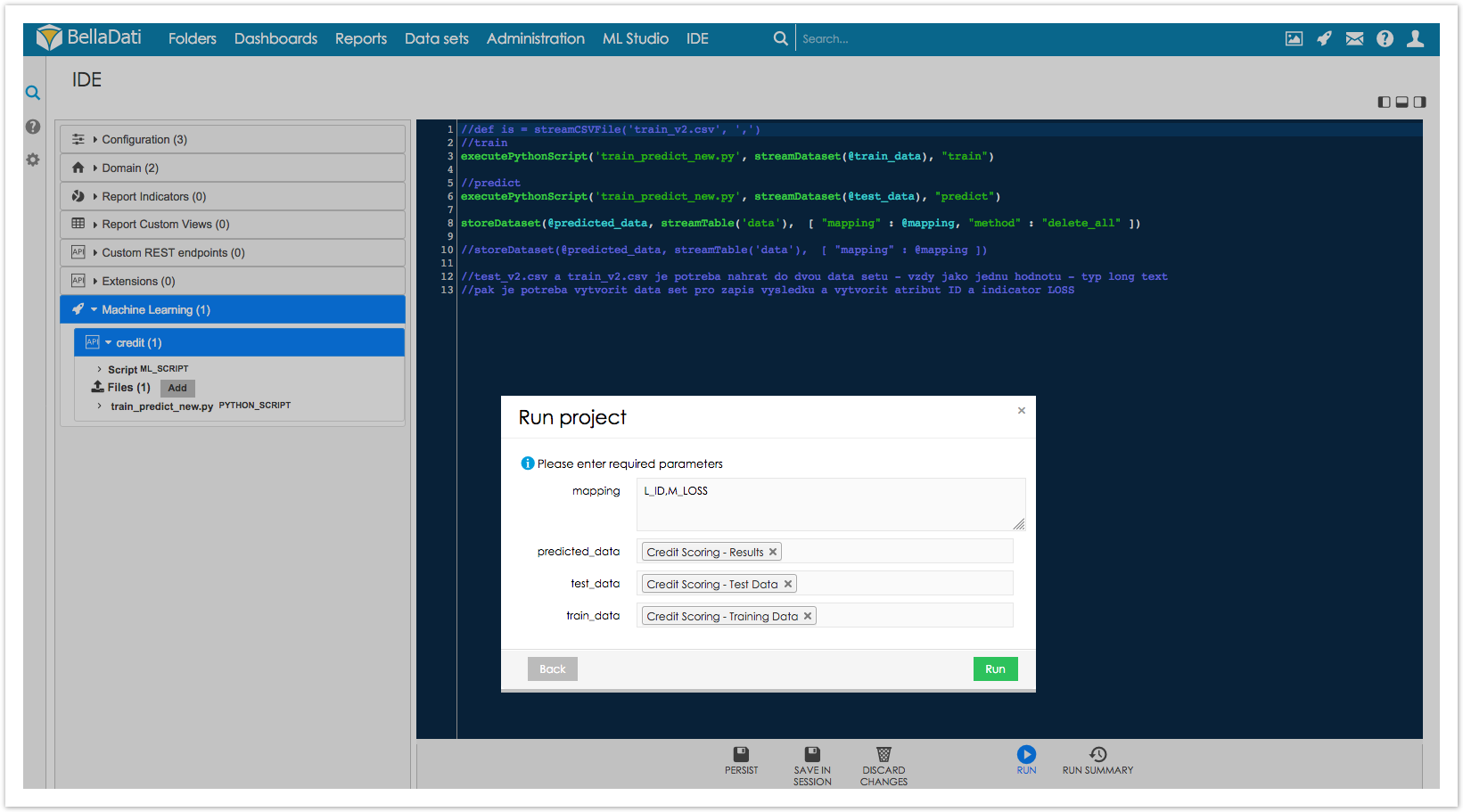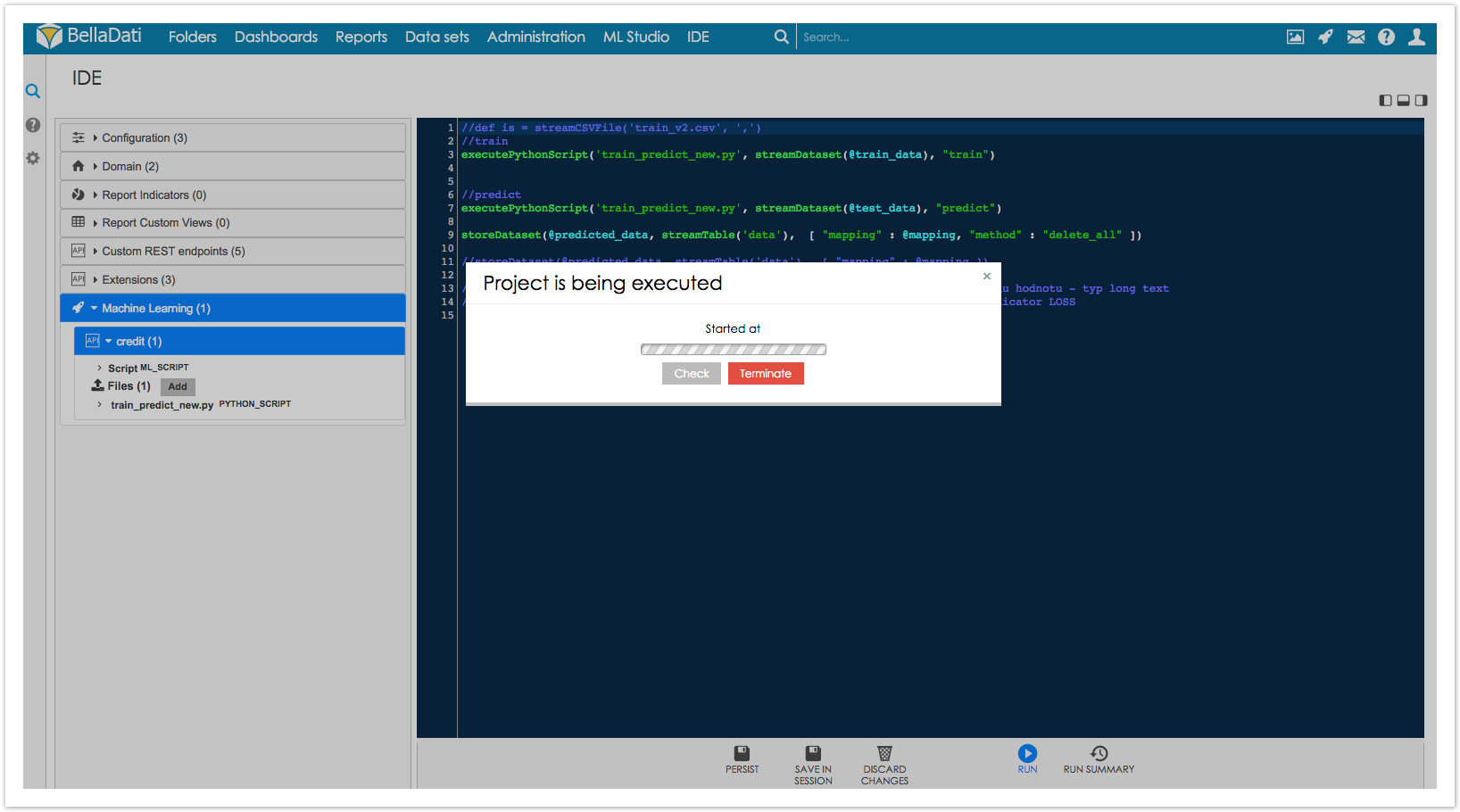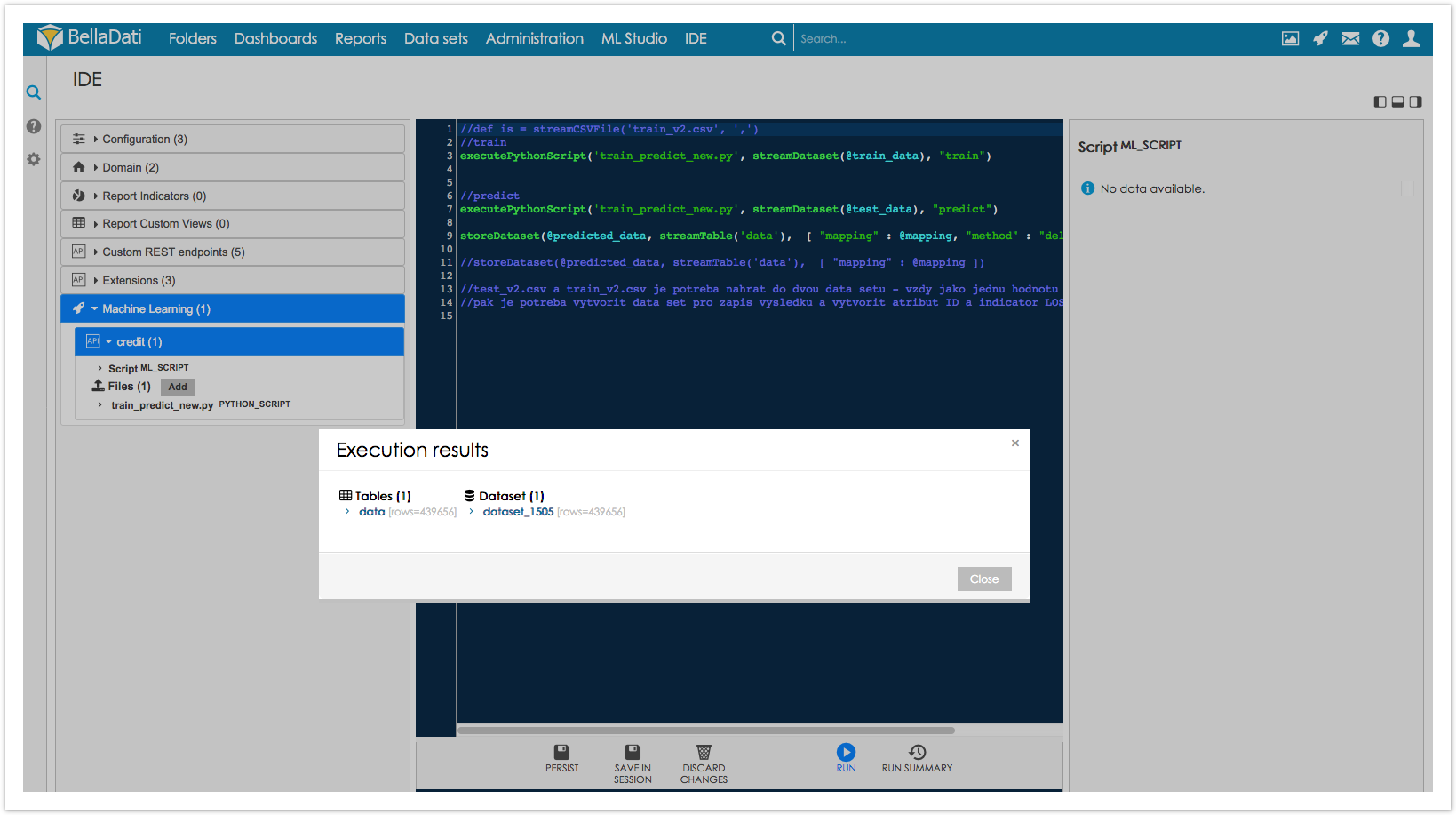Page History
| Sv translation | |||||||||||||||||||
|---|---|---|---|---|---|---|---|---|---|---|---|---|---|---|---|---|---|---|---|
| |||||||||||||||||||
IntroductionThis page describes how to set up and use this power tool for programmers, code editors; The description includes
Prerequisite
Setting paths in ML and IDEHow to setup path to Python, Pylint, Pyflakes in Machine LearningClick on left side icon ⚙ insert paths to ML Studio Setting window
How to Setup path in IDE : Click on left side icon ⚙ insert paths where python, pylint and(or) pyflakes located to IDE Studio Setting window
A script analyzing in IDE ( Integrated Development Environment)click on the script name and checking starts
The tool - editor shows errors occurring in edited code (script) - fatal errors ( code will not run), warnings and syntax errors are visible. Clicking on error indicating icons like Some of errors are editable directly some of them indicate e.g. call for additional python modules installation or indicate some missing definition. Running ML scripts in IDEThe IDE environment makes possible to run analyzed / edited code directly
'Run Project' window appears... Click on Run project window's Run button process will start wait a while ....project is being executed and finally results are visible . IDE makes possible to manipulate them |
| Sv translation | |||||||||||||||||||
|---|---|---|---|---|---|---|---|---|---|---|---|---|---|---|---|---|---|---|---|
| |||||||||||||||||||
はじめにこのページでは、プログラマーのためのパワーツール、コードエディタのセットアップと使用方法について説明します;
前提条件
MLやIDEでのパスの設定機械学習におけるPython, Pylint, Pyflakesへのパスの設定方法左側のアイコンをクリックします ⚙ ML Studio Settingウィンドウへのパスの挿入します
IDEでのパスの設定方法 : 左側のアイコンをクリックします ⚙ iIDE Studio Settingウィンドウにpython, pylint, (or) pyflakesがあるパスを挿入します。
IDE(統合開発環境)上で解析するスクリプトスクリプト名をクリックします チェックが始まります
編集したコード(スクリプト)に発生したエラーを表示するツールです。致命的なエラー(コードが実行されない)、警告、シンタックスエラーが表示されます。 このようなエラーを示すアイコンをクリックすると エラーの中には、直接編集できるものや、Pythonモジュールの追加インストールを要求しているもの、定義が抜けているものなどがあります。 IDEでのMLスクリプトの実行IDE環境では、解析・編集したコードを直接実行することができます。
'プロジェクトの実行'ウィンドウが表示されます... プロジェクトウィンドウの「実行」ボタンをクリックします プロセスが開始されます しばらくお待ちください ...... 実行中です そして最後に結果が表示されます。 IDEで操作が可能です。 |