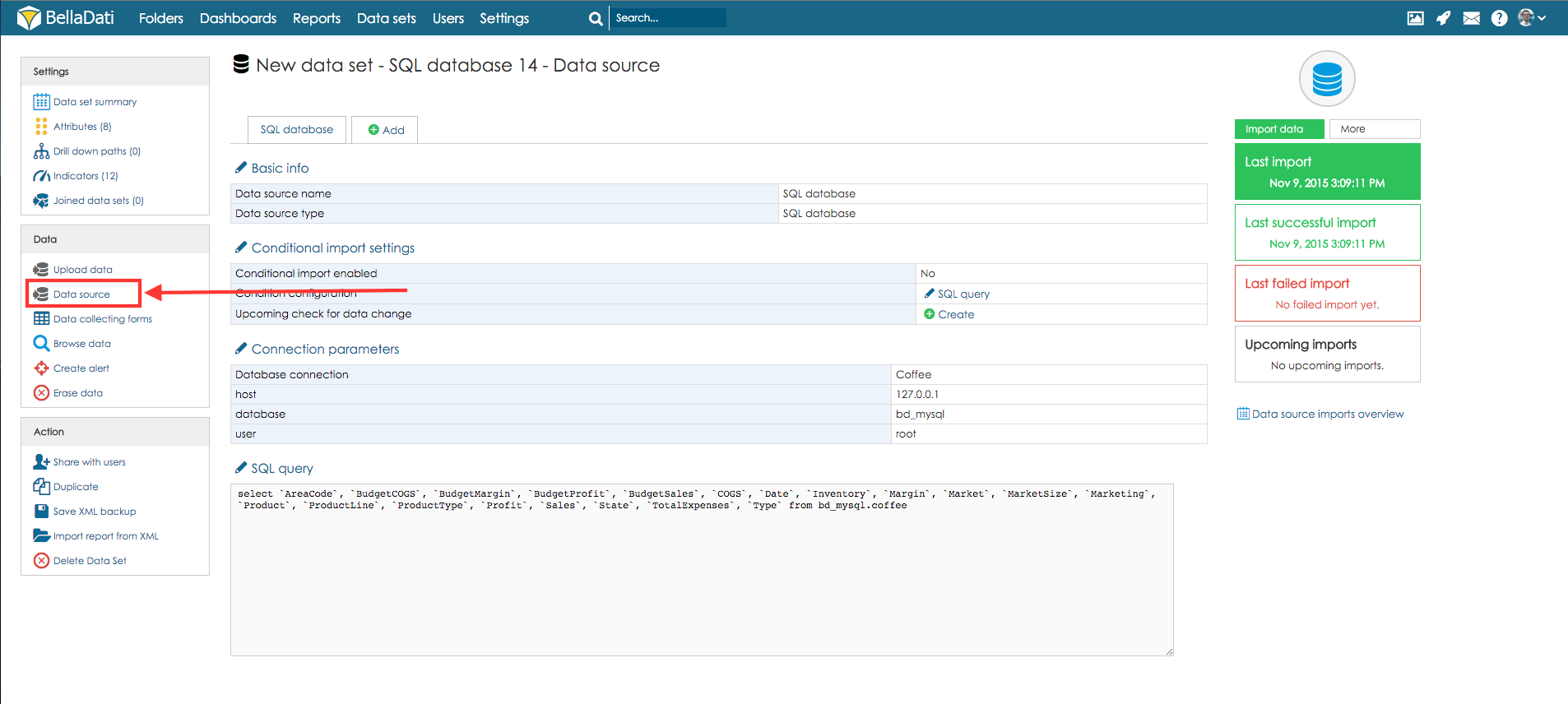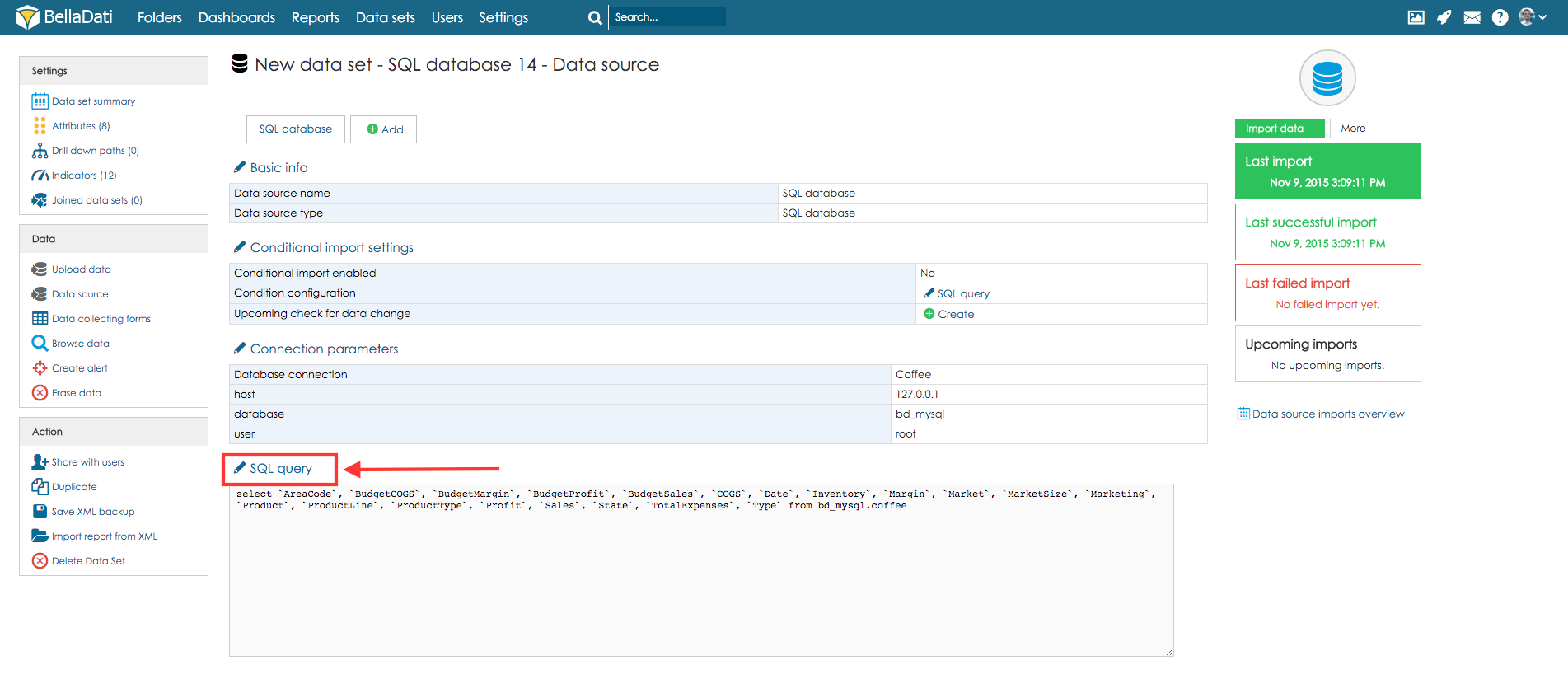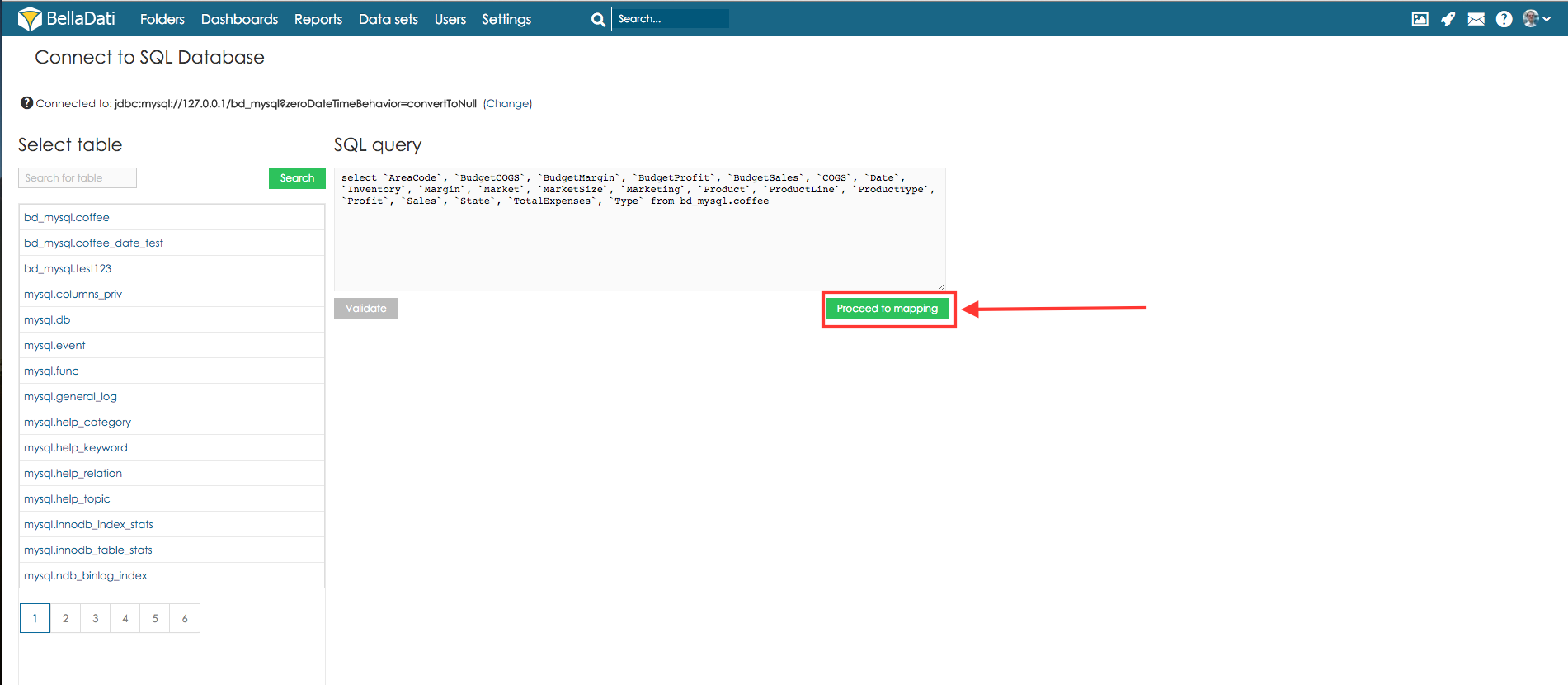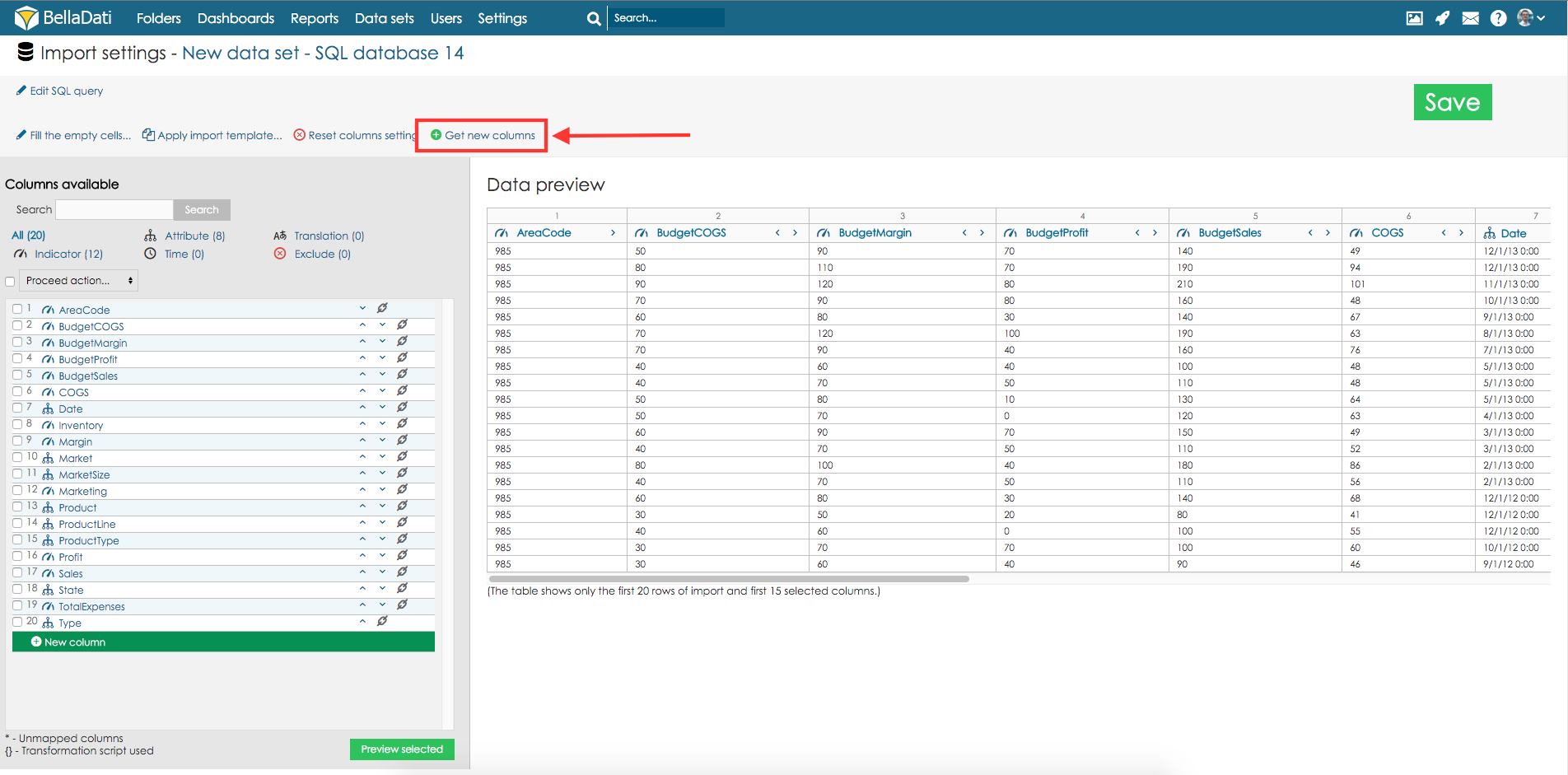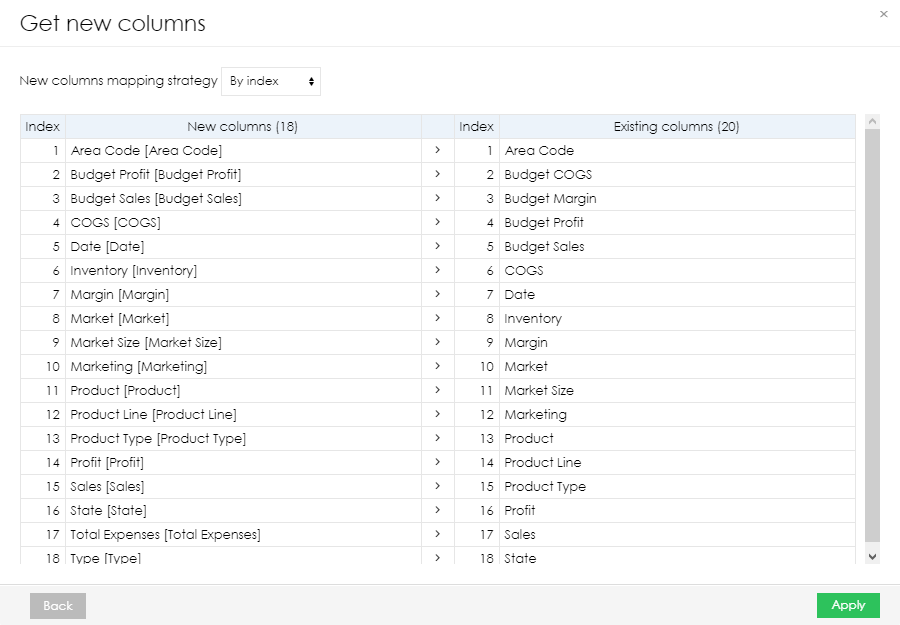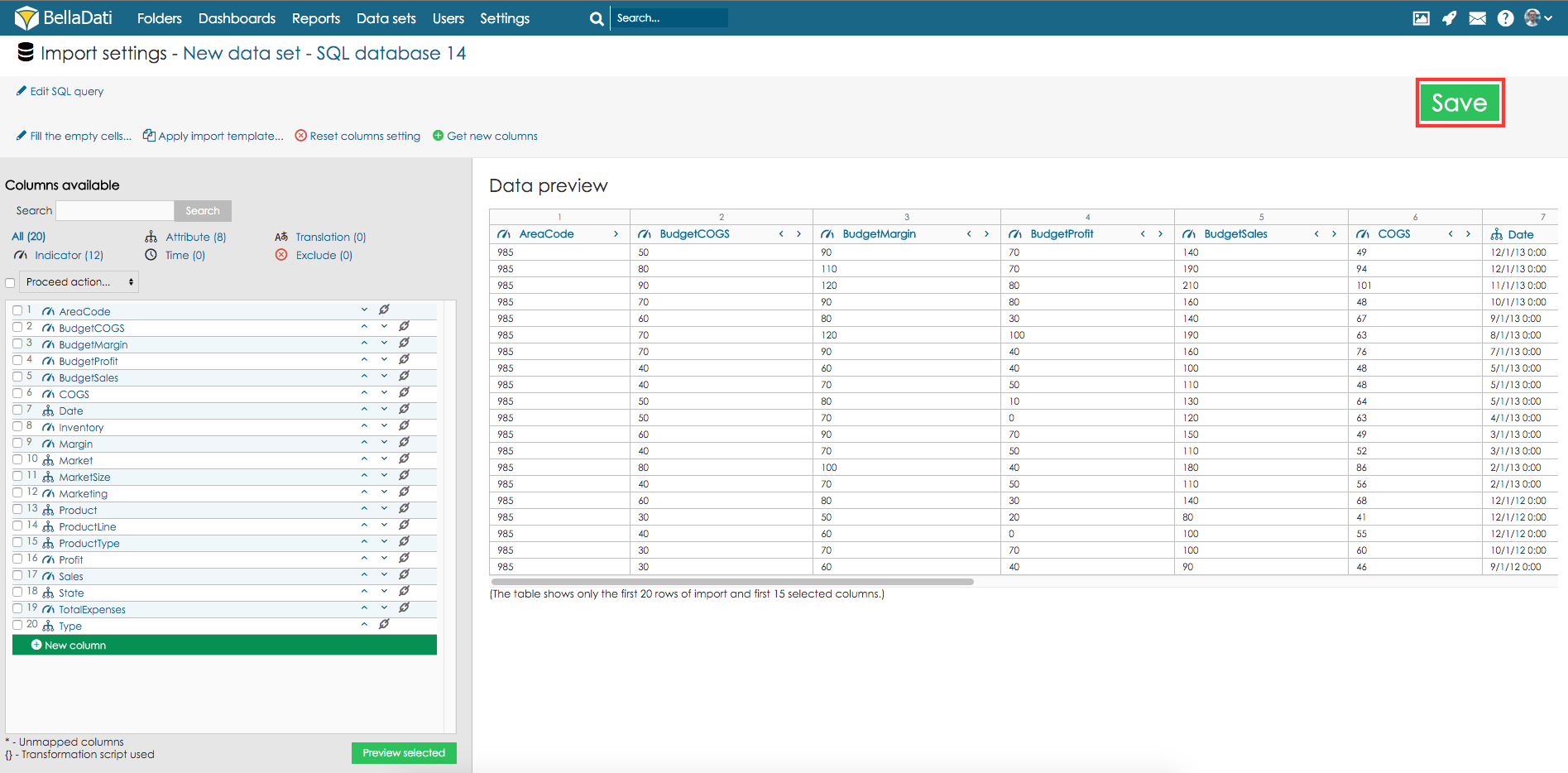In case you have added new columns to the data source your data set is based on, you need to update the import settings. Otherwise, new columns will not be imported. Following example represents description how to add new columns for SQL database with the changed structure.
A similiar approach can be also used when you have removed one or more columns from the import.
First, you need to proceed to the data source settings.
Now hit a click on button SQL query.
Update the SQL query and click button Proceed to mapping.
Click button Get new columns to add new columns.
Select which mapping strategy should be used:
- By Index
- By ETL name
You can optionally change column settings of newly added columns.
Confirm new settings by hitting a click on button Save.
New import settings will be applied during next scheduled import.