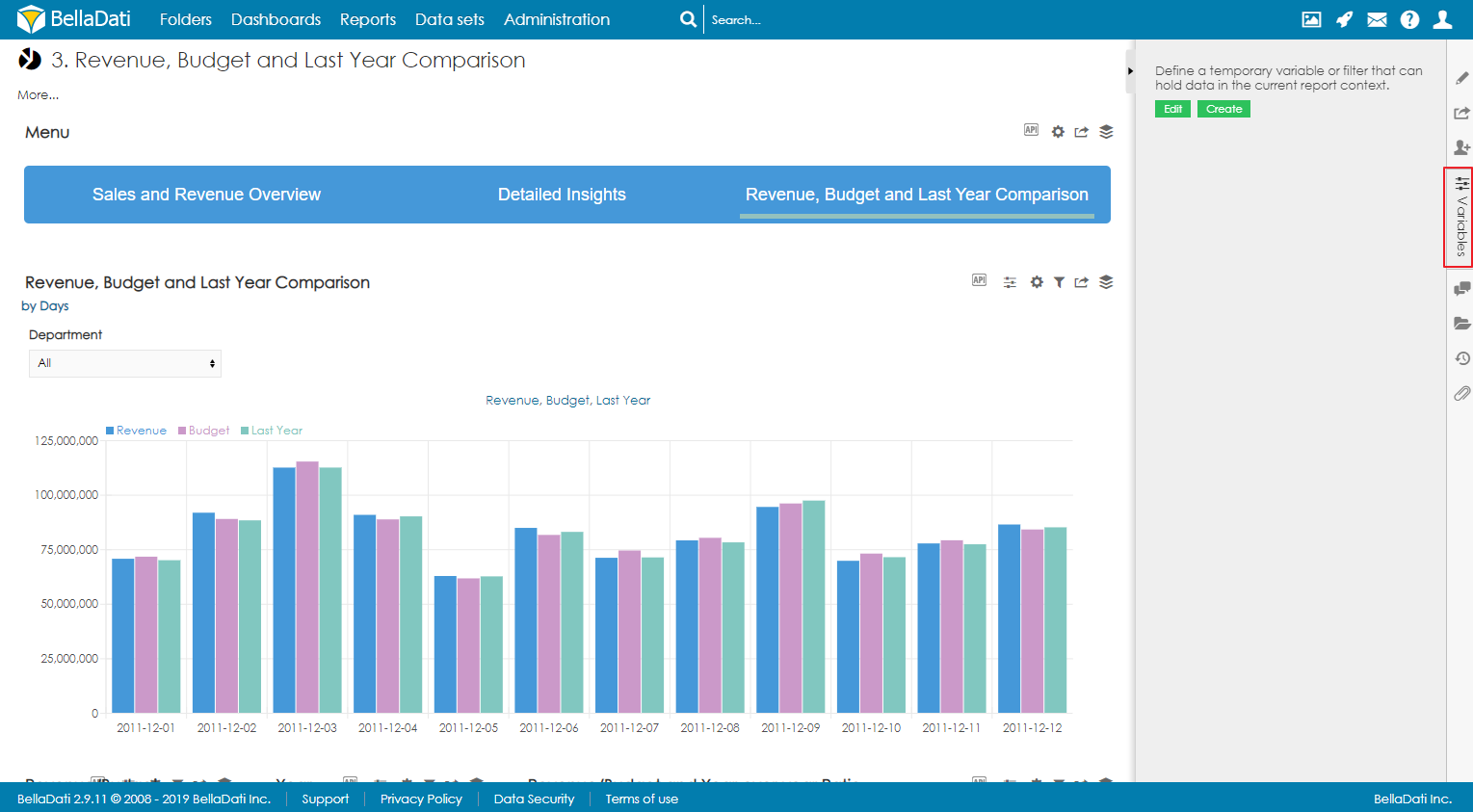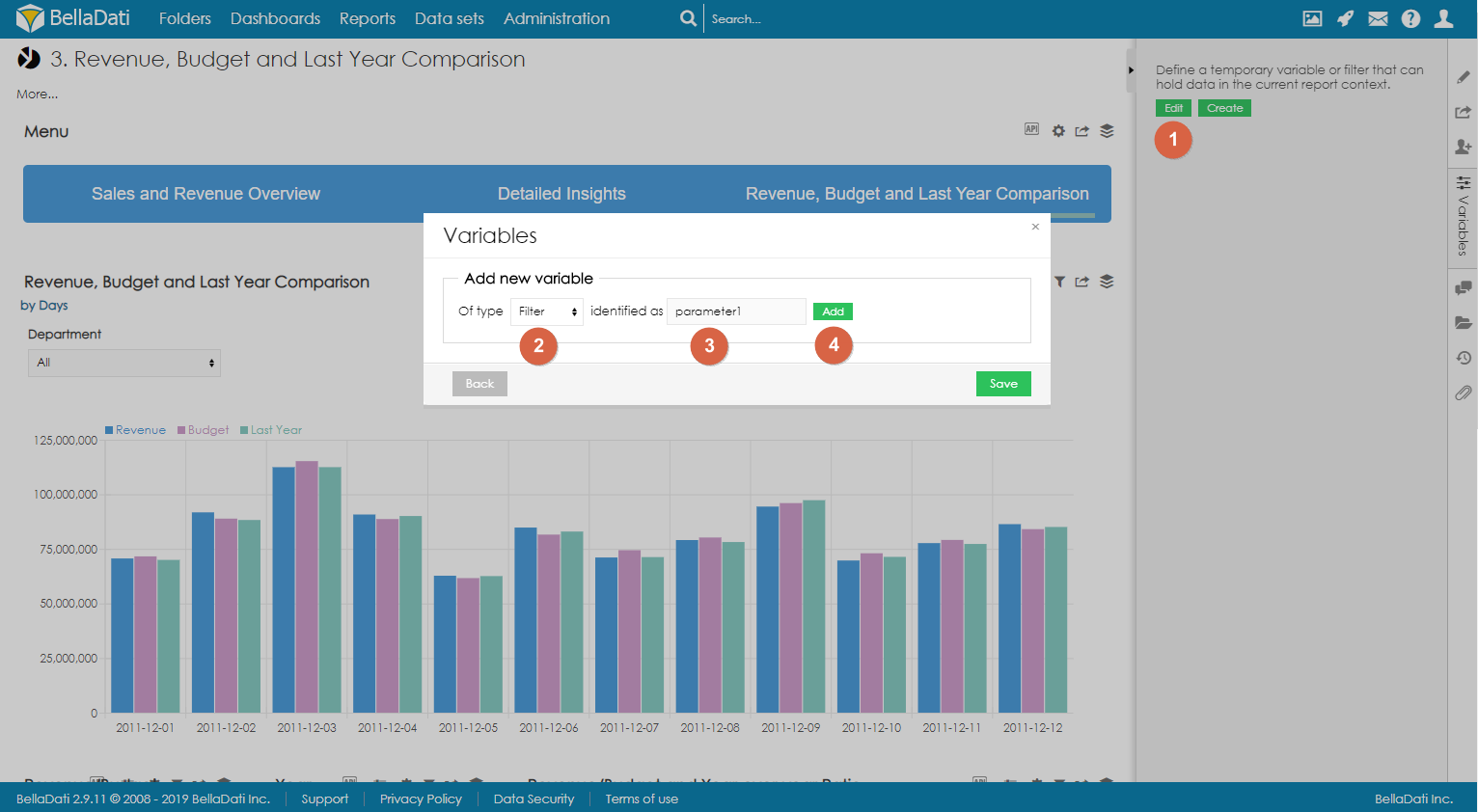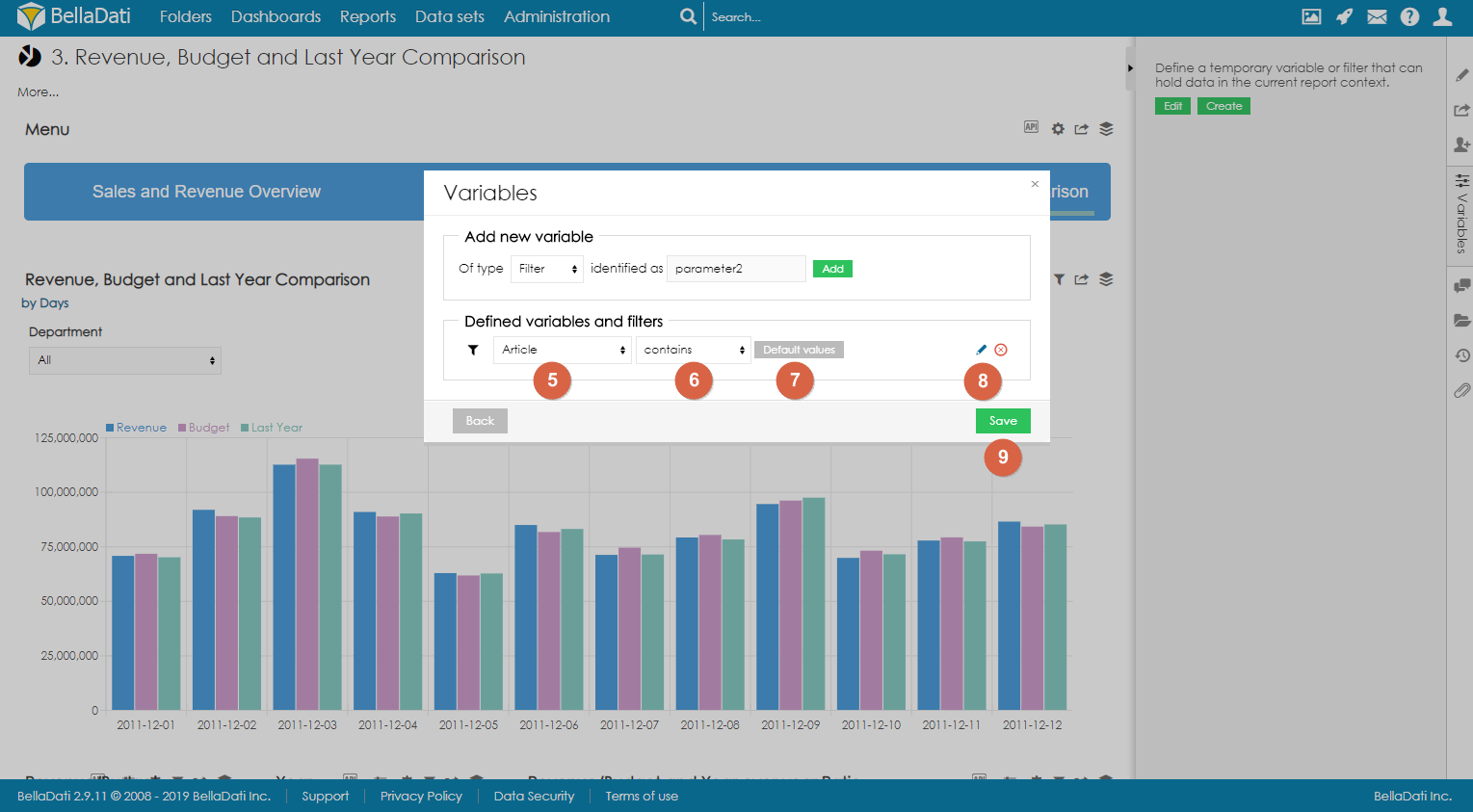Report filters are used to modify the content of the whole report. Multiple filters can be displayed in the sidebar or directly in the report as a special type of view. Each filter can have different functionality and appearance.
Creating Filters
Only report author or report editor can create report variables and set their default values. Every other user that has access to the report, can only change report variable values.
To create a new filter, open the Variables sidebar.
You can use 2 approaches when creating filters:
- Quick filters - Filters are created with default layout of multi-select boxes
- Creating filtering components - Layout of every filter is configured separately
Creating filter component
- Click on Edit button to enter Variables dialog.
- Select which type of component you would like to create. To create a filter component, select Filter.
- Optionally, change the identifier.
- Click on Add.
- Select which type attribute to use for filtering
- Select the condition (contains or doesn't contain)
- Optionally, select default value. See below.
- Optionally, edit the Advanced settings to change the appearance and functionality of the filter. See below.
- Save the filter
Overview
Content Tools